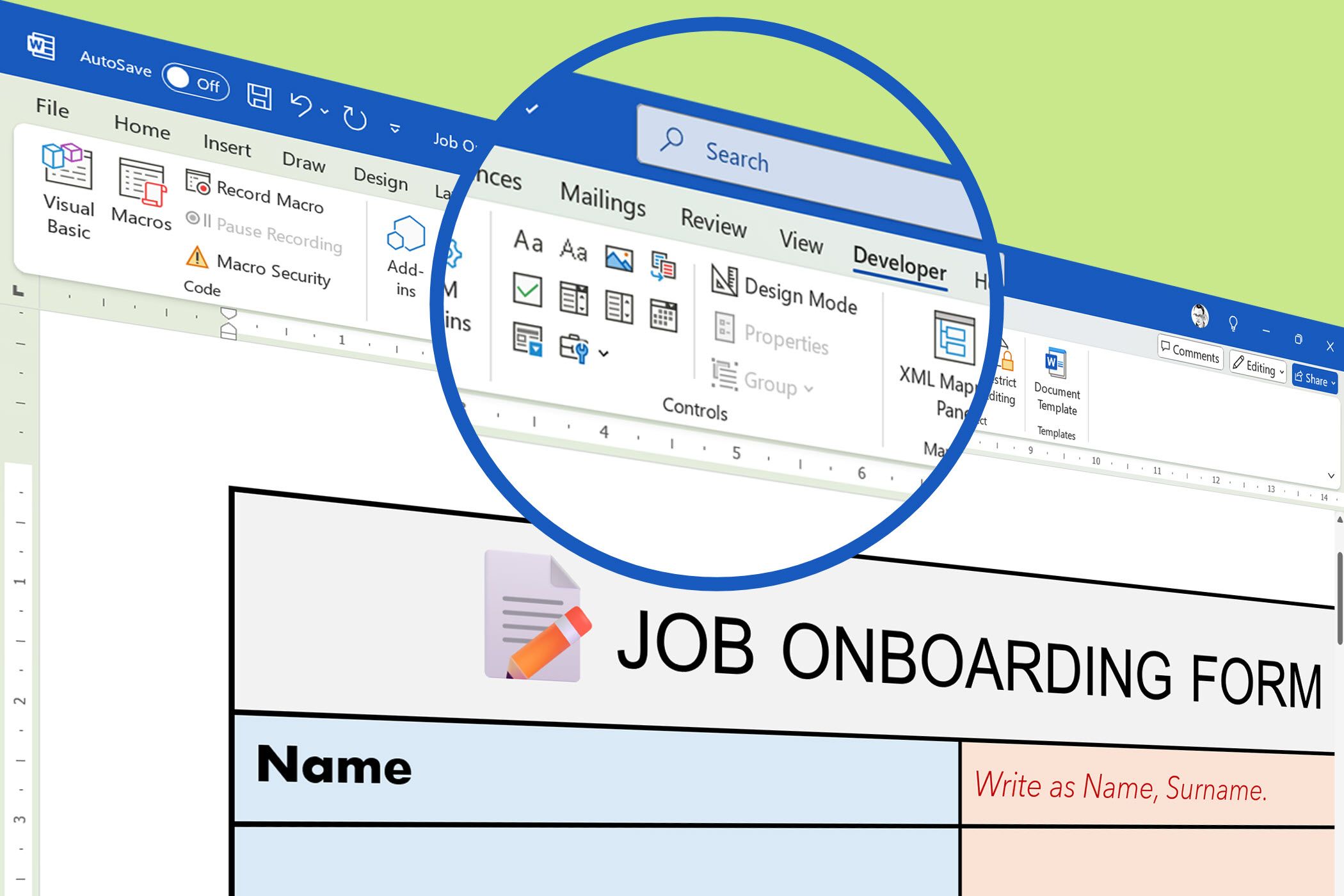Word isn’t just for documents. It’s surprisingly capable of creating fillable forms. It’s quick to set up, looks professional, and works perfectly for sharing or printing.
Word Has Dedicated Form Controls
Word has a special Developer tab on the Ribbon with different form controls. Using Word’s timesaving formatting tips, you can match your company’s branding, create complex layouts, and integrate forms seamlessly into existing documents like letterheads or reports.
Unlike online form builders that often work in the cloud and need subscriptions, Word forms work entirely offline. I can assume Microsoft Office is already installed on your PC.
For simpler forms, these Word documents can serve multiple purposes. You can design a document that works both as a fillable digital form and as a printable version with blank fields and checkboxes. You can email them as attachments, print them for manual completion, or convert them to PDFs while preserving the fillable functionality.
Microsoft has its own form tool on the cloud. You will need a Microsoft 365 subscription to use Microsoft Forms. It’s a powerful option to collect and analyze answers from your respondents.
1
Enable The Developer Tab
Before you can create forms in Word, you need to enable the Developer tab. Microsoft hides this tab, but it contains all the form controls you’ll use.
Click File in the ribbon, then select Options from the menu. In the Word Options dialog box that appears, click Customize Ribbon in the left panel. You’ll see two columns showing available tabs and commands. In the right column labeled Customize the Ribbon look for Developer in the list and check the box next to it. Click OK to save your changes.
The Developer tab will now appear in Word’s ribbon between the View and Help tabs. This tab contains all the content controls you’ll use to create interactive form elements. Also, it has all the options for securing the completed form’s layout.
2
Create the Layout With a Table
Like documents, professional-looking forms require clean alignment and consistent spacing. The secret to creating polished forms lies in using Microsoft Word tables as your structural foundation, even though the final result won’t look like a traditional table.
Insert a table by going to Insert > Table and selecting a 2-column table with enough rows for all your form fields. The left column holds your field labels (like “Full Name” or “Email Address”), while the right column contains the actual form controls where users enter information.
Type all your field labels in the left column. If you need to mark mandatory fields, use an asterisk or other indicator. In the right column, leave space for the form controls we will add in the next step. Don’t worry about formatting the Word table now.
A table ensures that all your form labels align perfectly and that form fields line up consistently, regardless of how much text each label contains.
3
Drop in Your Content Controls
Now, let’s add the actual form controls that users will interact with. Word offers several types of content controls, each designed for different kinds of information. Position your cursor in the right column next to each field label, then select the appropriate control from the Developer tab.
For basic text fields like names, addresses, and email addresses, use the Rich Text Content Control (the “Aa” icon). This creates a text box where users can type their responses. Rich text controls can expand for longer entries.
When you need users to select from a predetermined list of options, the Drop-Down List Content Control proves perfect. After inserting this control, click Properties on the Developer tab to add your list items. For a job application form, you might create a dropdown for “Position Applied For” with options like “Freelance Writer,” “SEO Assistant,” and “Editor,” etc.
Date fields benefit from the Date Picker Content Control, which provides a calendar pop-up that ensures consistent date formatting. This works particularly well for fields like “Available Start Date” or “Date of Birth” where you want to avoid confusion about date formats.
For yes/no questions or multiple-choice selections, use Check Box Content Controls. These work well for skills lists, gender, or agreement checkboxes. Write the options in the cell and then place a separate checkbox before each option, allowing users to select multiple items when appropriate.
For longer responses like “Why do you want this job?” or feedback sections, insert a Rich Text Content Control and resize the table’s cell to provide adequate space.
4
Make the Finished Form
Once all your content controls are in place, polish the form’s appearance and functionality. Start by customizing each control’s properties. Right-click on any content control and select Properties to set placeholder text, instructions, or formatting options with Styles. Placeholder text helps guide users by showing them what information to enter in each field. To do this, you need to be in Design Mode (Developer > Controls > Design Mode).
To hide the table structure and create a clean appearance, select your entire table and go to Table Design > Borders. Choose No Border to remove all visible table lines. But it’s up to you how you design the form from here on. I often use colored borders to frame the form.
Add a professional header to your form with a title like “Job Onboarding Form” and include brief instructions such as “Please complete all required fields” or “Fields marked with * are mandatory.” This helps users understand how to interact with your form effectively.
The final step involves protecting your form to prevent users from accidentally modifying the layout while still allowing them to fill in the designated fields. Go to the Developer tab and click Restrict Editing. In the panel that appears, check Allow only this type of editing in the document and select Filling in forms from the dropdown menu. Click Yes, Start Enforcing Protection, and set a password if required.
5
Test and Share
Before distributing your form, test it thoroughly to ensure everything works as expected. Save your document and reopen it to see how it behaves for end users. Tab through each field to verify that the navigation flows logically from one control to the next. Fill out the form completely to check that all controls accept input correctly and that dropdown lists contain the right options.
Test your form in different scenarios. Try opening it on different computers or devices if possible, and consider how it will work if users don’t have the same fonts or Word version you used to create it. Save a copy as a PDF to see how the form behaves in that format. Your company may prefer distributing forms as PDFs to preserve formatting across different systems.
When you’re satisfied with your form’s functionality and appearance, you can share it via email, upload it to a shared drive, or integrate it into existing documents.
Word Online and mobile apps can fill but not edit content controls. Creating a form and editing it still requires the desktop client. Also, Word can’t show or hide fields based on earlier answers. So, if you need conditional form fields, an advanced form builder is the answer.
With so many advanced online form builders available now, creating forms in Microsoft Word might not be the obvious choice. But it’s just another creative way to use Word for feedback, which doesn’t need extensive data and its analysis. The form controls aren’t difficult to learn. Also, if you are familiar with Microsoft Word and all its formatting options, then it’s a cinch to design elegant forms.