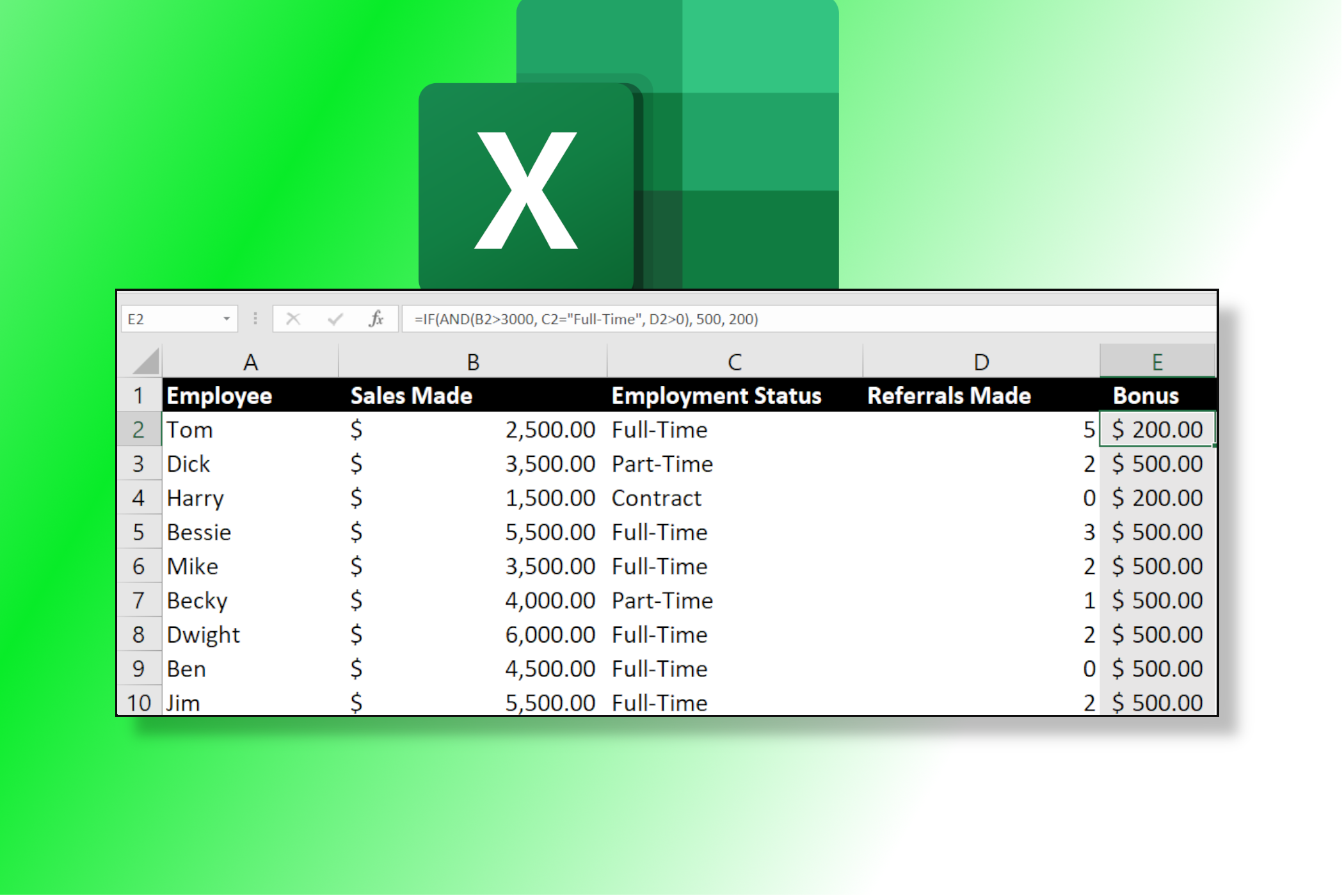Spreadsheet data never arrives clean. Between missing values, inconsistent formatting, and merged cells, I used to spend hours wrestling with messy datasets. Then I stumbled into Power Query, and suddenly those boring cleanup tasks felt less like punishment and more like flipping switches.
Power Query Makes Data Cleaning Effortless
Power Query is Excel’s built-in data transformation engine that automates tedious data tasks. Instead of manually cleaning each cell, you teach Power Query what you want once, and it applies those same steps to any dataset. You can remove duplicates, split columns, change data types, and handle missing values with just a few clicks.
It has a step-by-step approach and a visual interface, which makes it easy to follow. Every action that you perform is recorded as a step that can be modified or deleted later. Mainly, you’re manipulating data, not writing code—though it generates M code behind the scenes if you’re curious.
Power Query connects to virtually any data source, including Excel files, CSV documents, databases, web pages, and even cloud services. Simply add a file to the same folder, and Power Query will automatically fetch and tidy up that messy Excel sheet.
How to Set Up PowerQuery in Excel
Power Query comes built into Excel 2016 and later versions. So you don’t need a separate installation.
Take a look at the following products’ sales spreadsheet—it’s a mess. It has mixed date formats, inconsistent product names, missing values, and extra spaces everywhere. This is the kind of dataset that makes me want to quit Excel altogether.
But it’s easy to fix it with Power Query. Here’s how to set up your first transformation:
- Select your data range or click anywhere within your dataset.
- Go to Data, then click From Table/Range.
- Excel will detect your data boundaries and create a table.
- Click OK to open the Power Query Editor.
- Make your transformations using the ribbon tools.
- Click Close & Load to apply changes back to Excel.
The Power Query Editor opens in a separate window. This isolated environment lets you experiment without affecting your original data—think of it as a sandbox for data cleanup.
Your transformations get saved as queries in the Queries panel. These queries are reusable and refreshable. When new data arrives, simply right-click and select Refresh to apply the same cleaning steps automatically.
I find this automation handy when building lightning-fast lookup formulas, as clean, consistent data makes table relationships work well instead of breaking on minor formatting differences.
These Cleaning Steps Handle Most Data Problems
After loading the data into the Power Query Editor, the next step is to clean it. Let’s tackle the Sales Data file using Power Query’s transformations. The following steps solve 90% of common data issues.
Merged headers break everything. Power Query can’t properly detect column types with “SALES INFORMATION” spanning multiple columns. Follow these steps to fix it.
- Select the merged header row in Power Query Editor.
- Right-click and choose Remove Rows > Remove Top Rows.
- Enter 1 to delete the merged header row.
- Click OK. Now your real column headers are properly positioned.
Step 2: Standardize Date Formats
Our spreadsheet has eight different date formats, including problematic entries like “16/01/2024”. Power Query defaults to US date format (MM/DD/YYYY), so “16/01/2024” triggers an error since 16 can’t be a valid month. Unfortunately, you’ll have to replace these values manually or use Excel Date functions.
To standardize the dates:
- Select the Date column.
- Go to Transform > Data Type > Date.
- Power Query detects most formats automatically—including “January 15, 2024” and “15-Jan-24”.
- Check the preview to confirm all dates converted correctly.
When dealing with mixed international date formats, always preview your transformations. Power Query’s automatic detection works well for unambiguous formats but fails on DD/MM/YYYY when day values exceed 12.
To properly handle international date formats in Power Query, you must explicitly set the data type with the correct locale (e.g., English (United Kingdom) for DD/MM/YYYY) when changing the column type.
You can do this by right-clicking the column, selecting Change Type > Using Locale, then choosing Date and the desired locale. This is more precise than just during “initial data import.”
Step 3: Clean Up Text Inconsistencies
Product names like “surface laptop” need to be capitalized, and “iPhone 15,” “iphone15,” and “iPhone-15” need standardization. That is where Power Query really shines:
- Select the Product Name column.
- Go to Transform > Format and select the proper case to fix capitalization.
- Then again, click Transform > Replace Values to standardize variations.
Those leading and trailing spaces in sales rep names create lookup failures—one of those Excel blunders that can cost you time during analysis. To fix that:
- Select the Sales Rep column.
- Go to Transform > Format > Trim.
The spaces disappear from entries like ” sarah johnson ” and ” Emma Taylor”. This single click fixes spacing issues that would otherwise break pivot tables and VLOOKUP formulas.
Step 5: Handle Missing Values Intelligently
Empty cells in the Category and Units Sold columns need attention. Power Query offers several approaches.
For Categories:
- Select the Category column.
- Then go to Transform > Replace Values.
- Replace null values with “Uncategorized” or leave blank for manual review.
For numeric columns like Units Sold, replacing nulls with zero might skew averages. Consider marking these as “Data Missing” instead.
Step 6: Standardize Currency Formats
Revenue values appear as “$1,200,” “1200,” and “$1.2K”—each requires different handling.
- Select the Revenue column.
- Use Replace Values to convert “$1.2K” to “1200”.
- Then go to Transform > Data Type > Currency, which automatically handles dollar signs and commas.
- Preview the results to ensure proper conversion.
The “K” abbreviation needs manual replacement since Power Query doesn’t automatically recognize this notation.
Step 7: Create Consistent Categories
“Electronics,” “electronics,” and “ELECTRONICS” should be identical. Power Query’s text functions solve this quickly.
- Select the Category column.
- Click Transform > Format and select the proper case to fix capitalization.
These seven steps handle the majority of data cleaning scenarios. These transformations become repeatable steps. You just have to apply the same process to next month’s messy sales data with a single refresh.
Each transformation appears in the Applied Steps panel. You can modify, delete, or reorder steps without starting over. This flexibility makes Power Query forgiving when you need to adjust your cleaning process.
Power Query won’t solve every data problem you encounter, but it handles most of the repetitive cleanup tasks that consume hours of manual work. Sure, the learning curve exists if you work on complex worksheets, yet the time savings become apparent quickly. Whether you’re dealing with monthly reports or one-off datasets, these transformation techniques provide a solid foundation for cleaner, more reliable data analysis.