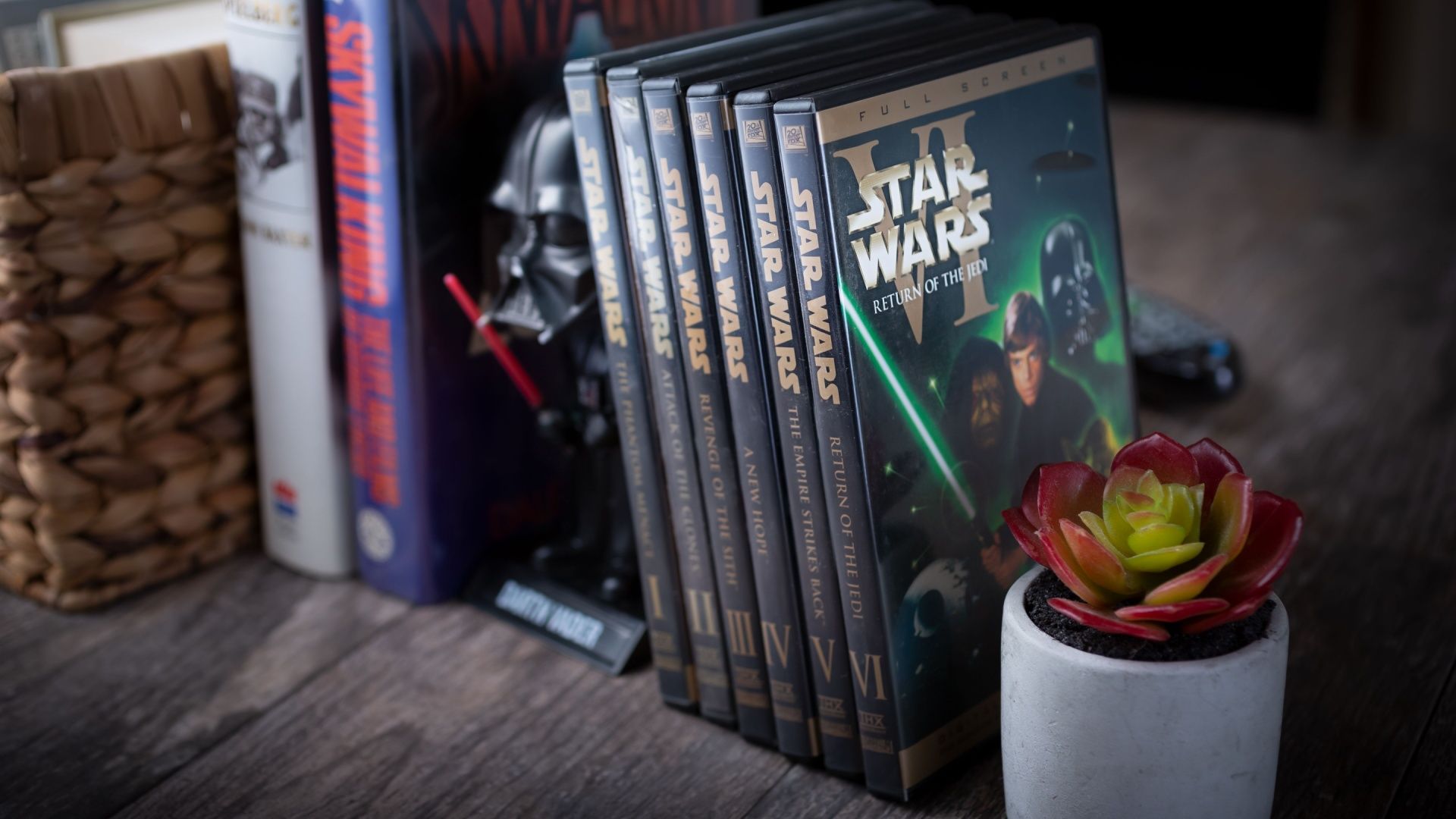Is your Mac desktop a chaotic jungle of files, icons, and folders?
Here’s the truth: Tidying things up on your Mac desktop is not rocket science.
Sure, there are many productivity apps for Mac users. But sometimes, you only need a few digital decluttering tips to get it right.
In this blog post, we’ll teach you step-by-step how to organize files on Mac. We’ll also discuss how you can extend that structure into an all-in-one project management software like .
12 Ways to Organize Files and Folders on Mac
12 Ways To Organize Files and Folders on Mac
1. Organize items into folders
On your Mac, click the ‘Finder’ icon (the blue and white face icon) in the ‘Dock’ to open the ‘Finder’ window.

You’ll be able to view the ‘Recents’ tab that lists all your most recent files, regardless of where they’re stored on the system.
Now, navigate to where you want to create the documents folder. Let’s assume you want it all on your desktop for this example. Click the ‘Desktop’ tab under ‘Favorites’ in the side menu of the ‘Finder’ window.


Next, press the ‘Shift-Command-N’ keys to create a new folder on the ‘Desktop.’ This folder will serve as a temporary place to gather all the loose files before you start organizing them.
You’ll find a folder named ‘Untitled Folder’ appear on your screen.


Rename the folder to ‘Organize,’ then click and drag it into the ‘Favorites’ section of the ‘Finder’s’ side menu bar (just below ‘Desktop’), as shown in the screenshot below.


💡Pro Tip: You can do this with multiple files simultaneously—simply press and hold the ‘Command’ key, then click the items (they don’t need to be next to each other) and drag them to the folder.
You can also quickly group items on the desktop into folders. Select all the items you want to group, Control-click one of the items, and then choose New Folder with Selection. Do remember that locked items can’t be grouped.
2. Create subfolders
Return to the ‘Organize’ folder and create subfolders for each main category into which you want to organize your own files.
For this example, we’ve chosen the following categories: ‘Documents folder,’ ‘YouTube templates,’ ‘Stock media,’ ‘PPT templates,’ ‘Software screenshots,’ ‘Marketing materials,’ and ‘App install tutorials.’


3. Merge similar folders
While this might seem like locating duplicate folders, it’s not straightforward. For instance, if you create a folder with the same name for the same location, you might accidentally overwrite the first folder and lose valuable information.
But, like most things, there is a way out.
In fact, here are two ways to safely merge folders on a Mac.
Merge folders using Finder
When you add a folder to a location that already has a folder with the same name, you will be prompted with a message asking if you want to stop this process, replace the folder in the location, or merge both together. If you have different files with the same name, you’ll want to choose “Stop” to prevent the files from being overwritten.
Now, in case you want to retain both folders, you need to drag the folder and hold down the Option key before releasing to have a new option called “Merge”. Click that.
Files with the same name will have a “2” added to the filename, ensuring you retain both the original and the new file without losing any content.


Merge folders using Terminal
The second method uses Terminal and a command called “ditto.” This will merge the contents of two folders, including any subfolders within.
Open Terminal and type: ditto ~/source_folder ~/target_folder
You should add the folders’ actual names in place of “source_folder” and “target_folder.”
Also, instead of typing the folder path, you can drag and drop the folders into your Terminal window.
4. Favorite your folders
If there are too many folders and subfolders, locating a particular folder you use frequently or for special requirements might get overwhelming. The good news is you can add any folder to your Favorites in the Finder sidebar. Here’s how you do that:
- Open a new Finder window
- Find the folder you want to favorite
- Drag it into your sidebar


5. Sort files by type
You can also sort your files by ‘Type’ to group similar files (PDFs, images, docs, etc.).
Right-click anywhere in the downloads folder and choose ‘Sort by’> ‘Kind.’ This will help you see which files you have and where to move them.


Once you’ve sorted your files according to how you want them to be categorized, move them into their appropriate subfolders. For example, photos and videos go into the ‘Stock media’ folder, and screenshots go into the ‘Software screenshots’ folder.
6. Use tags
To prioritize important files, right-click on a file, select ‘Tags,’ and assign custom tags such as ‘Urgent’ or ‘To-Do.’ Tagged files will display color-coded dots beside their names for easy identification.


You can access tagged files quickly by clicking the corresponding color under ‘Tags’ in the ‘Finder’ sidebar.


7. Try Smart folders
To dynamically group files across your Mac, open ‘Finder’ and go to ‘File’ > ‘New Smart Folder.’
Next, click the (+) button on the top right of the window beside ‘Save’ to add a search criterion.
You’ll get two drop-down menus to make your selection.


In this example, we’ve chosen ‘Last modified date’ and ‘before’ to quickly access all files that fit this criteria (without moving them from their original locations).


Click on the ‘Save’ button on the window’s upper right side and name your ‘Smart Folder.’


The ‘Smart Folder’ will automatically appear under the ‘Favorites’ side menu.


💡Pro Tip: If you have two folders with the same name in different places, hold the ‘Option’ key and drag one folder onto the other. When prompted, select ‘Merge’ to combine the contents of the two folders. This eliminates duplicates while combining files.
8. Develop your file naming system
Strategizing your file organization with a naming system can save you time finding files.
Based on your workflow or personal documents, include the following in your file name:
- A project/personal name
- Description of this specific file
- The date you started working on the file
- Any version number
- Your initials, if it’s a file, you’ll be sending to other people
Remember that depending on your Finder view, your files will be organized alphabetically.
💡Pro Tip: Putting the date at the beginning of your file name will help keep them in chronological order to help you fetch them faster
9. Use stacks to organize files automatically
Desktop stacks allow you to arrange files in neat groups on your desktop. Stacks are similar to Smart folders but for your Desktop. Stacks can be grouped by kind, date, or tags.
For example, if you group by kind, all your photographs appear in one stack, presentations in another, and so on. Any new files you add are immediately moved to the appropriate stack, allowing you to maintain everything in order effortlessly.
Make sure you’re on your Desktop, and then click View > Use Stacks > Tags


To view, open, or close a Stack, you only have to click on it, and then the files will expand onto your Desktop. But if you want to view the files without opening the Stack, all you have to do:
- Move your mouse over a Stack
- Scrub left or right with your trackpad or mouse, the Stack’s icon, and name changes to match each file in the Stack
- Double-click on the required file to open it
10. Store files on iCloud Drive
With iCloud Drive, you can sync your folders and files across multiple devices. This will help you retrieve files across your Apple devices if you use multiple iPads or iPhones.
Here’s how you can turn on iCloud Drive on your Mac:
- Open System Settings.
- Click Apple ID > iCloud.
- Turn on iCloud Drive.
- Click iCloud Drive again
- Select Options to pick the folders and apps you want to sync with your Mac
💡Pro Tip: If you turn on iCloud Desktop and Documents, you can get the same desktop items on another Mac by logging in with the same iCloud account and turning on iCloud Desktop and Documents on that Mac.
11. Arrange files on your desktop
Apart from sorting your files on your desktop by name, kind, date added, size, tags, etc., you can also change the display of folders by icon size, grid spacing, text size, and more.
Align and resize items according to your preference for a more personalized and aesthetic Desktop. You can also rearrange files neatly when desired—just click the desktop, choose View > Clean Up By, and then select how you’d like to arrange the files.
12. Use external apps
Finally, you can use third-party apps to efficiently organize your files and folders if you prefer. These not only help you track and delete duplicate files easily but also help you forage and clean up your Download clutter.
There you have it!
With these steps, you’re well on your way to a neat Mac desktop. The key is consistency—set aside a few minutes daily for organizing files and folders on your system, and soon it’ll become second nature.
Remember, a little effort today will save you much hassle later on.
Organize Your Files Effortlessly With
Now that you’ve learned MacBook hacks for file organization, why stop there? Let’s take it a step ahead and explore , an effective task management software that goes beyond task and file management solutions.
The document management software includes advanced capabilities like Docs for file organization, making it a great option for individuals wanting to optimize their digital workspace.
It provides advanced tools and functionalities to categorize, search, and optimize your text documents, tasks, and projects dynamically and collaboratively.
⭐ The Game Changer
How Brain MAX transforms file and folder organization
Brain MAX takes file organization to the next level by combining advanced AI features with deep integrations across your workspace and connected apps. Here’s how it works:
- Talk to Text for instant file actions: Use your device’s talk-to-text feature to dictate search queries or instructions to quickly find files, folders, or documents across and connected apps
- Connected to all your apps: Search for and retrieve files stored in as well as integrated platforms like Google Drive, Dropbox, and Slack. This unified search experience helps you locate documents no matter where they are stored, all from within
- Multiple LLMs for smarter organization: With access to multiple large language models, Brain MAX can understand complex, context-rich queries. For example, you can ask, “Show me all marketing assets from last quarter,” and Brain MAX will surface relevant files and documents, even if they are distributed across different folders or connected apps
- Automated tagging and categorization: Brain MAX can suggest tags for files and documents based on their content, making it easier to filter and locate information by project, department, or custom labels
1. Explore Docs
For starters, Docs can function as a digital filing cabinet to efficiently store information.
Let’s say you dedicate one Doc per client to link critical assets, such as contracts, project briefs, invoices, and directory templates. You can also embed Google Drive or Dropbox files directly within the document for easy access.
If client-related files and folders are stored locally (e.g., on your MacBook), simply drag them into the appropriate Doc. This keeps everything in one place, and you can avoid switching between apps when doing your job.
You can also create shareable links and manage permissions for your team members on your Docs. Its privacy and edit controls ensure that only the right people can view and access sensitive information.
To take it further, create Tasks for each client, attach the corresponding Docs, set due dates, and assign team members. This integration streamlines your document management workflow and project organization.
2. Leverage Project Hierarchy Guide
Then comes the Project Hierarchy Guide, which empowers you to see the big picture without missing any relevant details.
Let us explain to you how.
Within each Workspace on the platform, you can create Spaces for specific projects or departments, like ‘Marketing’ or ‘Client Projects.’ Each Space can contain ‘Folders’ to organize related files.


This hierarchy ensures every file has its place in the system, making it easy to find and manage your documents. For example, in a ‘Client Projects’ Space, create a Folder for each client that contains Lists of contracts, invoices, and deliverables.
3. Use Lists
Use List View to boost this organization using defining criteria such as file types, folder and file names, deadlines, and priority statuses like ‘In Use,’ ‘Archived,’ or ‘Under Review.’


You can also personalize Lists with colors to indicate project status or better distinguish your work visually. But that’s not all.
4. Try Enterprise Search on
Need to find a particular file quickly?
’s Enterprise Search is designed for power users who need to locate files, tasks, or messages across vast amounts of data. It searches your entire workspace and all connected apps, delivering results based on file names, content, tags, and even your past search behavior.
With advanced filters, you can narrow results by deadline, label, or file type—ensuring you always find exactly what you need, fast.


For instance, you can filter tasks by deadlines to identify what demands urgent attention, such as proposals due soon or upcoming contract renewals. Or, tag files with labels like ‘Legal,’ ‘Financial,’ or ‘Personal,’ and then filter by these tags to locate specific documents.
What’s more, Brain, ’s built-in AI assistant, remembers your search habits and improves over time, giving you even more accurate results.


For example, if you frequently search for ‘contracts’ related to specific clients, Brain will prioritize those results in future searches. This means that the more you use the platform, the smarter it gets, allowing you to find files faster and more accurately.
📮 Insight: 30% of our respondents rely on AI tools for research and information gathering. But is there an AI that helps you find that one lost file at work or that important Slack thread you forgot to save?
Yes! ’s AI-powered Enterprise Search can instantly search across all your workspace content, including integrated third-party apps, pulling up insights, resources, and answers. Save up to 5 hours in a week with ’s advanced search!
Don’t Let Digital Clutter Slow You Down
There are more important things to do than lose valuable time searching for critical documents, as inefficiencies can quickly accumulate.
Instead, take charge of your time with strategic file organization.
Properly structuring your files reduces distractions, minimizes errors, and ensures smoother operations. This practice is essential for coordinating large-scale projects, managing client records, and overseeing sensitive documents.
Thankfully, provides the tools to create a centralized, efficient workspace—from organizing tasks with ’s Hierarchy and utilizing List View for detailed filtering to taking advantage of advanced features like AI.
So, what are you waiting for? Sign up for for free today and get going.


Everything you need to stay organized and get work done.