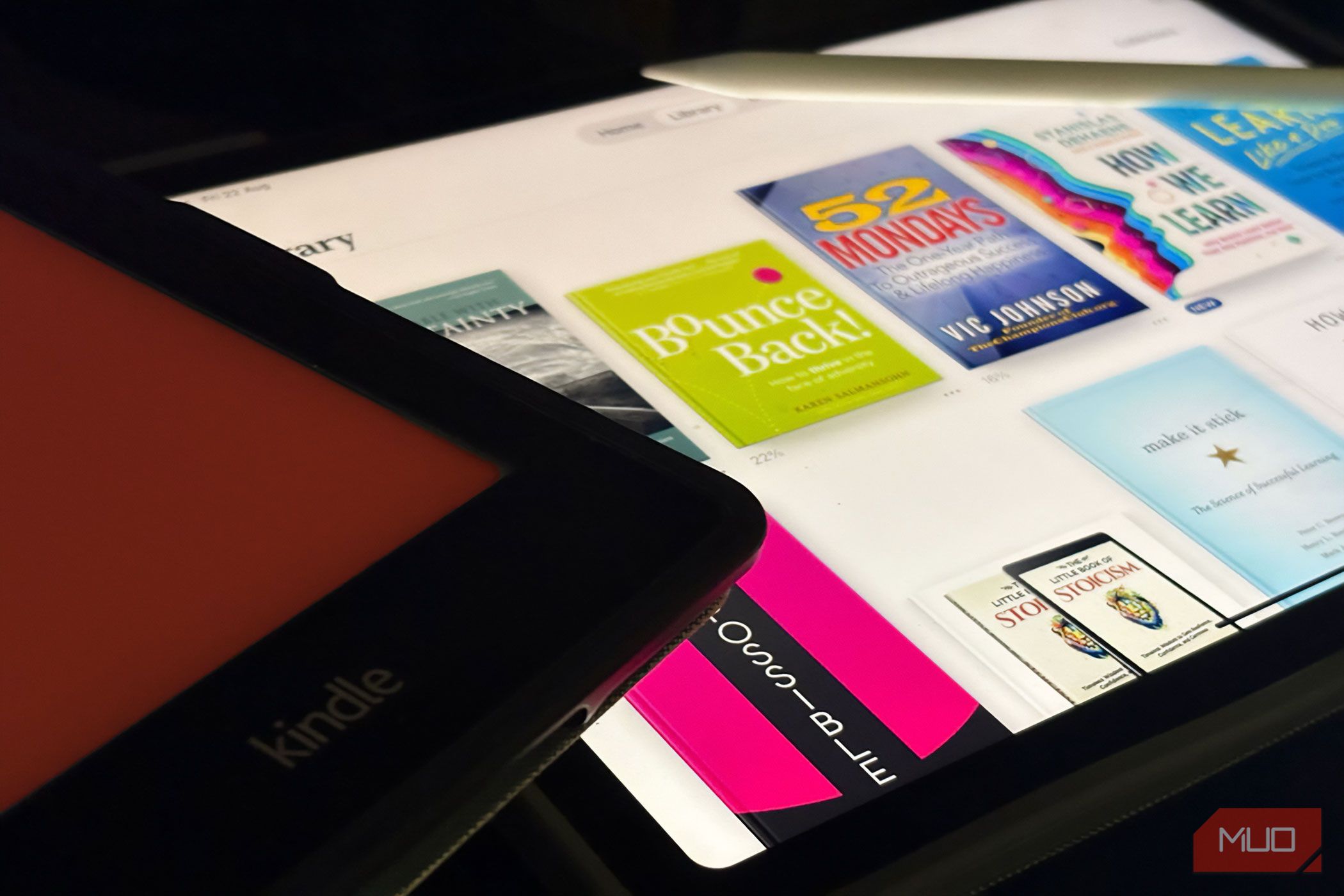My Kindle died after twelve faithful years, but instead of replacing it, I discovered something better: a multi-device “eReader-less” ecosystem that’s more flexible, comfortable, and won’t take me or my wallet out of my way.
The Method: An Inbox, Two Surfaces, and the Outputs
I follow a simple set of rules. The Inbox collects everything I want to read. The Surfaces decide where I read: quick sips on my iPhone, deeper engagement on my iPad or laptop. The Outputs capture what matters, so my reading turns into knowledge I can find later.
The Inbox
Collect Everything
I use Instapaper as my single inbox for web reading. It’s a minimal read-it-later Pocket alternative. On my phone and laptop, I install the Instapaper share extension or bookmarklet. Anything that looks interesting goes there. I tag light pieces as Skim, long reads as Deep, and work research as Project.
I upload ePubs and PDFs to a specific Google Drive folder called (what else) “Books”. It’s easy to convert and transfer them to Apple Books or the Kindle app from here. Also, keeping them in the cloud helps me access them from any device, anywhere.

The Surfaces
Right Screen for the Right Moment
On my iPhone, I read in short sessions. A few tweaks set up a calmer environment.
- Settings > Accessibility > Display & Text Size > Reduce White Point (about 30 – 33%).
- Settings > Display & Brightness > True Tone on.
- Safari Reader View for clean typography. Also, choose Hide Distracting Items.



I also created a “Reading Mode” Shortcut that does four things: enables Do Not Disturb, sets brightness low, opens Instapaper, and switches to Reader View if I came from Safari. I trigger it with Back Tap (Settings > Accessibility > Touch > Back Tap > Double Tap).
On my iPad, I do focused sessions for books. I lock the screen orientation, set Auto-Lock to 10 minutes. I read long articles on Safari or Instapaper. I open books and longer PDFs in Apple Books or the Kindle app for iPadOS. If a PDF needs scribbles, I pair it with the Notes app and mark it up with the Apple Pencil. For books that need longer engagement, I like taking well-formed visual notes on Freeform.
The Follow-ups
Highlights Today, Remember Tomorrow
I learned that reading more does not help if nothing sticks. Both the Apple Books and Kindle apps allow you to take notes along with the highlights. Sometimes, you will find me brooding over any wisdom and taking down running notes on Apple Notes. Scribbling your ideas down instantly is a fantastic use of the Apple Pencil. But you don’t have to have a Pencil. Both the Kindle app and Books have space for notes with the Highlights. You can type your thoughts in shorthand with keywords, like digital marginalia.
If you like automation, Readwise can pull highlights from many places and collate them for later. But a subscription isn’t cheap. I use Apple Notes as it’s free and a default app on the iPhone.
Optional: Listen while you move. If my eyes are tired or I am doing a home chore, I switch to audio. On iOS, I enable Spoken Content (Settings > Accessibility > Spoken Content > Speak Screen). A two-finger swipe from the top reads the article aloud while I follow along.
You can enable text-to-speech on any device to enhance your listening experience while on the move.
Optional: Browser reading. On my laptop, I have created a “Reading” browser profile without any extensions. The iPad is where I do my longer reading sessions.
Design a Reading Ritual
Even a well-designed reading system won’t go anywhere without a consistent reading habit.
I start each day with 25 minutes of reading on my iPad while having tea. It’s deliberate reading time with a specific book chosen the night before. This gives me a bigger dopamine hit than mindless social media scrolling. I’ve found that this morning ritual sets me up for my entire day.
Weekend afternoons are for serious reading on my iPad or laptop. I use the Pomodoro Technique: 25 minutes of focused reading, followed by a 10-minute break. The larger screens of both make it easy to take notes, look up references, or even split-screen with YouTube for some visual help.
Evenings return me to the tablet, positioned on a beach chair. I’ve created a “sunset reading” setup: warm lighting, soft background music through wireless earbuds, and usually fiction or memoirs that don’t require heavy concentration.
The tablet’s weight distribution makes it comfortable for side reading. I can prop it up on the bed and easily adjust brightness with gestures, and the larger screen means less page-turning, which keeps me immersed in the story.
Why This Reading Setup Works For Me
I used to bounce between devices and apps. My highlights were scattered across places, so I never saw them again. This method is more intentional, not a pile of disjointed apps and tabs.
If you want to try it today, try it with a few books and articles. A tiny experiment will give enough feedback for you to customize the system to your own needs. You don’t have to be in the Apple ecosystem.
Apple Books and the Kindle app handle all formats between them. You can also try borrowing books from Libby if a nearby public library supports the Overdrive service.
I keep my iPad within touching distance. Night Shift is always on after sunset. My eyes relax. It’s the next best thing to reading a physical book next to a night lamp. This setup isn’t fancy. But it helps me stay consistent. My Kindle’s battery forced the change, but the change stuck because the method is simple enough to survive every day’s distractions.