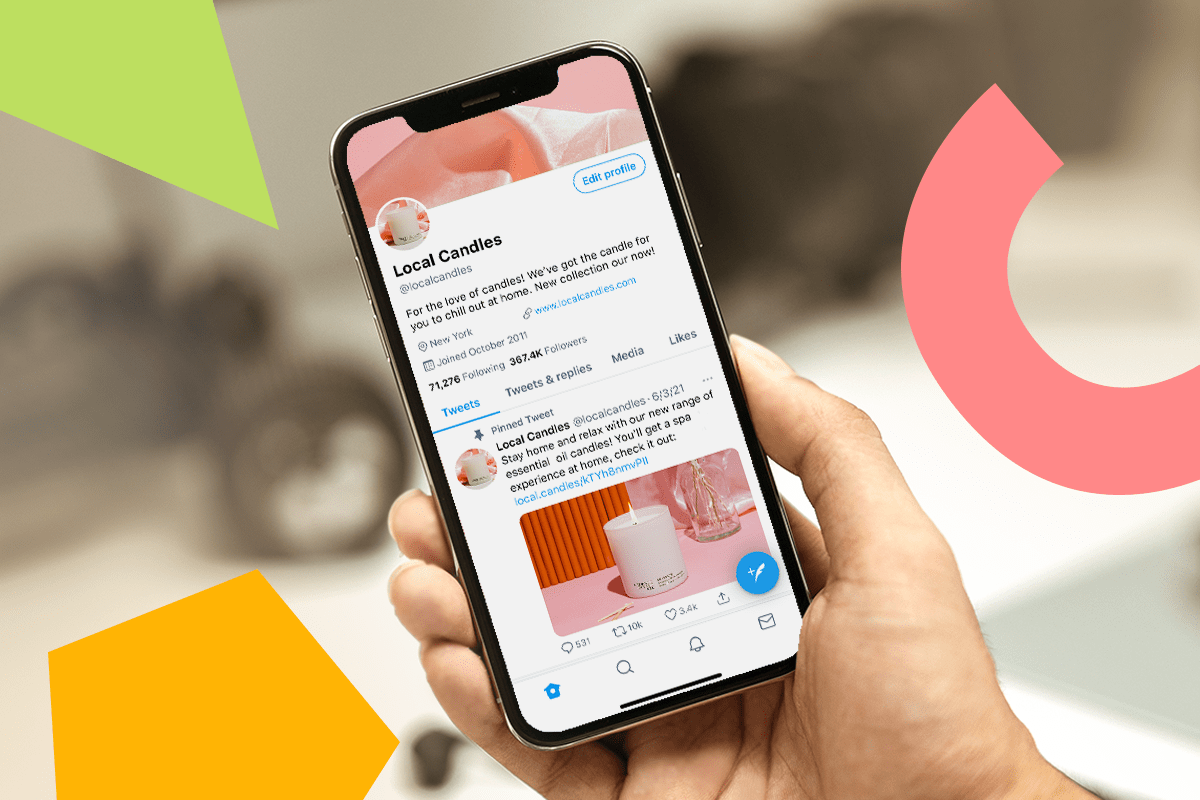Comforting a crying baby can be difficult, especially if you aren’t getting enough sleep. According to the American Academy of Pediatrics, playing calming sounds via a white noise machine can help soothe your baby and get them to settle down — and give you a moment of respite. But instead of buying a white noise machine, you could save money and use your iPhone instead.
When Apple released iOS 15 in 2021, the operating system brought a hidden feature to your iPhone called Background Sounds. It allows you to turn your iPhone into a white noise machine and you can play these sounds by themselves or under any podcast, music or video streaming app.
When Apple introduced the feature, there were six ambient sounds to play on a loop: rain, stream and ocean — which are natural sounds — and bright, balanced and dark noise — which are different pitches of white noise. When Apple released iOS 18 in 2024, it added two sounds to the feature: night and fire. And beta versions of iOS 26 bring even more background sounds to devices, like rain on roof and babble — which sounds like a busy cafe.
Here’s how to enable Background Sounds on your iPhone.
How to access Background Sounds from your Control Center
Instead of searching through Settings each time you want to turn Background Sounds on, here’s how you can set up a toggle in the Control Center to turn the feature on to use on your iPhone.
1. Open Control Center.
2. Tap the plus (+) sign in the top left of your screen.
3. Tap Add a Control near the bottom of your screen.
4. Tap Hearing control (ear icon) to add to Control Center.
You can find the Hearing control under Hearing Accessibility in your Control Center.
Once the Hearing control icon is in Control Center, tap it to see three options: Speaker, Background Sounds and Live Listen. Then tap the musical notes next to Background Sounds to turn the feature on. You can also tap on the words Background Sounds to open a menu to choose a different background sound as well as adjust the volume.
I like rain, but fire and night are also pleasant.
Use Accessibility Shortcuts for Background Sounds
You can also set up an accessibility shortcut to turn Background Sounds on or off from your home screen or within an app. Here’s how to set it up.
1. Tap Settings.
2. Tap Accessibility.
3. Tap Accessibility Shortcut.
4. Tap Background Sounds.
Now when you press the side button on your iPhone three times, Background Sounds will turn on. You can tap the button three times again to turn it back off.
Discover These Hidden AirPods Features and Boost Your Listening Experience
See all photos
More Background Sound options
If you want more control over Background Sounds, here’s where to go.
1. Tap Settings.
2. Tap Accessibility.
3. Tap Audio & Visual.
4. Tap Background Sounds.
Near the top of this menu you can turn Background Sounds on by tapping the Background Sounds toggle, and you can change the Background Sound by tapping Sound and choosing a new sound.
There are also two other toggles in this menu: Use When Media Is Playing and Stop Sounds When Locked. Tapping the toggle next to Use When Media Is Playing allows Background Sounds to keep playing while you watch a video or listen to music. And tapping the toggle next to Stop Sounds When Locked ensures Background Sounds will turn off when your device locks. If you don’t have this enabled, the sounds will continue to play when your device locks.
You can play your background sounds while other media is playing if you’d like.
For more iOS news, here are my first impressions of the beta version of iOS 26, how to enable call screening in the beta and all the new features Apple said it will bring to your device later this year. You can get an early view of the upcoming iPhone features with our iOS 26 cheat sheet.
Watch this: Apple TV 4K 2025 Leaks: This Box Is a Big Deal