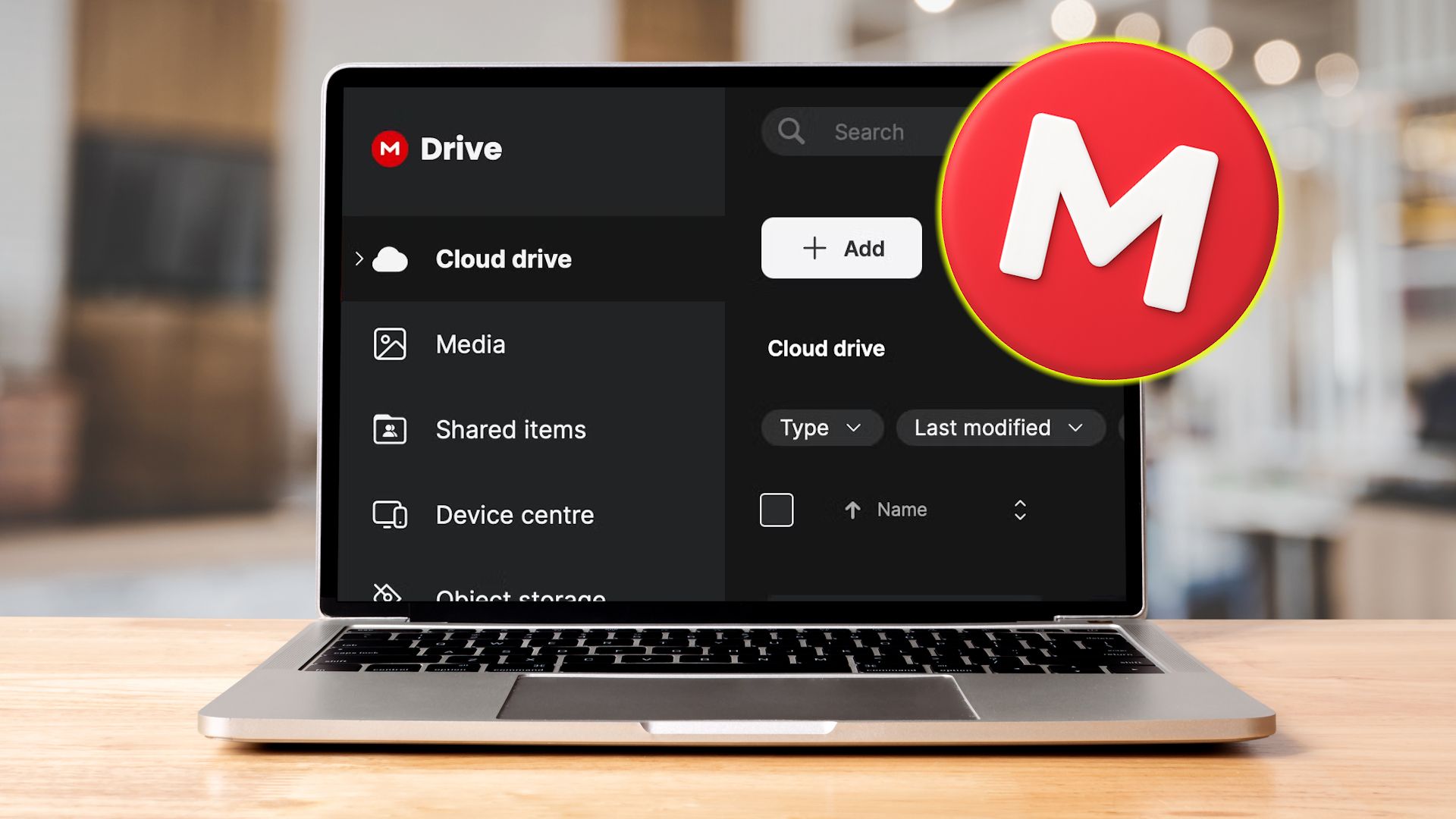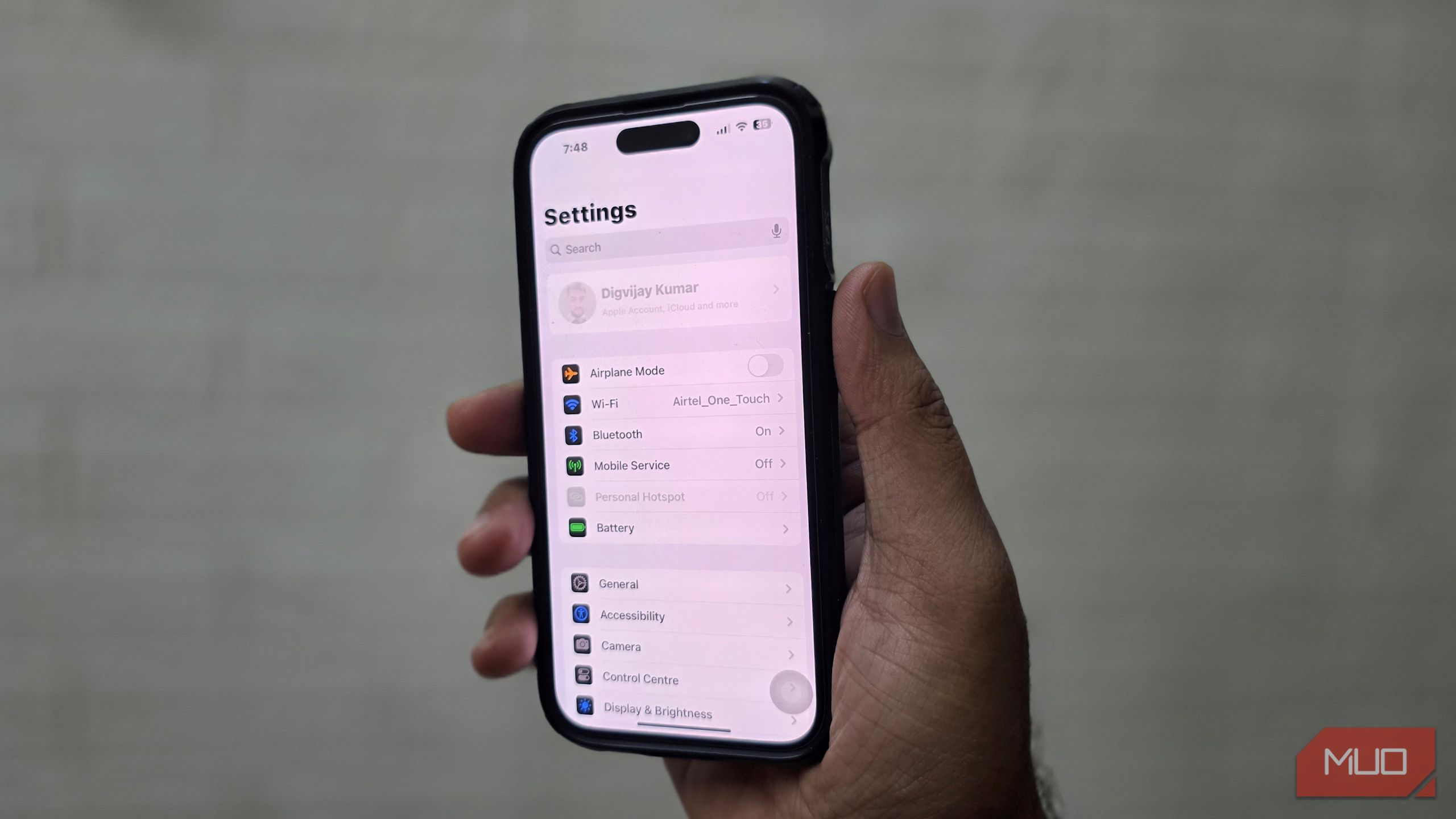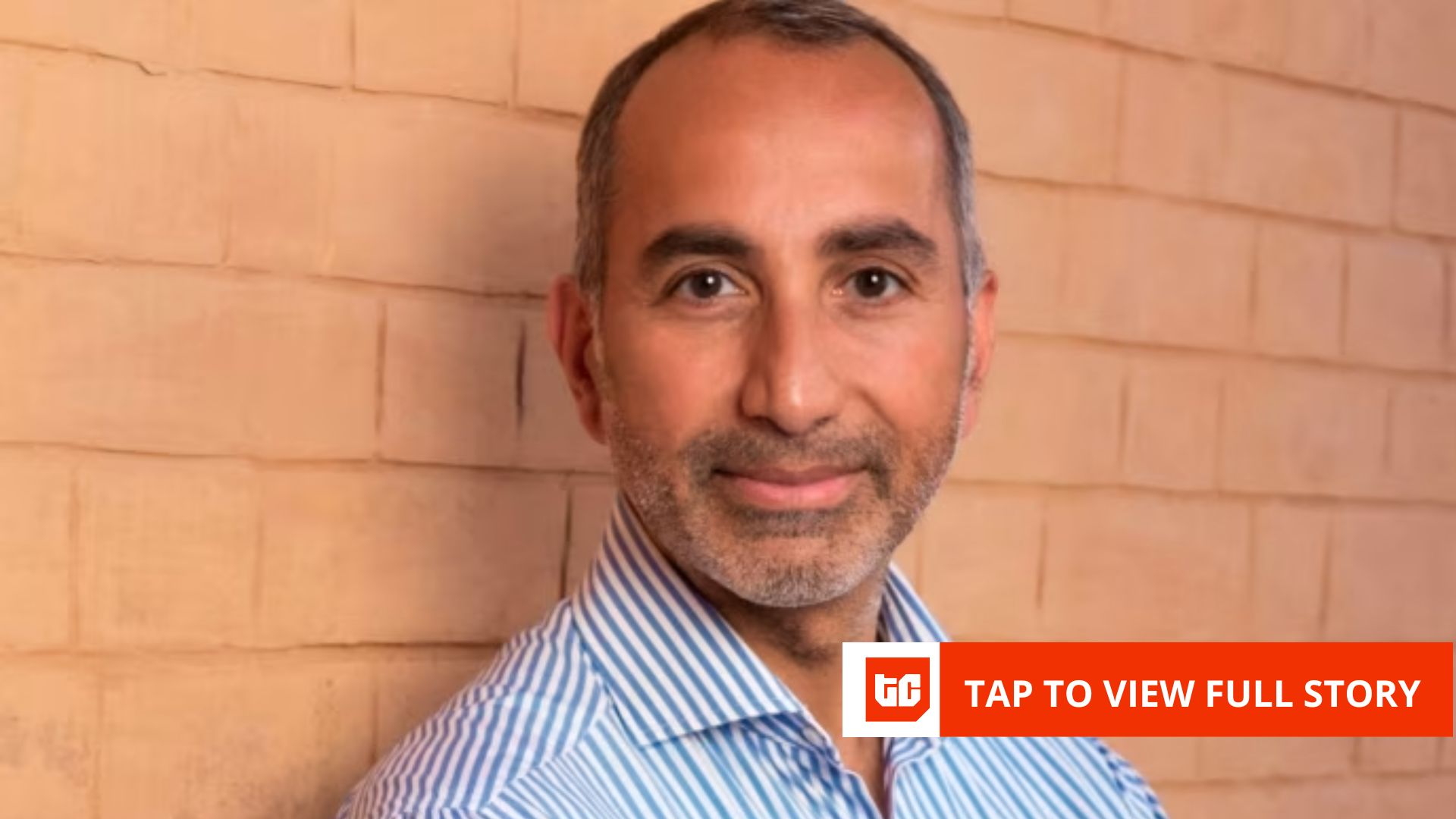OneDrive was my go-to cloud storage solution. I picked it because it provided everything I needed at that time, but as my storage needs grew, I eventually ran out of patience with it. So, I set out to find an alternative that’s not only cheaper but also better. I found it, and I haven’t looked back.
The problem I had with OneDrive
Now, I’ll caveat this by saying that OneDrive is one of the best cloud storage services available. I started using OneDrive naturally since I already had a Microsoft Outlook email. When I first started using OneDrive, it seemed like the perfect cloud storage solution. It was built into Windows (my current laptop OS at the time), worked seamlessly across my devices, and offered a decent amount of space to get started. You could also upgrade once you filled your free quota at what seemed like a reasonable fee.
But over time, the cracks began to show, and they became harder to ignore. The biggest drawback I ran into was cost. Microsoft bundles OneDrive with Microsoft 365, which provides good value if you use Word, Excel, and the rest of the company’s Office apps every day. The cheapest paid plan (Microsoft 365 Basic) is the only plan that doesn’t include Office apps.
Microsoft 365 Basic costs $1.99/month and gives you 100GB of cloud storage, 100GB of mailbox storage, and more software-focused perks. The next plan, Microsoft 365 Personal, costs $9.99/month and comes with 1TB of cloud storage, access to Microsoft’s Office desktop apps (Word, Excel, PowerPoint, Outlook, and OneNote), Windows Defender, Copilot, premium support, and other software perks.
If you use Office apps, Microsoft 365 is worth paying for. As such, the bundling was good value while I was still in school and used Office apps most of the time. After graduating, paying for apps I don’t use to get cloud storage started feels like a waste of money. When I compared it to standalone cloud providers, I realized I was overspending.
The main appeal was the convenience of getting Office apps and storage in one package. But I no longer needed the company’s productivity apps. All I wanted was enough space to store my files.
The search for alternatives
Once I realized OneDrive was no longer worth the cost, I started looking for alternatives that could better suit my needs. My priorities were clear: I wanted something affordable. I didn’t need a bundled productivity suite. I just wanted dedicated cloud storage that was just as good as OneDrive but cheaper.
The first step was comparing prices. I checked out popular names like Google Drive, Dropbox, Box, iCloud, and even a few lesser-known and underrated cloud storage services like Sync.com, pCloud, iDrive, and Proton Drive. Because different services have different price tiers, I decided to compare them based on the price you pay per one terabyte (TB) of storage for the cheapest plan that includes at least 1TB of storage. That way, I could easily compare the many services available and find the cheapest one.
While affordability was at the forefront, I didn’t forget other essential features that are crucial to consider when choosing a cloud storage solution. Some of them include security, data privacy, ease of use, cross-platform support, easy file sharing, reliable speed and performance, and recovery options. For example, I ruled out Apple’s solution because, while you can access iCloud on any device, accessing it is inconvenient because you can only access it via the web if you use a non-Apple device.
With these features in mind, I had plenty of potential cloud storage services to pick from. During the process, I realized just how many alternatives exist beyond the big names. On the surface, most of them looked similar. They all let you store files, sync across devices, and share with others. But the deeper I dug, the more differences I noticed.
Some prioritized privacy, others were geared toward backups, and a few stood out for their simplicity. And in the end, I found one that struck the perfect balance between cost, convenience, usability, privacy, and reliability.
Why I chose Mega as the perfect OneDrive alternative
After comparing available options, I ultimately landed on Mega—and it checked all the boxes I was looking for. What immediately stood out was its pricing. First, Mega offers generous free storage of 20GB for every user, and you can upgrade to one of its paid plans for more. That makes it one of the best free cloud storage services as of this writing. With 20GB storage on the free plan, that’s four times the 5GB OneDrive offers.
The cheapest paid plan offers 3TB of storage for $11.69/month (or $9.75/month paid annually). That rounds up to about $3.87/TB/month, which is better value for money compared to most mainstream options, including OneDrive. OneDrive charges $9.99/month for 1TB of storage, which is almost the same as what you get on Mega for 3TB of storage. While Mega isn’t the absolute cheapest service, its pricing and features make it a solid pick.
One of those features is privacy. Unlike OneDrive and many of its competitors, Mega puts end-to-end encryption front and center. That means my files are encrypted before they ever leave my device, and only I hold the keys to access them. OneDrive does use encryption for data in transit and at rest. However, the difference is that Microsoft holds the keys, meaning it can access and scan your data.
Mega doesn’t do that because of its zero-knowledge encryption. It can only scan your files if you share them with someone else. For someone concerned about data collection and misuse, this was a huge selling point.
It also impressed me with its cross-platform support. Like OneDrive, it’s available on all major platforms, including Windows, macOS, Android, and iOS. The availability of apps across devices makes it convenient to access them, no matter what my preferred devices are. It also has a web application that I can use to access my files on any platform that doesn’t have an app, like Linux. I didn’t feel like I was missing out on anything by switching to Mega.
How I moved my data from OneDrive to Mega
Switching from one cloud storage provider to another can be intimidating, especially when you have years of files carefully organized. Yet my experience of moving from OneDrive to Mega turned out to be much easier than I expected. Here’s how you can do it:
- Log in to your OneDrive account via the web and select the My files folder in the left sidebar.
- Hover over any file or folder and click the checkmark on the left to select it. Make sure to select all the files and folders you’d like to transfer.
- Click the Download button in the top bar. This will download all your selected files in OneDrive to your device.
- Once done, go to mega.io and log in to your account, then select Cloud drive in the left sidebar.
- Drag the downloaded files and folders from your computer and drop them onto Mega’s web interface, then click Upload in the pop-up to start the upload process.
And just like that, I had moved all my files to Mega. After that, you can also download the desktop app to automatically sync specific files and folders on your device to Mega, just like you can with OneDrive. After migration, check if everything’s fine, then if it is, you can safely delete your data from OneDrive.
OneDrive served me well, so leaving felt like a gamble. However, Mega has proven to be a better and cheaper choice. With it, I solved my two main pain points with OneDrive: price and privacy. Now I have a cloud service that doesn’t charge me a premium for perks I don’t need and respects my privacy.