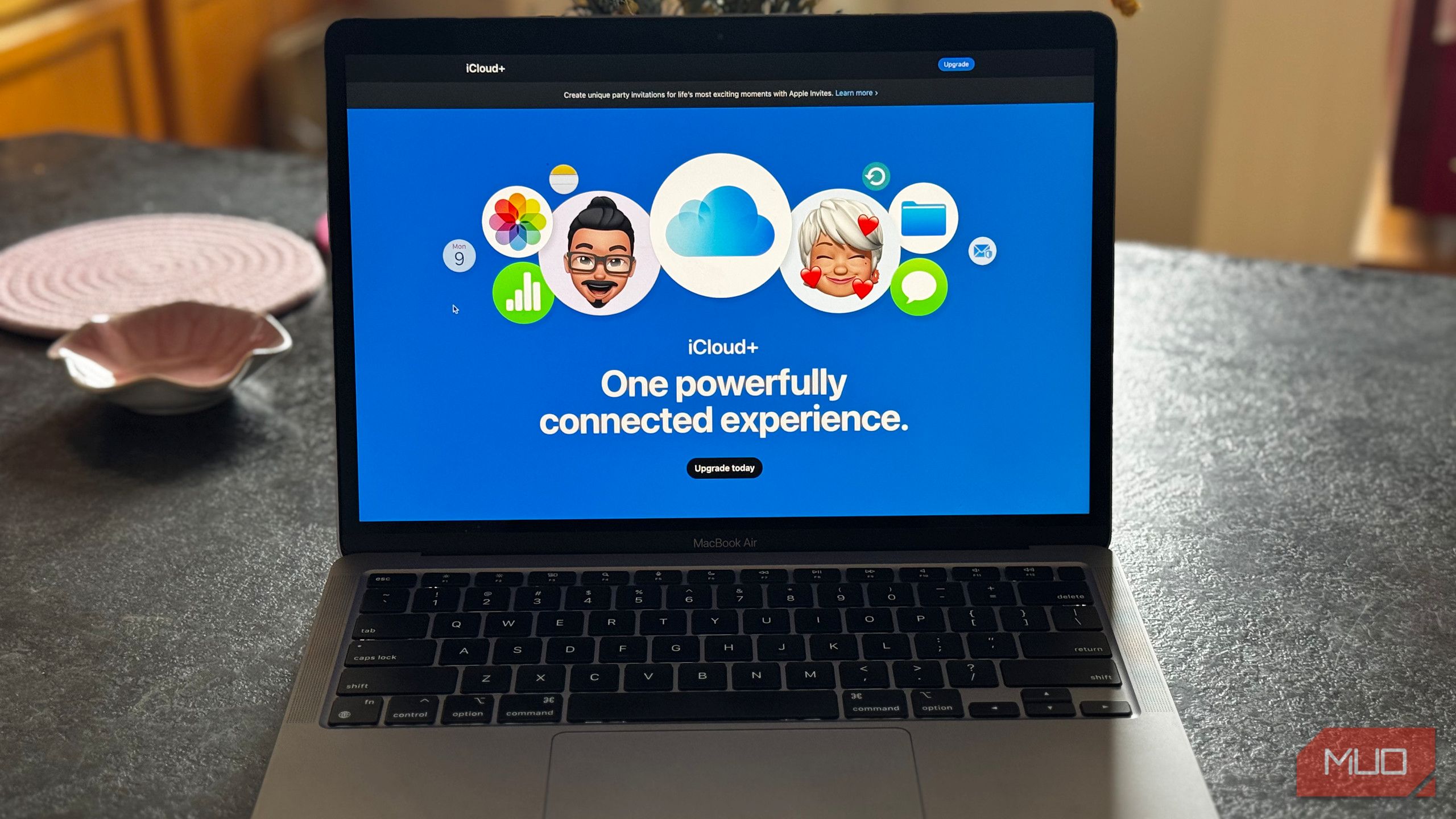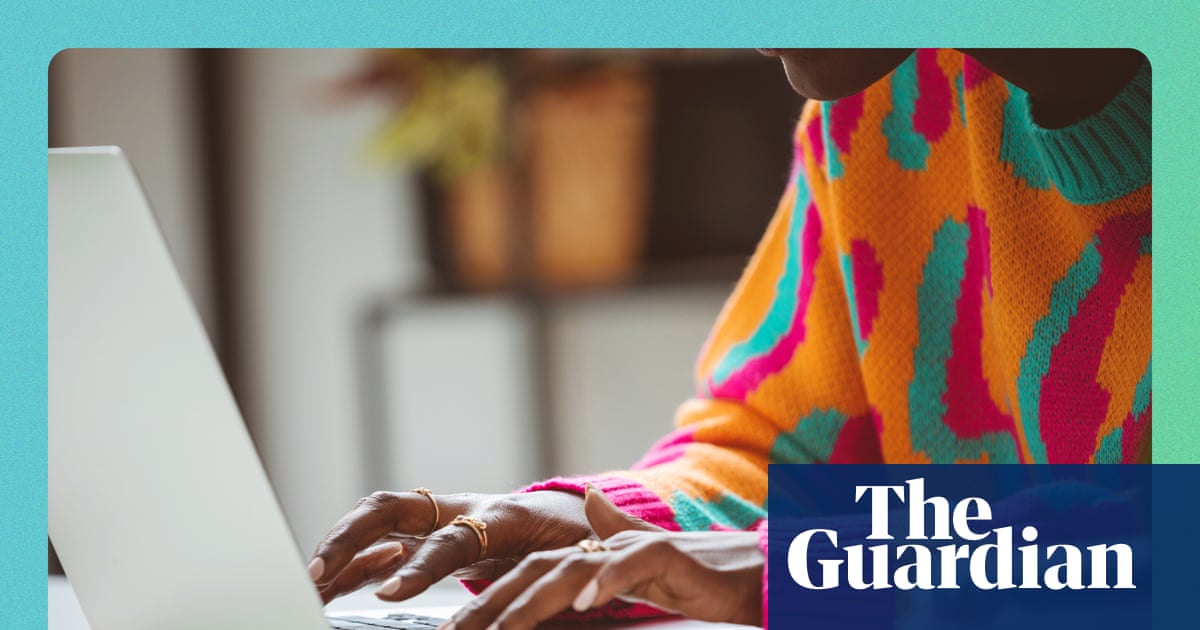You likely upgraded to iCloud+ because the 5GB of free storage is far too limiting, but don’t think that paid iCloud plans are only about more storage. There are many other subscription perks you’re missing out on.
6
Share space with loved ones
iCloud+ plans are available from 50GB all the way up to 12TB. And while you might use 50GB or even 200GB by yourself, you can put any unused storage to good use by inviting your friends and family.
Once you set up an Apple Family Sharing group, up to 6 people total can use your iCloud storage. Even better, they all get access to the benefits below for their own accounts, so you don’t have to pay to upgrade every account individually.
On your iPhone, open Settings, tap your name at the top, then choose Family. Walk through the instructions to set up a Family Sharing group and invite your family members (or whoever else you want to add).

Once they’re in the Family, they’ll have access to the shared pool of storage, plus the below features. You can return here later to manage the group.
5
iCloud Private Relay
Private Relay is a feature that obfuscates your browsing in Safari to make it harder for online entities to track you. It scrambles your IP address when you connect to a website, so sites and your network provider have a harder time connecting your activity to your name.
It’s not as powerful as a VPN, since you can’t choose the location of the remote server, and it only works in Safari. It’s not a one-click privacy solution, as there are many other ways you’re tracked online. But if you’re paying for iCloud+ already, it’s worth turning on.
On your iPhone, head to Settings > [Your name] > iCloud, then choose Private Relay in the iCloud+ Features box. Once you’ve turned it on, you can select IP Address Location if you want to keep your fake IP close to your actual location, or obfuscate further by only using your country and time zone.



Apple also says this will “protect your unencrypted internet traffic”, but given that the vast majority of websites use encrypted connections now, this isn’t a major concern.
4
Hide My Email
We’ve all received a deluge of junk email after signing up for a service. Next time you need to sign up for something but don’t want to provide your true email address, iCloud+ has an easy solution. Hide My Email can create as many random email addresses for various services as you like.
If you’d like to generate a fresh email address to use later, head to Settings > [Your name] > iCloud, then scroll down to the iCloud+ Features box and tap Hide My Email. Tap Create New Address and you’ll get a random address. If you don’t like it for whatever reason, hit Use Different Address to try again.


After you tap Continue, you’ll see a prompt to label the address and add an optional note. This is a good place to note the service you use it for, how long you expect to use it, etc.
You’ll also see prompts to create a throwaway email address elsewhere on your phone, such as when you tap the Email field on a website in Safari or compatible apps on your phone. It also appears around Apple apps like Mail, Apple Pay, or iCloud.com.
Upon returning to the Hide My Email page, you’ll see a list of the addresses you’ve created. Tap one to adjust its note or label; you can also deactivate it if it’s receiving too much junk or it’s not useful to you anymore.


The Forward To box lets you control where mail from these secondary addresses goes. You can choose any inbox connected to your Apple account.
3
A custom email domain
I hadn’t looked into this cool perk of iCloud+ until now. If you own a web domain or are open to buying one, you can create a custom email address at that domain using iCloud+. This is cheaper and simpler than paying for email hosting from a dedicated host, so it’s worth setting up if you want a more professional email domain on your website, resume, social profiles, or similar.
Head to the same iCloud+ Features box mentioned above, then tap Custom Email. You’ll see an overview page; tap Continue to walk through the steps. Since this requires you to own a web domain, you must either supply the credentials for your domain, or the wizard will walk you through purchasing a domain from Cloudflare.



Thanks to Family Sharing, the feature also lets you invite up to five family members who can each have their own email addresses. There’s even a feature to have all mail sent to any address at the domain forwarded to you. So, for example, if you hadn’t set up [email protected] yet, your account would still receive a message sent to that address, instead of the sender getting an “undeliverable” response.
There are a few technical bits to configure, but this tool will take you through the process. You might wish to use a web domain comparison tool like TLD-List to shop for the best prices, rather than buying one through the feature setup. Domain hosting companies regularly have newcomer sales; be sure to look at the yearly renewal price and not only the promo price for the first year.
2
HomeKit video storage
If you have HomeKit-compatible security cameras in your house, iCloud+ includes access to and storage for their video feeds. It’s available in the Home app, and like the other functions, allows you to share access with others.
By default, those you add can see the camera feeds when home, but need your permission to access the feeds while they’re out. The footage also doesn’t count towards your iCloud storage, which is great.
If you haven’t added your cameras to the Home app already, open it on your phone, then tap the Plus icon to set the cameras up. To make sure you have Home data saved in iCloud, head back to the Settings > [Your name] > iCloud menu. Tap See All in the Saved to iCloud box, then make sure Home is enabled.


Your iCloud+ plan tier affects the number of cameras you can add. The 50GB plan includes one camera, the 200GB tier includes up to five cameras, and the 2TB and above tiers allow you to add unlimited cameras.
1
Apple Invites
Apple Invites is a strange app. It allows you to create dynamic digital invites for in-person (or virtual) events. Anyone can reply to an invitation sent with the app, but you need iCloud+ to create one.
There are some cool ideas with Apple Invites, like automatically sharing weather and address info so everyone has the full details. You can also post messages in case of last-minute updates, create collaborative Apple Music playlists to feature at the event, and create a shared photo album to record the memory.
If everyone you’re inviting to the party is an Apple user, and the event is fancy enough to warrant an official invitation, it’s worth giving a try. Otherwise, I can’t see most people using this instead of a quick group text or similar.
An iCloud+ subscription provides a lot of value, especially considering that you can enjoy all these benefits at the cheapest $1/month tier. Even if you don’t need much extra iCloud space, one or more of these features can make the low subscription fee worth a try.