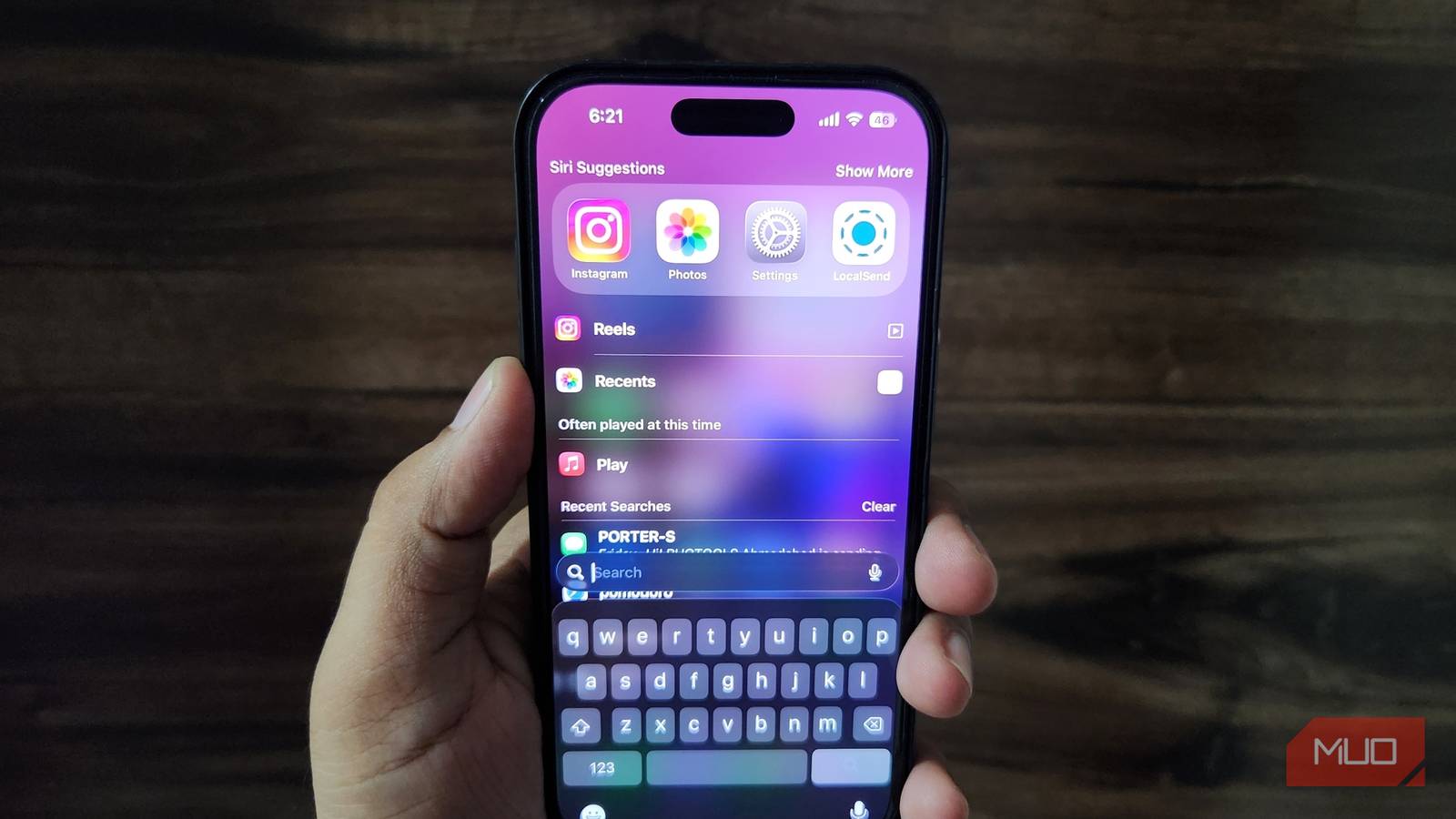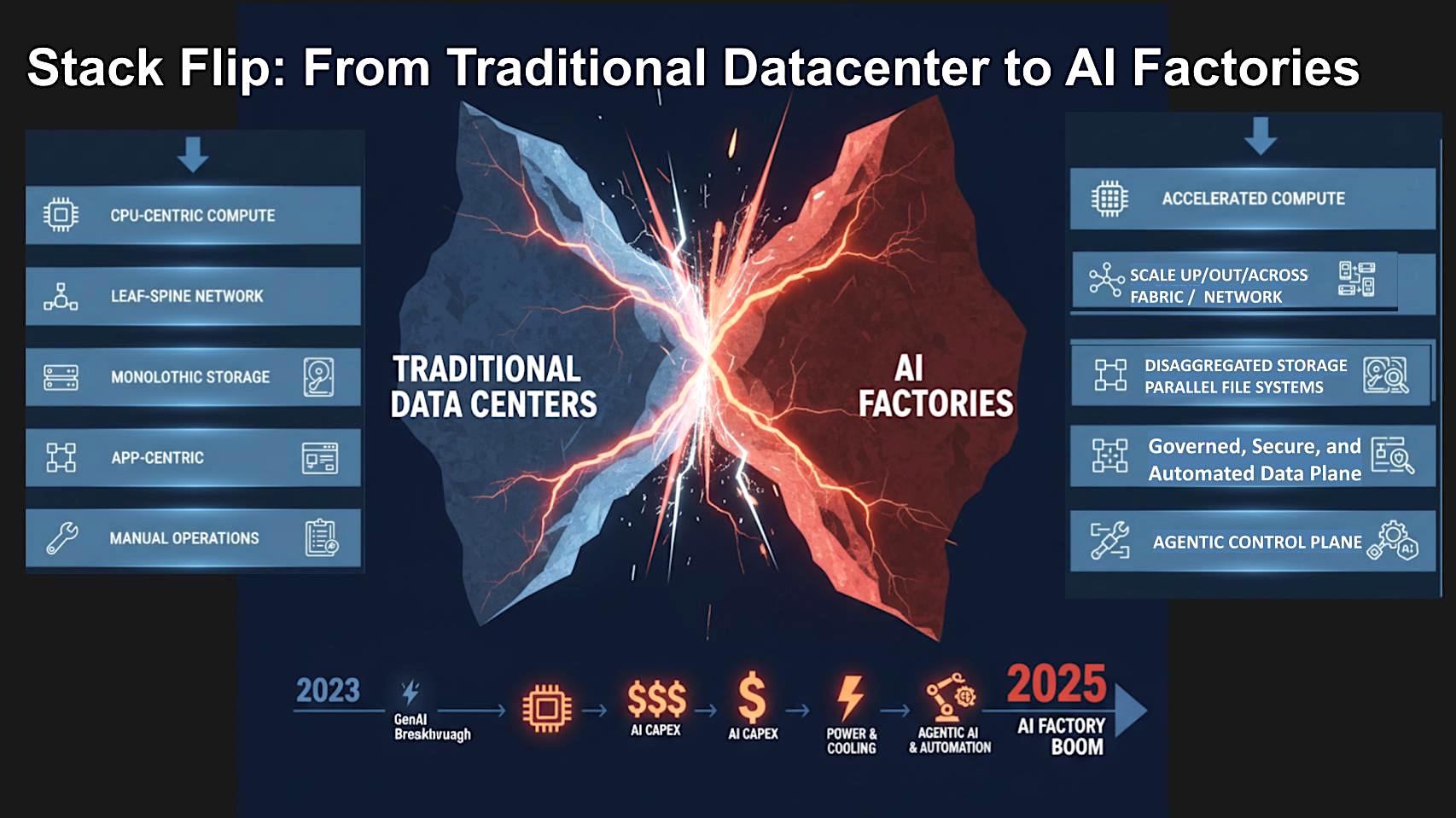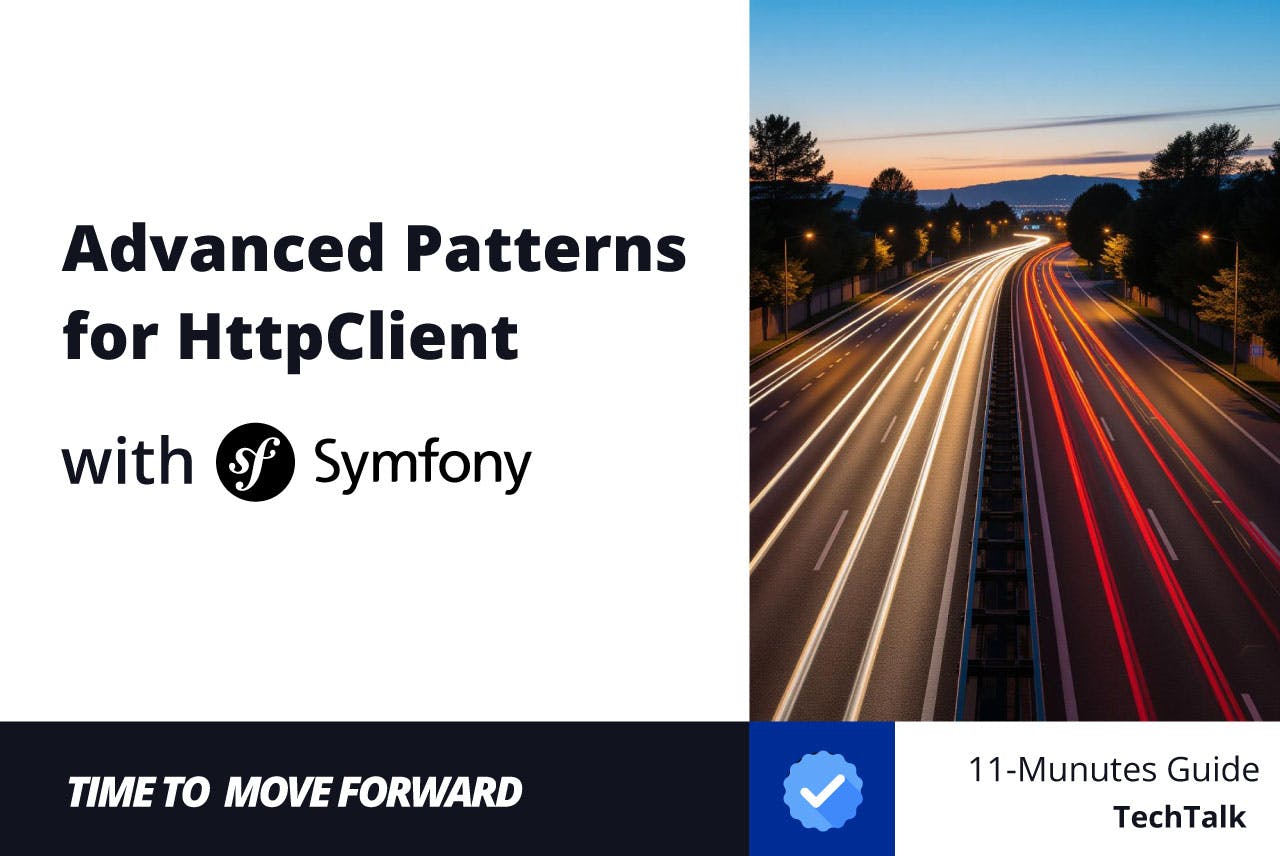You probably already use your iPhone’s search bar to open apps or look things up online. But that’s not all. It can do far more than you might expect, from searching for specific messages and photos to solving basic math problems.
10
Download apps in seconds
You probably already use Spotlight to open the apps and games on your iPhone. But here’s a trick that can save you an extra step. When you want to install a new app or game, you don’t need to open the App Store if you know exactly what you’re looking for.
Swipe down on your home screen, type the name of the app, and a Get button will appear next to it. Tap it, and the download will start immediately. It’s the fastest way to install an app or game on your iPhone when you already know what you want.


9
Set alarms and timers instantly
If you often find yourself looking for the Clock app every time you want to start a timer or set an alarm, Spotlight can save you the hassle. Open the search menu and type in Clock. You’ll see options like Set Timer and Add Alarm.



Tap the option you need, set your time, and hit Start. For the alarm, set the time, and tap Add. You can even start the stopwatch from here if that’s what you want.
8
Do quick math right in search
From time to time, you may need to calculate something quickly—maybe a tip at dinner or a quick sum for your budget. If it’s only a one-off calculation, there’s no need to open the Calculator app. Type the math problem in Spotlight, and it will instantly give you the answer, much like a web browser.
Spotlight can also handle unit and currency conversions. So, if you want to quickly convert USD to CAD or cm to inches, type it in, and you will get the result immediately. This is much faster than opening the Calculator app, switching to Convert mode, and entering the values manually.


7
Run shortcut automations on the spot
Using the Shortcuts app on your iPhone opens up a world of automation. It lets you create routines for everything from messaging a friend to managing clipboard history. While it’s tempting to add all of these shortcuts to your home screen for easy access, doing so can quickly create clutter.
The good news is that you don’t even need to open the Shortcuts app every time you want to run your automations. If you know the name of a shortcut, type it into Spotlight. You can also type Shortcuts in the search bar, tap the one you need, and your automation will run instantly.
The Control Center on your iPhone makes it easy to toggle things like Wi-Fi, Bluetooth, Mobile Data, and more. For other system settings, though, you don’t need to keep opening the Settings app repeatedly.
Spotlight lets you quickly enable or disable options like Always On Display, Dark Mode, Reduce Motion, Screen Zoom, and more. Type the setting’s name in the search bar, and it should show the toggle to turn it on or off.



It’s also a huge time-saver when you want to access an app’s settings. Instead of navigating through Settings > Apps > [App Name], type the app’s name in Spotlight and tap the result under Settings. This will take you to the app’s settings menu directly.
5
Check live sports scores
Having a dedicated app for checking sports scores is great, but if you often rely on Google or other sites to stay on top of the action, Spotlight can speed things up. Type the name of the team or match in your iPhone’s search bar, and you’ll see live scores, upcoming games, and even recent results. This way, you don’t have to open a separate app or browser.


That’s not all. Tap the Follow button, and your iPhone will add Live Activity for the game. It will show up on your Lock Screen, Notification Center, or Dynamic Island, so you can keep track of the action no matter what you’re doing.
4
Find texts, notes, and emails instantly
Downloading apps, tweaking settings, and setting alarms is great, but one of Spotlight’s biggest strengths is its search power. If you want to locate a specific message you received a few weeks ago, type a keyword or phrase into Spotlight, and it will pull up that conversation. This also works for emails, so you don’t have to scroll through your inbox or open the Mail app’s search menu.
Similarly, if you have a lot of notes and need to find a specific one, Spotlight can look it up. This works great when you simply want to glance at a shopping list and don’t want to make any edits.



3
Search photos by what’s inside them
One of the best ways to search photos quickly in the iPhone Photos app is by keyword search. For example, if you’re looking for pictures of a watch, a baby, or a mountain, type the word into the search bar, and the Photos app will show the results instantly. It also lets you search by date, image type, or even location, which gives you several options for finding that one specific photo buried in your library.
The best part is, you don’t even have to open the Photos app. Type your query into Spotlight, and you’ll get the same results. In some cases, you may need to scroll down to the Photos section. Once you find the image you want, you can long-press it and choose Copy for quick use elsewhere.


2
Clear or hide your search history
Your iPhone search bar is incredibly useful, but sometimes you might want to keep your searches private. Clearing your search history is simple. To remove a specific entry, swipe left on it and tap Clear. If you want to erase everything at once, tap the Clear button next to Recent Searches.
If you prefer not to see recent search queries at all, it’s possible to hide them. Go to Settings > Search and turn off the Show Recent Searches toggle. This keeps your Spotlight searches private, even when others are using your iPhone.



1
Exclude specific apps or content from search
As useful as your iPhone’s search bar is, sometimes too much information can be overwhelming. You might not want certain apps or content to appear in your search results, whether it’s for privacy, focus, or just to reduce clutter. Thankfully, you can control what shows up.
Head to Settings > Search, and you’ll see a list of all your apps. Tap an app to access its search settings and turn off the Show Content in Search toggle. This will prevent the app and its content from appearing in Spotlight results while keeping the app fully functional elsewhere. You can repeat this step for more apps to hide unwanted search results.


The iPhone search bar is far more capable than it often gets credit for. It can help you set alarms, run shortcuts, tweak settings, find photos, check scores, and navigate your iPhone more quickly.
You might not use it for everything listed above, but simply knowing what it can do can save you time. Once you start using Spotlight to its full potential, you’ll wonder how you ever navigated your iPhone without it.