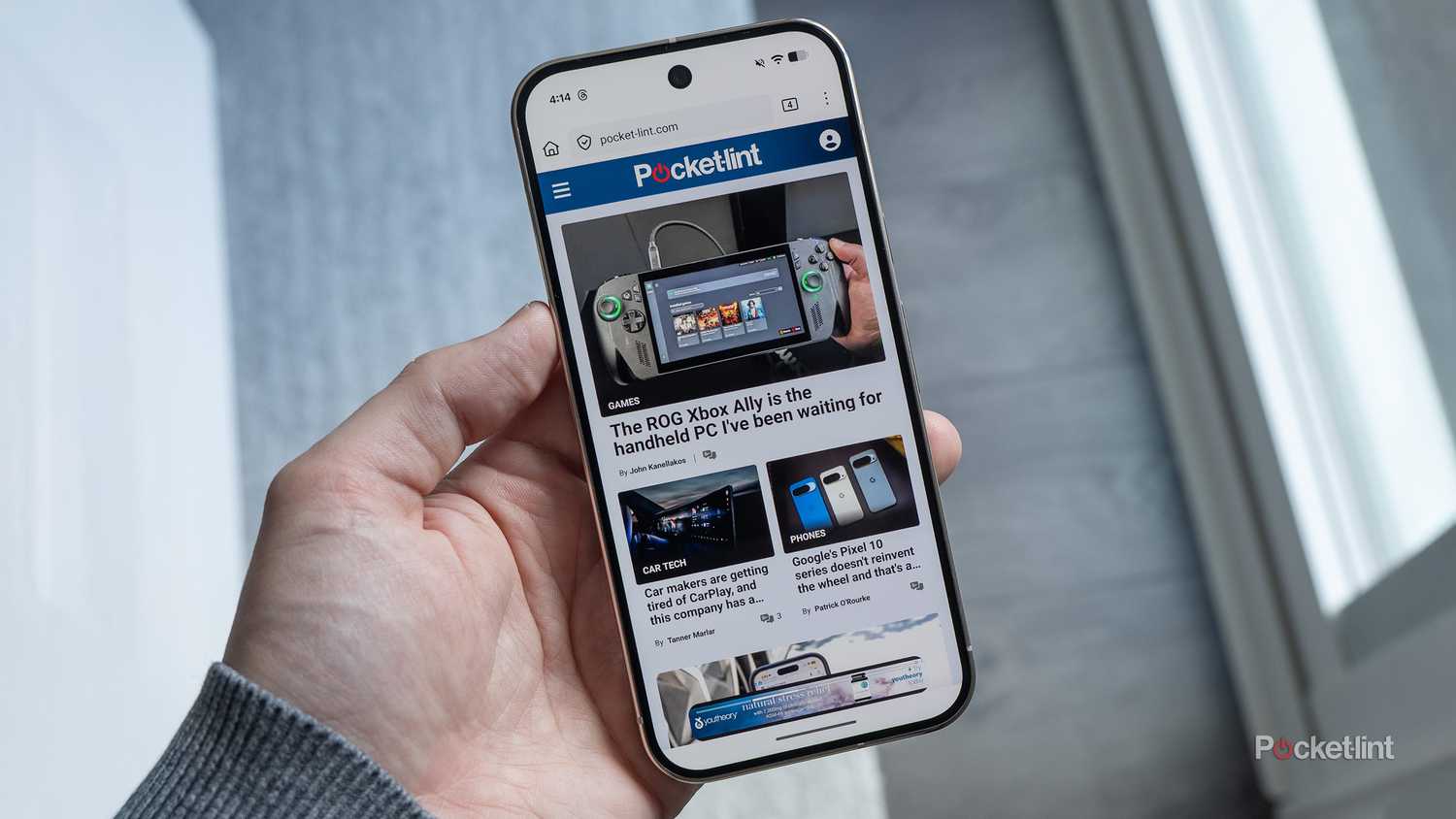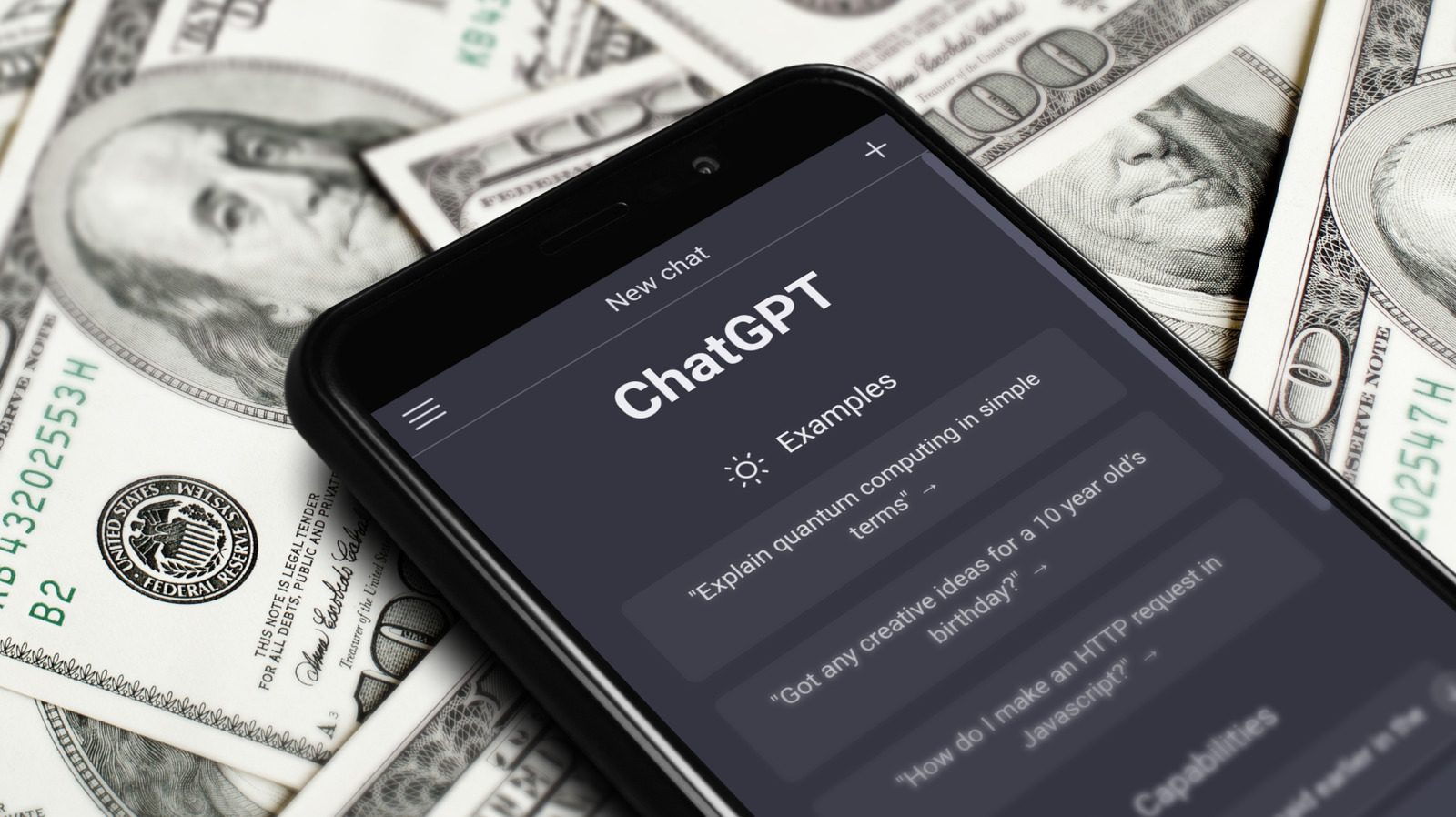Summary
- Toggling Airplane Mode on and off may force your phone to connect to a better celltower.
- If you’re indoors, find your way around signal-blocking materials like brick, metal, concrete, and Low-E windows. You may need to step outside.
- Other available tactics include restarting your phone, removing its case, and disabling any power-saving modes that are active.
It’s remarkably easy to forget that something like my iPhone 16 Pro is supposed to be, you know, a phone, rather than just a miniature iPad I take everywhere. I don’t make many calls on it, and most of my messages come through WhatsApp or Facebook Messenger rather than Apple’s Messages app. More to the point, the handover between Wi-Fi and cellular is often seamless if you live in a major city. I might briefly pop onto 4G, which is slower than you’d think in 2025, but it’s rare for me to lose my connection completely.
It can happen, though, and it’s an inconvenience at best, and potentially life-threatening at worst. There are, thankfully, a variety of tricks you can try to improve your cell signal, assuming you’re in an area covered by your carrier or one of its roaming partners. That’s the giant asterisk to all this — if you’re venturing into deep rural areas, or traveling abroad, there may not be much you can do short of making your way back to a known coverage map.
5
Toggle Airplane Mode on and off
Alternately, toggle cellular directly
While it’s unlikely, there’s a small chance that a bad signal could be caused by your phone trying to latch onto the wrong tower. As you roam around, your phone tends to stay connected to a tower until another one meets a minimum signal strength, and/or the old one falls below a certain threshold. Most of the time, this is ideal — your phone can even switch towers mid-call without you noticing. But if you’re in a literal edge case, your phone might be talking to a tower that’s too far away for anything reliable.
Flipping Airplane Mode on and off forces your phone to re-acquire a cellular signal. That should lead to it connecting to the best available tower, regardless of thresholds. On an iPhone, you can toggle Airplane Mode by swiping down over your battery indicator to open Control Center. Tap the airplane icon once to turn the mode on, then wait a few seconds before turning it off again. On Android devices, the instructions are essentially the same, except that you’re accessing Quick Settings instead of Control Center.
You may, in some situations, prefer to toggle your cellular connection specifically (usually indicated by a cell tower icon). Why? Depending on its configuration, Airplane Mode may also disable Bluetooth and/or Wi-Fi, disrupting earbuds, smartwatches, and other connected accessories.
4
Reduce the number of obstacles between you and the outdoors
Shifting a few feet may make a difference
Inside a home, office, or other building, there are a number of potential obstacles between you and a cellular network. The worst offenders tend to be walls made out of dense brick, metal, or concrete. You might also run into trouble in rooms with large pipes and machinery, or even walls made of plaster or stucco, since those can have hidden wire meshes. The obvious solution to structural interference is to make your way to a window, or temporarily step outside.
Other potential obstacles to be aware of include aquariums, large crowds, powerful electronics, and Low-E (a.k.a. energy-efficient) glass. That last one might be a head-scratcher, but Low-E windows have a metallic layer intended to reflect infrared and UV waves. That’s good for your house, but bad for your phone. If you’re standing next to a window and signal still isn’t improving, there may be no choice but to head outside, or keep wandering around indoors until you luck into a cellular oasis.
3
Temporarily remove your phone’s case
A long shot, but worth a shot
Long gone are the days when cellphones had long, extendable antennas. Modern smartphones use concealed antennas, designed to strike a balance between aesthetic and practical value. It’s possible to get this wrong, as Apple once learned the hard way. During the Antennagate controversy, iPhone 4 buyers discovered that they could accidentally kill their signal simply by holding the device a particular way. The backlash was severe, eventually escalating into legal action and Apple distributing free bumper cases.
To be clear, most cases shouldn’t interfere with your reception. That would be a quick way for an accessory maker to destroy their business, and I’ve never once owned a case that gave me problems. But if you’re desperate for a better signal and nothing else is working, it can’t hurt to take your case off temporarily to remove a smidge of interference. Don’t leave your phone naked forever, though — it’s not worth the risk of having to repair or replace it.
2
Restart your phone
The shotgun approach
Smartphones can be fickle, as you’re probably all too aware. They’re pocket-sized computers, and with that complexity comes a higher chance of something going wrong because of both hardware and software glitches. As an example, the YouTube app on my iPhone sometimes has trouble detecting my Nest Hub, no matter if it’s just a few inches away. Somehow, rebooting my iPhone and/or toggling Wi-Fi off and on has occasionally fixed that problem.
In terms of cellular connectivity, rebooting your phone accomplishes three things at once. First, it forces iOS or Android to start fresh, reloading key processes while clearing out cached data. Second, it forces your phone to reacquire a tower, much like toggling Airplane Mode. Lastly, there’s the chance that it’ll trigger a carrier update, which could fix issues related to network performance.
You can restart an iPhone by holding down the side button and one of the volume controls, then using Slide to power off. Since Android phones are more diverse, there’s no one-size-fits-all set of instructions, but you should typically be able to restart by holding down the power button until a Restart or Reboot option appears.
1
Juice up your battery
A last-ditch measure
For the most part, the amount of power you have left shouldn’t affect cellular reception, or any other aspect of your phone. If you don’t turn on a Low Power/Battery Saver mode, your phone will (normally) keep chugging right along until it dies completely. This is intentional — it would be terrible if your phone decided that stretching out battery life was more important than an emergency call or navigating a dangerous neighborhood.
If a power-saving mode does kick in, though, there’s the possibility of trouble, since both iPhones and Android devices work to optimize hardware usage under those conditions. iPhones, for example, will disable 5G entirely, unless you happen to be downloading a large file or stream on an iPhone 12 or 13. If a device doesn’t disable 5G, it might still throttle connectivity, since wireless radios are the biggest drain on your phone after its processor and display. When 5G is turned off, you should be kicked over to 4G automatically.
If your battery is under 10%, try leaving your phone plugged in for a few minutes before picking it up again. On any device, you can disable power-saving modes by going to Settings > Battery.