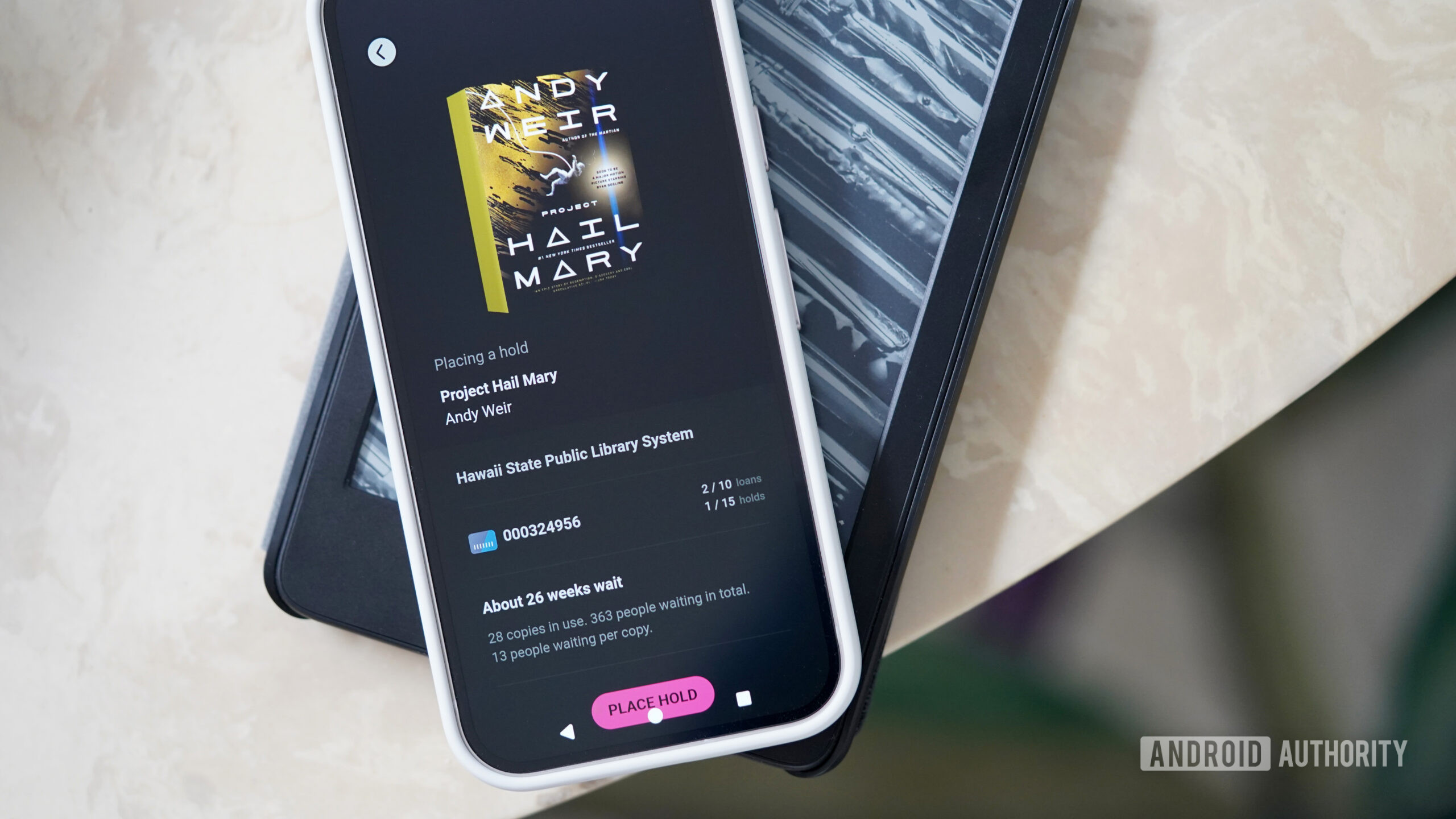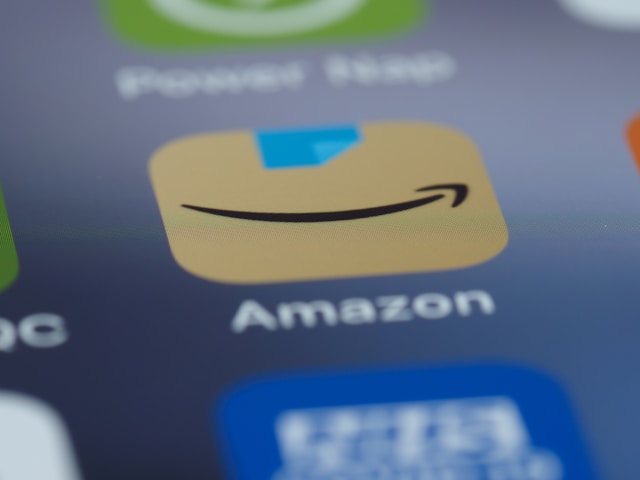THERE are cameras everywhere these days – so if you’ve ever worried that you might be spied on through your phone camera, a smart doorbell, or even a laptop, you’re not alone.
Thankfully, there are some little-known but easy ways to see if someone else is watching you.
6
PHONE CAMERA SPYING
The only real way to spy on you through your phone camera would be to install some kind of snooping software on your mobile.
That’s the case whether you’re using an iPhone or Android.
You might end up in this situation in three different ways.
The first is if you’ve accidentally downloaded a dodgy app designed by hackers to spy on you. Usually they’d be disguised as something innocent. It might look like a PDF scanner, a photo-editor, a GIF maker or something else innocuous that wouldn’t trigger your suspicions.
The second is if you’ve clicked an unsafe link and ended up with malware on your phone.
And the third is that someone close to you has installed a spying app on your phone with the intention of stalking you.
The good news is that your iPhone and Android both reveal when your camera is being used.
On your iPhone, you’ll see a green dot at the top of the screen when it’s active.
And if you switch on the App Privacy Report in Settings > Privacy & Security, you can see every time the camera was activated – and by which app.
It’s a similar story for Android, which will show a small camera icon at the top of the screen when your camera is active. You can tap in and investigate to find out why.
If you think that app shouldn’t be using your camera, you can deny the permission in settings.
But honestly, if you’re suspicious about spying, just delete the app.
One other possibility would be if someone wasn’t spying directly through your camera – but instead had access to your saved photos and videos.
They could do this by signing into your Apple or Google account and viewing your iCloud or Photos back-ups.

6
You can see who is signed in by going into your account settings. Then you can boot out any strange devices.
And if you do spot strange devices, make sure to change your password immediately and add two-factor authentication (a second step for logging in, like a code).
Another way might be if a person has access to your photos via Sharing.
Maybe you set it up with an ex and then forgot about it. Or perhaps someone close to you added themselves as a shared contact on one of your photo albums.
APPLE’S APP PRIVACY REPORT EXPLAINED

This is a seriously handy iPhone feature…
If your iPhone is running iOS 15.2 or later (it probably is but go to Settings > General > Software Update to check) then you can access the App Privacy Report.
Go into Settings > Privacy & Security > App Privacy Report and turn it on.
Once it’s on, it’ll begin logging how often apps access your data.
That includes your camera, but also your microphone, location, health data, and more.
You can see all the apps accessing this data, as well as exact timestamps for when they did it.
So you can very easily check on an app to see if it’s behaving oddly.
Uber needs your location and Instagram will likely use your camera – but does that random calculator app need access to your microphone? And why is it activating 50 times a day?
If you’re worried about an app, you can then go into Settings > Privacy & Security and shut off sensor or data access.
Or consider deleting the suspicious app entirely.
But a word of warning: the App Privacy Report only logs behaviour after it’s been switched on. So you won’t see any info from before you activated the feature.
And if you turn it off and then switch it on again, you’ll be starting from fresh.
Picture Credit: Apple / The Sun
You can easily check on albums in your iPhone Photos or Google Photos to see if they’re being shared with anyone – and then cut them off.
Apple also has a handy tool called Safety Check that shows all of the ways you’re currently sharing info – and lets you shut them off.
This feature would expose anyone that is set up to view your photos.
Just go to Settings > Privacy & Security > Safety Check and follow the on-screen steps.

6
RING DOORBELL CAMERA SPYING
There are only really two ways someone could be spying on you through your Ring video doorbell.
The first is if someone is literally logged in to your Ring account.
That means they know your password – maybe you clicked an unsafe link, or it was simple and they guessed it, or it leaked in some other way – and are able to view your video feed and history.
You can check up on that very easily by going into the Ring app or website.

6
You’ll want to go into Ring’s control centre, where you’ll be able to see all of the devices that have access to your account.
Just look under the Authorised Client Devices section.
It’ll show the exact device models, how they’re logged in (so via the app or website), when they last connected, and their IP address and location.
You can tap the bin icon if one of the devices seems unfamiliar.
But make sure to change your password if you do notice and strange log-ins. Otherwise they could get back in again.
You should also set up email notifications to flag when new devices log in to your Ring account.
This will easily alert you to any suspicious activity.
The second way someone might be spying through your Ring doorbell is if they’re added as a Shared User.

6
They could have done this while logged into your account as a back-up option.
Or it could be someone close to you who had physical access to your device.
Either way, you can go into Ring settings, look under Shared Users, then view Locations.
That’ll let you manage who else is sharing access to your Ring doorbell.
As long as you’re the admin (which you should be if the Ring doorbell is yours), you can cut them off and prevent them from viewing your feed.
LAPTOP CAMERA SPYING
Laptops are a bit trickier to monitor as there are so many different models.
But there are usually a few different ways to tell if your camera is being used.
Often if your laptop has a webcam, it’ll have a light next to it. This will usually light up when it’s active.

6
You can also go into your PC’s settings and head into the Privacy (or Privacy and Security) menu.
Look for the Camera section under App Permissions.
You can then decide which apps are allowed to access the camera.
And you can even see which apps are actively using your camera.
You can shut off these apps and deny their camera access at any time.
And if you’re worried that an app is improperly accessing your camera, consider just deleting it from your computer entirely.
Also keep in mind that plenty of laptops have sliding camera covers.
So if you are worried, consider keeping it closed. It’s just a good habit to get into.