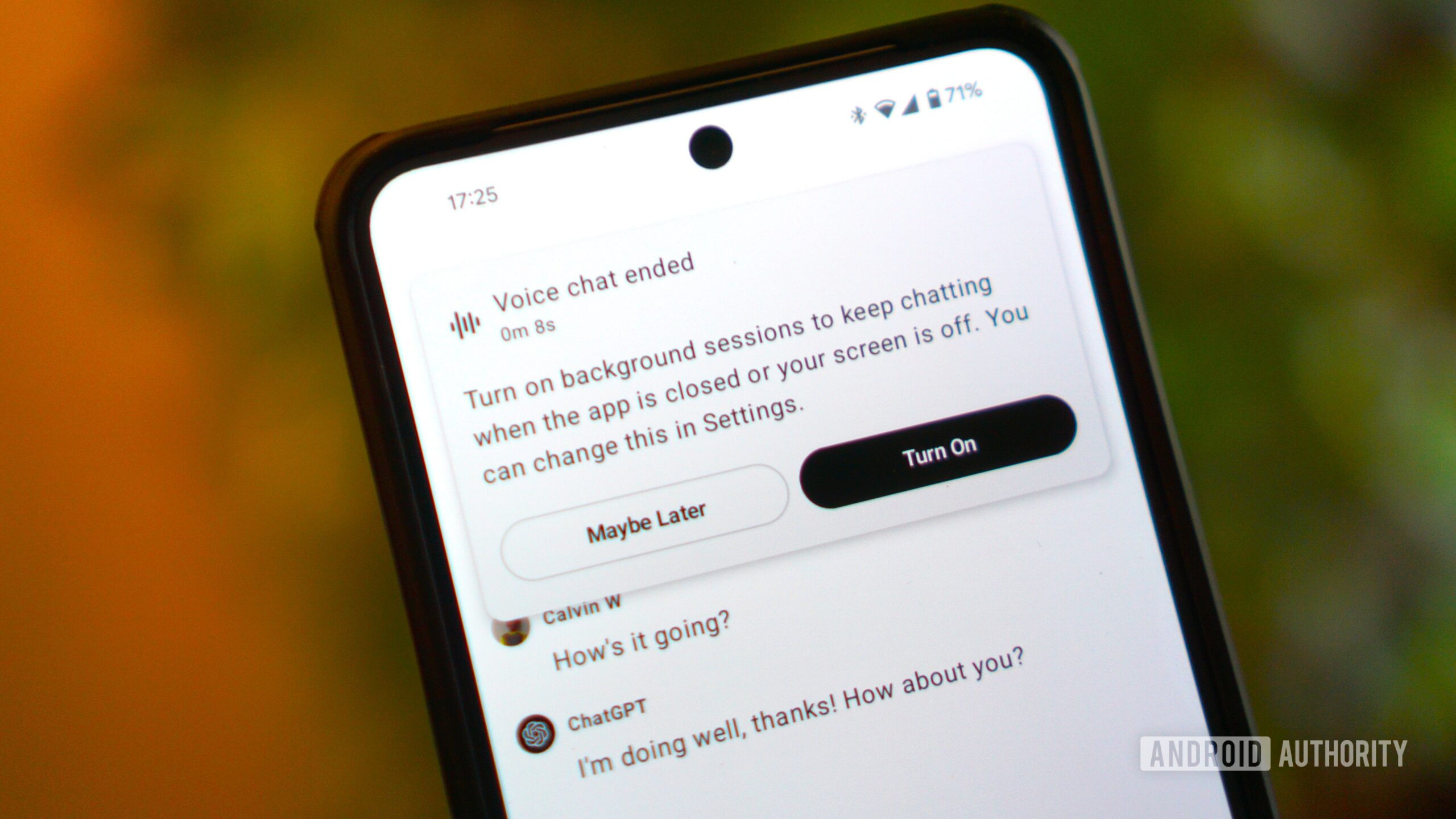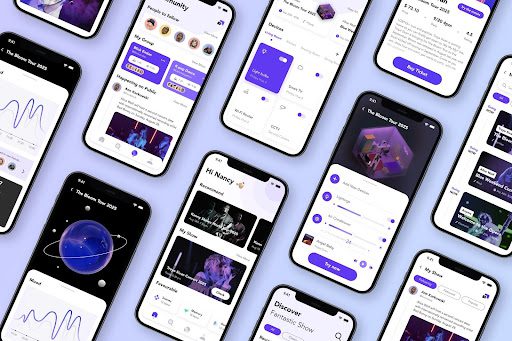While we’re talking about the display, make sure your Pixel is using the highest screen resolution. In Display & touch, scroll down to Screen resolution and choose Max resolution. It may eat up more battery life, but you paid for a high-quality display! Use it. Smooth display sits right below, but it’s finally enabled by default, allowing your phone to hit a 120-Hz screen refresh rate.
Enhance Your Lock Screen
Photograph: Julian Chokkattu
The lock screen is fairly customizable. Head to Settings > Display & touch > Lock screen to customize how notifications appear (compact or full list), hide silent notifications, hide sensitive content, and add shortcuts to the left or right corner (like Flashlight or Wallet). You should also enable Dynamic clock, which changes the size of the clock based on what’s on the lock screen. To change the appearance of the lock screen clock, head to Settings > Wallpaper & style and Clock (on the lock screen tab). There are several styles to choose from, and you can adjust the colors and size.
As for your lock screen wallpaper, tap on a photo and then tap Effects. You can customize how photos of your loved ones appear—within shapes, a fresh background color, with real-time weather animations, or a Cinematic look that adds depth.
Change the Power Button Behavior
If you want to restart your Pixel or turn it off, you have to pull down the notification drawer and tap on the digital power button. What about the physical power button? Google defaults it to triggering its Gemini voice assistant. You can actually get the power menu back by pressing the power button and the top volume button simultaneously, but if you want the old-school behavior back, head to Settings > System > Gestures > Press & hold power button.
If you go this route but still want to access Gemini, you can just say, “Hey Google,” to set up voice commands, or use the Gemini widget on the home screen to activate it. To add a widget, press and hold anywhere on the home screen, tap Widgets, and scroll to Gemini.
Switch to the AV1 Codec and Use Video Boost
This is for the Pixel 10 series, but these phones can now record in the AV1 video format. This greatly saves storage space, so if you’re someone who takes a lot of video, it’s the smart approach. However, AV1 isn’t supported universally. You shouldn’t have issues uploading AV1 videos to Instagram, for example, but you’ll want to check if the source you want to upload to supports it. To switch to AV1, open the camera app, click the gear icon on the left, then tap the three dots at the top right. Scroll to the bottom, tap on Video format, and choose AV1.
Speaking of video, Google’s Pro Pixel phones, since the Pixel 8 Pro, have been able to use a feature called Video Boost. This sends your footage to the cloud for processing, improving color, brightness, and stabilization, while reducing noise. Depending on the length of the video, the processing can take 20 minutes, several hours, or even a day. You’ll be notified when it’s ready, and until then, you can use the native footage you originally shot. It’s a smart way to level up the video quality (the Pixel 10 Pro can even upscale it to 8K), even if it’d be nice if Google just improved native video capture. To enable Video Boost, switch to the Video tab in the camera app, tap the gear icon in the camera app, and toggle it on.
Disable Pro Res Zoom and Camera Coach
Courtesy of Joel Chokkattu
Another one for Pixel 10 users, Pro Res Zoom is available on the Pixel 10 Pro models, and Camera Coach is on all Pixel 10 phones (though there’s a chance one of these could come to older Pixels). You can learn more about how these camera features work here, but Pro Res Zoom essentially stitches hundreds of frames together once you go past 30X to 100X digital zoom, and employs generative AI to fill in the details of the image. That results in spectacularly sharp zoomed-in photos, but it may leave a weird taste in your mouth because parts of it were AI-generated. You can turn it off! Open the camera, press the gear icon on the bottom left, and tap the three-dot menu icon. Tap Model download and then the trash icon next to Pro Res Zoom.