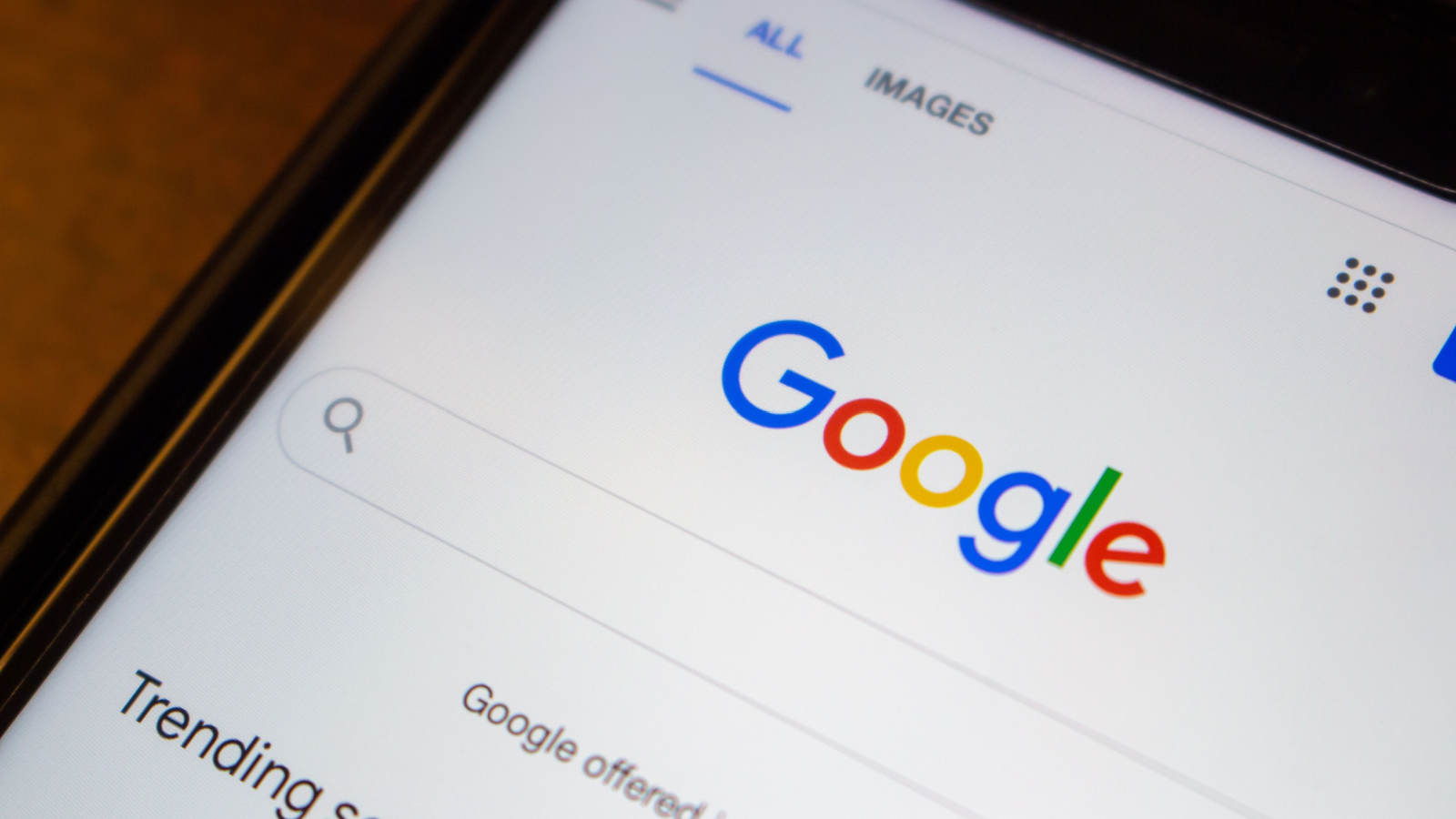When I first heard about LiDAR and the 3D scanning apps available for the iPhone, I was skeptical that it was anything more than a gimmick. But I couldn’t have been more wrong.
With no prior experience in 3D scanning, I decided to give it a try using my iPhone 16 Pro and a couple of popular apps like Polycam and KIRI Engine. I started scanning everything from a small collectible toy on my shelf to my entire room. The results were surprisingly impressive, especially considering I stuck to the free versions of the apps and didn’t pay much attention to any technical details.
How iPhone 3D scanning works
Understanding the tech
At the heart of this 3D scanning technology is the LiDAR sensor on the iPhone, which stands for Light Detection and Ranging. Apple first introduced it on the iPad Pro and later added it to iPhone Pro models. If you own an iPhone 12 Pro or any later Pro model, you already have access to this feature.
The LiDAR scanner fires out thousands of tiny pulses of light and then times how long it takes for each beam to bounce back. The real magic happens when the iPhone combines this depth information with its high-resolution camera. The LiDAR scanner captures the structure of objects, while the camera adds textures and colors. Together, they help create a realistic 3D model that you can rotate, zoom into, and view from every angle.
These 3D scans are precise enough to capture the fine folds in a piece of clothing or the subtle curves of a ceramic vase. Sure, the iPhone can’t match a dedicated 3D scanner and its accuracy, but for hobbyists and everyday users, its convenience and quality are more than enough to rival dedicated equipment.
Scanning objects with your iPhone
It was surprisingly easy
Once I got my hands on an iPhone 16 Pro, I couldn’t resist putting it to the test. A quick search led me to Polycam, an app that’s popular among those experimenting with LiDAR. It’s technically a paid app, but it does offer a free trial, which gave me the perfect opportunity to try it out.
For my first scan, I grabbed a small OnePlus collectible toy from my shelf. It was the perfect test case since it was compact, full of curves, and challenging enough to really put the iPhone’s LiDAR scanner to the test.
The scanning process was surprisingly simple. I placed the toy on my desk, opened Polycam, selected the LiDAR scanning mode, and hit record. Then, I slowly circled the toy while keeping it in frame. The app captured images and mapped the shape as I moved.
I’ll be honest—my first scan wasn’t perfect, but that was on me. If you’re planning to scan something yourself, there are a few things to keep in mind.
First, lighting matters. While the LiDAR sensor maps depth, the textures and colors come from the camera, so good lighting makes the result more realistic. Second, move slowly and steadily, as rushing around the object can create gaps or blurriness. Third, scanning works best when you place the object on a stable surface and have enough room to walk around it comfortably.
Using the iPhone to scan my room
I finally have a blueprint of my room
After experimenting with small objects, I was curious to see what my iPhone could do on a larger scale. I turned to the KIRI Engine app and decided to scan my entire room. This was even easier than scanning an object.
All I had to do was follow the prompts in the app and capture a video of my room. As I filmed every corner of the room, KIRI Engine automatically detected distances, heights, and even furniture to build a detailed 3D map in real time.
I knew a phone camera could be used to measure stuff, but seeing it generate a full 3D model—and even a floor plan—of my room in under a minute was truly fascinating.
What you can do with these 3D scans
What’s the point?
There are plenty of ways to put your iPhone’s 3D scanning capability to good use. For starters, you can use it to turn your scans into digital keepsakes. Collectibles, artwork, or even your favorite sneakers can be preserved in perfect 3D detail.
If you’re an artist or designer, you can use scans as a basis for 3D modeling and save hours of manual work. Homeowners and renters can use this to map out their spaces for renovation planning, furniture arrangement, or interior design.
For hobbyists, 3D scans can be exported for 3D printing to create tangible replicas of objects scanned with your iPhone. And of course, there’s also a playful side. You can scan everyday objects, pets, or even your room and explore them virtually.
For most people, myself included, the iPhone’s 3D scanning ability is one of those novelty features that you try once and then forget it even exists. That said, I can see how people could truly benefit from it and incorporate it into their work or hobbies. What’s truly amazing is that all this power comes from something as simple as walking around with your iPhone.