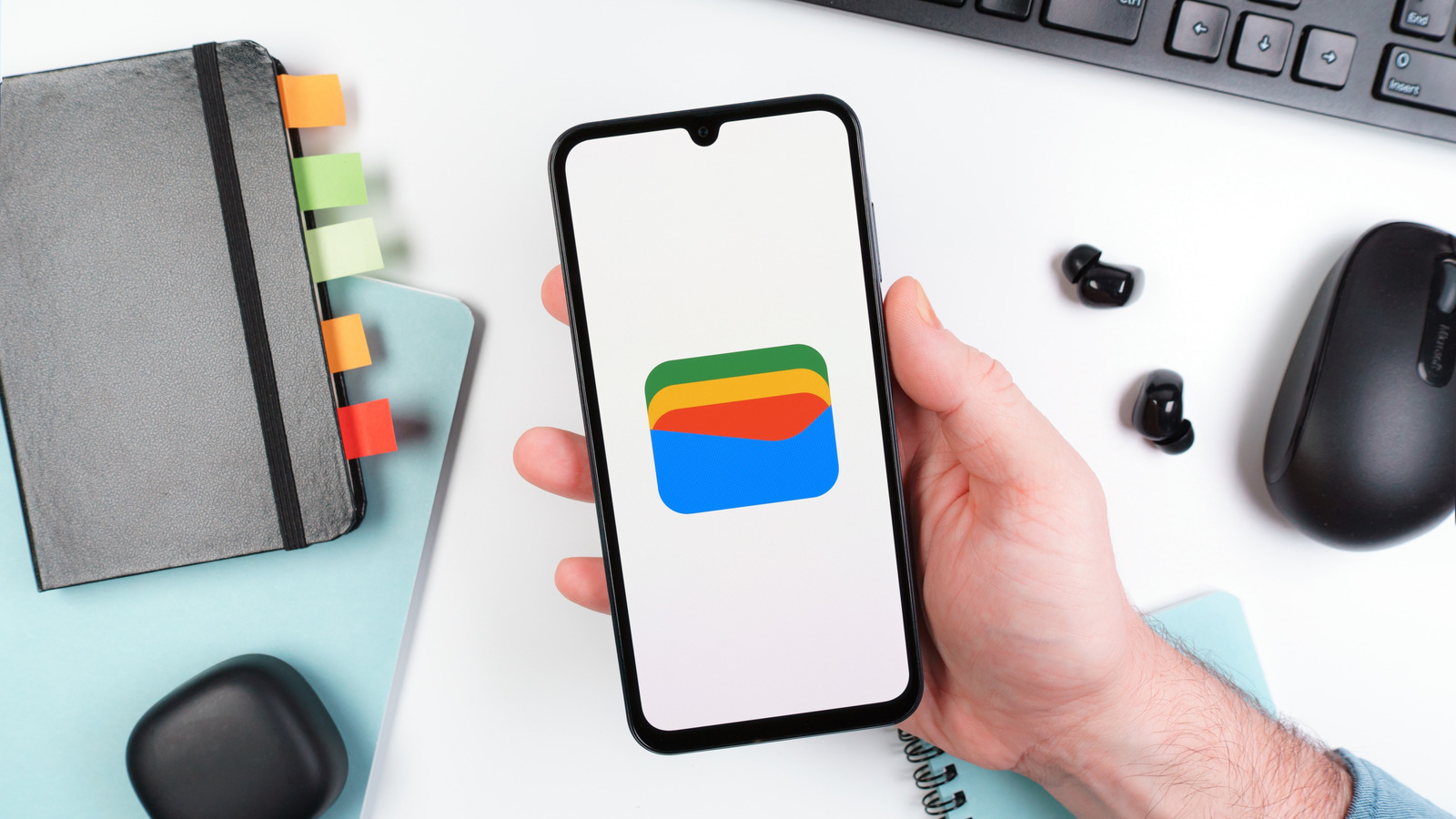Microsoft no longer allows you to disable automatic app updates permanently. This means that whenever an update is available for a Microsoft Store app installed on your computer, it will be downloaded and installed automatically. Fortunately, there are two ways to stop the Microsoft Store from forcing app updates.
Why Is the Microsoft Store Forcing App Updates?
Prior to this change, when you opened the Microsoft Store, clicked your profile icon in the top bar, chose “Settings” from the menu that appeared, and disabled the “App Update” toggle, Microsoft would stop updating all the UWP apps installed on your computer. But now, disabling the toggle only allows you to pause the app updates. You have the option to select a duration between one week and five weeks.
The option is similar to what you get with Windows Update, where you also have the option to pause updates for up to five weeks. You may wonder why Microsoft has disabled the option to permanently prevent UWP apps from updating themselves.
Microsoft hasn’t released any statement on this move, but it’s certainly for security purposes. Updating apps isn’t only necessary to get new features but also to make the app secure against the latest vulnerabilities. App developers also release updates to fix any known bugs or glitches in their apps.
I recently faced an issue with the Visual Studio Code app that I downloaded from the Microsoft Store. The app would crash unexpectedly, and at times the screen would freeze for a few seconds. However, all these issues were resolved after I downloaded an update released by the developers.
Overall, updating apps regularly is important, but Microsoft’s approach of taking away the option of disabling automatic app updates seems a bit over the top. It’s like Microsoft is the admin of your computer, and you’re a user account who only has access to things that the admin has permitted.
Do not worry if you don’t want your Microsoft Store apps to be updated automatically. There are two ways you can stop this from happening.
Disable Microsoft Store Updates Using the Registry Editor
There are various reasons why you may not want Microsoft to automatically update your apps. Perhaps you want to have more control over the apps installed on your computer, or you don’t want to run into any sort of compatibility issues by updating an app.
You can use the Registry Editor method to stop Microsoft Store app updates on almost any PC on any version of Windows. The Registry method allows you to pause the updates for more than the maximum five weeks that Microsoft Store supports. For instance, you can pause the updates until 2045.
To begin with, open the Microsoft Store app and go to the “Settings” window. Disable the toggle next to “App Updates,” choose any pause duration, and click “Confirm.”
Next, open the Run dialog box, type regedit in the search box, and click “OK” to launch the Registry Editor. Then, navigate to the following location:
ComputerHKEY_LOCAL_MACHINESOFTWAREMicrosoftWindowsCurrentVersionInstallServiceState
Double-click the “AutoUpdatePauseEndTime” entry on the right side of the window. In the Value data field, replace the date until which you want to pause the update. For instance, if I want to pause the update until my 45th birthday, I will type 2045-01-09. Next, click “OK” to save the changes.
And that’s about it. Microsoft will no longer update installed UWP apps until the date you entered in the value data field.
To confirm that the change has been applied, restart your computer and open the Settings window of the Microsoft Store. Under the App Updates option, you’ll see the date until which the update has been paused.
Using the Local Group Policy Editor
You can use the Local Group Policy Editor to stop the auto-update of Microsoft Store apps, but only if you have the Professional version (or higher) of Windows. Unlike the registry method above, which only allows you to pause updates (albeit for several decades), the Local Group Policy Editor approach allows you to disable them indefinitely.
To do this, press the Win+R keys to open the Run dialog box. Type gpedit.msc in the search field and click “OK.” In the Local Group Policy Editor window, choose “Computer Configuration” from the left sidebar, and then navigate to Administrative Templates > Windows Components > Store.
In the Store folder, you will find a policy named “Turn off automatic download and install of updates.” Double-click the policy and choose “Enabled” in the window that appears. Click “Apply,” and then “OK” to save the changes.
After that, restart your computer, and Microsoft will stop updating UWP apps automatically.
I really hope Microsoft lifts the pause option to give users control over whether they want to download updates for their apps or not. Until then, you can use the above-discussed methods to have better control over your UWP app updates.