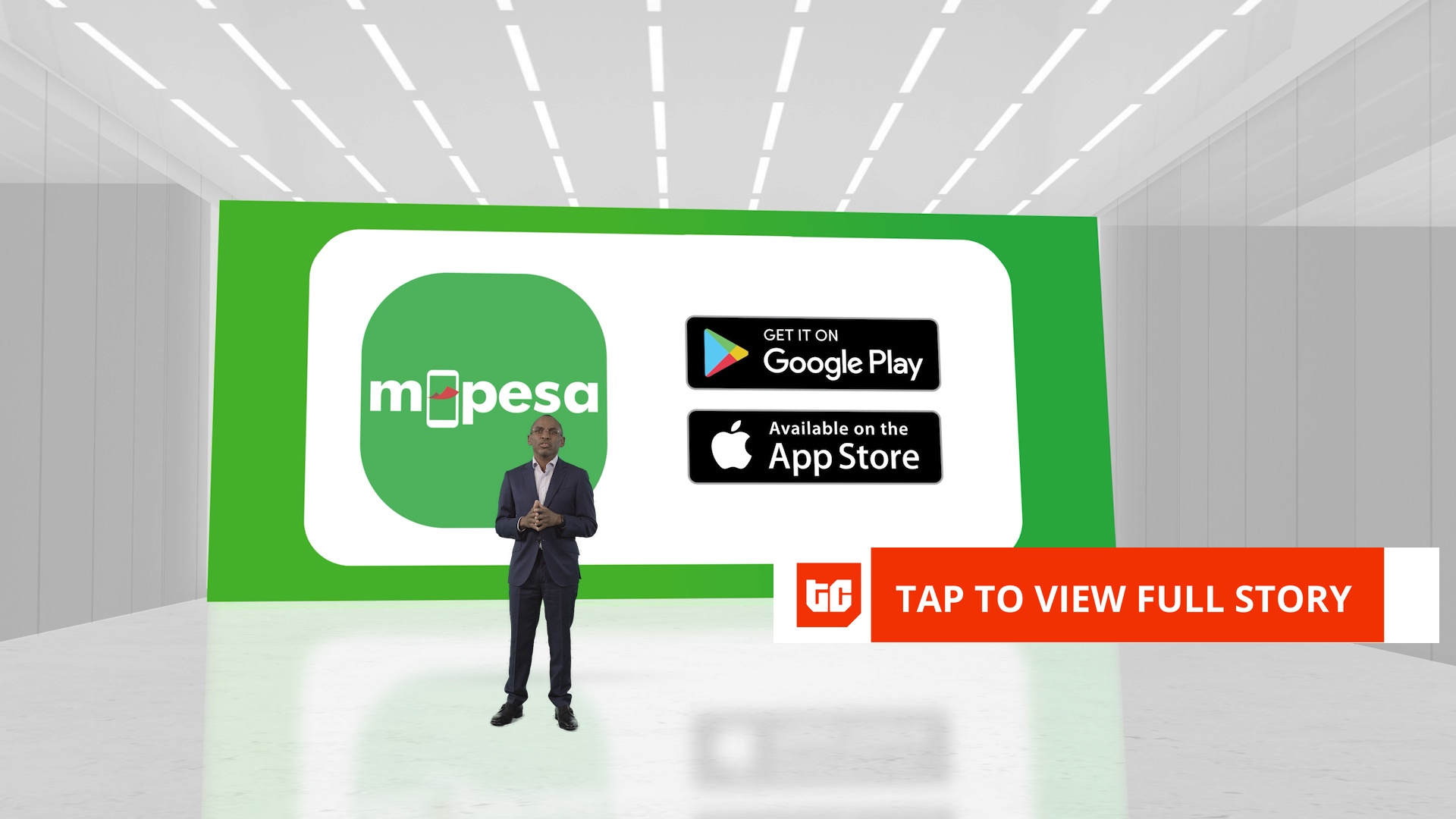All the screens we look at every day emit a large quantity of blue light. That’s fine for daytime use, but it can disrupt your sleep at night. That’s because blue light stimulates your brain and fools it into thinking it’s daytime, potentially keeping you awake if you use your device before bedtime. While data on how blue light impacts sleep is inconclusive, it may still be worth limiting your exposure at night, especially if you have difficulty falling asleep.
If you own an iPhone, iPad, or Mac, a built-in feature called Night Shift can change the color temperature of the screen. Windows PCs have a similar feature called Night Light. Many Android devices also offer a built-in blue light filter, while a variety of third-party utility apps get the job done, too. Here’s how to control the blue light on your device.
Night Shift on an iPhone, iPad, and Mac
On your iPhone or iPad, go to Settings > Display & Brightness. Tap the Night Shift setting, which alters your screen to display a warmer color temperature, thereby filtering out blue light. You can then customize the feature from this menu.
(Credit: PCMag / Apple)
To turn Night Shift on immediately, flip the switch next to Manually Enable Until Tomorrow. This will temporarily activate the blue light filter now until the start of the next day.

(Credit: PCMag / Apple)
You’re also able to set Night Shift to go on and off at predetermined times. Turn on Scheduled and set a start time and an end time for when the color change should take effect. For example, you can set it to turn on an hour or so before you typically go to sleep and turn it off when you usually wake up

(Credit: PCMag / Apple)
If you’d prefer to set Night Shift to more general morning and evening times, you’re able to turn it on at sunset and turn it off after sunrise. If you don’t see that option, go to Settings > Privacy & Security > Location Services > System Services and turn on Setting Time Zone.

(Credit: PCMag / Apple)
Use the slider to make the screen’s color warmer or cooler. Warmer settings are best if you want to get a good night’s sleep, but you’ll want to find a balance so the screen is pleasing to view. Play around with this setting until you find the right temperature for you.

(Credit: PCMag / Apple)
Another way to enable Night Shift is through Control Center on your iPhone or iPad. Open the Control Center menu and press down on the Brightness control. To turn it on, tap the orange Night Shift button next to the black Dark Mode button.

(Credit: PCMag / Apple)
For those on a Mac, go to System Settings > Displays and click the Night Shift button in the lower right corner. You can then turn the feature on manually, schedule it to turn on automatically, and adjust the color temperature of your screen.

(Credit: PCMag / Apple)
Night Light, Eye Comfort Shield on Android Device
Most Android devices have built-in blue light filters that you can enable or disable from the Settings screen. However, the feature’s availability and options depend on your specific device and Android version. You should be able to find the filter under Settings > Display. Look for something called Night Light, Blue Light filter, or Eye Comfort Shield and turn it on.
In most cases there should be a way to schedule the feature and adjust the color temperature to your liking. Scheduling it to turn on and off will be under the Schedule option, while an Intensity or Opacity option will let you change the color temperature.

Get Our Best Stories!
Get the Most Out of Your Technology

By clicking Sign Me Up, you confirm you are 16+ and agree to our Terms of Use and Privacy Policy.
Thanks for signing up!
Your subscription has been confirmed. Keep an eye on your inbox!

(Credit: PCMag / Google)
Blue-Light Filter Android Apps
If your Android device doesn’t have a built-in Blue Light feature, or it doesn’t have all the features you’d like, try one of several third-party apps that filter out blue light.
Blue Light Filter: The app lets you easily adjust the color temperature by choosing from several preset options. The app even provides tips on the best temperature to make sure you fall asleep as you would normally. You can also tweak the intensity and the brightness of the filter.

(Credit: PCMag / Blue Light Filter)
sFilter: This app allows you to manually turn on a blue light filter or schedule it to turn on and off at specific times of the day or night. You can change the color, opacity, and brightness of the filter. You can even create a shortcut icon or widget for the Home screen.

(Credit: PCMag / sFilter)
Twilight: Twilight advises you on the right color temperature as you move a slider. Set the filter to always be enabled, run it from sunrise to sunset, or turn it on and off at specific times.
Recommended by Our Editors

(Credit: PCMag / Twilight)
Night Light on a Windows 10 or 11 Device
If you use a Windows 10 or Windows 11 PC before bedtime, you can bump into the same trouble trying to catch a good night’s sleep. But Microsoft’s Night Light feature can paint the screen with a warmer color. In Windows 10, go to Settings > System > Display and toggle the Night light switch to turn on the feature.

(Credit: PCMag / Microsoft)
Click the Night light settings link for additional settings. Use the slider to adjust the temperature of your screen. You can also put the feature on a schedule from sunset to sunrise or set it to go on and off at specific times.

(Credit: PCMag / Microsoft)
In Windows 11, go to Settings > System > Display and select Night light. Click the Turn on now button to activate the feature. You can then adjust the color temperature by moving the slider on the Strength scale.

(Credit: PCMag / Microsoft)
You can set up Night light so it automatically goes into effect at the right hours. Turn on Schedule night light, then choose Sunset to sunrise or Set hours. To set it for sunset to sunrise, you must have already enabled Location services in Windows.

(Credit: PCMag / Microsoft)
If you prefer to set specific hours for Night light, you’ll need to set the time next to Turn on and Turn off to make Night light automatically kick in when you need it and fade away when you don’t.

(Credit: PCMag / Microsoft)
Too Much Work? Try Blue Light Glasses Instead
Do you also suffer from eyestrain while staring at the computer? If you think it’s too much work to set up these blue light filters on all your devices, blue light glasses can also help. We’ve review many different pairs and can walk you through which might be best.
About Lance Whitney
Contributor