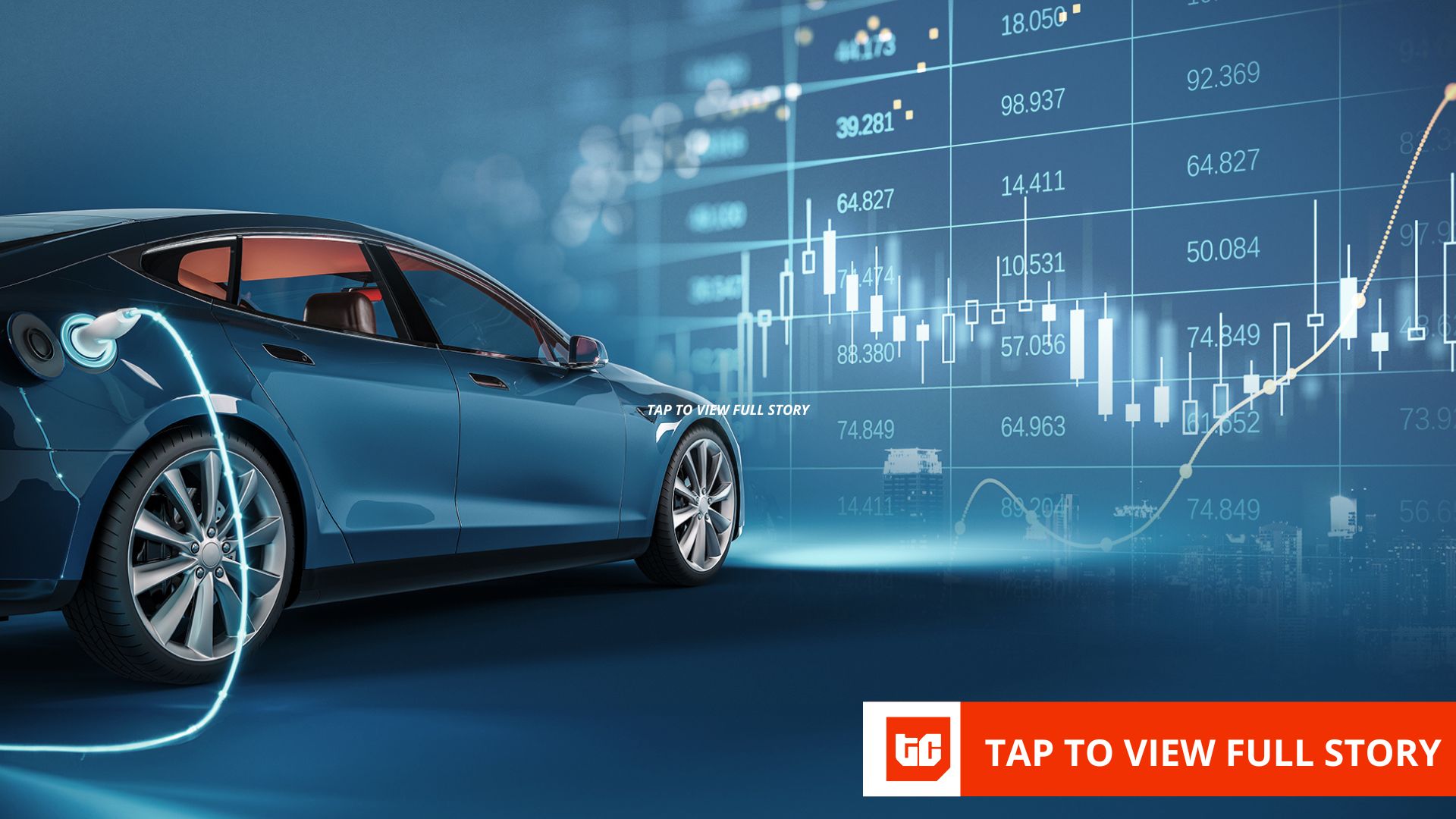If you’re anything like me, then you’ve likely looked at your Mac’s storage reporting tool to see what’s taking up space on your computer, only to be thwarted by the mysterious System Data taking up insane amounts of storage.
System Data is a catch-all term for anything macOS can’t categorize. Thankfully, these two free apps helped me find (and take back) storage space on my Mac.
Back in 2016, Apple released the first proper macOS storage tool with macOS Sierra (10.12). This feature, which is now nearly a decade old, has largely not changed from its launch.
The built-in storage tool categorizes your occupied space with a series of labels: Photos, Documents, Trash, and more. This is a great tool for surface-level storage reporting, but it lacks any true depth.
If there’s data that the storage tool can’t classify, it just puts it under “System Data” and gives no further information. The tool doesn’t show what folders or files make up System Data, or any other indication as to what it could be. Just the line item “System Data” with an arbitrary number next to it.
This is where the storage reporting tool starts to fall apart. My wife has an M1 MacBook Air with 512GB of storage. The 512GB of storage is typically fine, but she was getting low on disk space. I started by looking at the storage reporting tool, and quickly found that there was an old iPhone backup from 2023 that we no longer needed, and regained about 80GB of space. That was great, but I wanted to dig deeper.
I let the storage reporting tool run for about 20 to 30 minutes to make sure it categorized everything on the computer, and it did eventually finish. However, the System Data entry had hundreds of gigabytes of data under it with no further explanation. I knew that something had to be going wrong for System Data to be so big, and that sent me on the hunt for what could be causing it.
Where System Data Fails, OmniDiskSweeper and GrandPerspective Succeed
While the built-in macOS storage reporting tool lumps lots of categories under System Data, those files aren’t always actually system data. I began to look for a tool similar to WinDirStat, a favorite program of mine on Windows, but for macOS. I stumbled across OmniDiskSweeper and GrandPerspective, two programs that can really help find what is taking up storage space on your MacBook.
OmniDiskSweeper goes folder by folder, file by file and gives a very detailed report of the disk usage on your Mac. It shows you this information in a Finder-like interface, allowing you to see how much storage space each folder (and eventually each file) is taking up on your computer.
GrandPerspective does things a little differently. Instead of showing you each folder, GrandPerspective shows squares for each file on your computer. The bigger the square, the bigger the file.
- OS
-
macOS
- Brand
-
Omni
- Price
-
Free
- Developer(s)
-
Omni Labs
OmniDiskSweeper is software for macOS that allows you to see at a folder and file level what is taking up storage space on your Mac.
I Found the Source of My Storage Woes With OmniDiskSweeper
Once I ran OmniDiskSweeper, I was surprised to find out that I had a folder in ~/Library/Containers taking up over 50GB of space. The folder in question was com.apple.mediaanalysisd, and I had no idea what it was related to. I did some digging and found out that other users reported the same folder ballooning on their system, with some losing hundreds of gigabytes of space to this folder.
I could simply delete the folder and let it regenerate, but that isn’t a real solution. Through my research, I found that it was actually a bug in macOS. My wife was on macOS 15.1 at the time (very out of date, but she rarely updates her computer), and the issue was fixed in macOS 15.5. I simply updated her computer and the folder was down to around 2GB.
This alone freed up 50GB of space on her computer, but I was able to use OmniDiskSweeper to find other large folders and files on her MacBook to free up even more space. It was nice to see a proper breakdown of how much storage each folder was using on her computer, as there were files on there we didn’t need anymore, that I was able to delete.
Between using the built-in storage tool to find the old iPhone backup, and OmniDiskSweeper to find the rogue folder and files, I was able to free up over 100GB of space on her computer and got rid of the “low storage” notification she had.
On my MacBook Pro, I didn’t have rogue folders like my wife did, but I did have huge files that no longer needed to exist. I back up my video files to my server quite regularly, and I try to delete them from the computer once they’re backed up. I don’t always catch them, but GrandPerspective showed me multiple video files that added up to around 200GB I was able to delete and regain space that I didn’t even know I was missing.
- OS
-
macOS
- Price
-
Free
- Last Updated
-
August 25, 2025
GrandPerspective is a program for macOS that shows you the files on your computer as squares. The larger the square, the larger the file. This type of view can help you figure out what’s taking up space on your computer.
Since Apple doesn’t give users any way to upgrade storage anymore, using tools like this is the only real way to regain control over your computer’s SSD. I wish Apple had a better built-in storage reporting tool, and maybe in the future, the System Data bug will get fixed. For now, I’ll just use tools like OmniDiskSweeper and GrandPerspective to do the work that macOS won’t do itself.