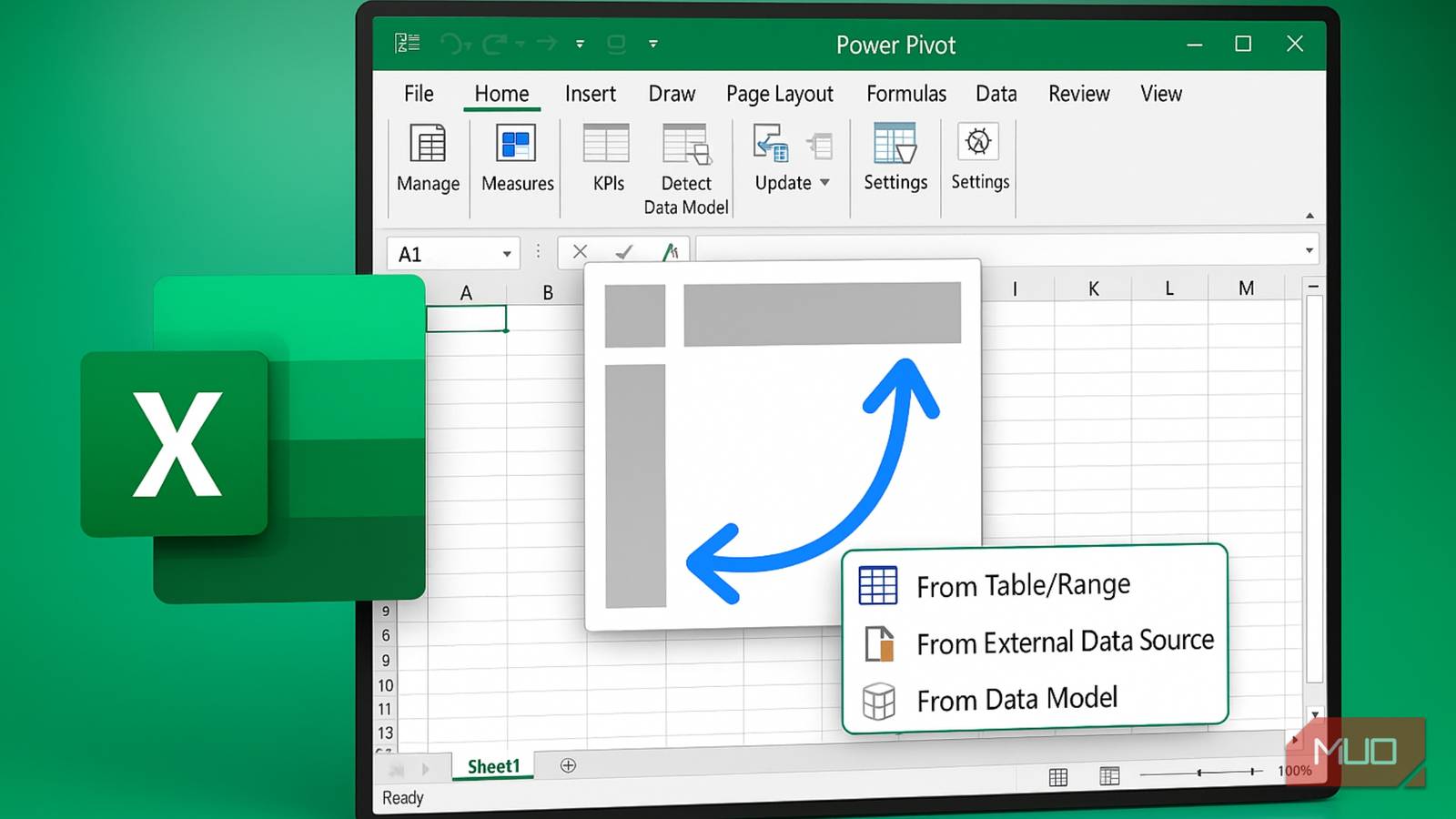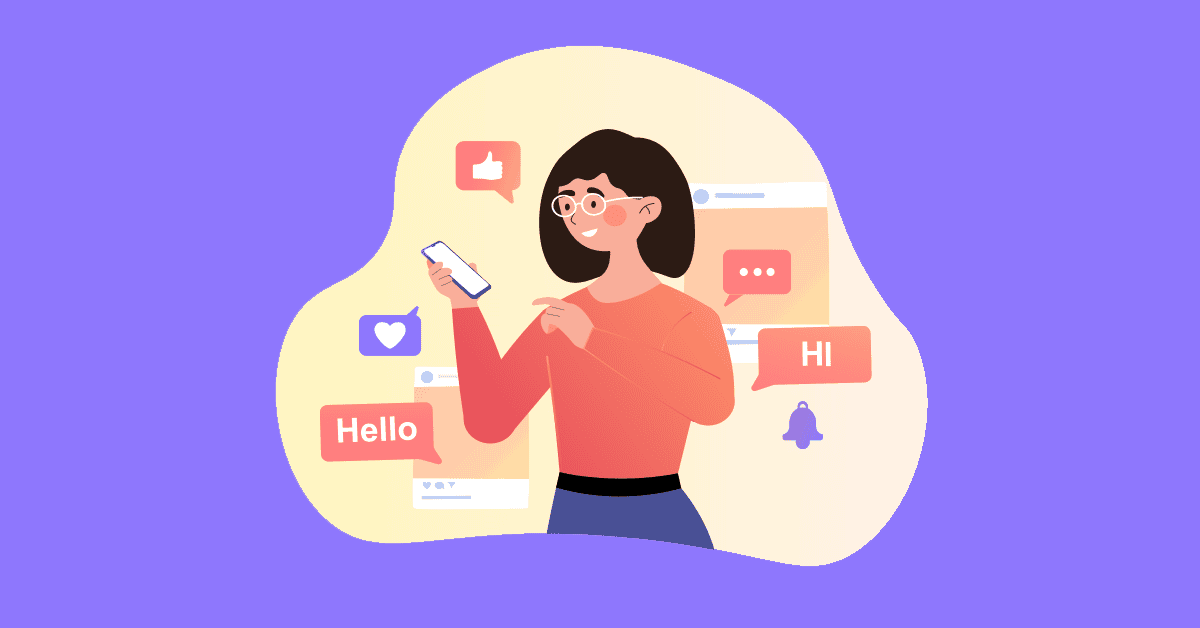PivotTables used to be my safety net whenever data looked overwhelming, but they always left me squinting at rows of numbers. The problem was connecting everything together. Traditional PivotTables forced me to work with isolated data chunks, which required separate analyses for different aspects of the same dataset. Then I discovered Power Pivot, and everything changed.
This built-in Excel feature transforms your spreadsheet into a relational data model that handles multiple connected data sources automatically. Instead of spending hours on manual data preparation, I can now analyze complex relationships in minutes!
Power Pivot does everything PivotTables can
and some more
While PivotTables work with single data sources, Power Pivot treats your entire workbook as a connected database. Instead of forcing my go-to Excel functions and formulas to make pseudo-connections, I could import multiple related tables and let Power Pivot handle model relationships automatically.
This approach eliminates the endless cycle of updating formulas and fixing broken references that plagued my old workflow. With Power Pivot, adding new data becomes a simple refresh operation that updates all my analyses at once.
Power Pivot is included with most business, enterprise, and education editions of Excel, but it isn’t always available in Home or Student licenses. If your version supports it, you can enable the feature from Excel’s add-ins menu.
To activate Power Pivot, go to File > Options, click Add-ins, select COM Add-ins from the dropdown, and check the box for Microsoft Power Pivot for Excel. Once enabled, a new Power Pivot tab appears in Excel’s ribbon, giving you access to tools that transform how you work with data.
Relational modeling makes summaries and analysis easier than ever
Power Pivot treats your data like a proper database instead of isolated spreadsheet tables. You simply import each dataset and then define relationships between common fields, allowing Excel to automatically join your tables and deliver unified reports without manual lookups. Before using Power Pivot (or just about anything in Excel), it is important that you first clean and prep your workbooks to ensure reliable results. I personally use Power Query over more traditional cleaning functions, as it scales better and saves me a lot of time sanitizing my tables.
To show you how powerful relational modeling is, I’ll be using a set of workbooks that I use to populate a backend database during development. It’s an ecommerce database with separate spreadsheets for customers, products, orders, and order details, all having common fields like Customer_ID, Order_ID, and Product_ID.
First, I’ll open Power Pivot by launching my customers spreadsheet, clicking Power Pivot from the ribbon, then selecting Add to Data Model in the Tables section. This opens the Power Pivot menu. From here, I then add my other spreadsheets by clicking on From Other Sources > Excel File, then I browse and open my files, hit Next, then Finish. I do this on all my spreadsheets.
Once everything’s added, I go to Diagram View, located under the View section of Power Pivot. This shows all four of my workbooks: customers, order_details, orders, and products. Power Pivot can often detect and suggest relationships automatically, but you can also define them manually by dragging fields between tables in Diagram View.
In this example, each workbook shares key fields that link my tables together. Both the customers and orders workbooks include a Customer_ID field. The orders and order_details workbooks share an Order_ID field. The order_details and products workbooks use the same Product_ID field. These shared fields form “one to many” relationships. A single customer can have many orders, each order can include multiple products, and each product can appear in many order details. Power Pivot uses these unique identifiers to connect all my data automatically.
Once my relationships are in place, reporting becomes as simple as dragging and dropping fields. I no longer juggle VLOOKUPs or helper columns, and I can instantly slice and dice data across all four tables.
For example, to see total sales by customer, I click PivotTable in the Power Pivot window, choose New Worksheet, and expand the customers table in the field list. Then I drag Customer_Name into Rows and Line_Total from the order_details table into Values. Immediately, I see each customer’s lifetime sales without any manual joins.
If I want to break those sales down by product category, I add Category from the products table into Columns. Excel automatically processes the connections through orders and order_details and totals the right values in each category.
To compare how different shipping methods perform, I drag Shipping_Method from the orders table into Filters and select Express or Standard. The pivot updates instantly and shows only those transactions.
Because Power Pivot knows how my tables connect, I can experiment freely. I drop in City from customers to see geography trends or add Order_Date to filter by time periods. Every change happens in real time and lets me explore questions and uncover insights without rebuilding my data model or rewriting formulas.
DAX calculations allow for better flexibility and better insights
Since we’ve already established relationships and demonstrated how easy it is to build reports, it is time to unleash DAX. DAX (Data Analysis Expressions) is the formula language behind Power Pivot, designed specifically for data modeling and advanced calculations. Power Pivot’s DAX formulas unlock analytical capabilities that would be nearly impossible with PivotTables.
These formulas let you create custom calculations that automatically follow your table relationships, performing complex analysis with surprisingly simple syntax. If you’re new to DAX, Microsoft’s official documentation is a great place to start.
With three measures, you can perform calculations that would be nearly impossible with traditional PivotTables.
First, let us calculate for customer lifetime value. On the Power Pivot ribbon in Excel, I click Measures, select New Measure, and choose the customers table. I name the measure “Customer LTV” and enter the formula:
= SUM(order_details[Line_Total])
Then I click OK. Power Pivot follows the chain from customers to orders to order_details and sums every customer’s purchases automatically.
Next, I want to know each customer’s average order size. Again, I open New Measure in the customers table, name it “Avg Order Value”, and use the formula:
= DIVIDE([Customer LTV], DISTINCTCOUNT( orders[Order_ID]))
Clicking OK gives me a measure that divides total spend by order count for each customer without any helper columns.
Finally, I explore shipping preferences by category. In the products table I create a measure called “Audio Express %” with this formula:
= DIVIDE(
CALCULATE( SUM(order_details[Line_Total]),
products[Category] = "Audio",
orders[Shipping_Method] = "Express"
),
CALCULATE( SUM(order_details[Line_Total]),
products[Category] = "Audio"
))
I then tick the checkbox for each measure to view them on the table.
With these DAX measures in place, I can instantly see each customer’s total spend by category alongside the exact share of Audio orders shipped Express in a single PivotTable. In the screenshot you can see total sales for Audio, Cables, Computer, and more, while the Audio Express % column shows, for example, that Alexis Parker shipped 75% of her Audio purchases via Express.
Pulling these insights together using traditional methods would have meant building multiple helper tables and writing dozens of VLOOKUPs or manual calculations. The modern Excel way to handle workbooks like these would be to use DAX formulas for filtering and aggregating across tables.
I don’t see any reason to go back to PivotTables
Power Pivot fundamentally changed how I approach data analysis in Excel. What used to take hours of manual preparation and formula building now happens in minutes with automated relationship management and DAX calculations. The ability to connect multiple data sources, create complex measures, and build unified reports makes PivotTables feel primitive by comparison.
If nothing else, I can still use Power Pivot exactly like regular PivotTables while enjoying much faster performance on large workbooks. Its combination of speed, automation, and analytical depth makes Power Pivot an essential upgrade for anyone serious about getting more from their data in Excel.