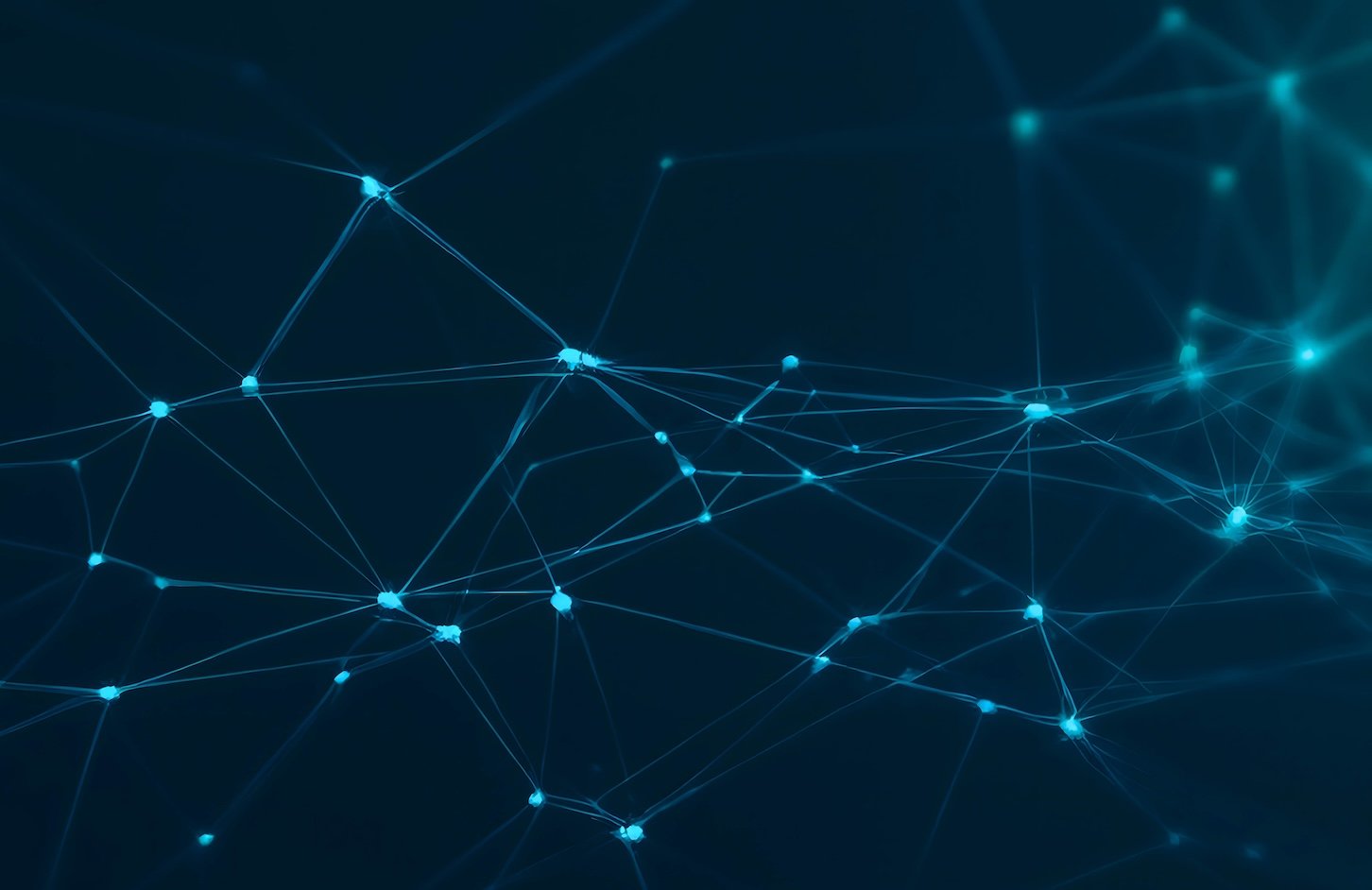Summary
- On Android, installing apps outside Google Play is disabled by default to reduce malware and security risks.
- You can enable the ability to install Android apps from alternative sources by following a few quick steps.
- Google is clamping down on APK installations by introducing a new notarization process, which will be rolled out in the coming months.
Recently in the news, Google has come under scrutiny for its decision to begin requiring developer verification for any and all Android applications, regardless of whether they are submitted to and distributed through the Play Store. The company intends for this to be a crackdown on malicious apps, with a new notarization process designed to verify the integrity of developers.
Also known as sideloading, it has long been possible to download APK files (which are containerized files that provide the building blocks for an Android app) directly from any source on the web. Of course, most Android users download and install apps via preinstalled app stores on their devices — including the aforementioned Play Store — but also from the Samsung Galaxy Store, the Amazon App Store, and others.
While default app stores are convenient, they don’t always provide access to every app from every developer, whether it be due to licensing, breaking policy guidelines, not meeting certain software update thresholds, or simply being delisted at the whim of the developer, like Flappy Bird in 2014.
Google’s new APK distribution requirements are controversial, but thankfully, they don’t spell the end for sideloading as a whole. If you’d like to dip your toes into the wider world of Android software sans Play Store, here are a few things to keep in mind.
What are APK files, and are they safe?
APK files are a kind of application installer for Android
An APK, which stands for Android Package Kit, is a piece of software that encapsulates all the necessary elements of an individual application written for Android. Each APK is a bundle that includes compiled code, manifest files, certificates, and other important elements. APK files can then be distributed to users, whether it be via an official storefront or directly from a web browser.
APK files can be downloaded from a number of sources across the internet, but it’s important to exercise caution before hitting the download and installation buttons. For an archive of older Android apps that have been delisted from the Play Store, I’d recommend checking out the APKMirror website. APKMirror hosts a massive catalog of APK app files, and they’re safe and free of malware.
Proceed with caution when it comes to downloading APK files hosted on random websites. By installing these onto your Android device, you risk inadvertently introducing malware, viruses, spyware, ransomware, and other malicious code onto your phone or tablet.
Another safe and reliable location to find unique Android APK files is on GitHib. GitHib is an online resource used by developers to compile, distribute, and archive code, and it’s home to countless niche and indie applications that can be downloaded without worry.
For the most part, I wouldn’t recommend downloading rogue APK files from the internet outside of known entities like APKMirror and GitHub. Instead, I suggest downloading a third-party storefront to search for, download, install, and update apps from outside the Google Play Store. There are several popular storefronts available for Android; some provide access to entire repositories, while others allow you to get apps directly from their main release pages.
Here are some additional safe and well-known sources for obtaining Android apps:
How to download Android apps from outside the Google Play Store
You’ll have to dig into the settings of your Android phone or tablet
On most Android devices sold in the US, the option to install applications from outside the Google Play Store is disabled by default out of the box. This is done primarily in the name of security, to discourage accidental downloading and installation of potentially malicious software from the internet. However, if you understand the risks associated with sourcing apps from alternative marketplaces or websites, then it’s quite easy to flip the security switch off. To do so, follow these steps:
- Launch the Settings app.
- Navigate to Apps > Special app access > Install unknown apps.
- From the available list, select the app(s) you wish to grant app installation access to.
- For each respective app, toggle on Allow from this source.
Different Android hardware makers skin the software of their devices in various ways, and so the exact steps required to access the Install unknown apps section within Settings might vary slightly from brand to brand.
Once the Allow from this source permission is granted, you can then use the app in question as a means for downloading and installing APK files, whether they be for individual Android apps or for alternative app stores.
At any point, if you’d like to revoke an app’s ability to install apps from sources outside the Play Store, simply follow these same steps and then toggle off Allow from this source. Doing so will revert the system to its out-of-box configuration.