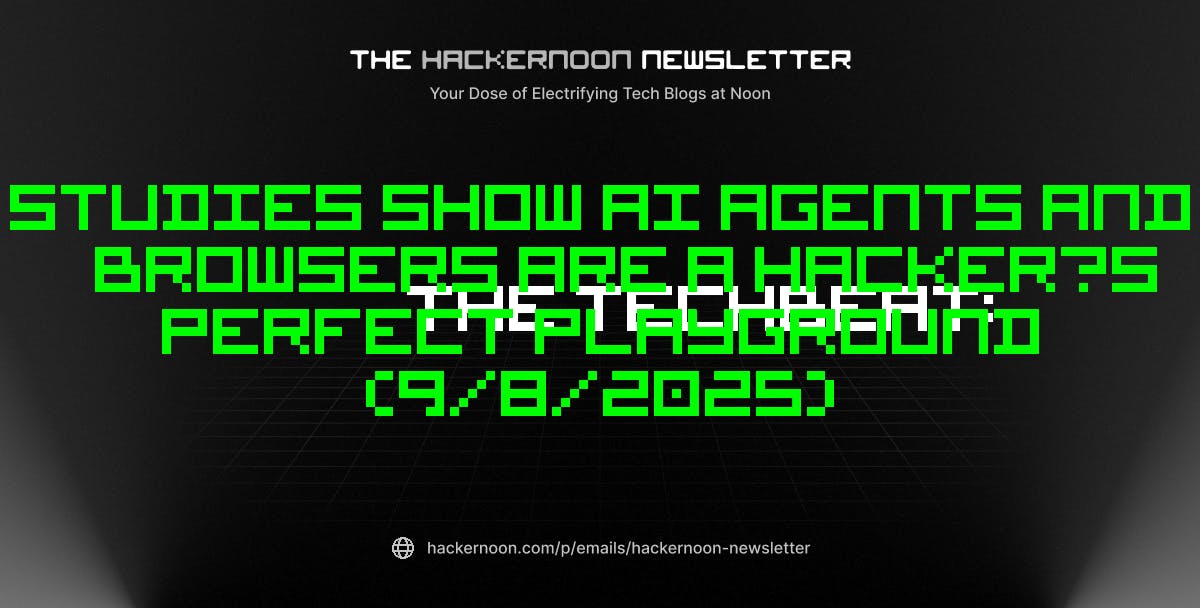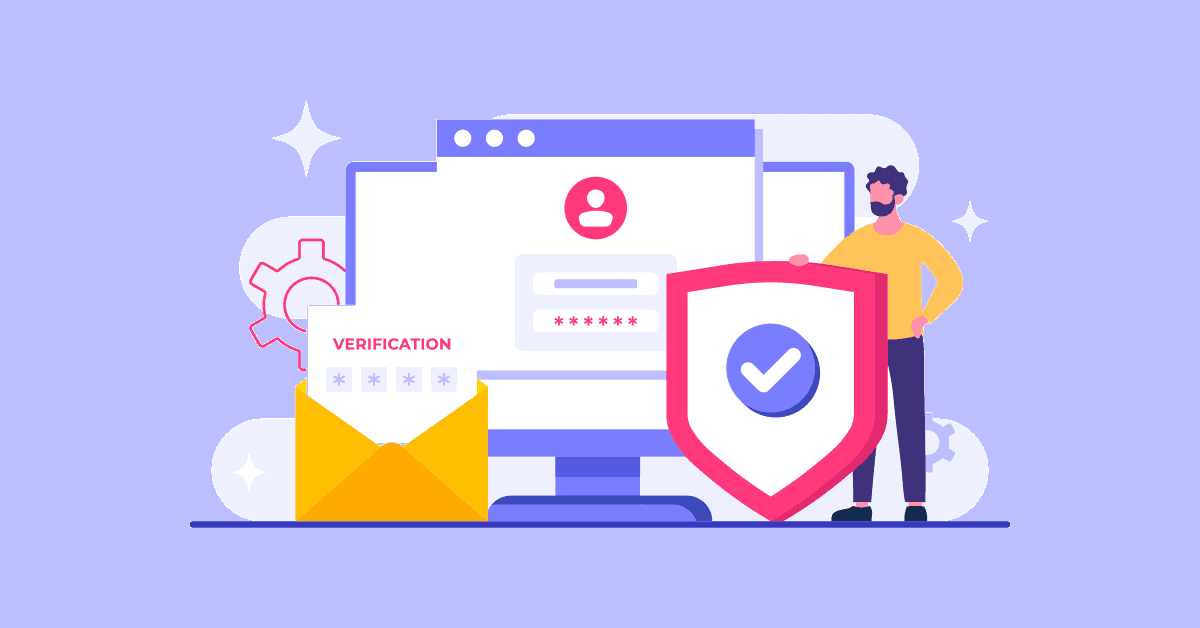Typically, your iPhone lays flat on your desk or nightstand while it’s locked and charging. To see any useful information, you’d need to pick it up, but a feature called StandBy Mode turns your iPhone into a smart display to double as an alarm clock, digital photo frame, widget viewer, and more while in landscape mode. Plus, if your phone is getting juice through a MagSafe charger, StandBy mode will even remember your favorite view and use that one by default.
With the Always On display available on the Pro and Pro Max versions of the iPhone 14, iPhone 15, and the iPhone 16, StandBy remains on after you activate it. For older iPhone models without the Always On display, the display will turn off after a short while. To see it again, you’ll need to tap the screen, move the surface on which your iPhone is resting, or ask Siri to turn it on. Now, here’s how StandBy works.
How to Set Up StandBy Mode
First, make sure you’re running iOS 17 or higher on your iPhone. Go to Settings > General > Software Updates. You’ll be told that your device is up to date or be prompted to install the latest update. StandBy should be enabled by default in iOS 17 and higher, but you’ll still want to confirm that it’s set up correctly.
Go to Settings > StandBy and make sure StandBy and Always On (if you have that feature) are enabled. If you want to see notifications, turn on Show Notifications. Tap Night Mode and enable the Night Mode switch if you want the screen to take on a red tint in reaction to low ambient light at night so it doesn’t disturb your sleep.
(Credit: PCMag / Apple)
Now place your iPhone on its side and connect it to a charger. A MagSafe charging stand that can hold your phone in landscape mode is your best bet here, though other types of chargers should work as well. Tap the side button to enter StandBy mode. The first time you do this, a welcome screen pops up.

(Credit: PCMag / Apple)
By default, the first screen that appears will display widgets for a clock and calendar. Swipe up on the clock to display other widgets in that space, including the current date, the latest price of a stock you follow, and another type of clock.

(Credit: PCMag / Apple)
Swipe up on the calendar to display widgets for the current temperature and weather forecast, calendar events, and reminders. Each widget you see here is connected directly to its associated app.

(Credit: PCMag / Apple)
Tap the clock display and select the diagonal arrow. You’re taken to the Clock app showing the world clock. Tap the stock display and then the arrow. You’re taken to the Stocks app, showing complete details on the listed stock.

(Credit: PCMag / Apple)
Select the current date and then tap the arrow to open the Calendar app with your current day’s appointments open. Choose the Calendar widget to see your full calendar.

(Credit: PCMag / Apple)
Next, select the weather display and tap the arrow to see the full day’s weather forecast. Choosing the Reminders widgets will similarly open the Reminders app. Additional widgets can be set up in order to access other apps from StandBy Mode.

Get Our Best Stories!
Love All Things Apple?

By clicking Sign Me Up, you confirm you are 16+ and agree to our Terms of Use and Privacy Policy.
Thanks for signing up!
Your subscription has been confirmed. Keep an eye on your inbox!

(Credit: PCMag / Apple)
You’re able to remove any of the widgets that appear in the Widgets screen when in StandBy mode. To do this, press down on one of the widgets, swipe until you find the one you want to remove, then tap the minus (–) icon.

(Credit: PCMag / Apple)
Want to add widgets to the screen? Press down on it, then tap the plus (+) icon in the upper-left corner. Swipe down the list of suggested widgets on the left or right side of the screen and select the one you wish to add.

(Credit: PCMag / Apple)
Choose Add Widget, then tap Done when finished. Back at the StandBy screen, you can then use your new widget. For example, if you added Music as a widget, you’re able to play the current song.

(Credit: PCMag / Apple)
How to Add and View Photos
You can swipe to the left to see a Photos screen that displays images from your iPhone’s picture library. For this option to work best, you should have already created albums on your iPhone. Swipe up on the first photo displayed to view more. To tweak the displayed photos, press down on the screen. Don’t want a specific picture to be displayed? Just tap the eye icon to exclude the current photo.
Recommended by Our Editors

(Credit: PCMag / Apple)
View photos from a different album by tapping the plus (+) icon in the upper left. Swipe to view your various albums and tap the album you want to add. More than one album can be added in this way. When you’re finished, swipe up and down on the screen to select the album you wish to see by default then tap Done. Back at the main screen, photos from the album you selected will appear one after another.

(Credit: PCMag / Apple)
Swipe up and down on the screen to change the album that’s displayed. To remove an album from the display, just press down on one of the included photos. Tap the minus (–) icon, and it will disappear from StandBy Mode. To see all the photos in the album, tap the current photo and select View in Photos. You’re then taken to the Photos app where you can swipe to view one photo after another.

(Credit: PCMag / Apple)
How to Customize the Clock Screen
If you swipe to the left from the main StandBy mode screen, you can view the clock screen with the current time. Swipe up and down to view different types of clocks, including analog and digital.

(Credit: PCMag / Apple)
Press down on one of the clock screens and tap the small circle. You can then choose a different color from the palette. When finished, tap the X to close the palette and then tap Done.

(Credit: PCMag / Apple)
To use the clock in StandBy Mode as an alarm, head to the Clock app and set an alarm. Swipe to the Clock screen in StandBy mode and you should see the time of the alarm listed.

(Credit: PCMag / Apple)
You’ll see and hear the alarm when it goes off. From the StandBy screen, you can then stop it or snooze it to get a few more minutes of shut-eye.

(Credit: PCMag / Apple)
About Lance Whitney
Contributor