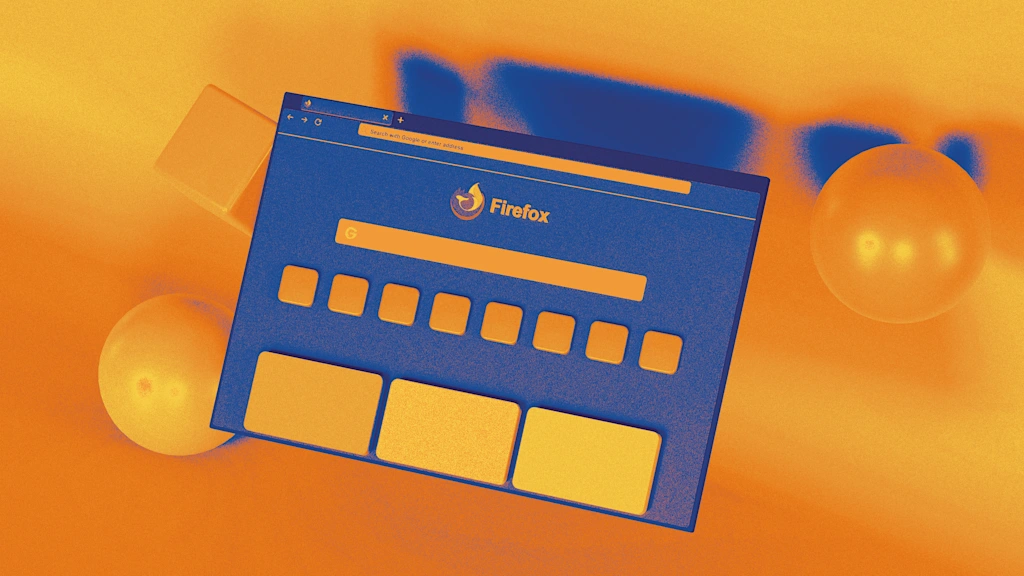Have you been experiencing Notion login challenges of late? You’re not the only one.
Many Notion users report facing frustrating login issues that disrupt their workflow, with common problems being:
- Being stuck on an endless loading screen
- Receiving “invalid email” errors despite using the correct credentials
- Not receiving the login code in your inbox
- Getting logged out unexpectedly, especially on mobile devices
- Facing issues when switching between Google, Apple, or email logins
But don’t worry, we’ve got your back!
In this guide, we’ll walk you through exactly how to log in to Notion (no matter the device), troubleshoot the most common login issues, and get back to your workspace in no time. Let’s fix it together.
How to Do Notion Login and Fix Sign-In Issues
What Is Notion and Why Do People Use It?
Notion is an all-in-one productivity app that combines note-taking, task management, databases, public websites, knowledge bases, and collaboration tools into a single, customizable workspace. It has over 100 million users worldwide, reflecting its versatility and user-friendly design.
Here are some popular reasons why people use Notion:
- Highly customizable: From to-do lists to complex dashboards, drag, drop, and design your pages your way
- Built for collaboration: Share pages, assign tasks, and comment on docs in real time
- Templates for everything: Ready-to-use templates for pretty much everything, like Notion project management templates, project trackers, trip planners, reading logs, etc
- Notion AI does the heavy lifting: Summarize, brainstorm, and polish text, so you spend less time typing and more time doing
- Structured databases: Create and manage databases with various views (tables, lists, calendars, kanban boards) to structure your information
- Manage time with Notion Calendar: Use Notion Calendar to plan your week, manage tasks, and view your upcoming tasks and commitments in one clean space
👀 Did You Know? Since June 2020, Notion’s login and user account services have experienced over 327 outages.
How to Log in to Notion?
Logging into Notion is easy, with multiple methods available. Here’s a step-by-step guide to the popular login options on the web and desktop.
1. Log in with a Google Account
Using your Google account is one of the fastest ways to access Notion.
Head to notion.so/login, and click “Continue with Google”. Then, choose your Google account, complete any verification if asked, and you’ll be redirected to your Notion workspace.

2. Log in with an Apple Account
Navigate to notion.so/login and click “Continue with Apple”. Log in using your Apple ID, either with your password or a passkey (if using iOS 17 or later). Complete verification if needed, and you’ll be taken to your Notion workspace.


If you’re using Apple to sign in to Notion for the first time, you will see two options:


🔓 Share my email: Links your Apple ID to Notion using the same email—ideal for accessing an existing workspace
🙈 Hide my email: Creates a new Notion account using a private relay email (e.g., [email protected]), keeping your real email hidden. It won’t link to existing accounts, but emails still reach your inbox. The Apple login also supports Face ID and Touch ID
3. Log in with a Microsoft Account
If your workspace uses Microsoft credentials, the Microsoft Log In option is the easiest way to access Notion. Just head to notion.so/login, select ‘Continue with Microsoft’, and follow the prompts to sign in securely using your Microsoft account.


4. Log in with Passkeys
Passkeys let you sign in to Notion without typing a password. Instead, you can use Face ID, fingerprint, or your device’s PIN. It’s fast, secure, and super convenient. 😌
Notion supports two types of passkeys:
- Synced Passkeys: Stored in your OS credential manager (like iCloud Keychain or Google Password Manager) or tools like 1Password and Bitwarden
- Device-bound Passkeys: Stored locally on one device and not shared across others
However, before you can log in with a passkey, you’ll need to set one up:
On Desktop or Web: Go to Settings → Account Security → Add Passkey. Choose where you want to save it (like iCloud or Chrome).


On Mobile: Open the Notion app → Go to Settings → My Settings → Add Passkey. Pick where to save your passkey.
💡 Pro Tip: You can add up to five passkeys to your account.
Now here’s how to login using a passkey:
Head to notion.so/login and choose “Login with passkey.” Use your device’s biometric login (like Face ID or Touch ID) or enter your device password/PIN. Once verified, you’ll land right inside your Notion workspace.


📌 Note: Passkeys are not available for users in organizations that require login via identity providers like Okta, Microsoft Azure, or Google Workspace. Also, ensure your device supports biometric authentication or has a security method (like a PIN) set up.
5. Login with your Email address
A Notion sign-in is possible using just your email address too. It’s simple and works on any device. Here’s how to do it:
Navigate to notion.so/login, enter your email address and click ‘Continue’


Check your email for a 4-word login code or a magic link. Enter the code or click the magic link to access your account. You’ll be signed into your Notion workspace.


6. Log in via the Desktop App
If you’re using the Notion desktop app on Mac or Windows, logging in is quick and seamless—just like the browser, but faster, with added perks like dark mode, keyboard shortcuts, and offline access.
Just download the app from notion.so/desktop, then install and open it.


What to Do If You Can’t Log in to Notion?
Login issues in Notion?
From forgotten passwords to error messages, here’s how to fix the most common problems step by step:
1. Reset your password
If you’ve forgotten your password, don’t worry. Resetting it is simple:
- Go to notion.so/login and click on ‘Forgot password?’


- Enter your email address and select ‘send reset link’


- Check your email for the reset link. Clicking it will take you to your Notion workspace’s settings, where you can set a new password
- After setting a new password, log in again
If you don’t set a new password at this point, your password will be removed, and you can log in using temporary codes sent to your email.
2. Check your network and browser settings
If you’re having trouble with your Notion sign-in, your network or browser settings may be interfering.
Here’s how to troubleshoot:
- Turn off VPNs/firewalls: They can block Notion. Disable them temporarily to test access
- Check ISP restrictions: Ensure your provider isn’t blocking .so or notion.so domains
- Switch DNS: Try a public DNS like Google (8.8.8.8) or Cloudflare (1.1.1.1)
- Change browser/device: Use a different browser or device to rule out compatibility issues
- Clear cache: Your browser cache might be interfering—clear it and try again
- Check Notion’s status: Visit Notion’s Status Page or their X profile for real-time updates on whether Notion is down or working normally
3. Didn’t get the login email or code?
Sometimes, the login email with your temporary code doesn’t show up in your inbox. This can be due to email filters, typos while you input the email, or plain server delays.
Here’s what you can do:
- Check spam/junk/promotions: The code might be hiding there
- Verify your email: Even a small typo can block delivery
- Wait a few minutes: Delays happen—give the system a few minutes
- Try another login method: Use your Google, Apple, or Microsoft accounts, if linked
- Whitelist Notion: Add [email protected] to your contacts to ensure delivery
4. Lost access to your email?
If you can’t access the email you used to sign up for Notion, you can still update it, but only if you’ve already set a password for your account. Here’s what to do:
- Open ‘Settings’ from the left sidebar


- Click on your ‘Name’


- Go to ‘Account security’ → click ‘Change email’


- Enter your current password and click ‘Continue’


- Type your new email, then hit ‘Send verification code’


- Check your new email inbox for the code and enter it in Notion
- Click ‘Change email’


- Log in again using your new email
If you didn’t set a permanent password before losing access to your email, this option won’t work. In that case, you’ll need to contact Notion support directly.
5. “Something Went Wrong” or “Hmm… Something’s Not Right” error
These vague messages can be super annoying. They usually pop up due to browser issues, corrupted sessions, or network problems. Here’s how to fix it:
- Refresh the page: Sometimes, a simple refresh does the trick
- Try the incognito mode: Open Notion in a private window to bypass cached data or conflicting extensions
- Disable extensions: Browser extensions like ad blockers or privacy tools might interfere with Notion. Turn them off and try again
- Log out and log in again: If you’re already signed in and seeing this error inside your workspace, logging out and logging back in might reset things
6. Can’t access a page or workspace you used before?
If you’re using Notion for project management and a page or workspace you had access to suddenly disappears or shows a “No access” message, there might be a few reasons behind it:
- Removed from a workspace: You’ll lose access to all its pages.
- Permissions changed: The page exists, but you no longer have access.
- Page deleted or moved: It might’ve been deleted or moved to a private folder.
- Wrong account: You may be signed in with a different account—switch to the correct one
If you think this was a mistake or the page is important, reach out to the person who originally shared it with you; they might be able to re-invite you or restore access.
7. Try resetting the app
If Notion feels glitchy or won’t load right, a quick reset can help.
- On desktop: Fully close the app, then reopen it using Ctrl+Shift+R (Windows) or Cmd+Shift+R (Mac)
- On mobile: Log out, delete the app, reinstall, and log back in
- On browser: Clear your cache and cookies, then reload
8. Other ways
Apart from the usual issues, you might sometimes get stuck on the Notion login screen—often due to bot verification. To fix this, visit https://www.notion.so/api/v3/getLoginOptions, complete the CAPTCHA, then return to the login page.
Having trouble with Apple ID on Chrome? Log in via the Notion web app, go to “My Account,” and consider switching to a standard email for smoother access.
Still stuck? Reach out to Notion’s support team for help.
Notion Login for Teams and Enterprises
Secure access to business-critical apps is key for large teams. Notion’s SAML Single Sign On (SSO) lets employees log in using their existing company credentials via providers like Okta, Azure AD, or Google Workspace. No separate Notion passwords are needed.
SAML SSO is available for workspaces on Notion’s Business and Enterprise plans. To set it up, you’ll need:
- A verified domain associated with your organization
- An Identity Provider that supports the SAML 2.0 standard
- Workspace owner permissions to configure SAML SSO settings
Here’s how to set up SAML SSO for Business and Enterprise plans individually:
- Navigate to ‘Settings’ → ‘General’
- In the ‘Allowed email domains’ section, remove all email domains
- Go to the ‘Identity’ tab in ‘Settings’
- Verify your domain(s)
- Toggle on ‘Enable SAML SSO’


In the SAML SSO Configuration modal:
- Enter the ‘Assertion Consumer Service (ACS) URL’ into your IdP portal.
- Provide either the IdP URL or IdP metadata XML in Notion


For Enterprise plan organizations:
- Open the workspace switcher and select ‘Manage organization’
- In the ‘General’ tab, toggle on ‘Enable SAML SSO’
- Choose a setup method (URL or metadata XML), paste the required information from your IdP, and select ‘Save & enable’
📌 Note: Enterprise organizations can only set up SAML SSO with one IdP
After configuring SAML SSO, members can log in using SAML SSO alongside other methods.
To restrict login exclusively to SAML SSO, go to your SAML SSO settings and update the Login method to Only SAML SSO.


Limitations of Notion
Notion is an all-in-one workspace, but when it comes to project management at scale, it has some clear limitations that push users to explore other alternatives.
- Limited task dependencies: Notion doesn’t support native task dependencies. You’ll need workarounds using linked databases or manual logic, which breaks down in complex projects
- No recurring task automation: Recurring tasks require manual duplication or templates. There’s no built-in way to automate task repetition based on time or status
- Weak cross-project visibility: There’s no unified workload, Gantt, or timeline view across different teams or spaces, unlike in other project management tools, such as
- Manual knowledge linking: While Notion excels at documentation, linking tasks to knowledge is a manual process. There’s no context-aware AI that auto-connects updates, docs, or people
- No AI for workflow actions: Notion AI focuses on writing help and summaries. It can’t assist with complete workflows such as project scheduling, sprint planning, or auto-updating task statuses
Use to Consolidate Your Workflows
For Notion users, the problem likely isn’t just missing features or repeated login issues—it’s the weight of work sprawl. Tasks scattered across docs, chat, spreadsheets, and tools that don’t talk to each other leave teams juggling context instead of making progress.
If you’re looking for more reliable Notion alternatives that consolidate powerful project management features with process automation, collaboration tools, multiple views, and deep reporting, you’re at the right place.
, the everything app for work, is built to eliminate fragmentation. Instead of fighting work sprawl (“Where’s that update?”), process sprawl (every SOP starting from zero), or even AI sprawl (a tool for writing here, another for code there), brings everything together—Tasks, Docs, Whiteboards, Goals, Chat, and AI—into a single place.
is built for teams that need more than a note-taking app. It brings structure, scale, and serious team coordination into one place without switching tools or logging into third-party apps.
Let’s break down how solves modern project management, feature by feature.
💡 Pro Tip: Before diving into ’s features, take a moment to align your team and goals with the right approach. Start by learning how to use project management software to structure tasks, centralize updates, and improve collaboration. Then, apply these project management tips to streamline workflows, eliminate bottlenecks, and hit your deadlines with less stress.
Work smarter with AI
Brain is the world’s most complete and context-aware work AI built right into your workspace. Unlike Notion AI, which has limited use cases such as summarizing pages, retrieving answers, or drafting content, Brain helps you with end-to-end AI-powered project management.
It understands your tasks, context, and workflows across your Docs, Tasks, and Goals in . It can write emails, build project briefs, generate tasks and subtasks for projects, auto-assign and auto-prioritize your work, and even consolidate key metrics into digestible reports—no tab-switching needed.


Brain helps you move from idea → structure → execution without friction. You’ll spend less time on repetitive work and more time thinking about and executing tasks that move the needle.
Here’s what sets Brain apart from Notion AI:
| Feature | Brain | Notion AI |
|---|---|---|
| Cross-app context | Yes—scans + connected apps + web | No—limited to within Notion |
| Choice of multiple AI Models | Yes—GPT, Claude, Gemini, etc., all in one app | No—single-model inside Notion |
| Deep workspace understanding | Yes—fully aware of projects, teams, deadlines | No—limited to Notion documents |
🧠 Fun Fact: Unlike Notion AI, which is limited to your content in Notion, Brain MAX is your desktop AI companion that connects context from all your apps.
It doesn’t just write—it understands your workflow, pulling from tasks, docs, and connected apps like Google Drive, Slack, and GitHub, to give tailored answers. Plus, you can use it to access multiple AI models like GPT, Claude, and Gemini in one place!
With AI-powered note-taking in , you can also convert meetings and discussions into clear summaries, action items, and next steps.
The AI Notetaker joins your calls and records the meeting while transcribing every word for you to refer to later.


Docs that actually get work done
If you love Notion for its docs, you’ll love Docs even more. They go beyond simple note-taking and actually connect to your workflows. You can:
- Write, format, and collaborate on Docs just like in Notion, but with deeper functionality
- Link any part of a doc to a task and assign action items to team members
- Turn meeting notes into real tasks using templates such as the Meeting Notes Template


With real-time editing, nested pages, and task creation built right in, Docs become an extension of your workflow, not just a place to brainstorm and get ideas down on paper.
⚡ Template Archive: Want to streamline your workflows and start projects faster? Try ready-to-use project management templates to plan tasks, track progress, and keep your team aligned, without starting from scratch.
Tasks, Views, and Automations—all in one
When it comes to project execution, Tasks come fully loaded with due dates, priorities, time estimates, dependencies, and Custom Fields to track exactly what your team needs.
With 15+ Views in , you can view your work the way you like best—Kanban Boards, Lists, Calendar Views, Gantt Charts, Timelines, Mind Maps, and more.


Plus, you can save hours every week with ’s built-in automations that handle repetitive updates like changing statuses, assigning teammates, or setting due dates.
💡 Pro Tip: Take automations a step further with Autopilot Agents. Unlike standard automations, Autopilot Agents don’t just follow rules—you can train them to adapt to your workflows.
📌 For example, they can proactively reassign tasks when bandwidth shifts, summarize progress for your weekly updates, or even spot blockers before they derail your projects. Think of them as a smart assistant that not only does the busywork but also anticipates what’s next.


Built for real collaboration
Communication in doesn’t live in a separate tool; it’s integrated.
With Chat, your team can collaborate directly inside your workspace. Chat channels can be built right into project Spaces, Folders, and Lists to keep context handy. Plus, threaded comments, Assigned Comments, Follow-Ups, and real-time conversations make discussions more action-oriented.


And if you want to take your team brainstorming up a notch, switch to Whiteboards. Get an infinite digital canvas where you can sketch out your ideas and turn them into action items in one click!


📮 Insight: 37% of workers send follow-up notes or meeting minutes to track action items, but 36% still rely on other, fragmented methods. Without a unified system for capturing decisions, key insights you need may get buried in chats, emails, or spreadsheets.
With , you can instantly turn conversations into actionable tasks across all your tasks, chats, and docs—ensuring nothing falls through the cracks.
Track what matters: Goals and Dashboards
In Notion, tracking goals often means building your own system from scratch; creating tables, and updating progress manually. It works, but it’s time-consuming and fragile.
Goals makes tracking effortless and connected to real work. Set measurable goals, break them into milestones, and link them directly to tasks. As your team checks off work, goal progress updates automatically.


If you need more visibility, Dashboards offer real-time insights with charts, task overviews, workload heatmaps, and custom cards. Unlike Notion’s manual dashboards, they’re powered by live task data, making them always up to date.
Here’s a quick comparison of vs. Notion:
| Feature | Notion | |
| Real-time Chat | ❌ Not native | ✅ Built-in |
| Docs + Tasks integration | ❌ Manual linking | ✅ One-click from Docs |
| AI assistant | 🟡 Limited to writing, summarization, answer-retrieval | ✅ Task-aware & prompt-ready, with complete context from your workspace |
| Automation | ❌ Mostly external | 🟡 Limited to writing, summarization, and answer-retrieval |
| Project views | 🟡 4–5 basic views | ✅ 15+ views incl. Gantt, Mind Map |
| Goal tracking | ❌ Manual setup | ✅ Built-in & progress-linked |
🔍 This visual snapshot quickly shows why teams outgrow Notion and turn to for scale and flexibility.
Switch to for a Smarter, Smoother Workflow
Notion is great for notes and simple planning. However, if you’re ready to manage complex projects, offers more. It combines docs, tasks, goals, AI, chat, dashboards, workflows, and automation, all in one place.
helps you plan, track, and actually do the work without needing workarounds or third-party tools. It’s made for teams that want everything organized, in sync, and moving forward, especially those dealing with common digital workplace challenges like tool overload, lack of visibility, or scattered communication.
If you’re tired of hitting limits in Notion, it’s time to sign up for now.


Everything you need to stay organized and get work done.