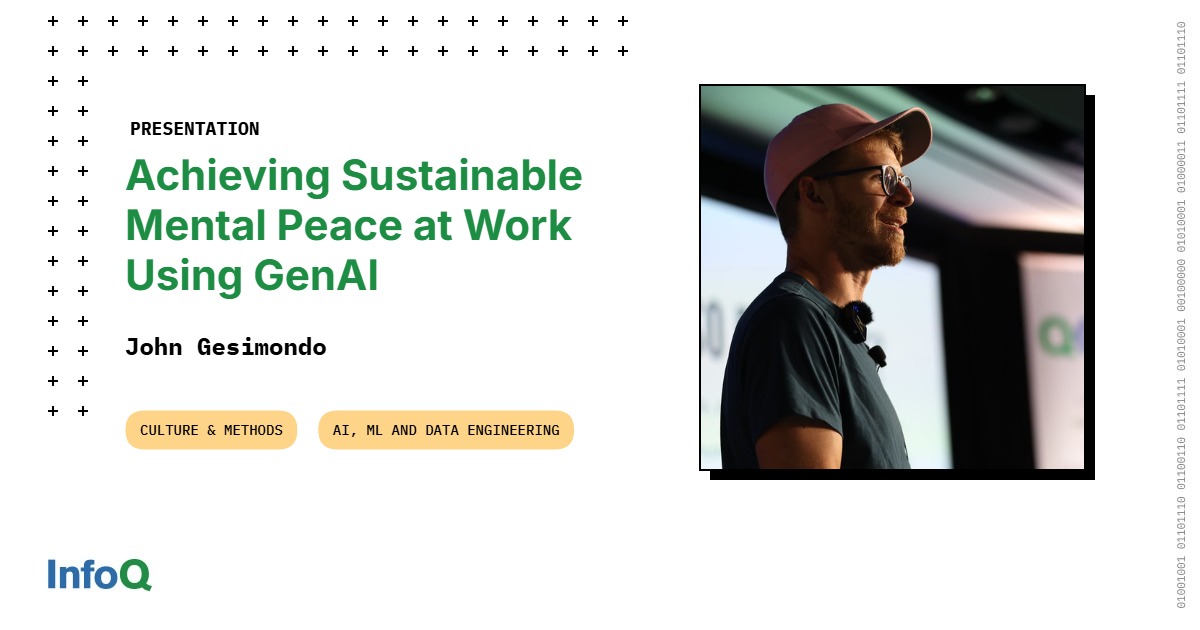Windows 11 has its fair share of annoyances, but nothing bugs me more than trying to find specific system settings. Microsoft has been trying to phase out the Control Panel for over a decade, pushing everything into the new Settings app. However, the migration is still a work in progress. Some options live in Settings, while others hide in Control Panel, and you never know where to look.
Instead of constantly switching between these two interfaces, I started using God Mode, a hidden Windows feature that puts all Control Panel options in one searchable folder. It’s been around since Windows Vista, and while it doesn’t solve every Settings app problem, it makes dealing with advanced options way less frustrating.
Why the Windows 11 Settings app feels broken
The split personality problem
The Windows 11 Settings app has plenty of quirks beyond just the interface split. It’s laggy when switching between sections, and simple tasks like creating a local account are unnecessarily tedious. It’s buried under the Other users section, as if Microsoft wants everyone to forget they can create a local user account.
But the real problem is architectural: the app is still a work in progress after a decade. This means many advanced settings, like adding a second time zone to your taskbar or editing environment variables, will send you back to the Control Panel.
To be fair, Microsoft can’t kill the Control Panel entirely, even if it wants to. Too many enterprise tools, legacy applications, and system administrators depend on those old interfaces working as they have for decades. But this creates a real problem for everyone else. You end up with settings scattered across two completely different interfaces (sometimes with different names for the same item).
The modern Settings app does look cleaner, and it works fine for basic tasks like connecting to Wi-Fi or changing your wallpaper. But the moment you need anything beyond surface-level adjustments, you’re bouncing between two completely different experiences—one with modern toggles and cards, the other with old-school lists and dialog boxes straight out of Windows 7.
What God Mode actually does
A shortcut to everything in Control Panel
God Mode (clearly an exaggerated term; its official name is Windows Master Control Panel shortcut) is a special folder that Microsoft built into Windows. It contains shortcuts to every single Control Panel setting—over 200 options—organized in one searchable list. Open it, and you’ll see system settings grouped into logical categories that you can expand, search through, and find what you’re looking for.
The feature has existed since Windows Vista, though Microsoft has never officially promoted it. The name “God Mode” was coined by Windows enthusiasts back in the Vista era, perhaps because having all these settings in one place felt surprisingly powerful compared to digging through the Control Panel’s layers of options.
What makes God Mode useful in Windows 11 isn’t that it fixes the Settings app—it doesn’t touch modern Settings pages at all. Instead, it gives you instant access to all the Control Panel tools you’ll inevitably need when the Settings app falls short. Rather than hunting through the Control Panel’s categories or remembering which Settings page might redirect you there, you get a straightforward list of everything the Control Panel offers.
How to enable God Mode in Windows 11
Right-click, rename, and you’re done
Activating God Mode is a lot less intimidating than the name suggests. Right-click on your desktop and choose New > Folder. Then rename that folder to this special string (you can copy and paste):
GodMode.{ED7BA470-8E54-465E-825C-99712043E01C}
Hit Enter, and the folder icon will change to look like the old Control Panel icon. Now double-click the folder, and you’ll find everything from AutoPlay settings to User Account Controls, backup options, and color management. Each category expands to show specific tasks you can perform.
You can even drag individual settings from God Mode onto your desktop or taskbar to create one-click shortcuts to the options you use frequently.
Why God Mode makes Windows 11 settings less painful
No more Control Panel hunting
God Mode isn’t a replacement for the Settings app, but it’s a much faster way to access the advanced options you actually need. When the Settings app inevitably kicks you to Control Panel, you’ll know exactly where to go.
For instance, all power settings live under Power Options in God Mode. I can change battery behavior, choose what closing the lid does, or adjust what the power button does. And it’s all possible without navigating through Control Panel’s All Control Panel Items or bouncing between System > Power & battery in Settings when it doesn’t have what I need.
It also gives quick access to BitLocker encryption, network troubleshooting tools, User Account Control settings, and file association options. There are 200+ Control Panel items, all accessible from a single searchable folder with logical categorization that’s easier to understand.
Think of it as the Control Panel with better UX
Whether you’re a long-time Windows user who misses the old ways or someone tired of the Settings app’s limitations, God Mode makes the inevitable Control Panel trips less frustrating. You can even drag your most-used settings straight to the desktop for instant access.
God Mode won’t be around forever—as Microsoft continues moving everything to the Settings app, this workaround will eventually become obsolete. But right now, while Windows 11’s settings remain scattered across two interfaces, it’s a practical workaround that saves time and a little frustration.