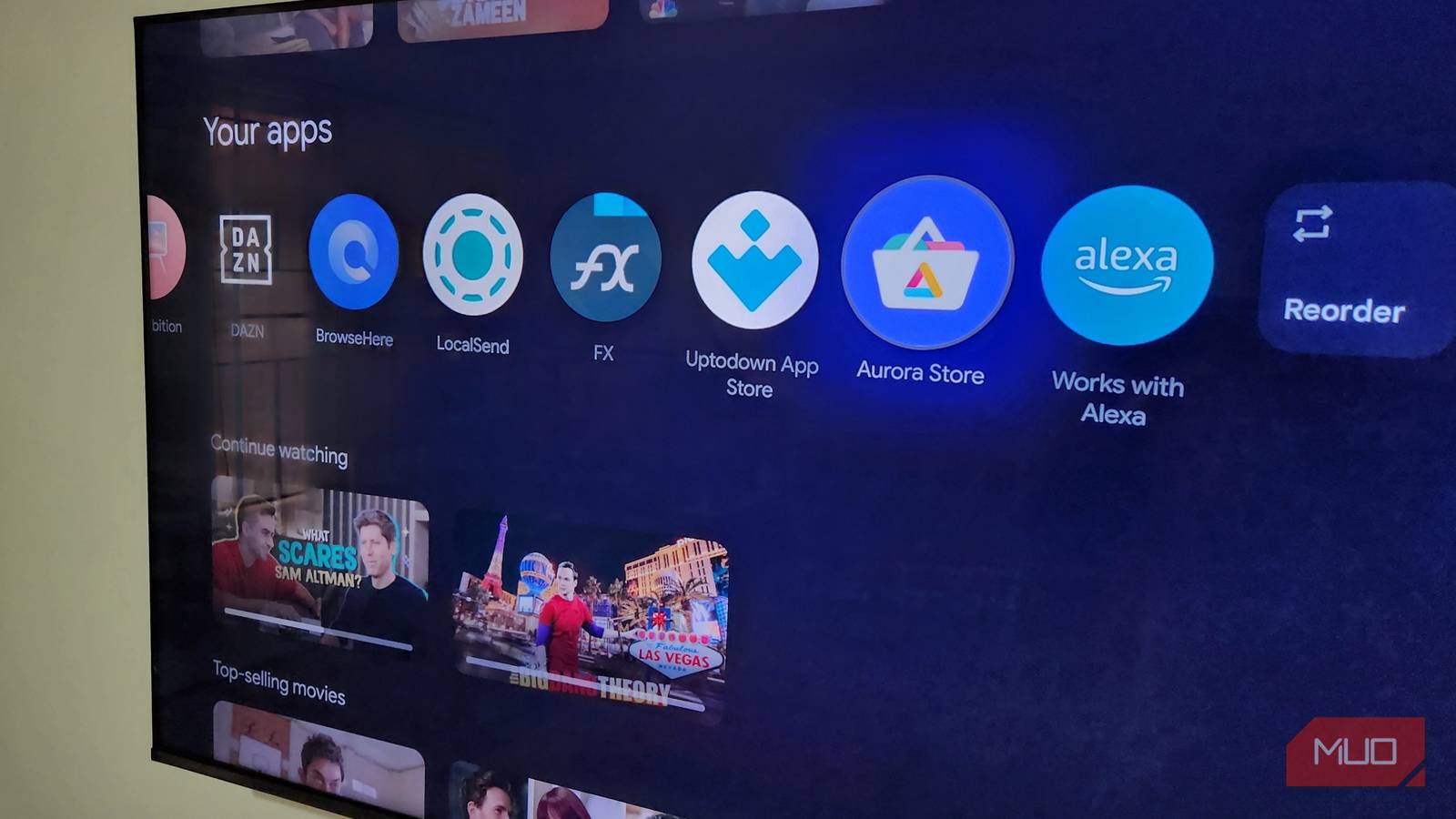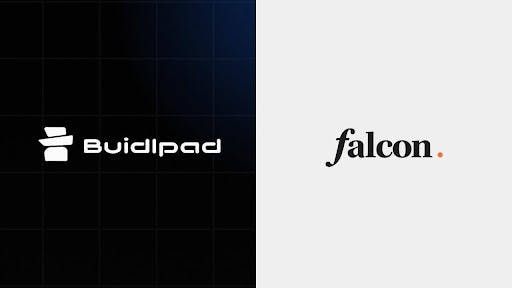The default Google TV interface feels slick and modern at first glance. You get rows of recommendations, trending shows, and colorful banners clearly designed to help you discover new content. The problem is, these suggestions often don’t feel personal. Much of the screen is dominated by ads for shows you never asked to see or, worse, services you don’t even subscribe to. It feels less like your TV and more like a billboard you happen to own.
That’s exactly why I switched to Projectivity Launcher, and honestly, I don’t see myself going back. It wipes out the ads, speeds up navigation, offers deep customization options, and even adds handy features that the stock launcher simply doesn’t provide.
Google’s apps-only mode is good but not enough
It’s not without limitations
Google does offer an Apps Only Mode that cleans things up, but it’s really just a band-aid solution. Sure, turning it on scrubs away the sponsored content, but the trade-off is steep. You get a cleaner screen, but you lose the features that make a smart TV feel smart: voice commands stop working, installing new apps becomes impossible, and live TV integration disappears.
For something as central as the TV you use every day, that’s not a great set of choices. You can either live with a cluttered, ad-heavy experience or settle for a barebones interface that leaves out core features. Neither choice feels like a win.
Projectivity Launcher wipes out annoying ads
No more banners or unwanted promotions
One of the best things about Google TV is the freedom it gives you to switch things up. Unlike some locked-down platforms, you’re not stuck with the default experience if you don’t want it. That means you can install a third-party app like Projectivity Launcher and change the way your Google TV feels in just a few minutes.
Projectivity Launcher doesn’t waste your screen with giant banners, sponsored shows, or nagging promos for services you never asked for. Instead, you’re greeted with a clean, functional interface that puts your apps front and center. Right below that, you’ll find the Inputs menu, your Continue Watching section, and a few simple controls. That’s it.
But the benefits go beyond aesthetics. With Projectivity Launcher, your Google TV actually feels faster. And the reason is simple. The home screen isn’t wasting time pulling in ads or crunching recommendation algorithms.
It’s all about customization
Take full control
Google TV’s stock interface is basically one-size-fits-all, and if that size doesn’t fit you, too bad. Projectivity Launcher solves that problem by giving you the freedom to design the experience around your own habits.
The customization goes well beyond shuffling app order. You can decide whether you want everything in a single row or a grid layout, and even in grid mode you get to choose how many apps appear per row. If you have too many apps, you can organize them into categories like Favorites, Video, Music, and Games. Each category appears as a separate section on your home screen, and of course, you can rearrange them however you like for quicker access.
Another small but powerful touch is the ability to hide apps. Maybe there’s a service you rarely use, or one you’d rather not see on your main screen. With Projectivity Launcher, you can tuck it away just like you would on your phone.
If you dive into the Projectivity Launcher settings, you’ll find options to customize the status bar, resize the clock, change the wallpaper, and fine-tune other details until the interface feels just right. This level of control lets you configure your TV exactly the way you want.
Where Projectivity really pulls ahead
The bonus features you didn’t know you needed
Having used Projectivity Launcher for a while, the idea of switching back to the stock Google TV interface feels unthinkable. It’s not just about removing ads or clearing clutter, but also about the extra features that make everyday use much more seamless.
One of the most useful options is the ability to auto-open an app on boot. For instance, if Netflix, YouTube, or Plex is the first thing you launch every time you power on your TV, you can set up Projectivity Launcher to open the app automatically.
There’s also built-in support for sideloading apps directly. Instead of transferring the APK file manually from your phone to TV, you can install apps by entering the URL. And then there’s the parental control option. With a simple lock, you can secure the launcher’s settings and layout so nothing gets rearranged or deleted by accident.
When you add it all up, Projectivity Launcher isn’t just a replacement for Google TV’s default interface—it puts you back in control of your experience. The best part is that most of these features are available in the free version. If you want extra perks like custom icons and display profiles, you can upgrade to the premium version for a one-time fee of around $8.