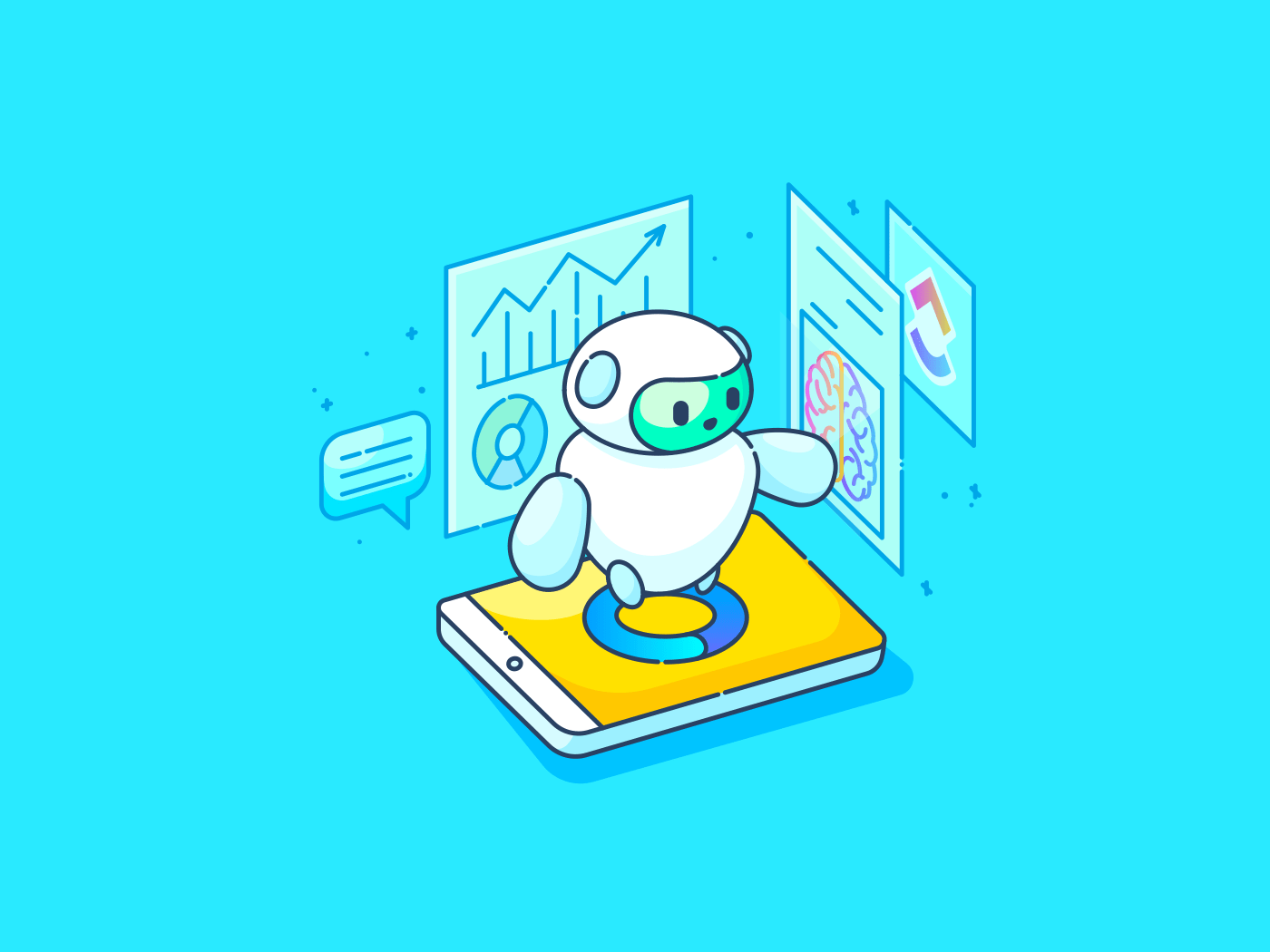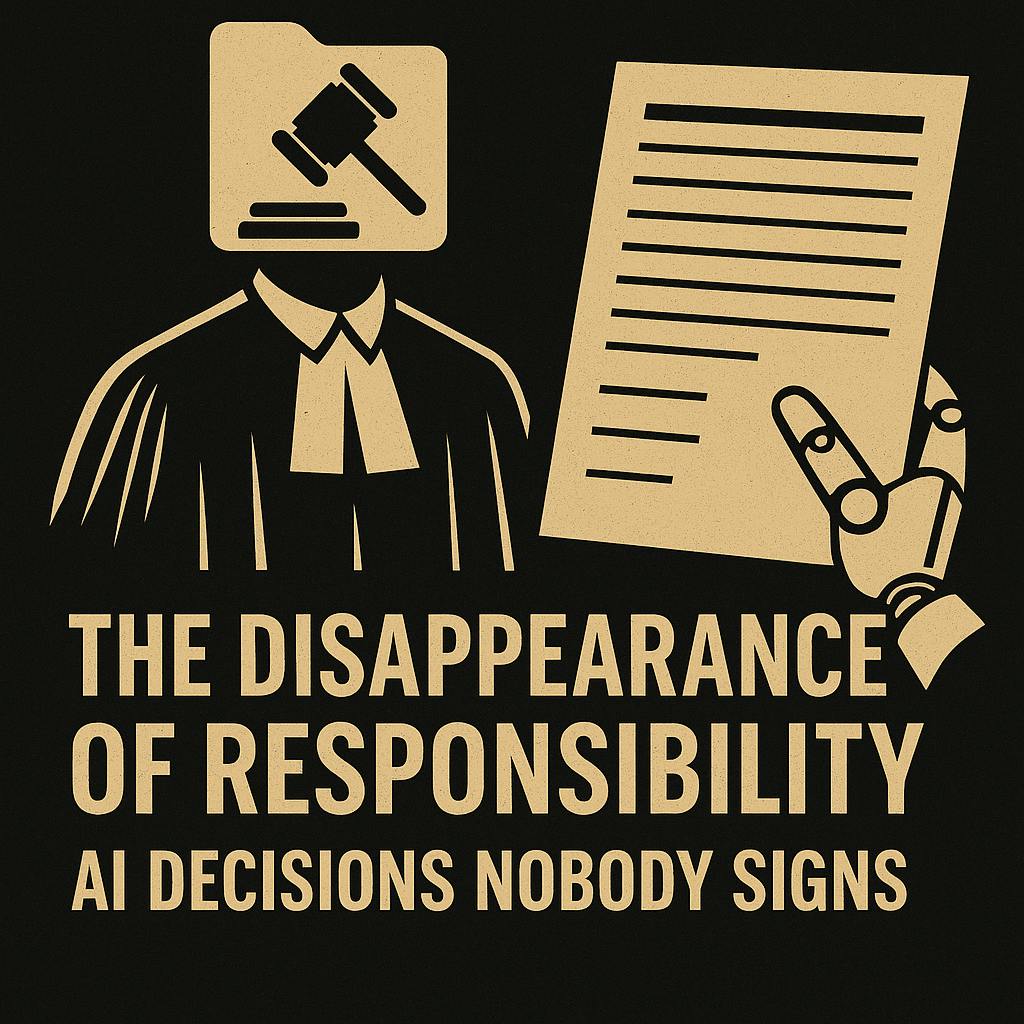File Explorer is one of those tools you use every day. On the surface, it seems simple—you click, drag, and drop, and maybe tidy up your Downloads folder now and then. But there are so many useful features that can actually speed up your workflow and make managing files much less of a chore.
I certainly regret not learning about some of these features sooner, but now that I have, I can’t imagine going back. From smarter search filters and seamless cloud integration to time-saving shortcuts and clever add-ons, knowing the right tricks can change the way you use File Explorer for good.
6
Use search filters and save searches
Find what you need in seconds
If you’ve ever typed a file name into File Explorer and been overwhelmed by dozens of results, chances are you’re not using its search tool to its full potential. File Explorer offers options that can help narrow results by file type, size, date modified, or even text inside the file. This makes it easy to find exactly what you need in seconds.
For instance, if you are hunting for a specific type of file, the kind: filter is your friend. Typing kind:spreadsheet will instantly show Excel files, while kind:video brings up all your videos. If you’re trying to free up space, use the size: filter with parameters such as size:>100MB to find files larger than 100 MB. The real magic, though, happens when you combine filters. Type kind:video size:>500MB datemodified:last week and File Explorer will quickly pull up large videos you’ve worked on recently.
But it gets better. If you regularly search for the same kind of files, you can save your searches. The next time you need all your invoices from 2024 or every picture you edited last month, you won’t have to set up the filters again. A couple of clicks and you’ll be ready to go.
5
Make the most of recent and favorites tabs
Access your most-used files instantly
You don’t always have to dig through folders to find the files you need. Sure, you could pin items to Quick Access or scatter shortcuts across your desktop, but that only creates clutter. A better option is to rely on the Recent and Favorites sections in File Explorer.
The Recent tab under the Home section shows your 20 most recently accessed files. It’s a lifesaver when you’ve just worked on a document, image, or spreadsheet but can’t remember where you saved it.
If nothing appears in the Recent section, check File Explorer Options and make sure Show recently used files is enabled.
Favorites work similarly but give you a bit more control. You can right-click any file on your PC and choose Add to Favorites. This way, your most important items are always a click away, and you don’t have to search for them every time.
4
Integrate File Explorer with Google Drive
Manage cloud files alongside your local folders
File Explorer isn’t just for local files. It can also serve as a hub for your cloud storage, so you can manage everything in one place. OneDrive comes built in, but you can also add Google Drive or Dropbox to File Explorer by installing their apps and following the setup prompts.
This is great for someone like me who prefers using Google’s services. You can drag and drop files, organize folders, and even search through your Google Drive without ever opening a browser. With this setup, working on files in the cloud feels just as seamless as working on local files.
By default, the Google Drive app streams files in File Explorer so they don’t take up space on your PC. If you need certain files or folders offline, right-click the item, select Offline access > Available offline. That way, you can work anywhere, even without an internet connection, and your changes sync automatically once you’re back online.
Send files instantly without opening multiple apps
File Explorer’s share menu is far more powerful than most people realize. It’s easy to overlook, but this small tab can save you a ton of time when sending files or moving them between apps. Instead of opening your email, messaging apps, or cloud services and browsing for the file you want to send, you can do it all directly from File Explorer.
Simply right-click a file and select Share. Instantly, a menu pops up with options like Phone Link, Email, WhatsApp, and Quick Share, letting you send your file exactly where it needs to go without leaving your workflow. This way, you can send files to your phone, email a document to a colleague, or share photos with a WhatsApp contact in a few clicks.
It’s much like the share menu on your phone you use every day. You don’t have to switch apps, search for files again, or deal with messy drag-and-drop operations.
2
Master keyboard shortcuts for faster navigation
Navigate like a pro
File Explorer becomes far more powerful once you master a few keyboard shortcuts. Instead of relying on your mouse for every click, these shortcuts let you navigate folders, open tabs, and manage files at lightning speed.
You might already know the basics, like Ctrl + A to select all files or Delete to move items to the Recycle Bin. But there’s a whole world of shortcuts that can save you a ton of time. Once you start using them daily, there’s no going back.
|
Shortcut |
Action |
|---|---|
|
Alt + Enter |
Display properties for the selected item |
|
Alt + Right arrow |
Navigate to the next folder |
|
Alt + Up arrow |
Move up a level in the folder path |
|
Alt + Left arrow / Backspace |
Navigate to the previous folder |
|
Alt + P |
Show or hide the preview pane |
|
Alt + Shift + P |
Show or hide the details pane |
|
Ctrl + Shift + N |
Create a new folder |
|
Ctrl + T |
Open a new tab and switch to it |
|
Ctrl + W |
Close the active tab (closes window if only one tab open) |
|
Ctrl + Number (1–9) |
Move to that tab number |
|
Ctrl + Tab |
Move to the next tab |
|
Shift + Mouse right-click |
Display the Show more options context menu for the selected item |
1
Boost productivity with useful add-ons
Enhance File Explorer with tools you never knew you needed
File Explorer is already powerful, but you can take it to the next level with a few smart add-ons. These lightweight tools integrate seamlessly and make everyday tasks easier.
Take Quick Look, for example. Inspired by the macOS feature, this free utility lets you preview almost any file by pressing the spacebar and close it with Esc. You don’t have to wait for apps like Photos, Adobe Acrobat, or Media Player to load before opening the file.
Another standout is DropIt, a file automation tool that takes the pain out of organizing downloads. Instead of your Downloads folder turning into a chaotic junk drawer, DropIt automatically sorts everything into the right place.
PDFs can go straight into Documents, images into Pictures (organized neatly by date), and installer files can even be set to auto-delete after 30 days. You define the rules once, and the program handles the rest. There are plenty more add-ons like these that can transform File Explorer into a productivity powerhouse.
File Explorer might seem like the same old tool you’ve used forever, but once you start uncovering its hidden features, it transforms into something entirely different. The trick is not to overwhelm yourself—add one new habit at a time. And before you know it, you’ll be flying through files and folders, wondering how you ever managed without these time-saving tricks.