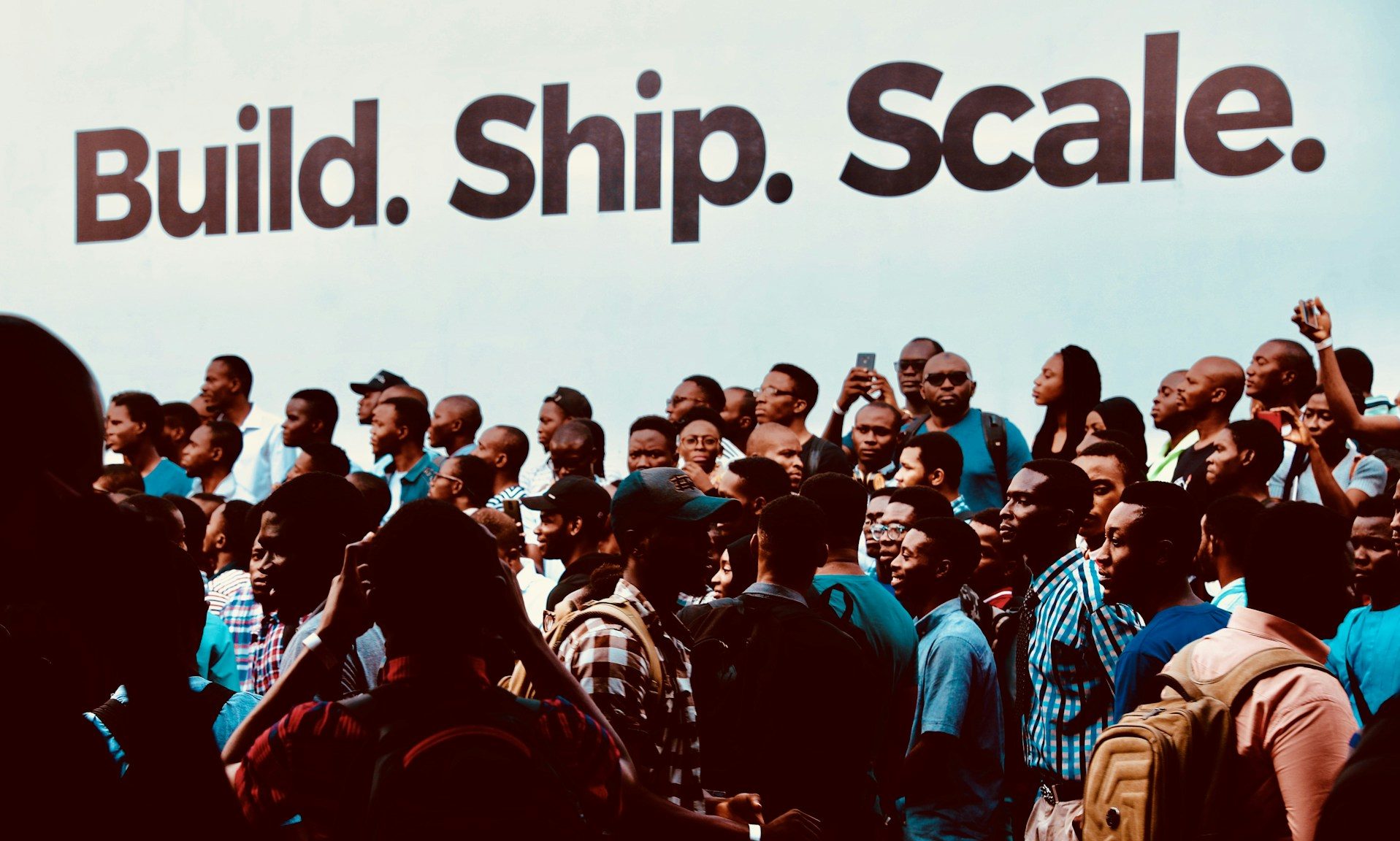I’ve always been reluctant to use custom widgets, dashboards, and skins on my Windows PC. I always thought they took more system resources than they’re worth. But after getting burnt out by scattered icons, multiple windows for checking the weather, playing music, and constant trips to Task Manager, I finally decided to try something different.
That’s when I discovered Rainmeter, a free desktop customization tool that transforms your screen into a living dashboard. Thanks to this app and its huge community, I can now monitor my system performance, check the weather, control my music, take notes, and access my most frequently used apps without manually opening a single program. Overall, these tweaks have made my day less cluttered, more focused, and a bit more inspired.
Why I chose Rainmeter for my dashboard overhaul
Free, flexible, and endlessly customizable
When I started researching desktop customization options, Rainmeter kept appearing as one of the top apps for Windows visual upgrades. After trying it alongside other tools, I immediately understood the hype. Unlike alternatives that require coding knowledge or monthly subscriptions, Rainmeter is completely free and uses simple configuration files that anyone can modify.
My biggest concern, though, was performance. Though I added an external GPU dock for my aging laptop, I still worried about performance whenever I worked outside. However, after setting up my dashboard, I was surprised—it uses only about 3% of the CPU and 75 MB of RAM. That’s lighter than most browser tabs!
What sealed the deal was discovering the massive community behind it. Thousands of users share their custom widgets on DeviantArt and Reddit, meaning I could download professional-looking designs instead of starting from scratch. Browsing through these setups transformed my simple goal of organizing my desktop into something much more ambitious. I wanted to replace my cluttered Windows wallpaper covered in sticky notes with a workspace that actually inspired me to be productive.
How I built my Rainmeter dashboard step by step
From a default desktop to the full dashboard
Setting up my dashboard took about two hours spread across a weekend, but the process was surprisingly fun and straightforward. The setup was relatively easy, and I didn’t need to read tutorials or how-to guides like I usually would.
Getting started with installation
I started by downloading the app from the official Rainmeter website and installing it with the default settings. The program immediately loaded some basic skins to show me what it could do.
My first step involved clearing these default widgets and planning what information I actually needed at a glance. I made a list: current time and date, system performance metrics, music controls, and a digital notepad.
Choosing the right skin pack
Now that I have a clean slate, it’s time to find the right skins for my dashboard. Rainmeter skins can be found on a variety of sites, such as RainmeterHub, DeviantArt, VisualSkins, or even Reddit. I find that using a skin pack saves me a lot of time when compared to curating each skin one by one. Instead of hunting down individual widgets and trying to make them work well together, these packs come with everything pre-coordinated and designed to complement each other perfectly.
These skins are downloaded as .rmskin files, which you can install by double-clicking on the file, checking the skin options, and hitting Install.
I eventually settled on the Sonder skin pack. This pack provided most of what I needed: date and calendar widgets, network speed monitors, music visualizers, weather displays, and even a skinned recycle bin.
It also included some really cool extras, like a world map showing different time zones, the current location of the International Space Station, and upcoming space mission launch dates. I liked it so much that I themed my entire dashboard around it.
Loading and unloading widget skins
Since the Sonder pack didn’t include a note widget, I went back to RainmeterHub to find one. I couldn’t find an individual note skin that matched my theme, so I downloaded another minimalist skin pack that included a clean notepad widget that fit perfectly with my dashboard. Since I only wanted the pack’s notepad skin, I opened Rainmeter, selected the notepad .ini file from the pack, and hit Load to have the widget on my screen.
I decided that I didn’t want all the widget skins that I got from the pack. Just like loading a skin, you can also unload a skin by selecting a specific skin and clicking on the Unload button to remove the skin from the dashboard.
Configuring skins
Some widgets needed extra setup. I wanted a search bar that could find system files and folders quickly. After downloading the Search+ skin from RainmeterHub, I had to install the corresponding Search+ app and modify the configuration file to connect them. To do this, I selected the skin in Rainmeter and clicked Edit. Here, I was able to paste the .exe file path of Search+ to properly connect the app to the skin.
Many widget skins that connect to an app, such as music players and trackers, will require some level of configuration, as I did.
Customizing the skins
The customization process surprised me with how user-friendly it was. Rainmeter’s simple interface makes it easy to change colors, sizes, positions, and screen behavior for all skins.
For example, my search bar was sticking out too much from the rest of my desktop, so I adjusted its opacity by going to Settings > Transparency and selecting 60%.
I also have Bluetooth and volume controls in the lower right of my screen. Since I don’t need to see them constantly, I set them only to appear when my mouse hovers over that area by right-clicking on the skins, hovering to Settings > On hover, and selecting Fade in.
These small tweaks made a huge difference in creating a cohesive look.
My desktop finally works for me
Building a custom dashboard with Rainmeter transformed my computer from a tool I used into a workspace that truly fits my needs. The time investment was minimal, but the daily benefits keep adding up. Every morning when I start my computer, I immediately see everything important: time and date, system performance to avoid slowdowns, Bluetooth, volume adjustment, and a quick note for reminders.
Most importantly, this project reminded me that technology should adapt to us, not the other way around. My desktop finally works the way I think, displaying the information I need when I need it. That makes every computing session more pleasant and productive.