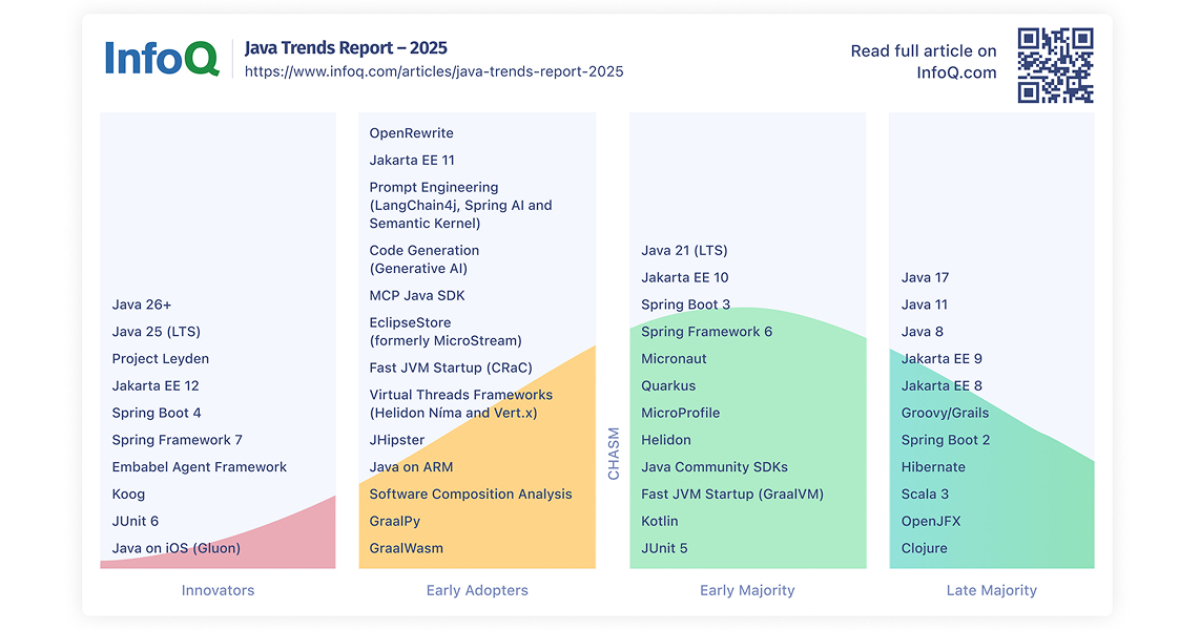Spreadsheets can quickly turn into chaotic messes of data if you’re juggling multiple projects. While most people rely on basic dropdown filters, I handle almost every data management task with Excel’s FILTER function. Rather than clicking through menus and setting up criteria ranges, I use this dynamic function for everything from pulling project updates by priority level to spotting budget issues in my expense tracking.
It automatically updates results as data changes, so I don’t need to refresh or manually reapply filters constantly. The function works particularly well when combined with Excel conditional functions. It creates a responsive system that adapts without intervention.
4
I filter project data by status and priority
Dynamic project dashboards replace static reports
Managing multiple projects requires constant attention to which tasks need it and which are falling behind schedule.
My project tracking spreadsheet contains dozens of entries with different statuses—In Progress, On Hold, Completed, and Overdue. Instead of manually sorting through everything, I use FILTER to pull exactly what I need.
The following formula shows me only high-priority tasks that are currently active:
=FILTER(A2:G50, (C2:C50="In Progress")*(D2:D50="High"))
It beats the traditional dropdown method because the results update instantly when I change a project’s status. If a task moves from “In Progress” to “Completed,” it disappears from my filtered view.
For daily standup meetings, I can filter by team member and priority level. For instance, this formula gives me all of Sarah’s medium and high-priority items:
=FILTER(A2:G50,(E2:E50="Sarah")*((D2:D50="High")+(D2:D50="Medium")))
It proves more handy when combining multiple criteria. I can filter for overdue high-priority projects assigned to specific team members—something that would require multiple clicks with standard filters. If you’re still using basic filtering methods, learning the fundamentals of Excel’s FILTER function will change how you handle project data entirely.
3
My expense tracking system runs entirely on FILTER
Automatic categorization and budget monitoring
I started keeping track of expenses across multiple categories and accounts. Initially, it wasn’t a good setup, but now I avoid endlessly scrolling through spreadsheet rows, as I rely on FILTER to slice through my financial data.
My expense sheet contains everything from subscriptions to utilities, each tagged with categories, payment methods, and tax deductibility status. When I need to see all subscriptions from February, the following formula pulls exactly what I need.
=FILTER(A2:G50, (C2:C50="Software")*(MONTH(A2:A50)=2)*(YEAR(A2:A50)=2025))
Tax season becomes easier when I can filter by deductible status. I use the following formula to see only tax-deductible expenses.
=FILTER(A2:G50, F2:F50="Yes")
I also use the FILTER function to track spending against budgets. I filter by category and use SUM to compare actual spending against limits.
=SUM(FILTER(D2:D50, C2:C50="Software"))
Monthly reviews involve filtering by date ranges and payment methods. It helps identify spending patterns and catch any unusual charges on specific credit cards. Understanding how to structure your expense data for effective budget tracking makes these formulas even more powerful.
2
Data validation and cleanup became easy
Identifying errors and inconsistencies in real-time
My sales spreadsheet contains thousands of entries with occasional typos, duplicate records, and inconsistent formatting. I use FILTER here too, to spot problems instead of scrolling through everything. The following formula helps me identify duplicate entries that need attention.
=FILTER(A2:H25, COUNTIF(B2:B25, B2:B25)-1)
When sales reps enter company names differently—”TechCorp” versus “Tech Corp”—I filter for entries containing partial matches to standardize them.
FILTER also helps identify outliers that might indicate data entry errors. The following formula pulls all sales above $50,000 for review, since unusually high amounts often signal mistakes.
=FILTER(A2:H1000, H2:H1000>50000)
The function works particularly well for validating date ranges and catching impossible entries. I can filter for orders with delivery dates before purchase dates—something that should never happen but occasionally appears due to data entry errors.
Combining FILTER with other validation techniques creates a comprehensive cleanup system. When you need to build efficient lookup systems for data verification, FILTER has to be there for maintaining data integrity across large datasets.
1
Inventory tracking happens in real-time
Stock levels and reorder alerts without complexity
Keeping tabs on hundreds of mechanical parts and tools across multiple storage locations isn’t easy without the FILTER function.
It helped me change my inventory management into a dynamic system that updates automatically as stock levels change. My parts database tracks precision bearings, hydraulic components, and others, with real-time quantity updates feeding directly into filtered views.
The following formula shows me all the items where the current stock has dropped to or below minimum levels.
=FILTER(A2:H22, E2:E22>=D2:D22)
Location-based filtering also helps technicians find parts quickly. When someone needs M12 bolts from the main warehouse, the following formula pulls exact locations without searching through multiple storage areas.
=FILTER(A2:H200, (C2:C200="Fasteners")*(F2:F200="Main Warehouse"))
It also helps during equipment maintenance schedules. I can filter by part categories and suppliers to batch orders efficiently, which reduces the procurement costs and delivery times.
FILTER outperforms pivot tables and dropdown filters
FILTER works well with other Excel functions like SORT and UNIQUE to create powerful data management combinations. You can nest FILTER inside SUM or AVERAGE formulas to calculate values from filtered datasets.
Performance stays consistent even with large datasets, unlike pivot tables, which can slow down with thousands of rows. The function recalculates only when source data changes, making it efficient for real-time dashboards.
Always use absolute references for your data range but relative references for criteria. It prevents formula errors when copying across different sheets or workbooks.
There’s no shortage of data management tools available, but most require complex setup or, in some cases, expensive subscriptions. If you need dynamic, responsive filtering that works offline and integrates with existing spreadsheets, FILTER delivers exactly what you need without overwhelming complexity.