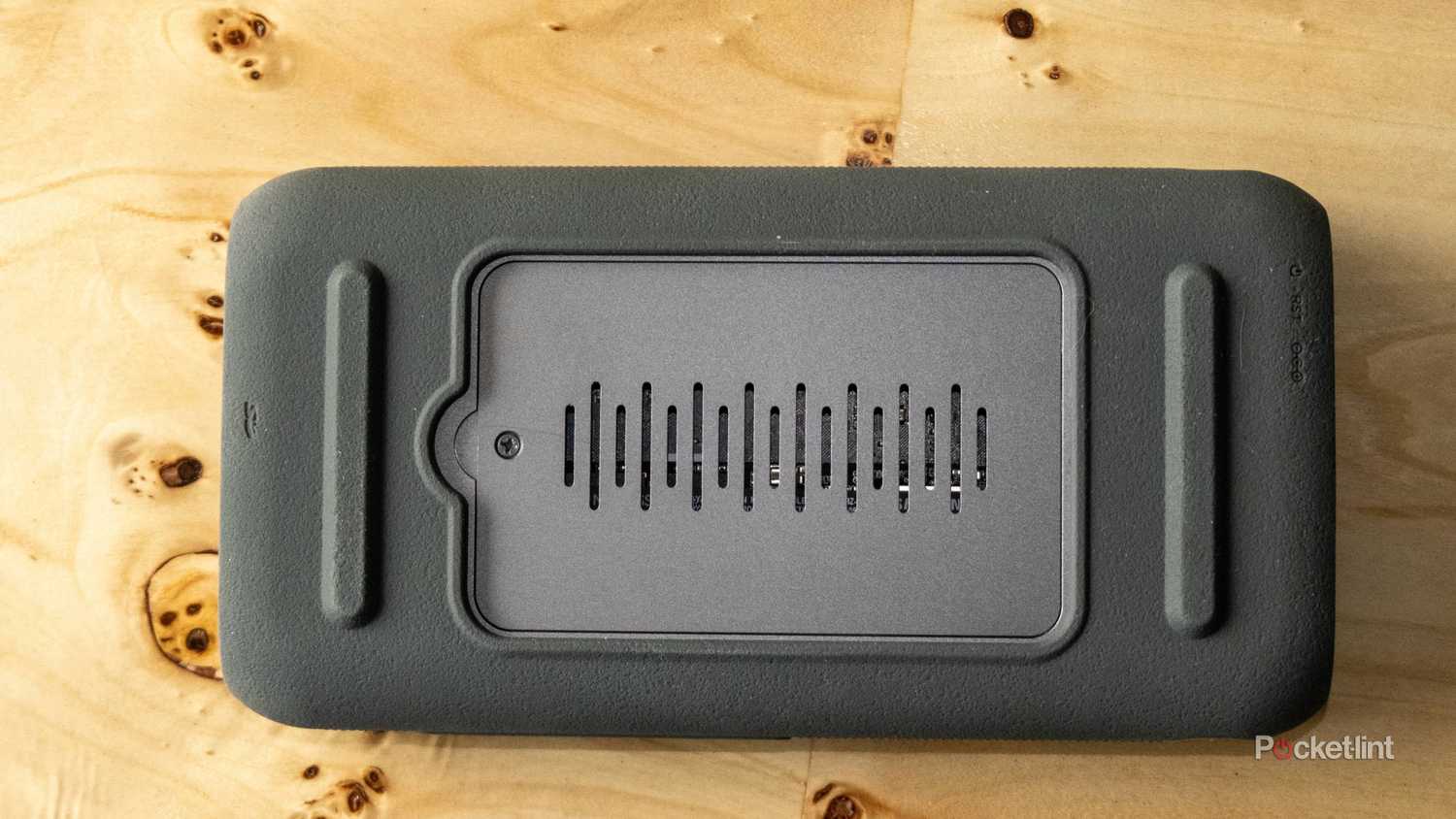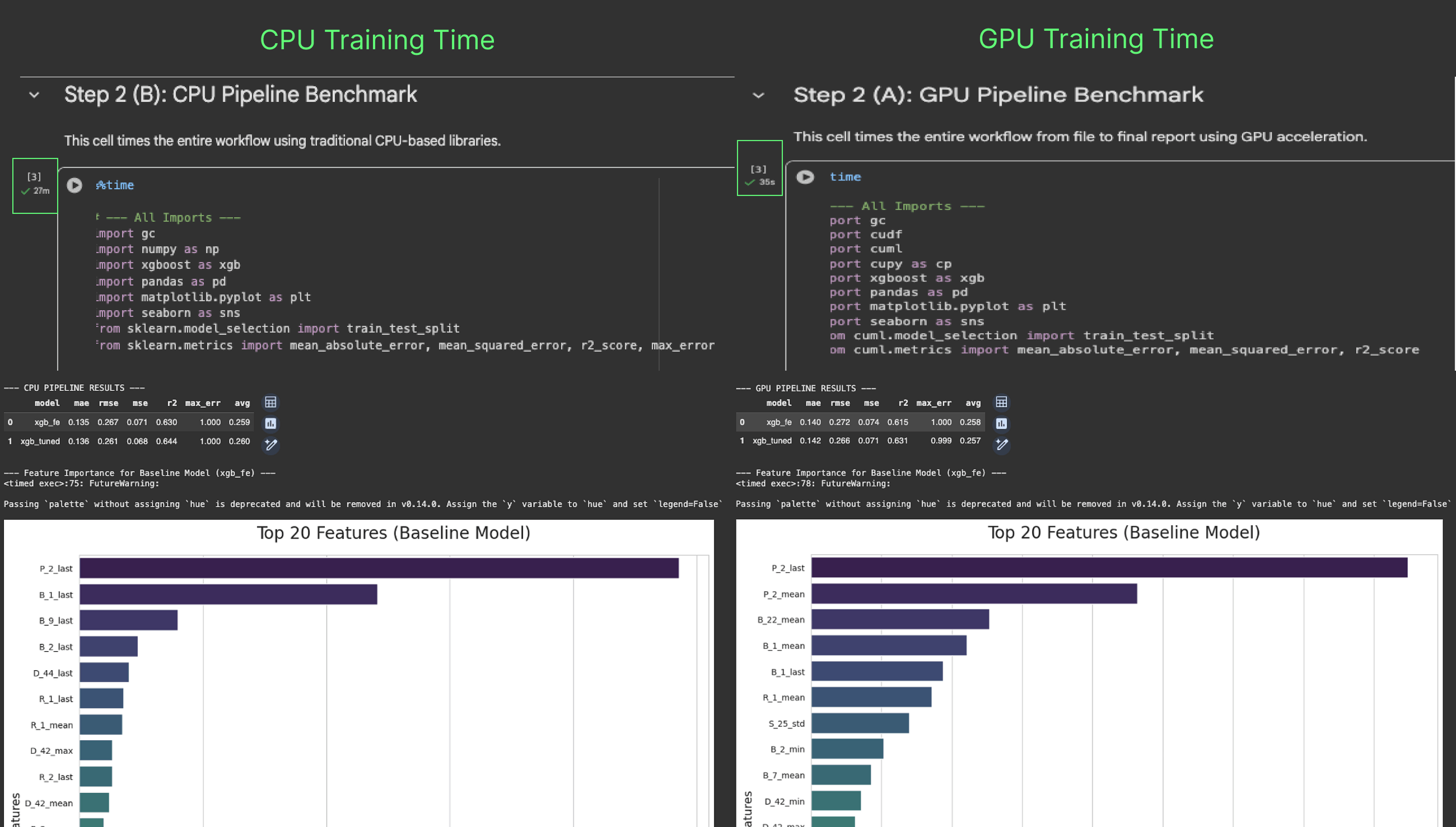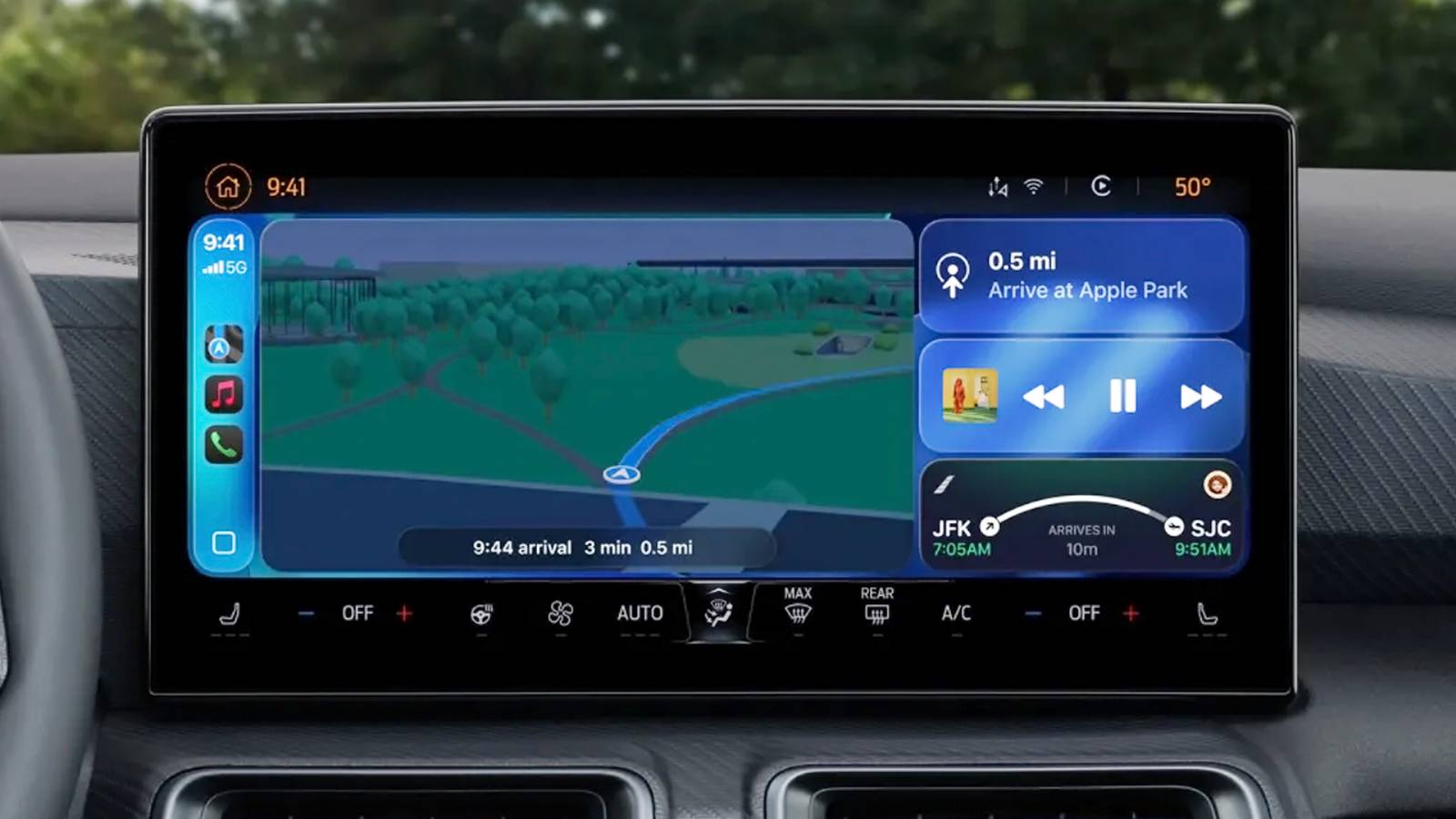Summary
- Be sure to close your web browser completely when you’re done with it to avoid excessive RAM consumption.
- Regular reboots are a must for updates and to give your PC a clean slate. Turn it off if you’re not going to use it for a long time.
- At least once or twice per year, clean your PC’s ports, fans, and (on tower systems) internal components using compressed air.
The truth is that most PCs don’t come with an owner’s manual. Not a real manual, anyway. Once you turn on your PC, you’re largely on your own, except for tutorials, web guides, and YouTube videos. I recently bought a new Lenovo laptop myself, and the only things that were in the box (packaging aside) were the computer, a charger, and a slip of paper. The company assumed I knew what I was doing, and they were right.
That makes me pity newcomers though, especially since there are so many ways of slowing down or outright harming your computer without even thinking about it. If you’re new to the PC world, here are a few of the biggest habits you should break if you want things to run as long and smoothly as possible. No PC lasts forever, but yours shouldn’t be crippled after only two or three years, either.
1
Leaving web browsers running all the time
Stake the memory vampire
Since so much of what we do on the PC is on the web, it’s tempting to leave your browser running non-stop for easy access. If you’re not banking, checking email, or hunting for jobs, you might be reading Reddit, or scouring walkthroughs to get you through tough single-player games. In my case, I need a browser for both publishing and research, and my job is easier if everything I need is ready to go the moment I power on. At the end of a 10-hour day, I’m also tired enough that I’d rather just close my laptop, no matter what’s running.
Every few days, however, it’s a good idea to exit your browser completely, and you should always close it before you play a demanding 3D game. Why? Browsers can consume a surprising amount of RAM, the worst offender being Google Chrome. As I write this, a quick check shows the app consuming about 6.5GB — and that’s with only nine tabs open. That might be fine if you aren’t doing much else except listening to music, but it could easily bottleneck the performance of apps like Photoshop or Call of Duty if you have 16GB of RAM or less.
Browsers often leave background tasks running even after they’re shut down. If you want to squeeze the most performance out of a Windows PC, you may need to open Task Manager, select any instances of your browser under Apps or Background Processes, then click End Task.
2
Never rebooting or shutting down
Give your PC a break
On an everyday basis, most of you probably put your computer to sleep when you’re done using it, and that’s fine. The option wouldn’t exist otherwise. You’re not going to damage anything or draw that much power. If you work remotely like I do, it’s a pain to wait for your machine to finish booting before you can get moving.
Rebooting once a week or so is a good idea for two reasons. The first is software updates, since some can only finish installation if you reboot. You may be prompted to do this manually, but not always, especially if you haven’t enabled notifications under Windows Update > Advanced Options. The other reason is caching, memory, and system processes — rebooting occasionally gives these a clean slate, and potentially even dodge glitches and performance headaches.
If you’re going to be away from your computer for a long time, you might as well shut it down. This eliminates power draw completely (apart from phantom load), and may even extend the life of your PC slightly. With laptops, it can prevent their batteries from charging and discharging unnecessarily, though newer models typically take advantage of Windows 11’s smart charging functions.
3
Never cleaning out fans, ports, or the case
Take this one seriously
Dust is the enemy. If you let too much accumulate in USB or video ports, it can interfere with charging and data. If it clogs the fans, or gathers directly on your motherboard or graphics card, it can lead to overheating. That’s going to limit performance, as well as degrade the overall lifespan of components. In extreme cases, it can directly trigger component failures.
You don’t need to clean your PC every week, or even every month. But once or twice a year, at least, it’s worth taking a compressed air can to every port and fan. If you’ve got a desktop PC, open it up and spray its internal components. Just remember these safety tips:
- Before cleaning your PC, always turn it off and unplug it
- Hold the air can upright — that is, never tilted sharply or upside-down. At the wrong angle, it may shoot out liquid propellant
- The can should always remain at least 2 inches (5 centimeters) from whatever it is you’re spraying. Too much air pressure could damage components
- Use short controlled bursts
4
Neglecting backups
The worst can strike without warning
The reason I had to buy a new laptop is that my old one died prematurely. It wasn’t entirely unexpected, I suppose — USB ports were blinking out multiple times per day, and for a long time, the GPU was performing at a fraction of its original speed. But aside from the cost of the replacement, and losing an offline music library I wasn’t listening to, it wasn’t a huge deal. That’s because all my most important files were backed up to the cloud, an external SSD, or both.
If you can’t afford to lose a file or folder, never let it linger on one of your main storage drives — back it up right away.
I think most people are aware of the importance of backups, but it’s all too easy to get lazy about them. If you can’t afford to lose a file or folder, never let it linger on one of your main storage drives — back it up right away, preferably to both an SSD and the cloud like I did. That not only offers redundancy and offline access, but the ability to ditch a cloud service if it’s becoming too expensive. If you’d rather not pay anything, Google offers 15GB for free, although that’s split between Gmail, Google Photos, and Google Drive.