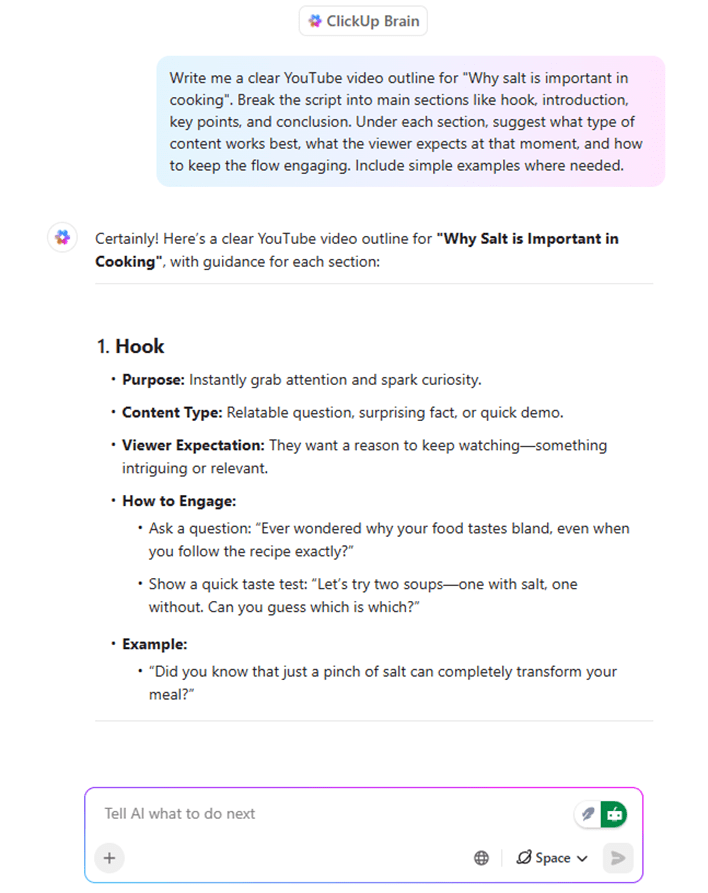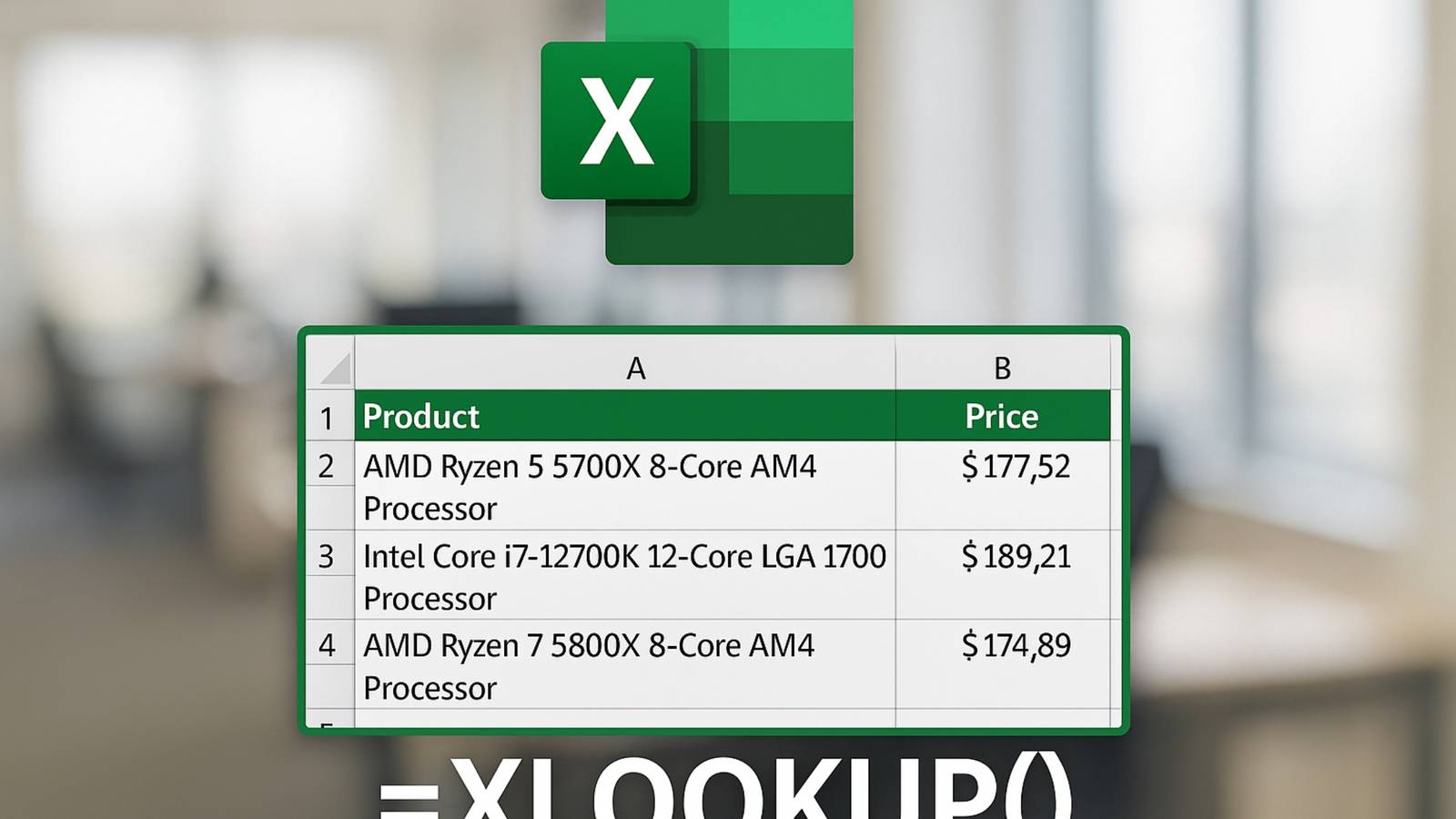I usually reach for PDFGear when I need serious PDF editing. It’s the best free PDF editor hands down. But it’s not the lightest viewer around and feels crowded with features when you just want to read. Sure, I could use my browser’s built-in PDF viewer for quick reading, and it works fine for basic documents. But browsers struggle with large PDFs or when you need to quickly flip through multiple documents.
That’s where Sumatra PDF comes in. It’s the pocket multitool of document readers for Windows—I know that’s a cliché, but it fits perfectly. It’s fast and lightweight yet surprisingly versatile, with support for PDFs, eBooks, comic books, and CHM documents.
It’s lightning fast
And less than 8MB in size
It took me less than a minute to download, install, and open my first PDF file with Sumatra PDF. I’m not exaggerating—the installer is less than 8MB and takes little over 23MB of disk space after installation. It’s also available in portable format if you prefer running it from your USB.
Its super light footprint is hard to miss when you start using the app. Launch it, drag and drop your PDF file, and it opens instantly, even with multi-page documents packed with media files. Scrolling through hundreds of pages feels smooth and responsive, and there’s no stuttering or lag when jumping between sections.
To test it, I dragged and dropped a 15MB, 872-page PDF file with charts and diagrams, and it loaded everything in a jiffy. In comparison, Chrome and PDFGear took a few seconds to load the same document, and the browsing experience was far from fluid.
A clean and minimal user interface
But not barebones
Sumatra PDF features an almost blank interface with an option to add documents from your drive and a basic toolbar. But as you continue to open and read PDFs, it automatically builds a Frequently Read section with thumbnail previews of your recently accessed documents. You can pin important documents to keep them always visible, or remove items from the list when you’re done with them.
This is a more clever implementation than the list view available on conventional PDF editors and readers. You can also hide it if you want a completely minimal interface. Importantly, you want the interface to get out of the way when reading a document or book; Sumatra nails this. The tabbed interface lets you open multiple documents without cluttering your taskbar which is something many PDF readers surprisingly miss.
You can also switch between different viewing modes: book view shows pages side by side like an actual book, single-page view focuses on one page at a time, and wide view fits everything to your screen width.
More options
Basic file management features
The hamburger menu offers access to basic file management options, but the Command Palette feature is Sumatra PDF’s highlight. You can invoke it with Ctrl + K, and it shows a searchable menu of all the actions available, including annotations, recently accessed documents, and everything else the app can do.
All the essential controls sit right in the toolbar. You’ve got rotate for sideways-scanned documents, zoom for tiny text, and navigation arrows for quick page jumping. The interface doesn’t try to impress you with fancy ribbons or floating panels, but it’s practical.
Beyond PDFs, Sumatra can handle EPUB and MOBI files for eBooks, CBZ and CBR for comic books, CHM help files, and even XPS documents. So, if you work with multiple formats, you don’t need separate readers for each format.
Quick annotation and translation
Advanced features
While Sumatra isn’t big on document editing features, it supports basic annotations like highlight, underline, strike out, and adding stamps to documents.
You can add text to the document, but it’s not as seamless as more popular PDF editors like PDFGear or Sejda. You can’t edit existing text directly or rearrange pages like in dedicated editors. However, it does the job for quick notes and markups during reading sessions.
Sumatra also has built-in translation features. Select any text in your PDF, and you can translate it through Google Translate or DeepL with a right-click. You can also search selected text directly on Google or Bing without copying and pasting.
Nothing comes closer to its usability
Sumatra PDF won’t replace specialized PDF editors for heavy document work. But that’s not what it’s trying to do. It’s the perfect multi-format PDF reader to speed through PDF documents or books without waiting for a bloated PDF application to load.
For daily PDF reading, quick annotations, and basic document management, Sumatra PDF hits the sweet spot between functionality and simplicity. It uses minimal system resources, doesn’t overwhelm you with updates or premium features, and does exactly what a PDF reader should do—let you read PDFs without getting in the way.