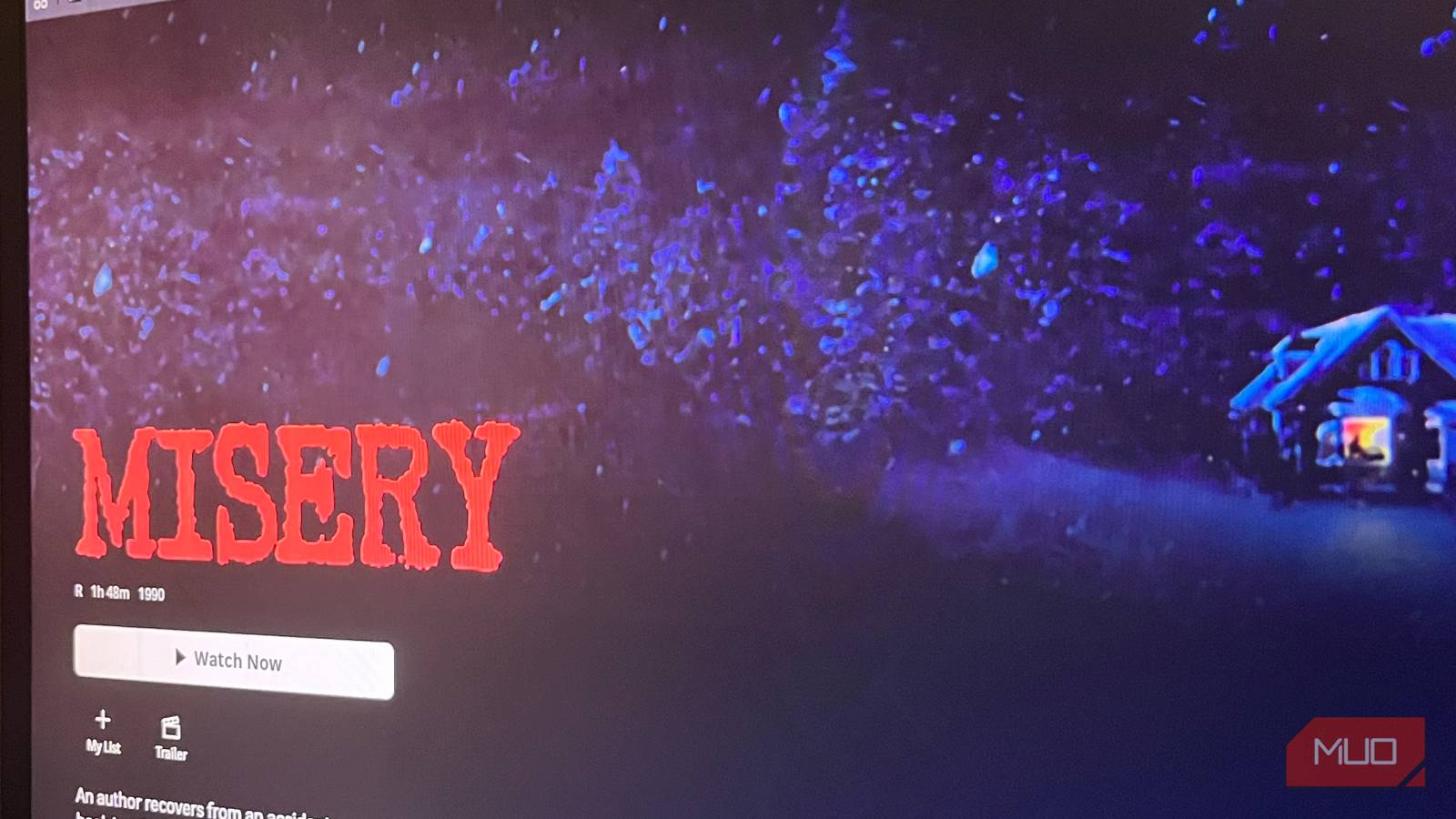Sick of your laptop battery running out in no time? It’s frustrating—especially when you can’t stay near a power outlet. I used to struggle with this too, but a few tweaks helped my laptop last longer on a single charge. Here are some tweaks you can make to save energy and stay unplugged for longer.
6
Use Battery Saver Mode
One of the most effective ways to stretch your laptop’s battery life is by using power-saving mode wisely. This feature automatically cuts down background activity, lowers screen brightness, and prevents certain apps from running unnecessarily. Turning it on reduces power consumption, helping your laptop battery last longer.
By default, it usually kicks in when your battery drops below 20%, but you can enable it at any time if you’re not working on demanding tasks. To turn it on, open the Settings app, navigate to the “System” tab, and go to “Power & Battery.” Here, expand the “Battery Saver” menu and click on “Turn On Now.” Also, change the percentage at which it should activate automatically.
While this feature can buy you extra time, it may slightly affect performance, as it limits resource usage—something to keep in mind.
5
Switch Your Power Plan
By default, Windows balances performance and battery usage to provide decent speed without draining excessive power. However, if you’d like your laptop to last longer on a charge, you can switch the power plan from “Best Performance” to “Best Power Efficiency.” This reduces power consumption but also slightly limits performance.
To change the power plan, right-click on the Start button, open the “Settings” app, go to System > Power & Battery, and select “Best Power Efficiency” from the Power Mode dropdown. Similar to Battery Saver mode, this adjustment may cause a slight decrease in speed during intensive tasks, but the increased battery life is usually worth it.
4
Make Use of Screen and Sleep Timers
I used to set a long sleep timer, so my laptop screen stayed on, making it easier to jump back in without unlocking my laptop every time I stepped away for a while. The downside, though, was that the display continued to use power, and background apps kept running, which caused my battery to drain much faster.
To fix this, I shortened the screen-off timer, so the display turns off after just a few minutes of inactivity. Although it means logging in more often, it prevents constant energy waste. To adjust the lock screen timeout, open the Settings app, go to System > Power & Battery, expand “Screen and Sleep,” and set your preferred values for both battery and plugged-in modes.
3
Use Dark Mode and Lower Brightness
Do you keep your laptop at maximum brightness and use the default light theme? These habits can quickly eat up your battery. To extend battery life, consider lowering the screen brightness. Open the Settings app, go to System > Display, and adjust the brightness slider. Just make sure you don’t dim it too much, as that could strain your eyes.
Similarly, switching to dark mode can save energy on OLED or AMOLED screens since black pixels consume less power. With this change, menus, apps, and even some websites adopt darker backgrounds with lighter text. To enable it, head to Settings > Personalization > Colors, and under “Choose Your Mode,” select “Dark.”
2
Recalibrate the Battery
The built-in gauge that tracks your battery’s charge can fall out of sync with the actual charge level. When this miscalibration occurs, Windows may display an inaccurate percentage, making it appear as though your battery is fully charged when it actually isn’t. Recalibrating provides a reliable reading that allows you to identify your battery’s actual consumption pattern.
Recalibrating your laptop battery is simple. First, charge your device to 100% and leave it plugged in a little longer to make sure the battery is completely topped up. Next, unplug the charger and use your laptop as usual until the battery level drops to approximately 10%. After that, allow it to drain completely until the laptop shuts down on its own.
After that, plug the charger back in and charge your device all the way to 100% again—that completes the recalibration.
1
Disable Unnecessary Settings
Windows comes with several features and settings that can quietly drain your battery in the background. Making a few adjustments can help you stretch your battery life further. First, develop a habit of switching off Bluetooth and Wi-Fi whenever you don’t need them. Next, open the Task Manager and turn off any background apps and services.
Windows also uses transparency and animation effects, which put extra strain on your battery. Disabling them can help save power. To do this, right-click the taskbar, choose “Settings,” go to Accessibility > Visual Effects, and switch off transparency and animation effects. Similarly, avoid using animated or 3D wallpapers, as they can drain more energy.
Minor tweaks like these may not seem huge on their own, but when combined, they can make a noticeable difference without interrupting your workflow.
The above tweaks help my battery drain slower than it normally would. If you usually stick to the default settings and haven’t tried the tweaks above, give them a shot—you’ll notice a decent improvement in battery life. Keep in mind, though, that turning off some features may slightly impact performance, so make sure it doesn’t interfere with your workflow.