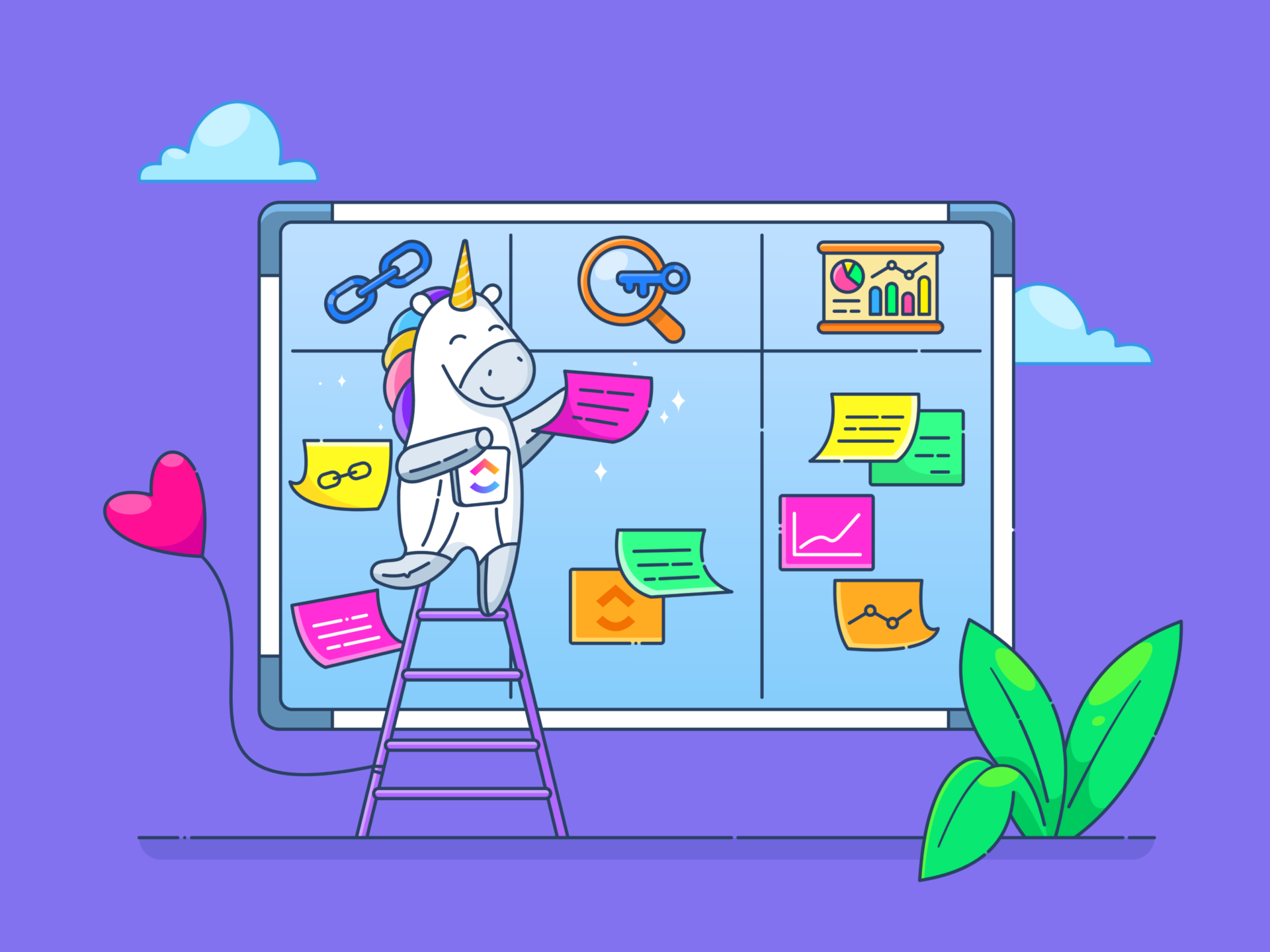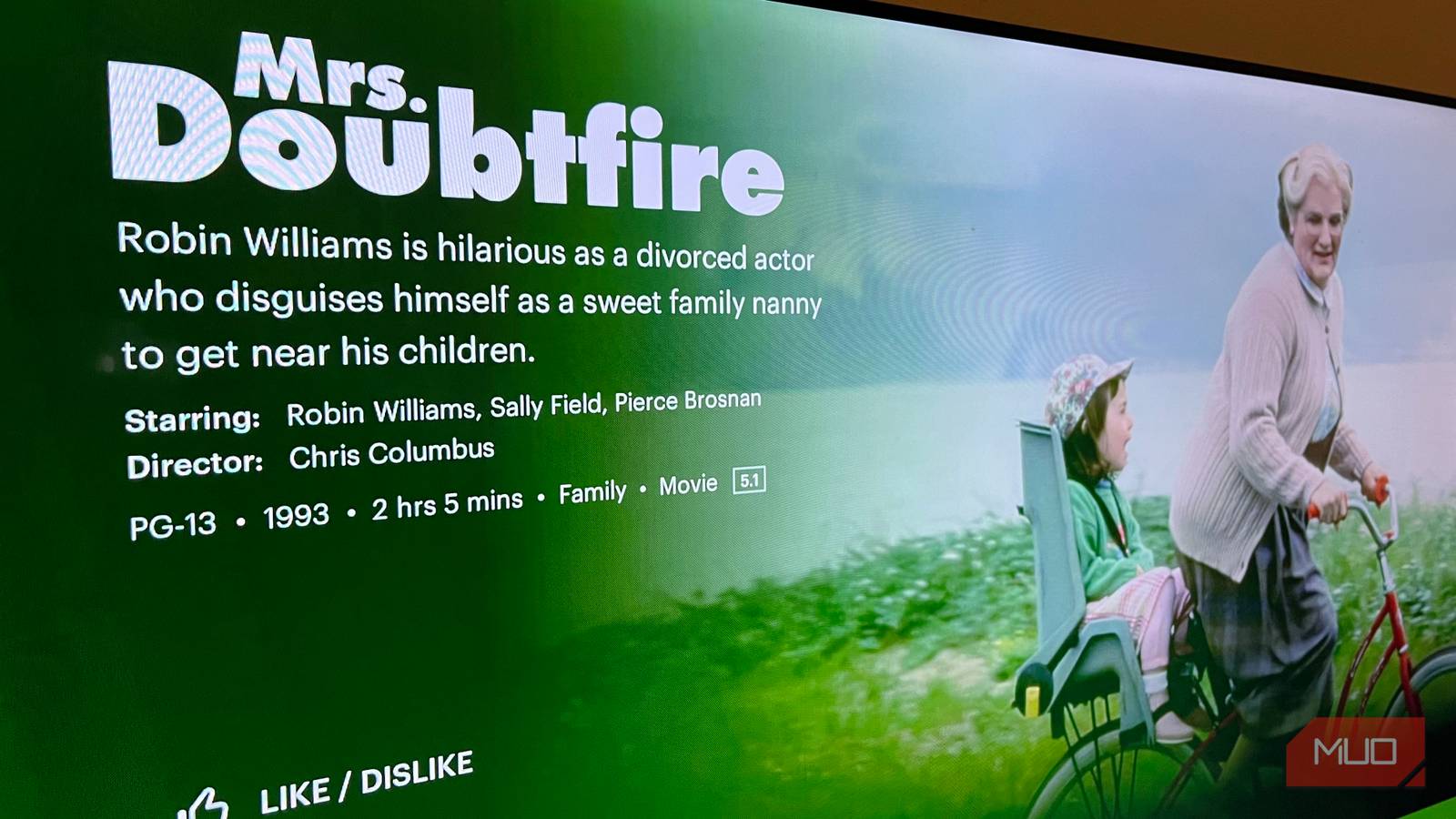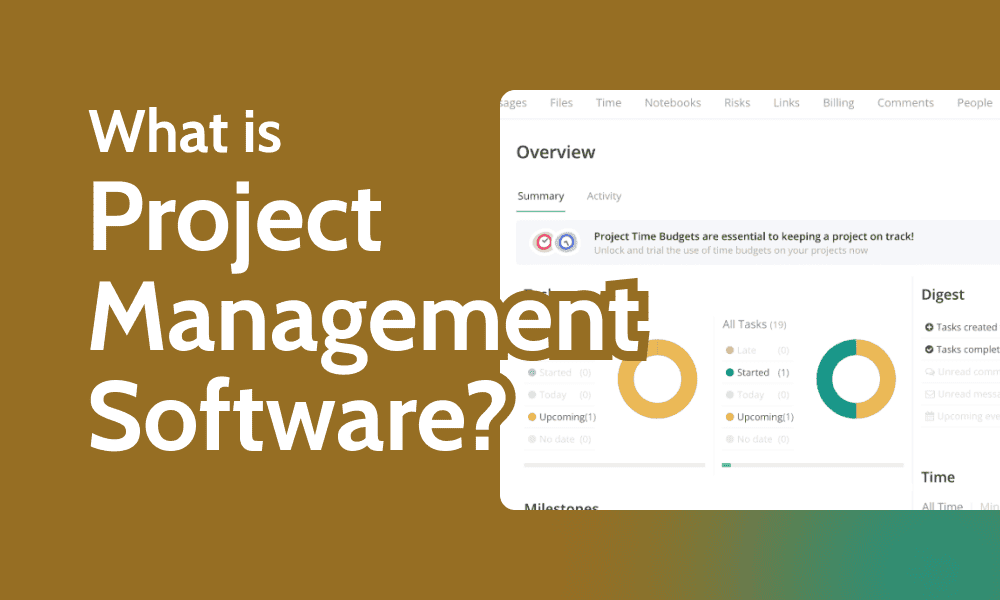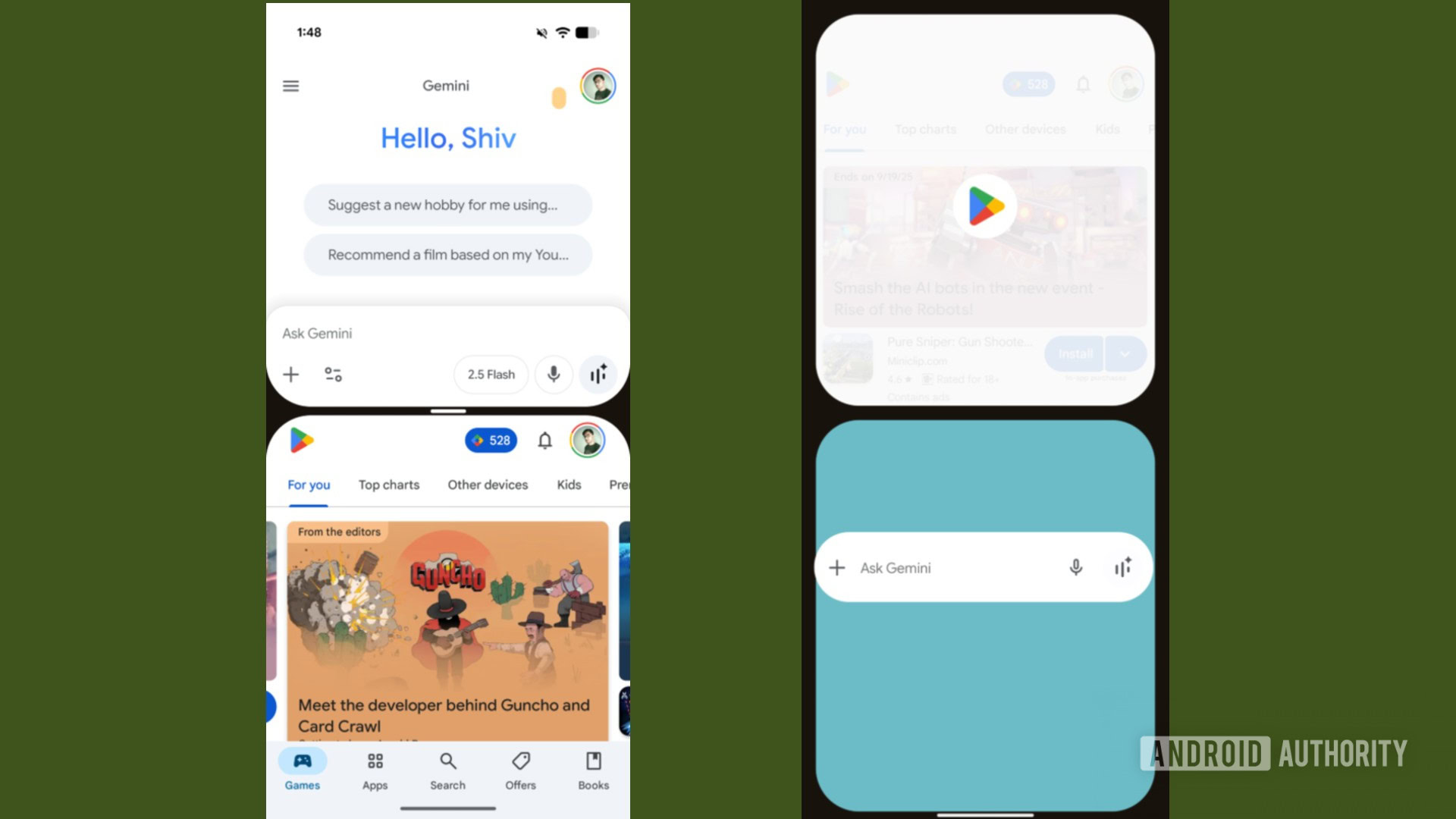The Steam Deck is a powerful handheld console, but at the end of the day, portable consumer tech is only as strong as its built-in battery will allow. And as far as Steam hardware goes, what we’re working with is rechargeable lithium-ion technology. Depending on what version of the Deck you own (LCD or OLED), you could be looking at anywhere from 2 to 12 hours of gameplay.
These aren’t the worst numbers, but if you want to consistently maximize your Steam Deck’s battery life, there are several gaming and performance features you can adjust to get the most out of your console before it’s time to recharge again. In fact, one of the easiest ways to start increasing playtime is with something as simple as screen brightness.
Press the three dots button on your Deck to open the Quick Access panel, then tap the gear icon to open Quick Settings. Use the Brightness adjuster to raise or lower screen visibility. You can also press the Steam button > Settings > Display for more advanced controls, including the option to turn Adaptive Brightness on or off. Of course, limiting screen brightness levels isn’t the only way to get more battery life out of your Steam Deck, so you can play more games. Here are a few other methods we recommend.
Capping and tweaking performance settings
You can also manually adjust a handful of gameplay settings to net a few more Steam Deck hours. These adjustments can be found in the console’s Performance menu, which is accessed by pressing the Quick Access button (three dots icon). Select the battery icon to open the Performance menu, and let’s kick things off by adjusting your Deck’s FPS (frames per second). By default, the Steam Deck is locked at 60 FPS, which may be required for certain games. Still, you’ll be able to lower the default frame rate to 30 FPS, and doing so is one of the best things you can do for your Deck battery.
The Performance menu will also let you adjust your Steam Deck’s refresh rate, tearing, shading, and other graphical capabilities. There’s an option on this screen called Thermal Power (TDP) limit, too, which is another godsend when it comes to preserving battery life and preventing your Deck from overheating.
The Deck is set to run at 15 watts by default — which is necessary for running some of the console’s most demanding games — but you can lower the TDP when you’re playing less CPU- and GPU-heavy titles. To do so, press the Quick Access button > Performance, then toggle TDP on and use the adjuster to reduce or increase wattage. From this same sub-menu, you can also enable Manual GPU Clock Control. This allows you to manually adjust the Deck’s graphical performance, which also helps to preserve battery life.
Other ways to maximize battery life
If you’re an Xbox Cloud Gaming or GeForce Now gamer, you can stream titles from both libraries (and a few others) on your Steam Deck, which puts less of a load on your console. Valve doesn’t want you connecting to these services natively, but you can download and install various workaround launchers — like Microsoft Edge, Moonlight, and XBPlay — to gain backdoor access to these game-streaming platforms. You’ll first need to put your Deck in Desktop Mode to search for and install the relevant apps. Once configured, you’ll be able to switch back to Game Mode to start streaming titles from whatever platform you’ve elected to use.
Another way to maximize the battery life of your Steam Deck is to put the console in Battery Saver Mode, an option you’ll find in the Quick Access menu. This automatically caps and optimizes various performance settings, and comes in handy if you’re nowhere near a wall outlet, but are steeped in an RPG battle that’s going to take some time.
While the power draw of the Steam Deck’s CPU, GPU, screen, and other internal components drains significantly more battery than the resources used to access data on a MicroSD card or external SSD, running your games off these external storage devices is still another power load for your Deck to contend with. Try sticking with internal storage for slightly improved battery.