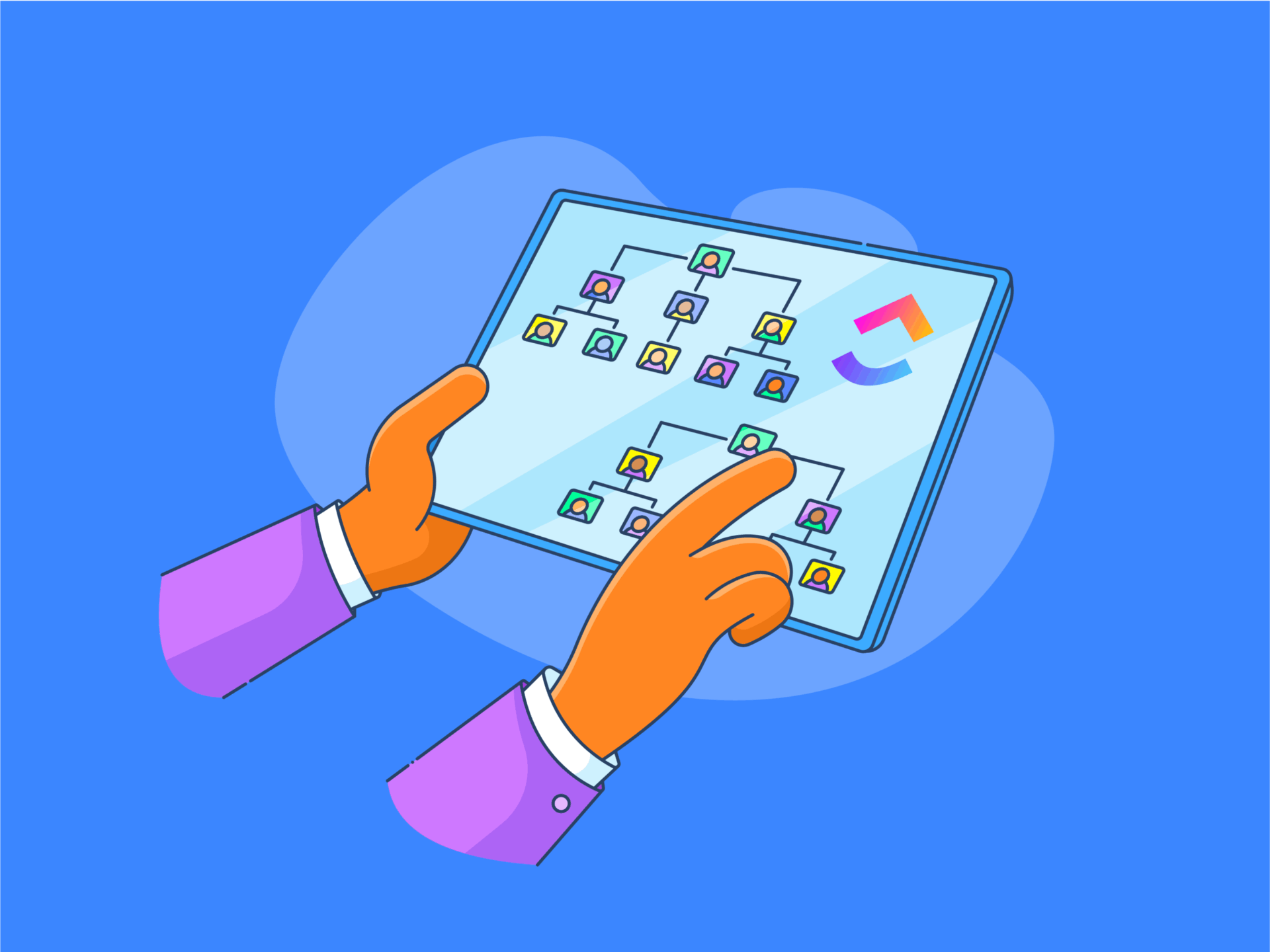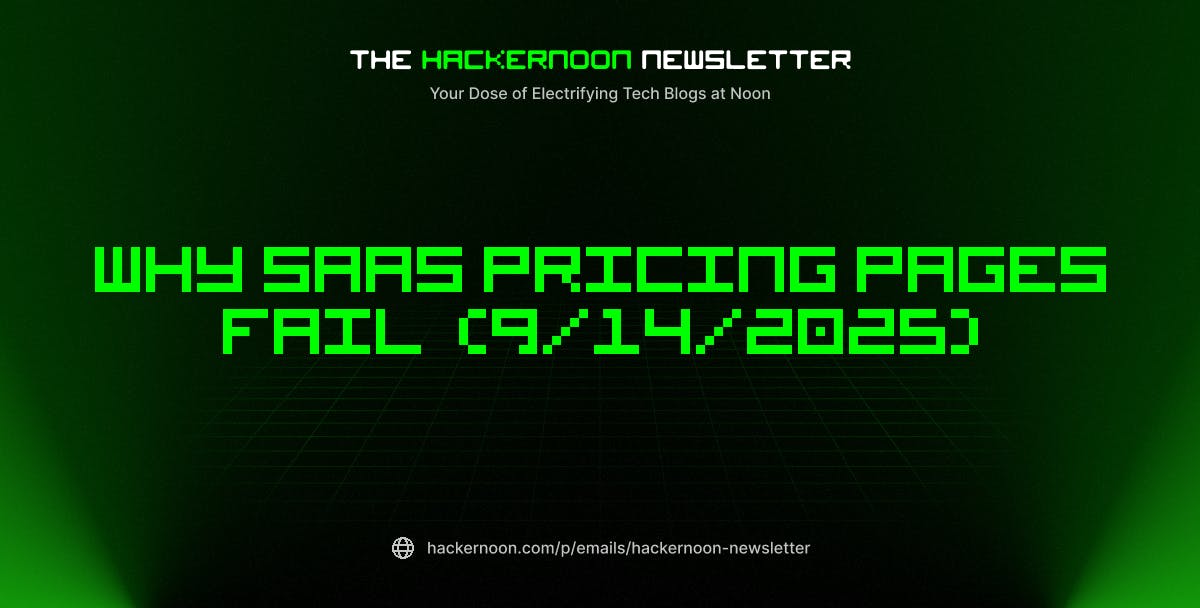Last Tuesday, I woke up in the middle of the night and grabbed my iPhone to check the time. Immediately, it turned on the flashlight at full brightness and jolted me fully awake. There’s a specific iPhone feature behind these random activations: Back Tap.
Back Tap lets you tap your phone’s back to perform quick actions, including enabling the flashlight. The frustrating part is that it fails miserably when you intentionally try to use it, yet it activates randomly throughout the day. I’ve dealt with this nonsense on my iPhone 13 Pro Max and now my iPhone 16 Pro Max, but there’s actually a simple fix.
What is Back Tap, and how does it work?
The hidden accessibility feature most people don’t know about
You’ll find Back Tap hiding in Settings > Accessibility > Touch. Think of it as turning your iPhone’s back into one big touch button. Apple introduced this with iOS 14 to give people quick access to screenshots, Control Center, flashlight controls, and other functions.
The feature lets you assign two different actions: one for a double-tap and another for a triple-tap. The available actions include system controls, accessibility features, and custom shortcuts from the Shortcuts app. Setting the flashlight as a Back Tap action seems like a great idea until you actually live with it.
Unfortunately, Back Tap’s sensitivity is maddeningly unpredictable. When you deliberately try to activate it in a dark hallway, it often ignores your taps completely. But set your phone down normally or shift your grip, and suddenly you’re blinded by an LED spotlight.
Why Back Tap keeps triggering your flashlight accidentally
The sensitivity problem that Apple hasn’t quite solved
The core issue isn’t hardware—it’s software sensitivity that behaves erratically across all compatible iPhone models. Normal phone handling becomes a minefield of potential triggers. Just placing your phone on a surface, slipping it into your jeans pocket, or adjusting your grip while texting can make the sensor think you meant to activate something.
Nighttime activations are the worst. Your phone rests on the nightstand when something minor—maybe a notification buzz or your furniture settling—sets off the Back Tap sensor. Next thing you know, you’re squinting at what might as well be a tiny flashbang at 3 AM.
Cases don’t fix the problem either. I’ve tried different case thicknesses and materials, but the detection system stays just as unreliable. This frustrating inconsistency spans iPhone models and accessories—it’s a fundamental software issue.
How to check if Back Tap is causing your flashlight issues
Finding the culprit in your iPhone settings



Head to Settings, then Accessibility > Touch > Back Tap. You’ll find Double Tap and Triple Tap settings here. Check what each one does by tapping on it.
Look for Flashlight listed under either option. When this is active, double or triple tapping your phone’s back will turn on the flashlight. Don’t stress if you can’t remember setting this up—it sometimes gets turned on during phone setup or when you’re poking around in the settings.
Your options for fixing the random flashlight problem
Three ways to stop the unexpected light show



Disable Back Tap Completely
The nuclear option: set both Double Tap and Triple Tap to None. This eliminates any possibility of accidental activation, since the feature becomes inactive. You lose the shortcut capability but gain peace of mind.
If both settings show None, but flashlight surprises keep happening, you’re looking at either another accessibility setting or a hardware issue. Try troubleshooting your iPhone’s flashlight further.
Change to a Less Disruptive Action
Alternatively, keep Back Tap active, but assign it to something harmless like taking screenshots. Accidental activation just creates an extra photo you can delete—no more surprise light shows. Other benign options include opening Control Center or triggering a custom shortcut that does something innocuous. You can even set the double and triple taps to trigger productivity tools.
Move Flashlight to Triple Tap Only
If you actually use the flashlight shortcut, assign it to Triple Tap while setting Double Tap to None. Triple taps require more deliberate action and rarely trigger accidentally during normal phone handling.
Alternative ways to quickly access your iPhone’s flashlight
Better methods that won’t surprise you at 3 AM
Control Center remains the most reliable flashlight access method. On modern iPhones, swipe down from the upper-right corner; on older models with Home buttons, swipe up from the bottom. Then tap the flashlight button. This approach never lets me down.
The Lock screen offers another dependable route. Look for the flashlight symbol in the bottom-left corner and press down hard until it lights up. The force requirement prevents accidental bumps from triggering it.
Siri handles voice requests reliably—just say “Hey Siri, turn on the flashlight.” This works great when you’re carrying something or trying to navigate in pitch-black conditions.
Take back control of your iPhone’s flashlight
Random flashlight activations almost always trace back to Back Tap’s flashlight setting. This accessibility feature suffers from inconsistent sensitivity that makes it more annoying than useful. The good news is that fixing it takes seconds—disable Back Tap entirely, change its action to something harmless, or move the flashlight to triple-tap.
With reliable alternatives like Control Center and lock screen shortcuts readily available, you can ditch the problematic Back Tap feature and finally sleep soundly without unexpected illumination ruining your night. I also recommend looking into useful accessibility features on your iPhone that work much better.