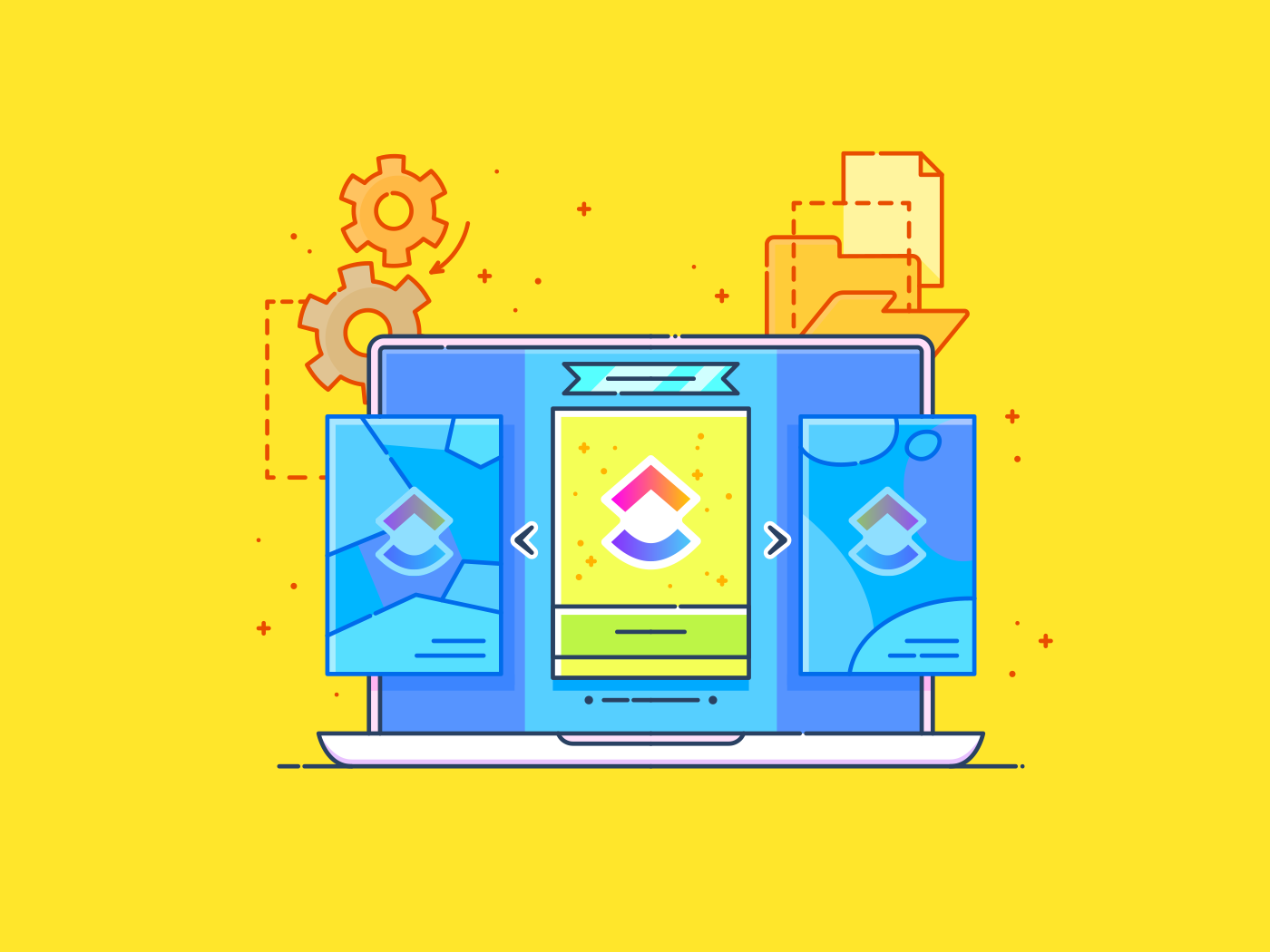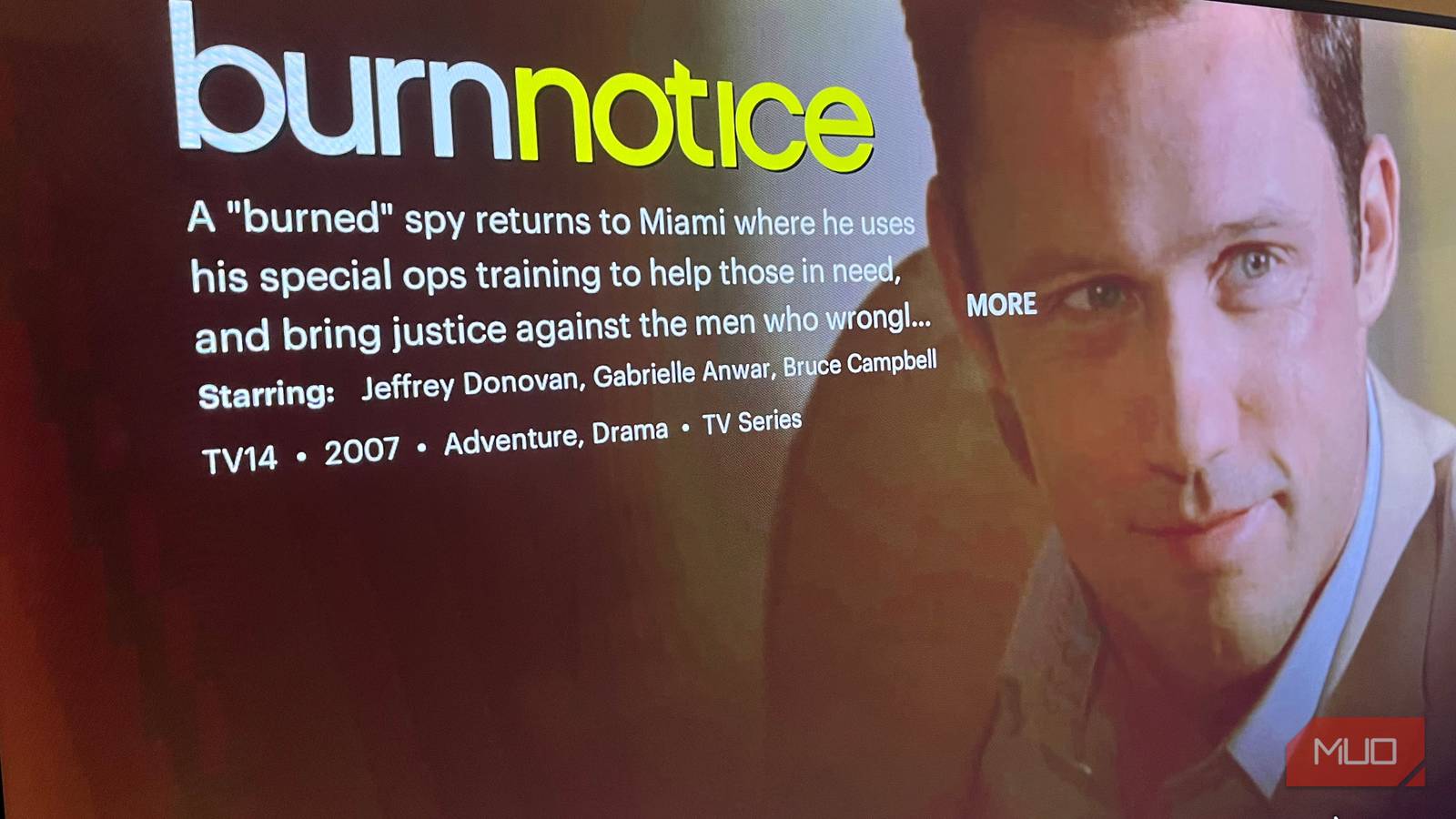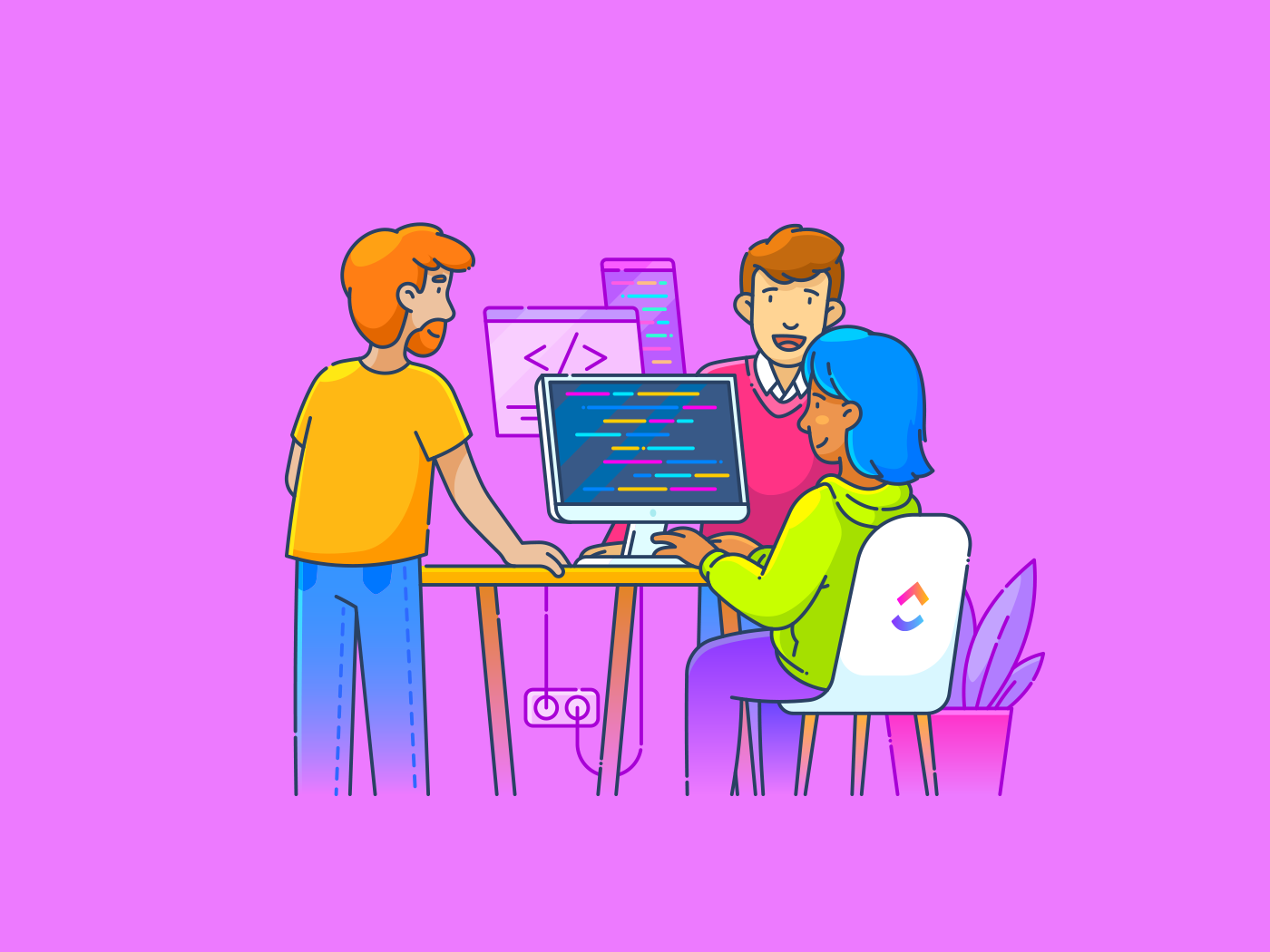As with many cross-platform security programs, McAfee’s installation process starts online. You log in or create your account, enter your registration code, and download the installer to your Mac. At one point, the installer presents you with a serial number—don’t lose it! I found that later in the process, it requested this serial number, not the registration code from your purchase. If you ever need to reinstall the software on this device, that secondary serial number is essential. I’ve never understood this peculiar numbers game.
Installing any antivirus on a Mac always involves giving it Full Disk Access permission. McAfee’s handling of this necessary step remains unusually obtuse. Most antiviruses direct you to open security settings, select Full Disk Access, find their icon, and turn on the permission. With McAfee, you must search out four executable files using Finder, as the files don’t all show up in the Full Disk Access list. Only then can you enable the necessary permission.
(Credit: McAfee/PCMag)
During installation, McAfee offers a Virus Protection Pledge. This pledge means that if a malware attack gets past an existing McAfee installation, McAfee’s trained malware experts will remotely connect to your computer and fix the problem. If the experts can’t fix the problem, McAfee will refund your purchase price (but isn’t liable for any ancillary damage from the malware).
To get this pledge from McAfee, you must make your own automatic renewal pledge, which seems reasonable. You get a similar pledge, with a similar requirement for automatic renewal, with Norton and ZoneAlarm Extreme Security.
As noted, your license lets you install McAfee on your Windows devices, as well as your iOS, ChromeOS, and Android devices. Please read my review of McAfee Total Protection for full details on what you get with the other platforms. Briefly, the Windows edition is loaded with features—including a tracker blocker and a file shredder—not found on the Mac. The Android edition offers features beyond antivirus with a strong focus on the new scam protection system, and the iOS edition (as expected) is relatively limited in its feature set.

(Credit: McAfee/PCMag)
At one time, the layouts and color schemes of the Mac and Windows editions tracked very closely, but no more. A few years ago, the Windows edition went through a serious makeover, transitioning from an emphasis on security features and tasks to a focus on helping its users enjoy their online lives with confidence. The mobile apps have had a similar makeover, merging three separate apps into a single all-in-one wonder with a cheerful user interface. A user interface update for the Mac edition is clearly not a priority. For the most part, it looks just like it has for the last six years.
A menu across the top of the macOS version’s main window lets you choose Home, Mac Security, Identity, and Account. At left is a list of your protected devices, with a button to extend protection to even more devices. Icons across the bottom of the home page bear the labels Run a Scan, Updates, ID Protection, Secure VPN, and Help. The remaining space displays information and advice about improving your security status. If you’ve taken all its advice, it reports, “You’re good to go!”

(Credit: McAfee/PCMag)
On the Mac Security page, the left panel displays links to control security components: Real-Time Scanning, Firewall, Automatic updates, and Scheduled scans. Icons along the bottom let you launch a scan, view quarantined items, or see protection history. As you open each page for the first time, McAfee offers a simple tour, highlighting that page’s important features.

(Credit: McAfee/PCMag)
From the Identity page, you can track the status of the WebAdvisor component or launch the VPN. An ID Protection button has the same function as the one on the home page, meaning it opens the Protection Center dashboard online. I’ll discuss that dashboard below.