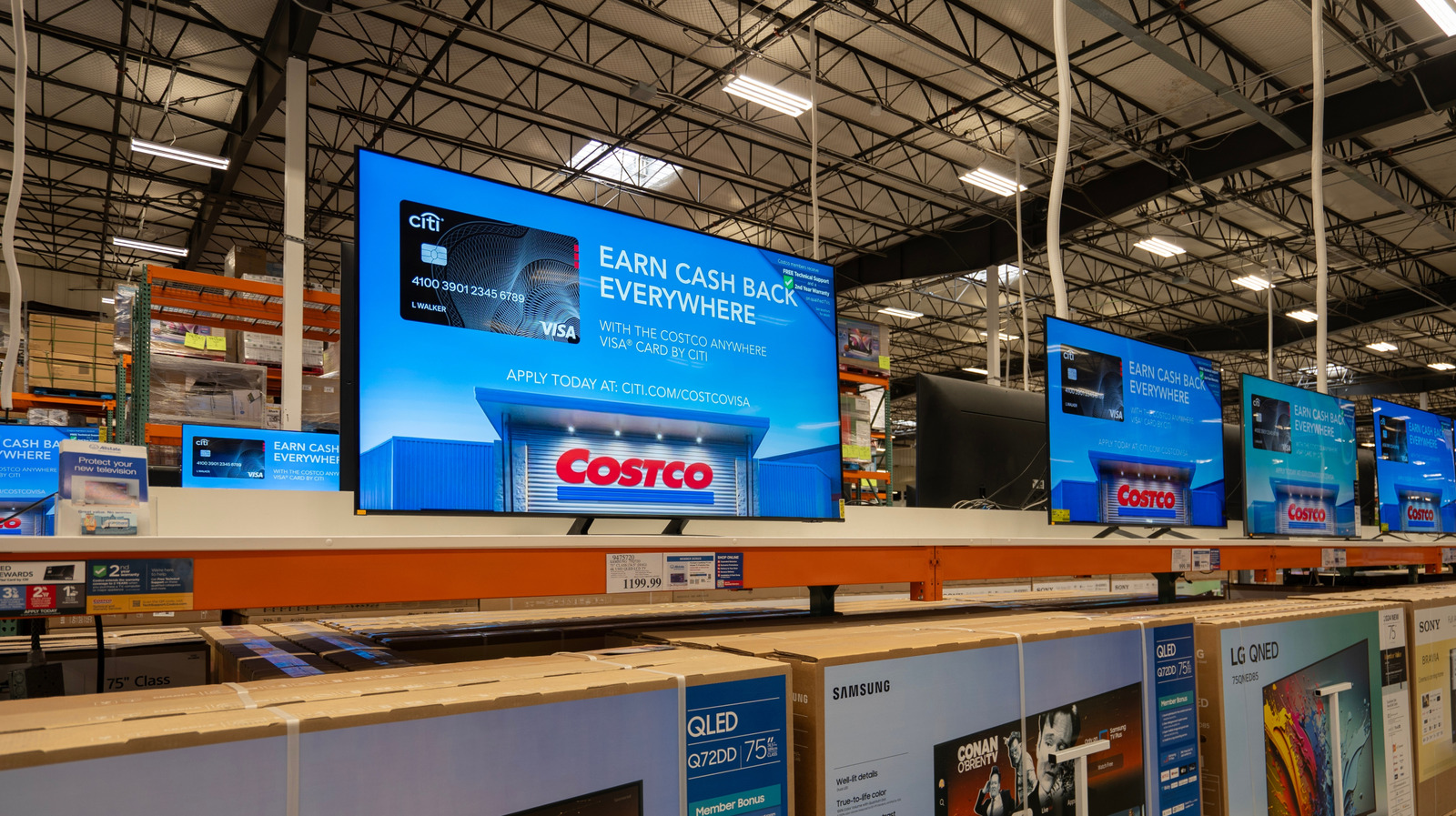While cord-cutting has definitely had a major impact on the number of households with cable TV, there are still plenty of folks enjoying their favorite channels with coaxial and a set-top box. Cable providers like Xfinity still offer exceptional multi-station bundles, and you can even stream movies and shows from popular streaming platforms like Netflix and Amazon Prime Video now. If you’re thinking about signing up for an Xfinity cable package — or if you’ve already done so — you’ve seen how sleek and modern the cable equipment looks, including the remote control that comes with your Xfinity set-top box.
Beyond the pleasing appearance, Xfinity remotes can also be programmed, similar to programming a GE remote to control your TV and a few other devices. This would bode well for coffee tables littered with controllers for all your living room tech. Traditionally, you’d need a universal code book to add a TV or other AV device to a remote, but Xfinity made things even easier by building an auto-remote programmer into its cable boxes.
How to program an X1 remote without codes
To get started with the process, press the Xfinity button typically found near the remote’s navigation controls. This will open up the Xfinity X1 interface. Select the gear icon to open the Settings menu, then navigate to Connected Devices > Remote > Control your TV. You should now be presented with a list of TV brands to choose from. Once you select yours from the lineup, follow the on-screen instructions to add the TV to your remote. Depending on the version of remote you have, the steps may vary. So, it’s best to follow the on-screen instructions after selecting your specific remote model.
To test if the added profile is working with your TV, aim the remote at the TV and press the Power button. If the TV turns off, the auto-code generator worked. Now, just turn the TV back on and make sure the volume and input buttons work, too. You’ll also be able to program a soundbar and subwoofer combo, among other audio devices, into your Xfinity remote — by following the same instructions.
How to program a non-X1 remote without codes
If you happen to own some vintage Xfinity cable equipment, you may be using cable boxes without the X1 overlay. Not to worry, though, for you’ll still be able to program a non-X1 remote without any equipment codes. To begin programming, press and hold the Setup button until the remote’s indicator light turns green. If your remote doesn’t have a Setup button, first press the TV button, and then press and hold the Xfinity and Mute buttons simultaneously. When the remote indicator turns green again, use the numeric pad to key in 9-9-1. Now, slowly press the CH+ (Channel Up) button until your TV turns off. Once your TV shuts down, press Setup again to lock in the programming.
Should you want to manually input codes with a non-X1 remote, press the Menu button on your Xfinity remote. Use the arrow keys to highlight and select iTV > Self Help. Scroll down until you see the Set Up Remote option. Select this, then choose what type of device you’d like to program on the next screen (TV, Audio, DVD Player, etc.). Choose your device’s brand from the list that appears, and follow the instructions to complete the programming.