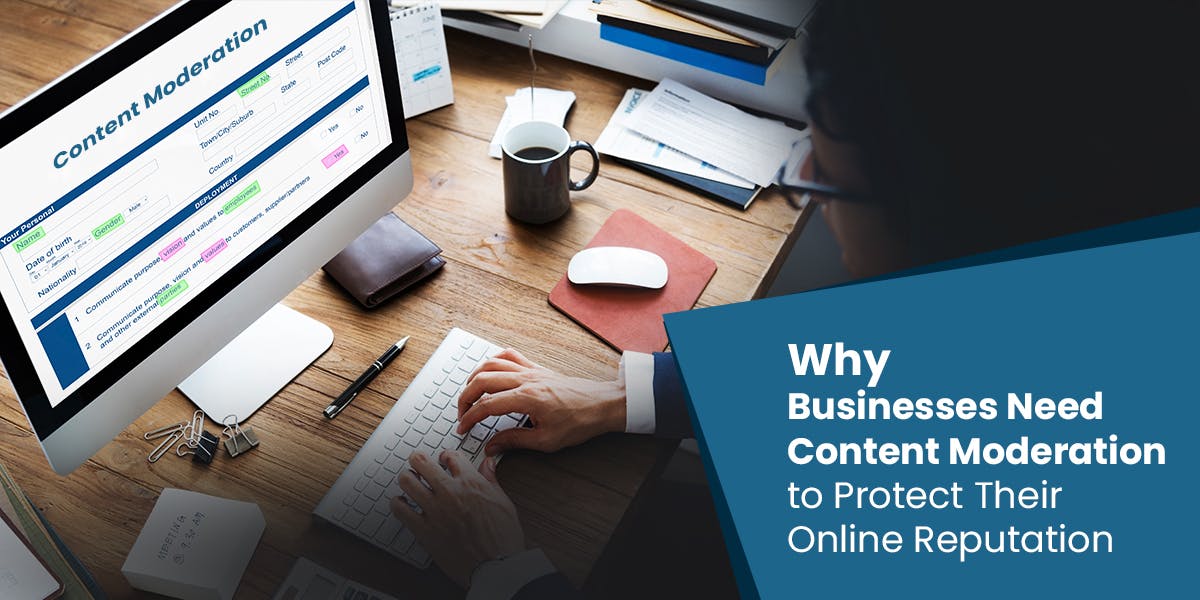The reliability of your internet connection can make or break your day, whether you’re working from home, streaming your favorite shows, or gaming online. Yet, routers—the backbone of your Wi-Fi network—are often overlooked. If you’re experiencing issues with your network, the good news is you don’t need new hardware or expensive upgrades to see an improvement.
With a few practical tweaks, you can boost your router’s performance and enjoy more reliable internet across all your devices. If you’ve been frustrated by dropped connections, lag, or slow speeds, these tweaks can significantly improve your online experience.
8
Update your router’s firmware
Just like on your smartphone and laptop, updates matter
One of the simplest yet most effective ways to improve your router’s reliability is by keeping its firmware up to date. Firmware refers to the software that comes preinstalled in your router that controls its functions. Like any other software, firmware is updated regularly to add new features, fix bugs, patch security vulnerabilities, and iron out performance bottlenecks to make your router run faster.
Installing the latest firmware updates can help fix reliability issues that you may be facing with your internet. If you bought your router a couple of years back and have never updated its firmware, it could be the source of your internet unreliability. Thankfully, updating a router’s firmware is usually straightforward. Routers have an option within their admin panel that lets you check for and install updates automatically.
However, older models may require you to download the update file from the manufacturer’s website and apply it manually. You can check your router’s manual for steps on how to do so. Either way, the process takes only a few minutes. Once you’ve updated your firmware, make it a habit to check for updates at least every few months, so your router continues performing at its best.
7
Reduce device overload
The number of devices affects reliability
The number of devices connected to your router affects how fast and reliable the internet is. While modern routers can handle dozens of connected devices without breaking a sweat, it’s easy to forget just how many gadgets are connected to your router at any given point.
Between smartphones, laptops, tablets, smart TVs, security cameras, and IoT devices like smart bulbs, a typical home network can have dozens of active connections at once. The more devices you add, the harder your router has to work to allocate bandwidth and maintain stable connections. This overload can result in lag, buffering, or even random disconnects.
To improve reliability, start by disconnecting devices you don’t use regularly and those that don’t need an active internet connection at all times. This may not be feasible if you have a smart home, so the best option is to set up a guest network to keep your smart devices separate from your main Wi-Fi, thus helping balance traffic. You can also use different Wi-Fi bands provided by your dual-band or tri-band router to help split traffic and reduce congestion on one network.
6
Enable MU-MIMO and Beamforming (if supported)
The perfect combo for better connectivity
Modern routers often include advanced features such as Multi-User, Multiple Input Multiple Output (MU-MIMO), and beamforming, all of which can significantly improve Wi-Fi reliability. MU-MIMO allows the router to communicate with multiple devices simultaneously rather than serving them one at a time, as older routers do. As such, it reduces wait times and ensures your connection is faster and more stable, even if you have many active devices in your household.
On the other hand, beamforming ensures that your router broadcasts signals towards specific connected devices instead of in all directions. This targeted approach reduces interference, strengthens coverage, and allows devices farther away or behind walls to receive a stronger connection.
While these two features come in handy in ensuring your network is reliable, they aren’t available on all routers. You can check your router’s settings or manual to see if they’re supported. If supported, enabling MU-MIMO or beamforming is usually just a toggle in the admin panel. Together, these technologies can help make your network more efficient and reliable without extra equipment.
5
Change the Wi-Fi channel to avoid interference
Wi-Fi channels matter
You can think of the Wi-Fi band like roads and Wi-Fi channels like individual lanes on the highway. Your router broadcasts Wi-Fi on a specific channel, much like how radio stations use different frequencies. The issue with channels is that when many routers broadcast signals on the same channel, it causes interference. This interference can make your Wi-Fi connection slow and, in worst-case scenarios, cause frequent drops in connection.
If you live in an apartment or a densely populated neighborhood, this phenomenon can be common because many nearby routers use the same default channels as yours. The practical solution is to switch to a less crowded channel. Most routers allow you to change channels in the admin panel. However, some newer models can automatically select the best option for you, so you won’t need to dig into the admin panel. But if your internet is unreliable, don’t hesitate to do so.
Each Wi-Fi band has several channels, but it’s best to pick non-overlapping ones since signals often bleed into neighboring channels. For example, in the 2.4GHz band, there are 13 channels, but only three non-overlapping ones: 1, 6, and 11. On the 5GHz and 6GHz bands, there are more non-overlapping ones, so picking a reliable one should be easier.
4
Place the router in a central location
Put your router in an optimal place
Where you place your router has a significant impact on how reliable your internet feels throughout your home. By default, Wi-Fi signals spread out in all directions, so putting the router in a central place helps ensure that coverage reaches every room more evenly.
You might not experience a similar signal strength in all rooms because of interference, but it gives the router a better chance to broadcast the signal in all corners of the house. If the router is tucked away in a corner, hidden in a cabinet, or placed on the floor, the signal has to travel farther, which can weaken it and cause an unreliable connection.
Ideally, your router should be in the middle of your home, elevated on a shelf or mounted on a wall, and in an open space rather than behind objects. Understandably, placing the router at a central location might be challenging in certain situations. For instance, if your internet connection enters the house from one side, relocating the router may be difficult. However, you can overcome that by running a longer Ethernet cable.
3
Switch to the right Wi-Fi band
Each Wi-Fi band has its pros and cons
Most modern routers are dual-band or even tri-band, meaning they broadcast multiple Wi-Fi signals—typically 2.4GHz, 5GHz, and, on newer models, 6GHz. Each band has its strengths and weaknesses, and picking the right one can help make your internet more reliable.
The 2.4GHz band is the oldest and has the widest coverage of all three, as it can penetrate walls more effectively, making it ideal for large homes. However, it’s also the most congested and can be slower due to interference from other devices, such as microwaves and smart home gadgets.
The 5GHz band is faster and has lower latency than 2.4GHz, but it falls short in coverage. Lastly, the 6GHz band is the best option for speed, but it only works over short distances. To get the benefit of all three, use the 2.4GHz band signal to connect to devices farther from the router and those that don’t support the newer bands, then 5GHz or 6GHz for those close to the router. For the best experience, you need a tri-band router for your home.
2
Enable Quality of Service (QoS) Settings
QoS is the hidden feature you didn’t know you needed
When multiple devices are being actively used, your network can quickly become congested, leading to sluggishness. That’s where Quality of Service (QoS) settings come in. QoS is a feature that allows you to prioritize certain types of traffic on your router, ensuring they receive sufficient bandwidth even with multiple devices connected.
For example, you can give priority to video calls or online gaming, so the router provides them with enough bandwidth at all times, ensuring smooth calls and gaming sessions. This means even if someone else is downloading large files, their activity won’t interfere with your late-night gaming sessions.
You can enable QoS settings in the admin panel, though the interface and level of control vary. Some routers let you assign priority to specific devices, while others allow you to prioritize categories of traffic, such as streaming, gaming, or calls. Unfortunately, like beamforming and MU-MIMO, QoS is only available on select modern routers.
1
Secure your network with a strong password
Stop freeloaders from throttling your network
To get a fast and reliable internet connection from your router, security matters. If you leave your Wi-Fi network unprotected, anyone within range can connect to it, thus stealing your bandwidth and slowing down your devices. That’s why setting a strong password is one of the most important steps you can take to safeguard your router.
Avoid using default passwords that come with the device, and refrain from using simple ones like ‘123456789’ or ‘password.’ You can make your passwords more secure by increasing the length to at least eight characters and using a combination of uppercase and lowercase letters, numbers, and special symbols. Additionally, use WPA3 for the best encryption, since its predecessor, WPA2, has known vulnerabilities.
By securing your network with a strong password and proper encryption, you not only keep freeloaders off your connection but also ensure your internet remains fast and dependable for the people who should be using it.
Making your Wi-Fi reliable is easy
Improving your internet reliability doesn’t always require expensive upgrades or deep technical expertise. By making minor but meaningful adjustments, such as placing your router in a central location, enabling QoS, or updating firmware, you can make your connection much more stable and reliable. These tips will ensure that your internet is fast, stable, and ready whenever you need it.