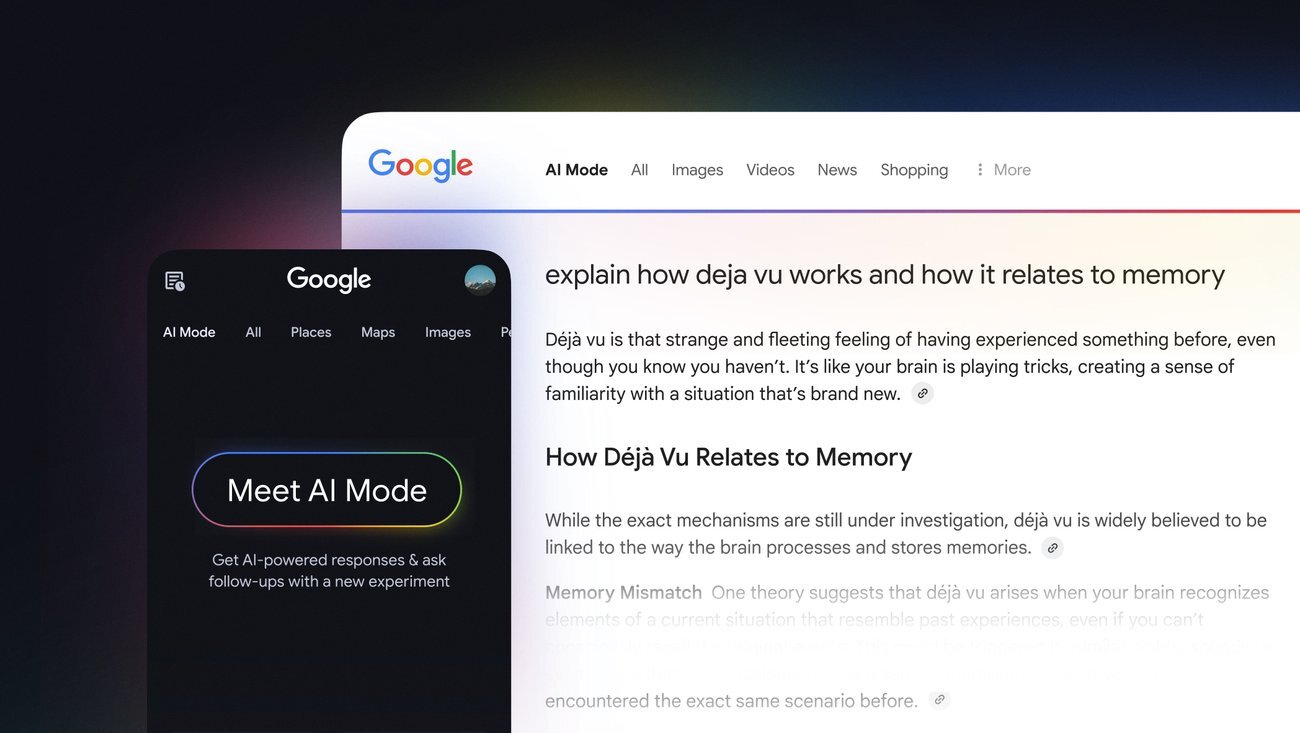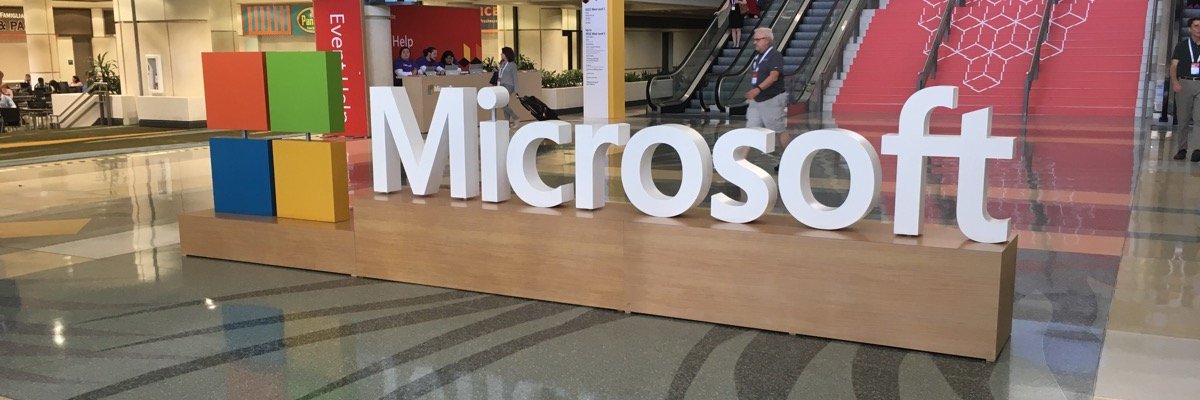Apple calls iOS 26 the most significant redesign of its iPhone software since iOS 7, and it’s available to download worldwide right now.
It’s finally time to experience the Liquid Glass-inspired OS redesign, along with new features like a dedicated Games app, enhanced Messages functionality, and more, for ourselves. Well, as long as you’ve got an iPhone 11 or later, anyway.
However, if you’re unsure about how to get the iOS 26 update, we’re here to guide you through the process step-by-step.
SQUIRREL_PLAYLIST_10207301
What you’ll need
- An iPhone 11 or later
- An Apple ID
- An active internet connection
The short version
- Open the Settings app.
- Tap General.
- Tap Software Update.
- Tap Update Now.
- Agree to the terms and conditions.
- Wait for the update to download and install.
-
Step 1.
Open the Settings app

The first step is to open the Settings app on your iPhone 11 or later.
-
Step 2.
Tap General


From the main Settings menu, tap General.
-
Step 3.
Tap Software Update


Within the General tab, you should see the option for Software Updates. Tap that to continue.
-
Step 4.
Tap Update Now


You should now see the iOS 26 update appear. Tap Update Now to begin the update process. Alternatively, you can tap Update Tonight if you want it to automatically install overnight while you’re asleep.
-
Step 5.
Agree to the terms and conditions


You’ll be prompted to agree to the terms and conditions to proceed with the install. Simply tap Agree to continue.
-
Step 6.
Wait for the update to download and install


The iOS 26 update should now begin downloading on your device. Once it’s ready, your iPhone will automatically restart and install the update. Upon powering back up, you should have access to iOS 26 and all the new features it offers.