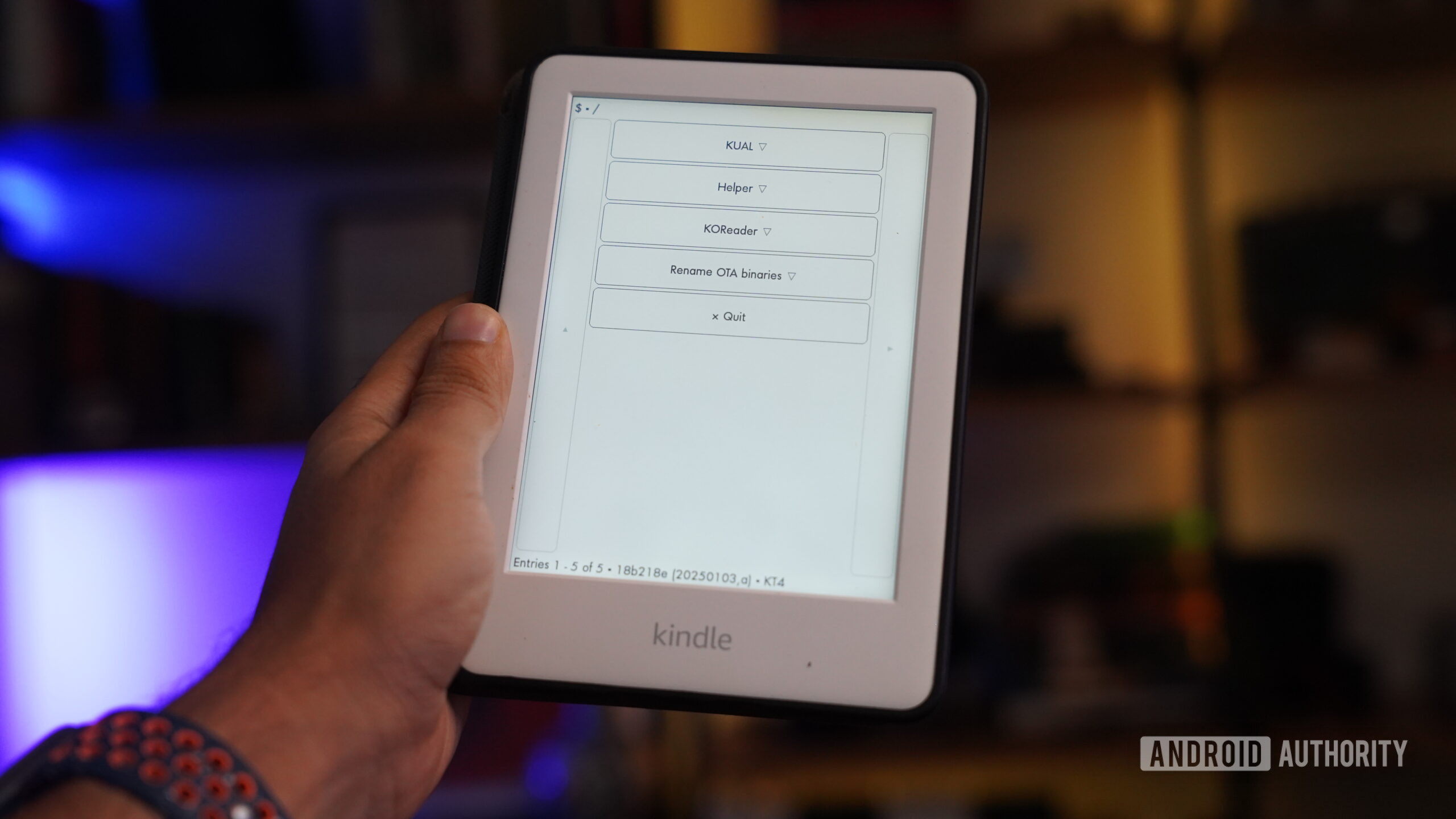Windows 11’s dark mode looks sleek in theory, but in practice, I find it a bit incomplete. You’ll enable it in Settings, thinking you’re done, only to be blinded by bright white app windows and inconsistent system elements that refuse to cooperate.
If you’re tired of the patchwork approach to dark mode, there’s a better way. With some tweaking and the right tools, you can achieve the consistent dark experience Windows should have delivered from the start. I’ve previously made the entire web go dark on desktop, and now I’ve spent time figuring out how to make every corner of the system respect dark mode, too.
Windows’ built-in dark mode settings need fine-tuning
Enable system-wide dark mode properly
Windows 11’s dark mode toggle in Settings is just the starting point—not the finish line. Most people flip the switch and wonder why half their apps still look like they’re stuck in 2010.
Here’s how to enable the core features properly:
- Open Settings and navigate to Personalization > Themes.
- Select a dark theme like Windows (dark) or Glow.
- Then, navigate to Personalization > Colors and select a darker Accent color if you want.
- Make sure the “Show accent colors on title bars and window borders” is disabled.
Even after enabling dark mode, several core Windows components stubbornly remain bright white. The Control Panel, Run dialog, Registry Editor, and Device Manager all ignore your theme preferences completely. File operation dialogs also jar when you copy files or view disk properties; you’ll get blinded by white windows that look completely out of place. This is because these legacy components use older Windows APIs that predate dark theme support.
Third-party applications often follow the same pattern. Many older programs fail to check for system theme settings or lack dark mode support, instead defaulting to their original light interfaces regardless of your preferences.
Use Dark Mode Any App for instant results
Dark Mode Any App offers a straightforward solution when Windows 11’s built-in settings fail. This lightweight utility applies a dark filter to any application, including legacy programs.
The tool works by inverting colors at the window level rather than modifying application code. You simply press Alt + Q or any other hotkey you have set while focusing on any window, and it switches to a darker appearance. It remembers your preferences for each application. Once you’ve darkened a program, the tool will apply the same treatment every time you launch it.
Here’s how to set it up:
- Download Dark Mode Any App from the website.
- Install and launch the configurator.
- The default hotkey is Alt + Q to toggle dark mode.
- Enable Remember Dark Window Selection to save preferences.
- Check Remember Selection on Restart for persistent settings.
- Press the hotkey combination while focusing on any stubborn app.
Dark Mode Any App offers a 30-day free trial, but requires a paid license for continued use. The personal license costs $9.95, making it a budget-friendly option for consistent dark mode functionality.
However, Dark Mode Any App isn’t perfect—it inverts all colors rather than applying proper dark themes. This means icons, images, and color-coded elements appear reversed from their intended appearance. Text remains readable, but any visual elements that rely on specific colors look wrong, which is somewhat acceptable.
Set up automatic light and dark mode switching
Use Auto Dark Mode for time-based theme control
Auto Dark Mode takes Windows’ basic dark mode and adds intelligent automation. This free Microsoft Store app can switch themes based on time, location, or custom conditions. The tool monitors your system and applies theme changes at the exact moments you specify. It also allows you to use different settings for the system and apps.
Here’s how to set up automatic switching:
- Download and install Auto Dark Mode from the Microsoft Store.
- Launch the app and navigate to the Time section.
- Enable automatic theme switching.
- Choose between custom hours or sunset-to-sunrise timing.
- Set your preferred light theme start time (e.g., 7:00 AM).
- Set your dark theme start time (e.g., 8:00 PM).
- Make sure “Start Auto Dark Mode with Windows” is enabled in Settings.
Auto Dark Mode offers granular control over when theme changes occur. You can prevent switching during gaming sessions, when specific applications are running, or when your system is actively in use. It has a battery-powered device option that enables dark mode when you unplug your laptop. This can help extend battery life while providing the visual consistency you want on the go.
Apart from that, Postpone control lets you delay automatic switches when you’re in the middle of work. The app can skip one automatic switch or delay the change by a specified amount of time. The tool also manages accent colors and taskbar appearance to maintain visual consistency across all theme switches.
Handle web browsers and online content properly
Enable browser dark themes and extensions
Web browsers can undermine your dark mode setup faster than any other application. Most websites still default to bright white backgrounds, creating jarring contrast when you switch between system windows and browser tabs.
Chrome, Firefox, and Edge all offer built-in dark themes, but these only affect the browser interface—not the web content. I use Google Chrome, and I’ve installed the Dark Reader extension. It solves this problem by applying intelligent dark filters to any website.
Dark Reader automatically detects your system theme and applies appropriate dark styling to websites. The extension offers controls for brightness, contrast, and color temperature adjustments on a per-site basis. Some websites already have good native dark themes, like GitHub or Twitter. Luckily, I can include them in the allowed list in the extension. This prevents the extension from interfering with sites that handle dark mode properly on their own. If you’ve already turned Google Chrome into a minimalist browser, Dark Reader fits well, too.
Your dark mode setup is now complete
Windows updates occasionally reset theme preferences, so you’ll have to check your Auto Dark Mode settings after major system updates to ensure automatic switching still works as expected. Also, keep an eye on new applications as they might ignore your configured dark mode settings. When you install software that stays stubbornly bright, remember that Dark Mode Any App can handle most holdouts with its color inversion approach.
This combination of proper system settings and automatic scheduling creates a consistent dark experience. But Windows should have that built in.