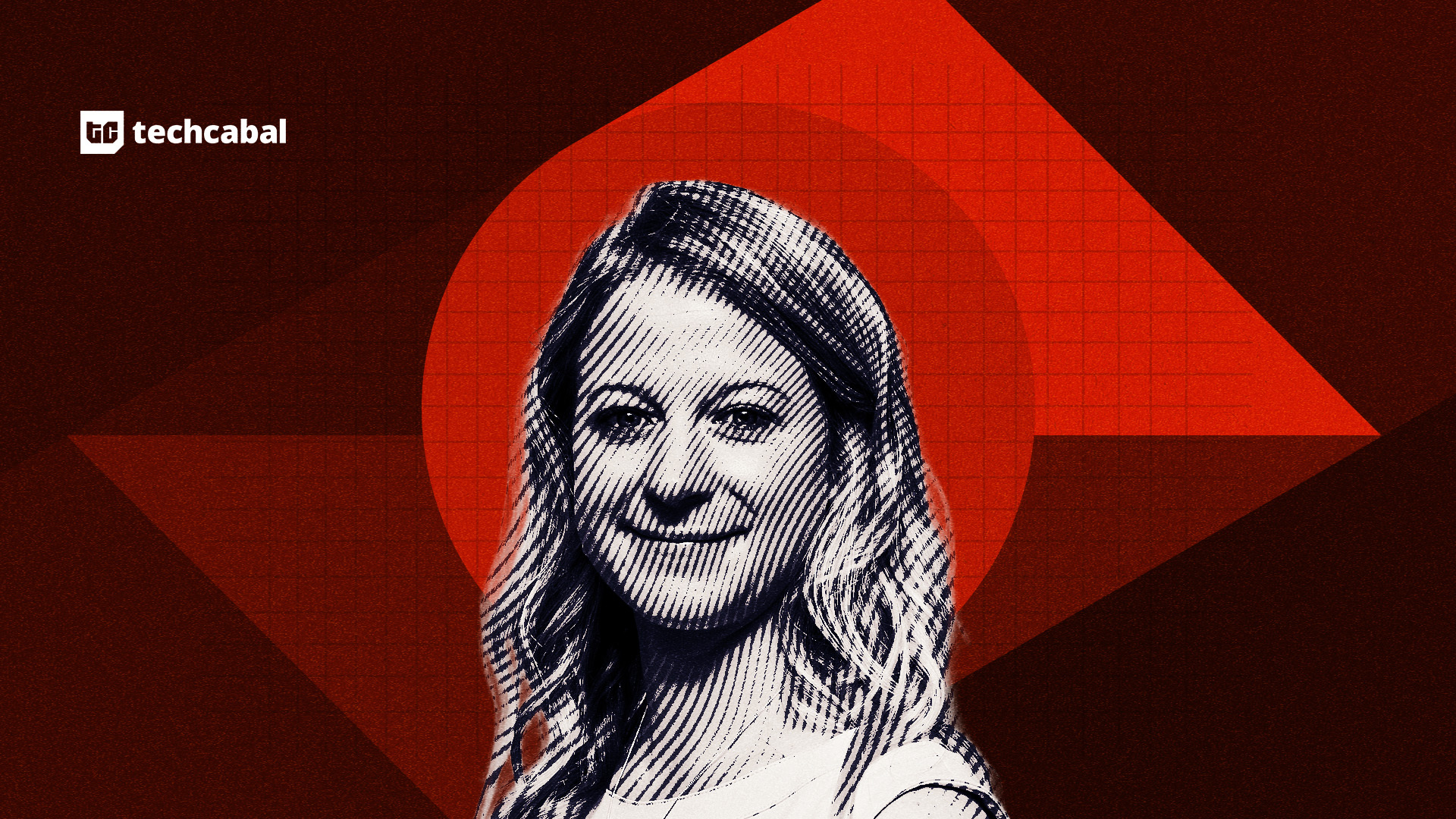When Google finally rolled out tables in Sheets back in mid-2024, there wasn’t so much buzz. Maybe it was because the feature felt long overdue, or because Excel has long dominated the conversation around serious data handling. Either way, the update slipped largely under the radar, leaving many people convinced that Sheets still can’t hold its own against Excel when it comes to tables.
But after more than a year of using Google Sheets’ Pre-Built Tables, I’ve found that assumption doesn’t hold up. They’re a faster, cleaner, and easier way to organize and analyze your data. If you’ve been ignoring them, you’re missing out.
What Makes Google Sheets’ Pre-Built Tables Stand Out
Templates for Common Workflows
Since most discussions about spreadsheets boil down to Google Sheets versus Excel, it makes sense to frame pre-built tables in that context. At first glance, there isn’t much separating them. Both Excel and Google Sheets give you styled, functional tables that look clean and easy to navigate.
However, the real differentiator in Google Sheets is the way you can pick from a gallery of ready-to-use, pre-configured tables. Are you planning a product launch, tracking customer feedback, or recruiting applicants? There’s a template for each activity, and inserting one is as simple as hovering and clicking. Sheets even allows you to preview the template as you hover, so you know exactly what you’re getting before you drop it into your sheet.
And while the name suggests you’re limited to templates, that’s not the case. You can also start fresh with a blank table — no placeholders. If you do go with a template, though, you’ll notice that some columns already come equipped with smart chips for things like people, files, places, or even ratings.
Styling is baked in, too: alternating row colors, header and footer formatting, and matching theme colors. Plus, Sheets takes care of the basics automatically: your header row and number column are frozen by default, making your table easier to scan as it grows. If you ever need to tweak that, just look for the faint freeze line (between the first two columns and below your header row) and drag it to where you want.
How you can set up and work with pre-built tables
Customizing Table and Column Settings
The first thing I do after inserting a table is to expand the rows and columns, which is super easy to achieve. To add more rows, hover near the row numbers until the plus icon appears and click. Alternatively, scroll to the bottom, enter a number into the Add more rows at the bottom box, hit Enter, and the table expands instantly. Adding columns is even simpler: just type into the next empty column, and Sheets automatically stretches the table to fit.
After that’s done, I move on to formatting the table and its columns. Next to the table name and each column header, you’ll see a small downward-facing arrow. Clicking it opens either the table menu or a specific column menu. From the table menu, you can rename your table, adjust the table range, pick a header color, or format the entire table. I usually head straight to Table formatting -> View advanced options to see everything at once.
Once the table is all set up, I tweak the columns. Instead of leaving everything as plain text or numbers, you can define a column type as Currency, Dropdown, Checkbox, Smart Chip, etc. Just open the column menu, click Edit column type, and pick what fits your data. If someone tries to enter something that doesn’t match, Sheets flags it with a subtle red highlight. It’s not intrusive, but it helps keep your data consistent.
With all that out of the way, it’s time to insert your data and explore views. Just like Excel’s little-known Custom Views features, Sheets lets you save both Group by Views and Filter Views for quick access.
To the right of your table title, you’ll see a calculator-like icon that opens the Views menu. From here, you can create a Group by View to organize rows by RSVP status, people, addresses, or any other column. That way, you can expand or collapse sections for easier scanning. Once grouped, Sheets will prompt you to save the view. Skip saving, and it’ll still work, but only temporarily. The view clears when you reopen the sheet.
Similarly, you can create a filter view. Click Create filter view and sort or filter your data however you like by launching the column menu. You’ll find straightforward sorting and filtering options. Then, click Save view.
With saved filter views, you or anyone with view access can analyze a subset of the data without changing what the rest of the team sees.
Give pre-built tables a chance
You can see how Pre-Built Tables nudge Google Sheets closer to being a database-lite, without the overhead of dedicated project management or CRM tools. With a few clicks, you can spin up a table that looks professional, comes with built-in formatting, and grows with your needs.
Try inserting one and experimenting with smart chips, column types, grouping, and filter views. It won’t take long before you realize you don’t always need a specialized app to stay organized. You just need Google Sheets’ pre-built tables.