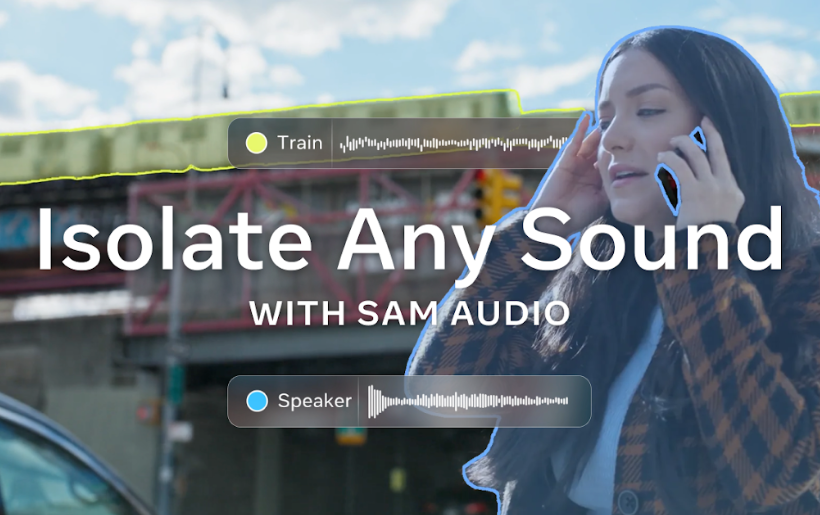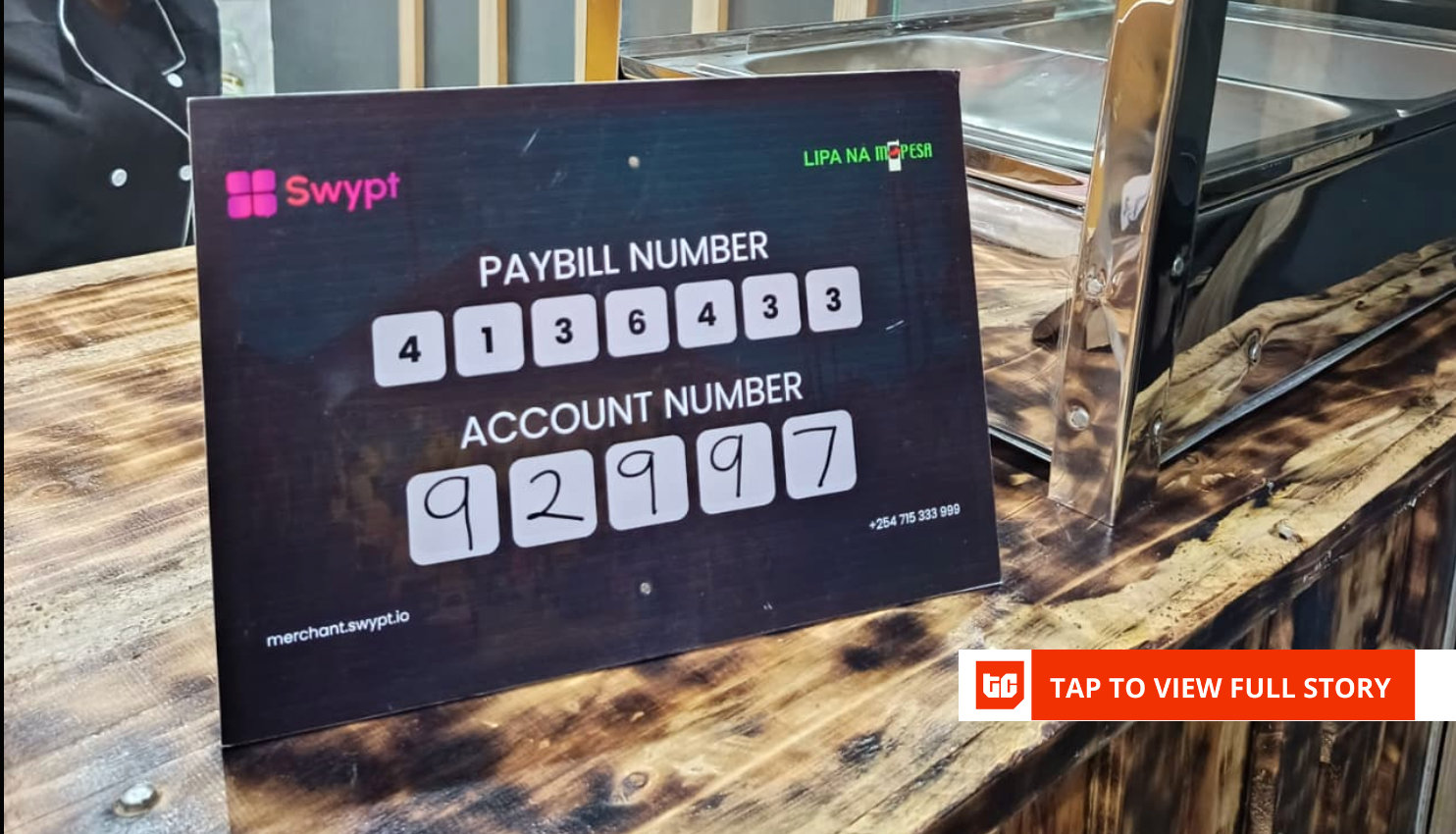If you’re anything like me, screenshots pile up faster than you can name them. One tap of Win + PrtSc here, a quick snip there, and before you know it, the Screenshots folder has turned into digital chaos. But what if every screenshot automatically filed itself into the right folder with zero effort on your part? With Microsoft Power Automate, that’s exactly what happens.
The beauty of this tool is that it works silently in the background. Now that I’ve set it up on my PC, I no longer worry about where my screenshots end up. Power Automate monitors my Screenshots folder, and each time I take a new capture, it instantly moves it into a date-stamped folder.
How Power Automate helps organize screenshots
No need to sort them manually
The first step in automating your screenshot filing is deciding where they live. By default, Windows saves screenshots to C:UsersYourNamePicturesScreenshots. Every time you press Win + PrtSc, Windows captures your entire screen and saves it there.
If you usually capture just part of your screen with Win + Shift + S, you’ll need to ensure the Snipping Tool is configured to save screenshots automatically. Open Snipping Tool’s settings menu and enable Automatically save original screenshots. Once this is done, every screenshot will be saved in the same directory, which is essential for automation.
With your screenshots folder ready, Power Automate can take over the heavy lifting. It comes preinstalled on Windows PCs, but if you don’t see it, you can download it for free from the Microsoft Store. It’s a great tool for automating repetitive tasks on your PC, like filing screenshots. It can monitor your screenshots folder, detect new files as soon as they appear, and move them into the right subfolders based on your rules.
Creating a flow to file screenshots
Set it once and forget it
Creating the workflow is straightforward. First, open Power Automate and click New Flow. Give it a descriptive name, such as Auto Organize Screenshots. Now, start by setting up a loop condition so the flow continuously checks your screenshots folder for new files. In the flow designer, create a loop condition that keeps running in the background—for example, a loop that runs while “True” equals “True.” This ensures the flow monitors your folder continuously until you stop it manually.
Inside this loop, you need to add an action to retrieve the contents of your screenshots folder. Use the Get files in folder action and point it to the default location where your screenshots are saved. To handle each screenshot individually, use a For each action, so the flow processes one file at a time rather than all of them at once.
Within the loop, add the Get current date and time action so Power Automate can organize each screenshot based on date. Next, convert that date to text using a format like YYYY-MM-DD. This formatted date will serve as the folder name for that day’s screenshots and ensure everything is neatly organized by date.
Once the date string is ready, use the Create folder action to make a new directory under your Pictures folder if it does not already exist. This ensures that a correctly named folder is always available for moving new captures. Finally, add a Move file(s) action to transfer each screenshot into the dated folder. You can also choose to rename the file as it moves, adding timestamps or other identifiers to keep everything unique.
There you have it. This flow continuously monitors your screenshots folder, creates a date-stamped folder for each day, and automatically moves every new screenshot into the correct location. This way, you’ll have a perfectly organized archive of screenshots on your PC.
Testing and customizing the workflow is easy
Watch your automation in action
Once you run the flow, it will keep working until you stop it manually. To test it, take a screenshot using your preferred shortcut and watch Power Automate in action. If everything is set up correctly, the new file should appear in its designated folder almost instantly. It is incredibly satisfying to open a folder and see every screenshot exactly where it should be.
Power Automate also gives you freedom to be creative. For instance, you could set up notifications that alert you when a new screenshot is moved. You might even create automatic backups to OneDrive or another cloud service, keeping your screenshots safe and accessible from anywhere.
It’s also possible to rename the screenshots while moving, so you can find them easily. These small touches make your workflow not just automatic but truly intelligent.
As someone who spends all day on a PC, I’m always looking for ways to automate everyday tasks. The great thing about Power Automate is how intuitive it makes the process. Being able to organize dozens of screenshots with zero manual intervention is fantastic, since it makes them easy to find. Sure, setting up the automation and tweaking it takes some time initially, but the end result is more than worth it.