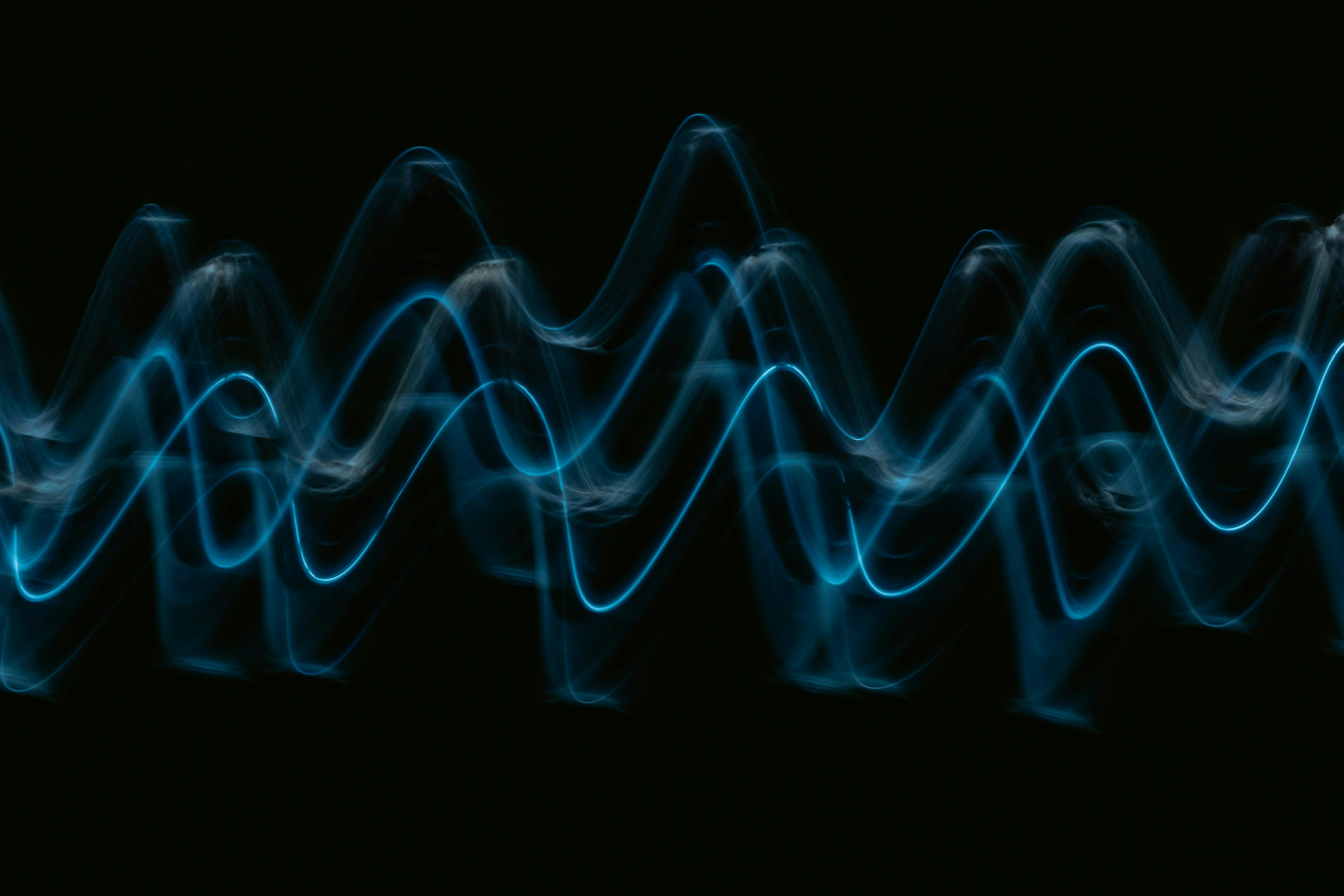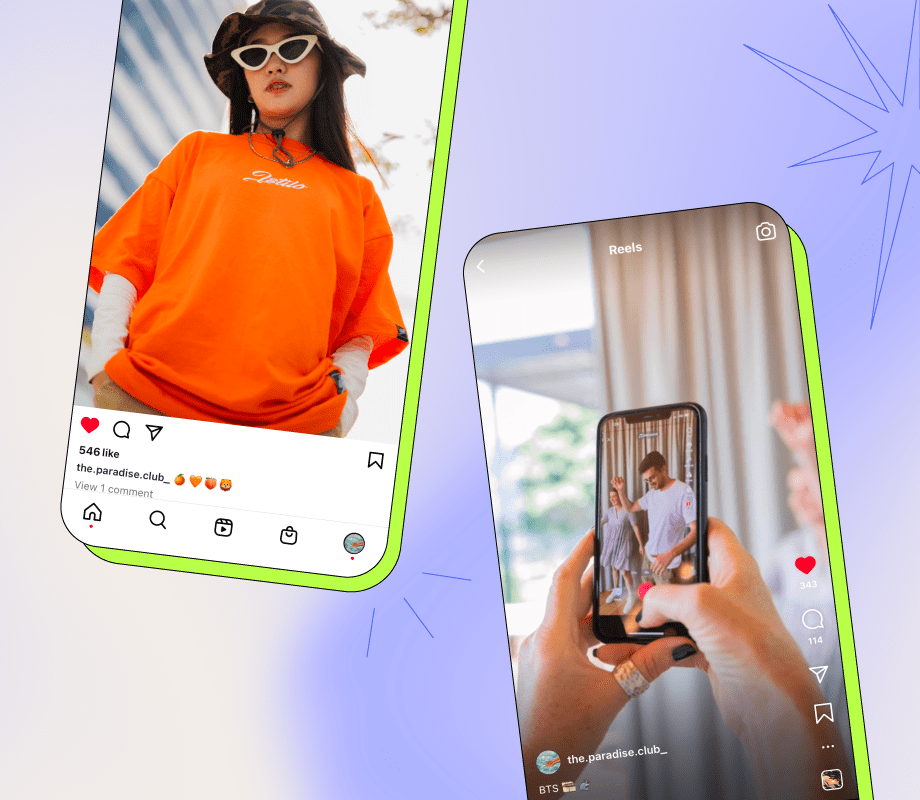When was the last time you actually used your browser bookmarks? If you’re like me, the answer is “not recently.” It’s not because we don’t want to save useful pages—it’s because bookmark systems are clunky, hard to search through, and suffer from usability problems that most people either ignore or work around with various hacks.
Raindrop.io attempts to fix this feature that browser companies have long neglected by offering a superior browser bookmark alternative—a dedicated bookmark manager that works across all your devices. After using it for a couple of days, I’ve started creating and using bookmarks again, and the experience has been surprisingly pleasant.
Intuitive and modern UI
Easy to add, view, and search bookmarks
Raindrop.io has a clean interface that doesn’t try too hard to impress, but once you start using it, you notice how intuitive it is. Adding bookmarks is effortless with the browser extension, and everything syncs across your devices without needing any effort from your end.
You can customize each bookmark with Markdown notes to add more context, organize them into collections, add tags, or mark items as favorites for quick access.There’s also Tabs, a feature that helps you manage browser tabs more effectively by saving your entire current session with one click. This comes in handy when you need to restart your browser but don’t want to lose your research.
To browse through your bookmarks, click Extensions, then choose the sidebar option for Raindrop.io to open the bookmark manager alongside your current page. The search bar lets you find bookmarks by name, tags, date, or type, or you can filter to show only favorites.
You have several options for viewing your saved bookmarks. The default list view works fine, but you can also switch to Cards (which shows preview images), Headlines (for scanning titles quickly), or Moodboard (useful for visual content). Each bookmark shows a preview image, which helps you recognize what you saved without reading through vague titles you wrote months ago. You can also drag and drop cards to rearrange them based on what you need the most.
Powerful features
Annotations, filters, text search, and more
Raindrop.io’s search capabilities go well beyond what browsers offer. The standard search bar and filters work as expected, but what happens when you can’t remember a bookmark’s title, only a phrase from the article itself?
The Semantic search feature uses natural language processing to find bookmarks even when your search terms don’t appear in the title or tags. You can describe what you’re looking for in plain language, and it will attempt to find the right bookmark. More importantly, it searches inside your saved content for text from pages, PDFs, and EPUB files. So if you remember a specific quote from an article but nothing else, you can still find it.
The Highlight feature is another of my favorites in Raindrop.io. While reading, I can highlight (Alt + X) important passages and assign different colors based on their importance or category. When I return to the article later, I can jump directly between highlighted sections.
These highlights also appear in the bookmark preview, so I can see the main points without opening the full article. Premium users can add notes to these highlights, though I’ve found the basic highlighting sufficient for my needs.
Organization in Raindrop is more flexible than traditional bookmark folders. Tags and collections let you categorize content, and you can save one article in multiple collections for cross-referencing.
The system also tracks broken links, marking them so you know when resources have disappeared. Premium users can save permanent copies of pages, which protects against link rot. While you can use a website like Wayback Machine to save and view old web pages even if they are deleted, it doesn’t offer Raindrop’s organizational features that make finding old content less of a headache.
Cross-platform, collaboration, and offline support
On your phone, web, and PC
My setup includes a two-in-one laptop for commuting, a gaming laptop for my home desk, and an Android phone where I do most of my tech reading throughout the day.
My old way of keeping track of articles was anything but elegant. Since I refused to use browser bookmarks, I would screenshot articles on my phone to read later. One of the many useful features in Samsung’s Gallery app is its ability to detect links in screenshots, so I could tap to reopen the article. This worked, sort of, but it meant my Gallery was cluttered with hundreds of article screenshots, and I had no way to organize or search through them.
Since Raindrop is a cross-platform service, I can bookmark an article on my phone during my commute and continue reading on my laptop when I get home. It works on iOS, Android, macOS, Windows, Linux, and web browsers. The mobile apps are complete versions, not stripped-down companions, and they let you organize, search, and annotate just like on the desktop.
Raindrop also supports collaboration on bookmark collections. While bookmarks are private by default, you can share collections via public URLs or invite specific people to collaborate.
This works well for teams building shared resource libraries. Everyone can add relevant articles, documentation, and tools to the collection. It’s more effective than sharing links in Slack or email, where valuable resources get buried in conversation history.
Raindrop makes bookmarks useful again
My requirements for a bookmark manager aren’t complicated. I need an easy way to save, organize, and find my bookmarks across all my devices. Raindrop handles these basics well enough that you’ll hear me bragging about Raindrop.io to anyone who’ll listen.
If you’ve given up on browser bookmarks like I once did, Raindrop’s free plan is worth a try. It’s generous enough to show you whether the app fits into your workflow. For those who want more, the Pro version costs about $28 a year and unlocks additional features.