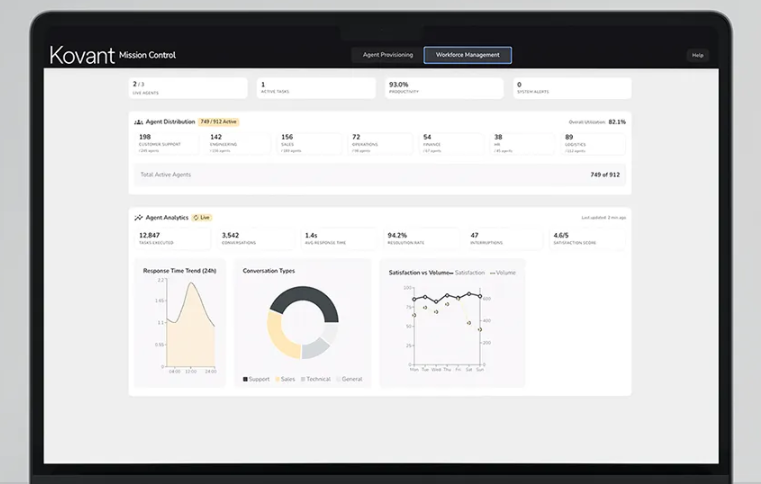In today’s smartphone-driven world, we download countless apps daily to stay connected, entertained, and productive. Most apps request access to your gallery, contacts, location, and other sensitive information, which we often grant without a second thought. Over time, as apps become redundant, we uninstall them to free up storage space. But here’s the shocking truth: even after uninstallation, many apps continue to remain on your phone, quietly accessing your data.
If you want to ensure complete privacy and reclaim storage, it’s crucial to remove these leftover apps entirely. Here’s a simple guide to help you identify and delete uninstalled apps from your Android device.
Step-by-Step Guide to Listing Uninstalled Apps
Start by opening the Google Play Store on your Android device. Tap your profile icon located in the top-left corner of the screen. Next, select Manage apps and Device. You will see two tabs: Overview and Manage. Tap on Manage to continue.
Once inside, navigate to the This Device section. Then, switch to the Not Installed option. This area displays all the apps you have previously uninstalled, but which still reside on your phone and may have access to your personal data.
How to Delete Uninstalled Apps Completely
To remove these apps, simply tick the box next to each app you want to delete. You can either select apps individually or choose all at once. After selecting the apps, click the Delete option at the top of the screen. This will ensure that the apps are completely removed from your device, safeguarding your data and freeing up storage space.
Why Removing Uninstalled Apps Is Important
Leaving uninstalled apps on your phone poses potential security risks. These apps can continue to access sensitive information, slowing down your device and putting your privacy at risk. Regularly cleaning out these leftover apps helps maintain your phone’s performance and keeps your data secure.
By following this simple process, you can take full control of your Android device and ensure that no uninstalled app secretly collects your personal information.