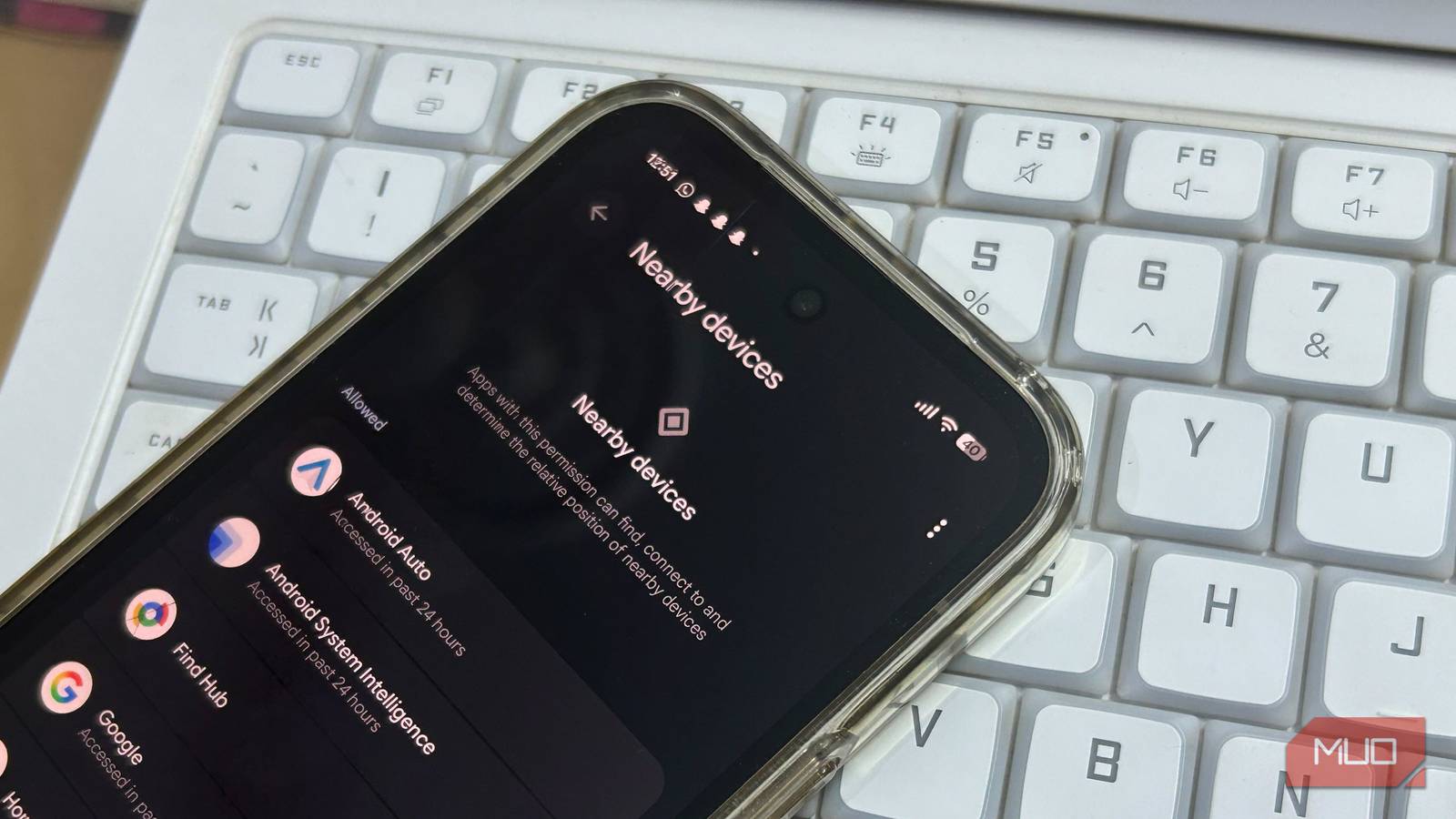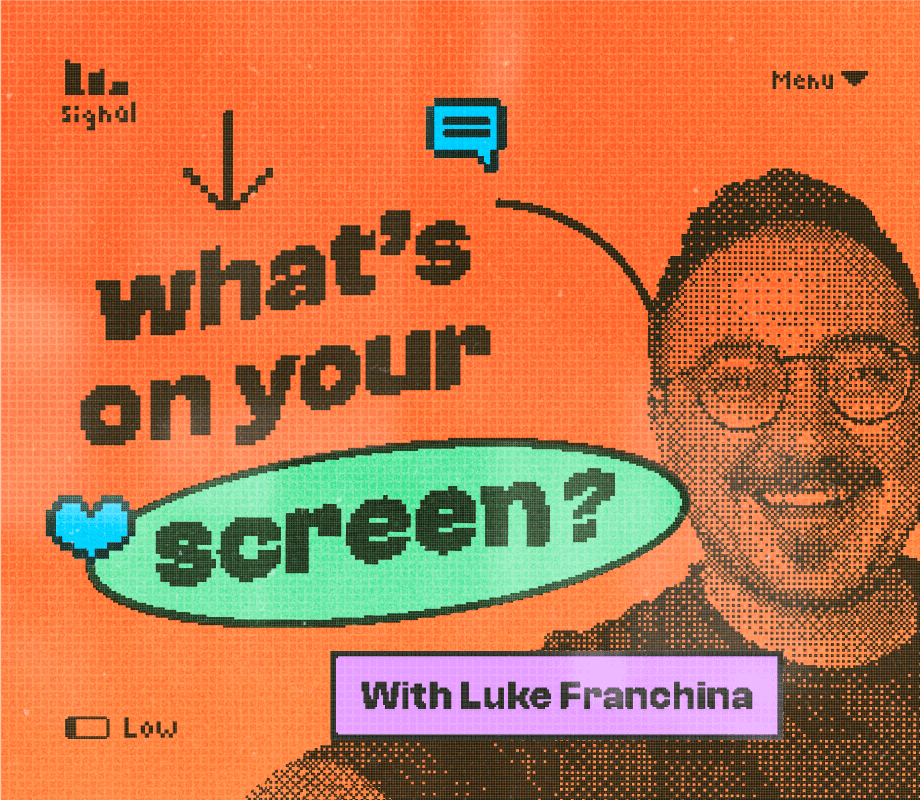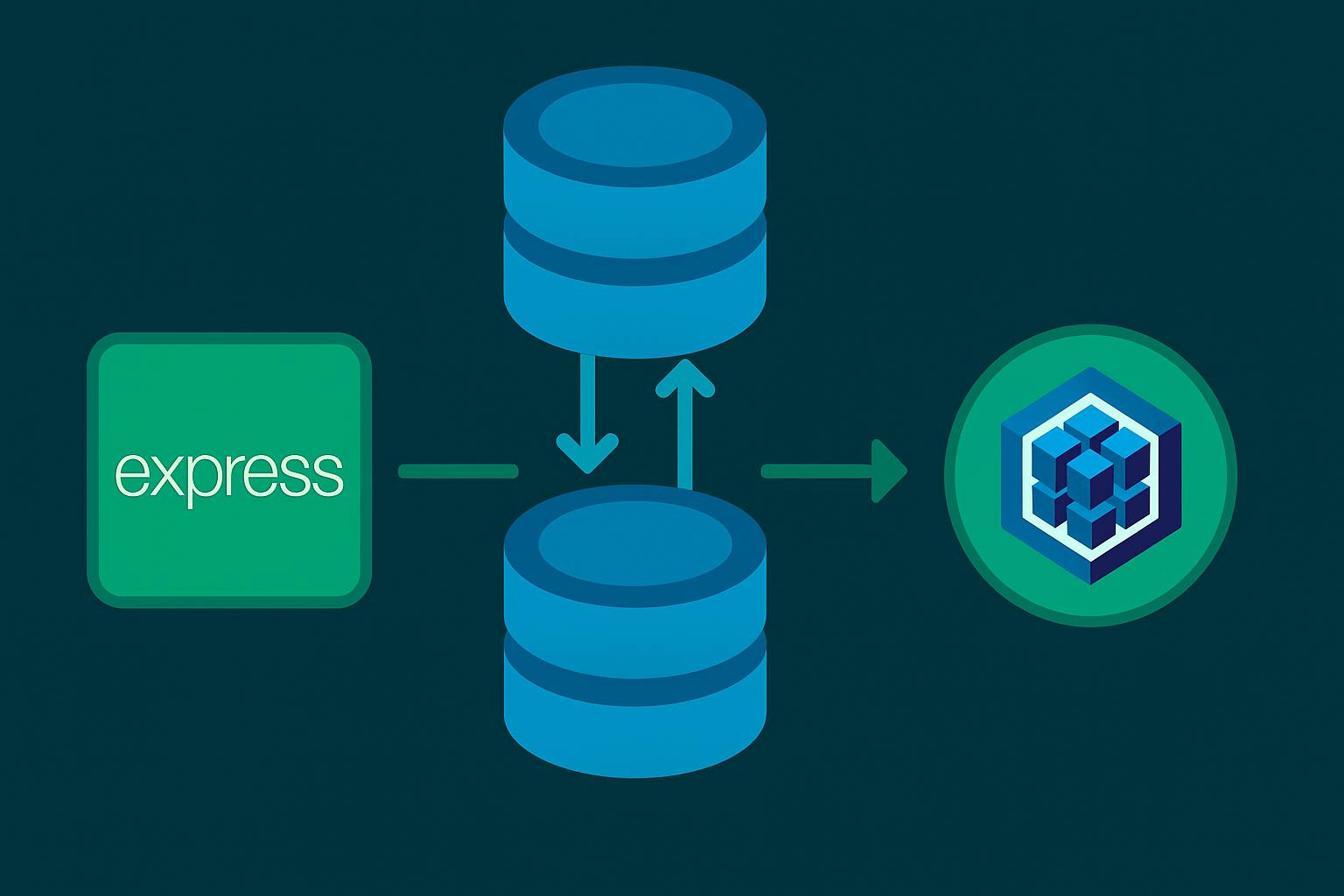Despite numerous improvements over the years, Android still has some glaring privacy issues. Apps can track your location, data, monitor phone usage, and do a lot more to build a profile as you dive deeper into Android and, consequently, the Google ecosystem.
There are privacy settings that keep big tech from tracking you, but finding some of these settings can feel like an archeological expedition. It’s not that Android doesn’t have privacy protection features; it’s just that they’re buried deep within multiple menus.
A critical privacy setting you’ll have a hard time finding
Android introduced the Nearby Devices permission in Android 12 as a supposed privacy improvement. The idea was that instead of apps needing your full location permission just to connect to Bluetooth devices, they could use this more limited permission instead.
However, even without your location permission, apps can still figure out exactly where you are by scanning these nearby Bluetooth devices. If you’re sitting next to a friend who has shared their location with Facebook, the app can identify your location through Bluetooth scanning—even if you never gave Facebook location permissions on your phone.
This might not seem too much of a concern at first. After all, just how accurate can a Bluetooth device’s supposed location be, right? Except this is combined with other data points like your connection to cell towers, Wi-Fi networks, proximity to Bluetooth-enabled devices, and more to create an extremely accurate estimation of your location. When combined with accelerometer and movement data from your phone, the estimation becomes frighteningly precise.
Your phone will prompt you when apps ask for this permission, so unless you go around tapping “Yes” on every prompt that shows up, chances are not a lot of apps will be able to do this. However, system apps on your phone do use this permission by default.
These apps usually come pre-installed and can be difficult to uninstall or disable. Depending on your Android version, these can include Android System Intelligence, Personal Data Intelligence, Android Auto, and Android Setup, among others.
How to check Nearby Devices permissions
Unless you know where to look for it, Nearby Devices permissions can be tricky to find. If the settings app on your phone has a search bar, I’d highly recommend using it. Otherwise, follow these steps to find Nearby Devices permissions on Android 16.
- Head over to your phone settings, scroll down, and tap Security and privacy.
- Scroll down and tap Privacy controls under the Privacy section.
- Tap Permission manager.
- Tap Nearby devices from the list.
- You’ll be able to see what apps are allowed to access the feature. Tap on an app to control permissions.
You’ll see several system apps here, and some of them do genuinely need the permission. However, there might be other apps as well, such as My Pixel if you’re using a Google Pixel, and any other third-party apps you may have enabled the permission for.
What happens when you disable Nearby Devices access
In most cases, you can disable the Nearby Devices access for an app and have it run without any issues. You may lose a specific feature or functionality, but the overall user experience of your phone will remain largely unchanged.
That said, there are some apps you’d want the Nearby Devices access enabled for. The most obvious one is Find Hub. You’d want this app to have as good a handle on your phone’s location as possible, so it’s easier to recover your Android phone the next time you lose it.
Another app that uses Nearby Devices is Android Auto for connecting to your car’s infotainment system and other devices. This is done to support wireless connectivity and cast media, show notifications, navigation, and other features.
You might also see Android System Intelligence with access to the feature. This app powers AI-related features locally on your phone. However, it still collects crash logs, diagnostics, and device identifiers. Revoking permissions shouldn’t have any major usability issues, but some AI-powered predictive features like text suggestions or automated device pairing recommendations might stop working.
Any other app that you don’t recognize can be disabled. Once again, this shouldn’t have any effect on your phone’s user experience. However, some manufacturers make their own modifications to Android and the system apps that access various sensitive permissions, so your experience may vary.
In any case, the app (or your phone) will prompt you to allow access to Nearby Devices in case revoking access breaks a system-critical feature. For the most part, it’s recommended that you disable this permission for any app that you didn’t explicitly allow.
Android can sometimes disable vital security settings by default, which you should enable. Nearby Devices is an important access that you should periodically check and revoke for any unrecognized apps.
Keep in mind that auditing your Android phone’s permissions isn’t a one-time task; it’s an ongoing process. New system apps often get added with updates, and permissions can get reset during major Android upgrades. Manufacturers also often add their own privacy-invasive system apps on top of Google’s.
Your data belongs to you, not to sneaky apps that you accidentally gave too much access. Take a few minutes to dig through security menus every once in a while and disable permissions that quietly compromise your privacy.