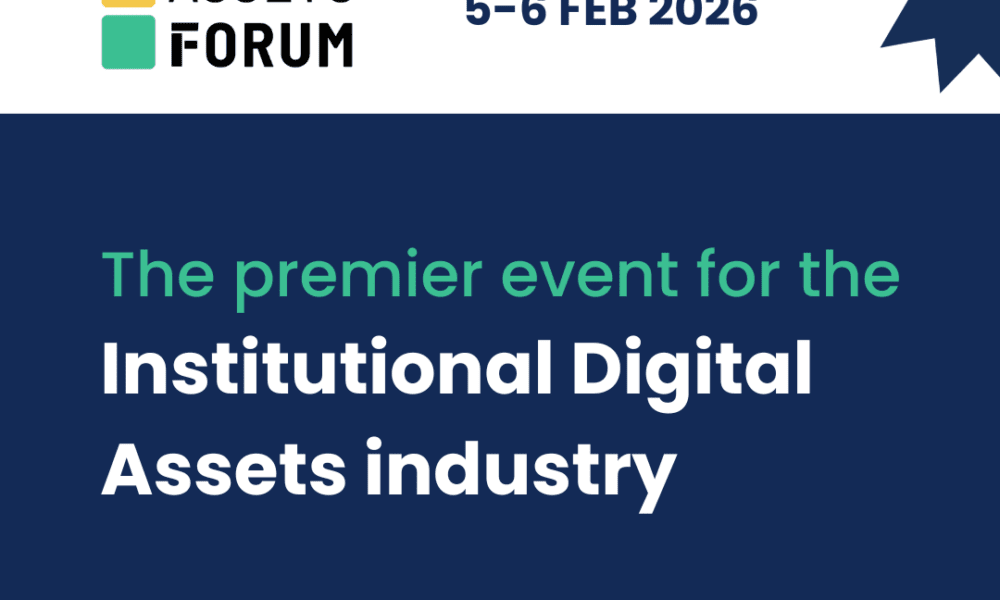Spotted in the latest Insider build, as shown in an early hands-on peek, Windows 11 is testing a new “Share with Copilot” shortcut in the taskbar preview.
Hover over an app on the taskbar, and the thumbnail now includes a Share with Copilot button. Tap it and Copilot Vision grabs the contents of that window so you can ask follow-up questions, identify what’s on screen or get step-by-step help without copying or switching apps.
The same preview build also tests on-screen text translation, reinforcing Microsoft’s push to make Copilot feel like a native part of Windows rather than a sidebar add-on.
If you’re weighing an upgrade, the Windows 11 review covers the core OS changes, while Windows 11 vs Windows 10 breaks down what you actually gain day to day.
How it works in practice
The idea is simple, and that is fewer clicks to get context. Picture a paused YouTube tutorial, a PDF how-to, or a snapshot from a livestream like hit Share with Copilot and ask for the next steps, a summary, or a quick explain-like-I’m-five.
Copilot Vision already supports scanning specific windows or your desktop; this just makes the hand-off one click instead of a mini setup dance.
On the hardware side, Copilot features are increasingly pitched as reasons to buy an AI PC. Devices like the Microsoft Surface Laptop 7 lean on local acceleration and tighter Windows integration, and you’ll see that trend reflected across picks in Best laptop 2025.
Rollout and caveats
This is an Insider test, not a guaranteed shipping feature. Microsoft regularly trials ideas and pulls them if feedback is lukewarm, and Copilot Vision availability can vary by region and account type.
There’s also the UX question: Windows already has Copilot hooks in Paint, Photos, Notepad, the taskbar and even some keyboards so another button helps only if it saves time without nagging.
Another Copilot entry point won’t delight everyone, but shaving steps matters. If Microsoft keeps it light, reliable and easy to ignore when you don’t need it, Share with Copilot could be the rare button that actually earns its place on the taskbar.