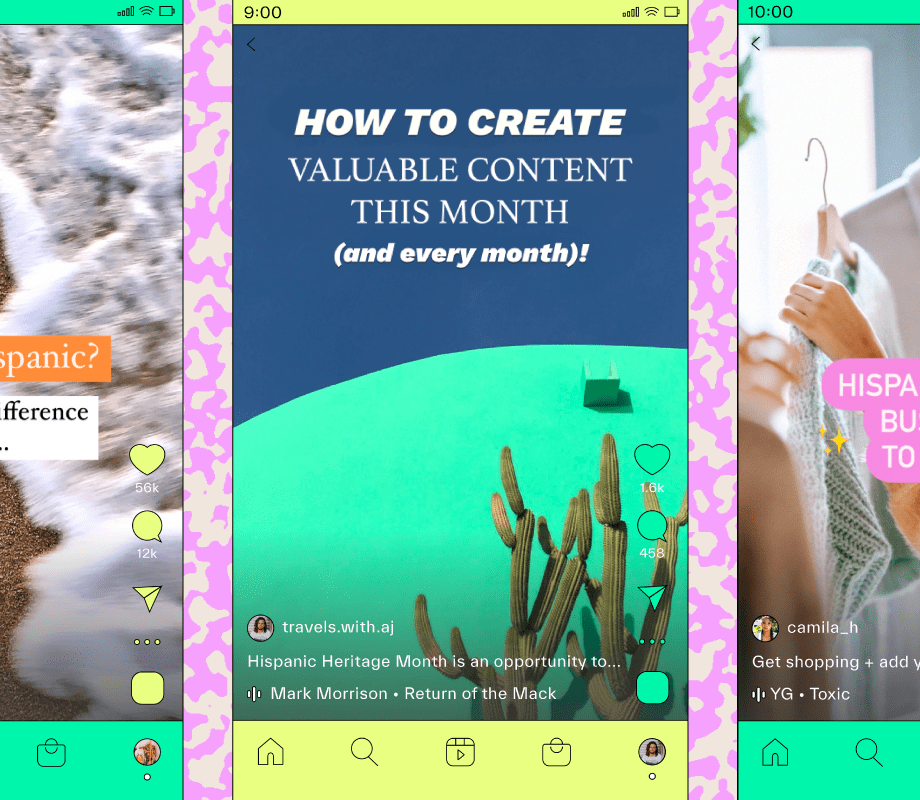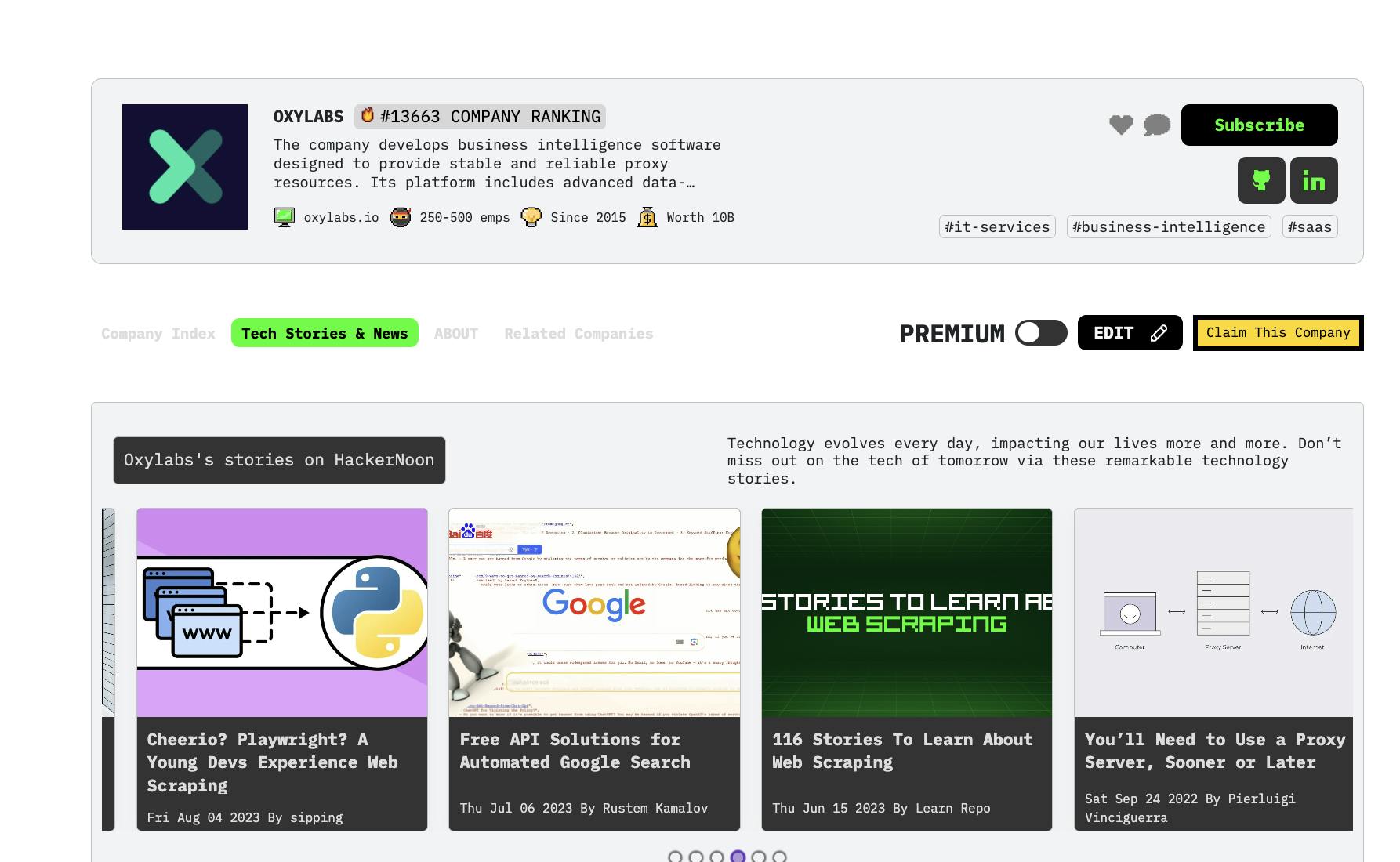It’s important to always keep a USB recovery media ready. It can help you troubleshoot Windows by booting it into WinPE or, worst case, reinstalling the operating system entirely. However, dedicating my entire 256GB SanDisk USB to a single 5GB Windows ISO seemed wasteful. Worse, whenever I needed different bootable media, I had to reformat the entire drive, losing all my stored files in the process.
So I went tool hunting and found Ventoy. This open-source app installs once, and then you can add as many disk images (ISO/WIM/IMG/VHD(x)/EFI files) as you want to the drive without needing to reformat. You can also include all your portable diagnostic apps and continue to use the USB as a storage device.
Boot all your Linux distros and Windows ISO from a single drive
Unlike the more popular disk imaging tools, such as Rufus, which tie your drive to a single ISO, Ventoy acts as a smart bootloader that recognizes multiple ISO files and displays them in a clean menu when you boot. That’s all Ventoy does—it turns your USB into a boot menu for ISOs, and honestly, it’s all you need.
Creating a bootable media using Ventoy is easy enough:
- Download Ventoy, extract the Zip file, and then run the Ventoy2Disk.exe file.
- Select your USB drive from the list and click Install.
- It’ll format your drive with two partitions: one for Ventoy’s bootloader and another for your files.
This will wipe your USB drive, so back up any data you don’t want to lose.
Once the bootable media is ready, you can copy ISO files to your USB drive just like you would any other regular file, without needing to reformat it again. I keep Windows 11, Windows 10, and the open-source Windows clone ReactOS ISOs handy for repair and reinstallation. When I boot from the USB, Ventoy shows me a menu with all the available options.
What makes Ventoy impressive is its compatibility. It works with virtually any bootable ISO, including Linux distros, Windows installers, antivirus rescue disks, and diagnostic tools. The drive remains bootable across different computers and UEFI systems, though you might need to disable Secure Boot for some older rescue tools to work.
Create a portable PC diagnostic USB
Install PhoenixPE, Medicat, and portable PC diagnostic tools
Beyond just booting different operating systems, Ventoy excels at creating a comprehensive diagnostic toolkit. I use it alongside PhoenixPE to build what’s essentially a portable computer repair and rescue kit.
PhoenixPE creates a lightweight Windows environment that runs entirely from RAM. Think of it as Windows without the bloat, just the essential components needed to run diagnostic and repair software. When your primary Windows installation won’t boot, you can boot into PhoenixPE and run password recovery tools, file recovery utilities, network troubleshooters, or malware scanners.
The combination of Ventoy and PhoenixPE is unmatched. Ventoy handles the multi-boot aspect, allowing you to choose between PhoenixPE and other tools, such as MemTest86 or Clonezilla, which require their own dedicated environments. PhoenixPE provides the Windows-based diagnostic environment when you need it.
Building a portable PC diagnostic USB with Ventoy and PhoenixPE is a bit of an involved process. You’ll need to download PhoenixPE, configure it with your preferred tools, and build a custom ISO. But once it’s done, you’ll have password reset tools, virus scanners, disk backup software, and network utilities, all accessible from a single drive.
That said, some diagnostic tools need their native environments to work. For example, MemTest86 needs direct hardware access for memory testing, while Clonezilla requires its own Linux environment for disk operations.
Rather than trying to cram everything into PhoenixPE, I keep these as separate ISOs on the same Ventoy drive. When I boot up, I can choose the tool based on the issue I need to fix.
Use as a regular USB storage
the free space
Ventoy creates two partitions—a small bootloader partition and a large data partition that works exactly like a normal USB drive. You can store documents, photos, portable applications, or any other files right alongside your ISO collection.
I keep portable versions of useful software on the same drive, such as 7-Zip, Notepad++, and system monitoring tools. When I troubleshoot someone’s computer, I have both the diagnostic ISOs and the portable apps I might need, all in one place.
The data partition works with any operating system. Whether you’re on Windows, Mac, or Linux, you can access your files normally. Only when you boot from the drive does Ventoy present the ISO menu; otherwise, it’s just a regular USB storage drive.
To avoid cluttering the drive with various file types, keep your ISOs organized in folders and leave sufficient free space. Large diagnostic environments like PhoenixPE need several gigabytes of space, so take that into account. I recommend at least a 32GB drive, though 64GB gives you comfortable breathing room for multiple operating systems and tools.
One USB, many uses
Ventoy resolves two frustrating issues for anyone who keeps recovery and diagnostic USB drives handy. First, it eliminates the need for multiple USB drives for different ISOs and recovery environments. Second, it allows you to utilize the full capacity of your storage, rather than wasting 250GB of space on a 5GB ISO.
Ventoy isn’t flawless—some older or specialized ISOs may not boot, and you might need to disable Secure Boot in certain cases. Still, it’s a practical way to manage portable computing tools. From installing operating systems to diagnosing hardware issues or transferring files, having everything on a single USB makes it so much easier.