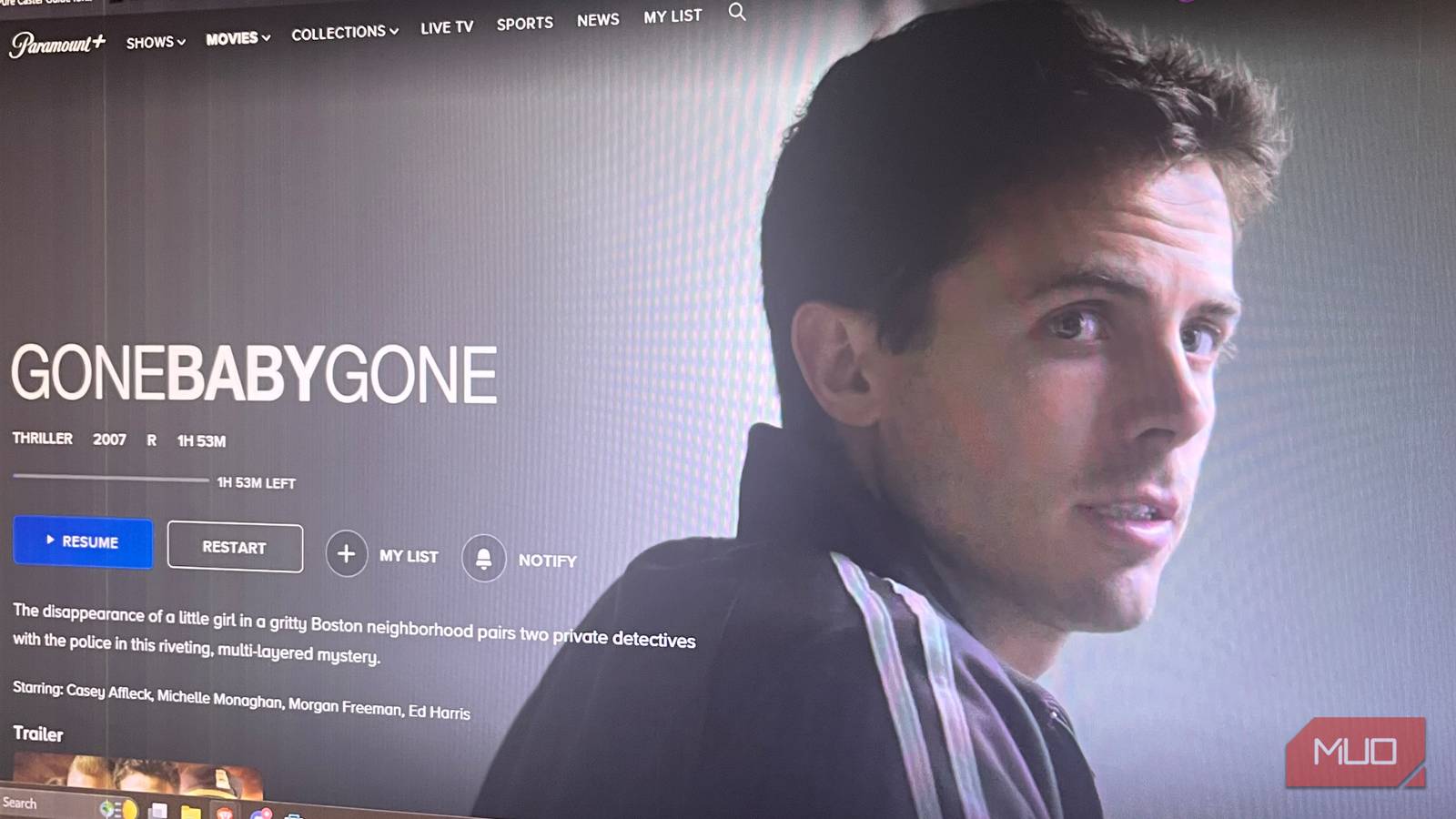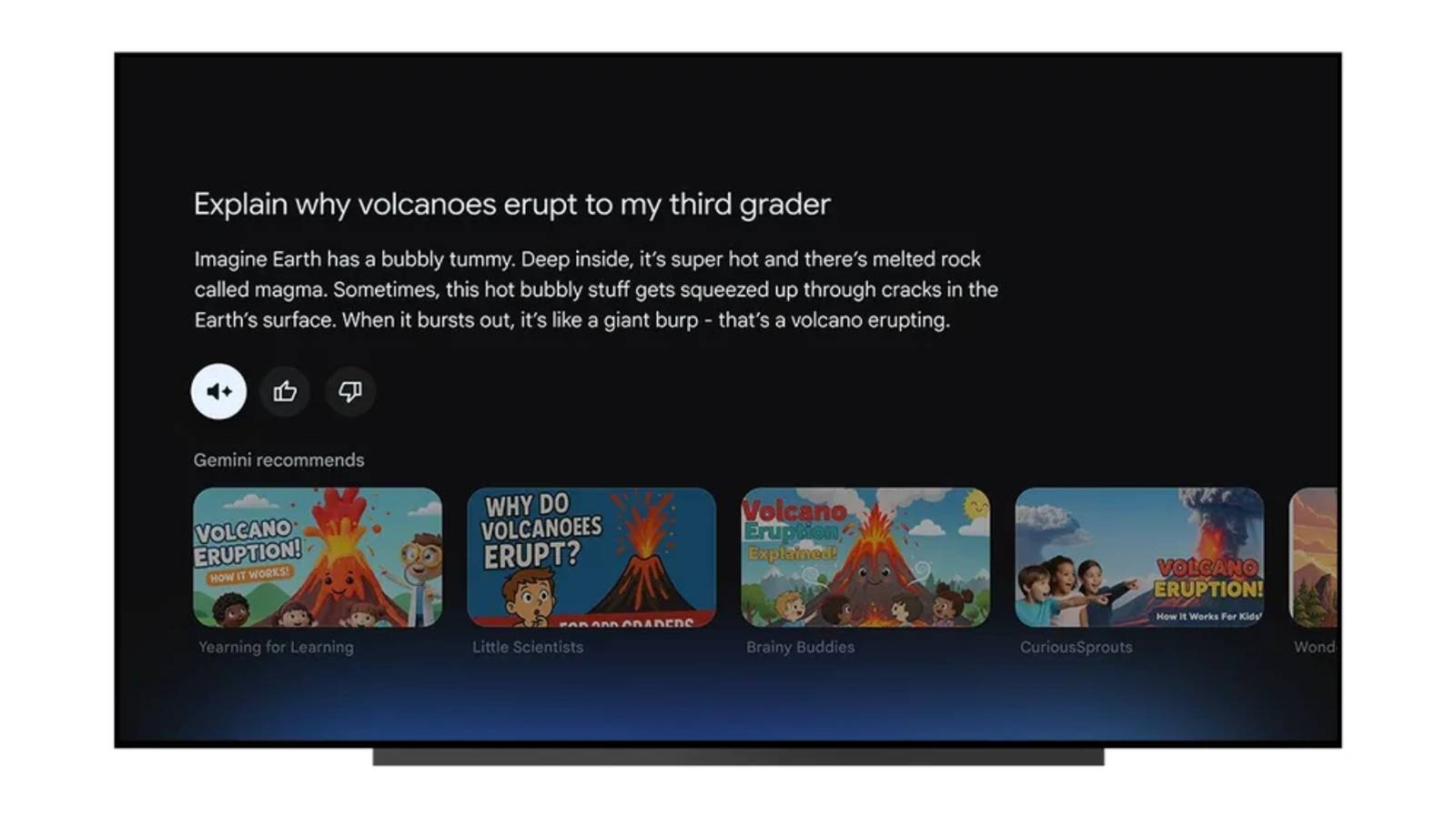You are using your Android TV, but things aren’t working as they should. Your favorite show keeps buffering, and even casual games take forever to download. Frequent app crashes take you back to the home screen, indicating something is wrong.
Android TV and Google TV are both Google-owned operating systems tailored for the big screen, but they are not the same. Android TV first hit the market in 2014, with features like Google Assistant and the Play Store. Launched in 2020, Google TV is an improved version of its predecessor. That said, most smart TVs, regardless of their operating system, don’t sport high-end hardware. This may lead to lag if the storage starts filling due to cached data or system files.
Clearing your cache is a great way to remove temporary files that may be hogging system storage. By going through Settings, you can find the option to clear your cache and improve your television’s performance. While this guide focuses on clearing the cache on Android TVs, similar steps can also work on the updated Google TVs.
Clearing the cache can speed up your TV
You may be familiar with the term cache for your smartphone or computer, but smart TVs, too, use it. A cache is storage for temporary files. It stores data from websites and apps to help them load faster in the future. However, the cache can get too full and have the opposite effect by slowing things down. When it comes to your Android TV, it stores information from apps such as Netflix and YouTube to open them faster the next time you need them. But, like your smartphone and computer, it’s important to clear it out for the best performance.
On your TV’s home screen, go to Settings, which is usually represented by a gear icon. Go to Apps > System Apps > Clear Data > and then Clear Cache. You can also use your remote control’s Quick Settings button to take you directly to Settings. That said, the settings can be named differently depending on your TV’s manufacturer. As a rule of thumb, head to Settings first and look for the Apps options. In some cases, you may directly see the option to Clear Cache once you open the app settings. In others, you might need to navigate from Apps to See All Apps or Show System Apps. The goal is to find the option to clear your cache or data under the app settings.
Other tips and tricks for your Android TV
Clearing your cache should resolve the issues if a system overload is the problem. Videos should no longer buffer and apps should open smoothly. You don’t necessarily need to turn your TV on and off again after clearing your cache, but it doesn’t hurt to give your television a quick refresh if you are still having issues.
There isn’t necessarily a set routine when clearing out your cache. You can wait until you have performance issues, though no one wants to wait for problems before they look for a solution. How often you clear your cache can depend on your usage pattern. If you use it for multiple things for many hours each day, you may want to clear your cache fairly regularly. But if you rarely watch TV, then you can wait many months before clearing your cache. That said, clearing your cache is a great practice to speed up slow a Roku, Android TV, or Google TV, if you experience lag.