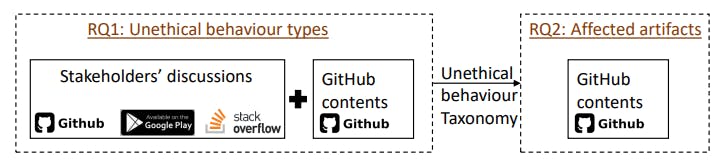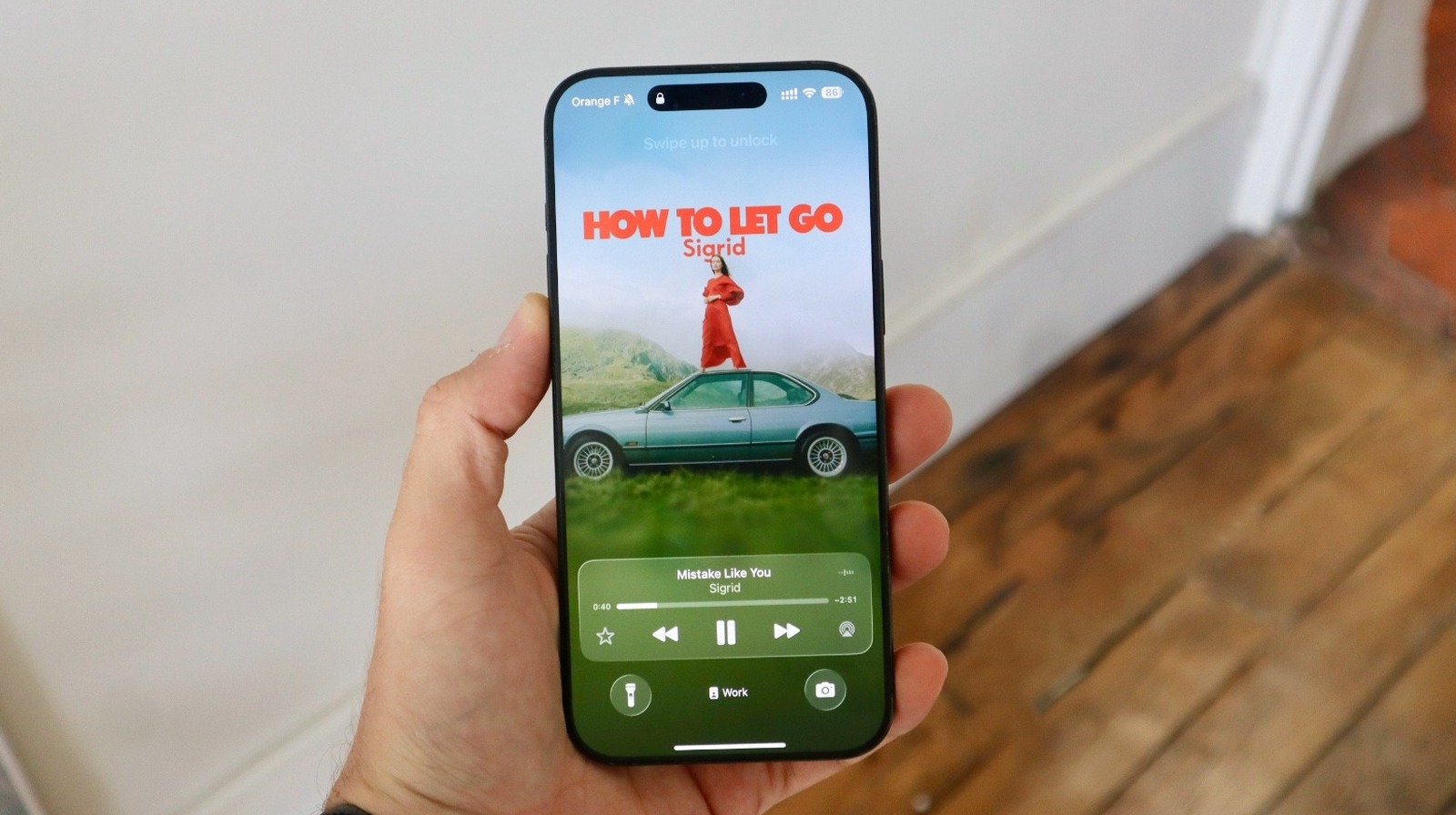Summary
- Kindles show “Invalid ASIN” for sideloaded files you haven’t opened; previously opened sideloads still work.
- Amazon knows and is working on a fix; no firm ETA — restarting or deregistering doesn’t resolve it.
- Workarounds: open in Airplane Mode or use Go To/TOC; don’t reset or delete files trying to “fix” it.
If you’ve recently sideloaded a book (or other document) onto your Kindle device, you may not be able to access it right now. As of last week, Kindle users brought to light a frustrating bug: every time they tried to open a sideloaded e-book, document, or other file, they were hit with an “Invalid ASIN” error pop-up.
The bug is affecting new titles and files that aren’t affiliated with Amazon or its e-book storefront specifically — which pretty much means anything you’ve uploaded to your device via USB or Send to Kindle. However, if you’ve already opened a sideloaded title before the issue began, it appears to work just fine. The bug seems to only be affecting files you haven’t opened yet.
So, when is a fix coming, and is there currently a workaround?
Amazon is aware of the issue
And presently working on a fix
Users flagged the issue on Amazon’s official digital and device forum, and also stirred up discussion in other places like Reddit’s r/kindle. As of the time of writing, Amazon hasn’t made an official announcement regarding a fix. Users in the original thread noted that restarting — or even deregistering — their devices didn’t resolve it either.
The issue appears to stem from a recent update — especially since it’s affecting devices across multiple generations. Amazon formally replied to a slew of frustrated users with the following:
“Our technical team is aware of the issue and they’re working on a resolution. Any updates to this issue will be provided here as they’re made available.”
So, as of right now, Amazon wants you to sit tight. But there are a couple of different workarounds — just in case that cliffhanger in the fanfiction you’ve been reading is too much to take.
What to do for the time being
The workarounds
Your sideloaded books aren’t lost forever, don’t worry. If you can’t (or don’t want to) wait for an official fix, there are a few things you can do:
- Turn your device on Airplane Mode before you open the file. Note that this hasn’t worked for everyone, but it does disable the connection that allows your device to redirect you to the Kindle Store.
- Use Go To: Once you’re in the book, tap to open the top menu and select the Go To icon (the three lines beside the three dots). From there, tap directly into a chapter or the file’s table of contents. Again, this hasn’t worked for all users — some note that it opens that specific section normally, but then they hit a wall when trying to access others.
If neither of these ‘fixes’ resolves the issue locally on your device, don’t lose your marbles. And definitely don’t reset, deregister, or delete files in a keyboard-smashing attempt to regain access — those routes don’t fix bugs and may just result in the deletion of your collections, notes, annotations, and more.
So, sit tight — hopefully, Amazon resolves the issue sooner rather than later. Kindle users whose devices live in a permanent state of Airplane Mode are laughing all the way to their downloaded libraries.