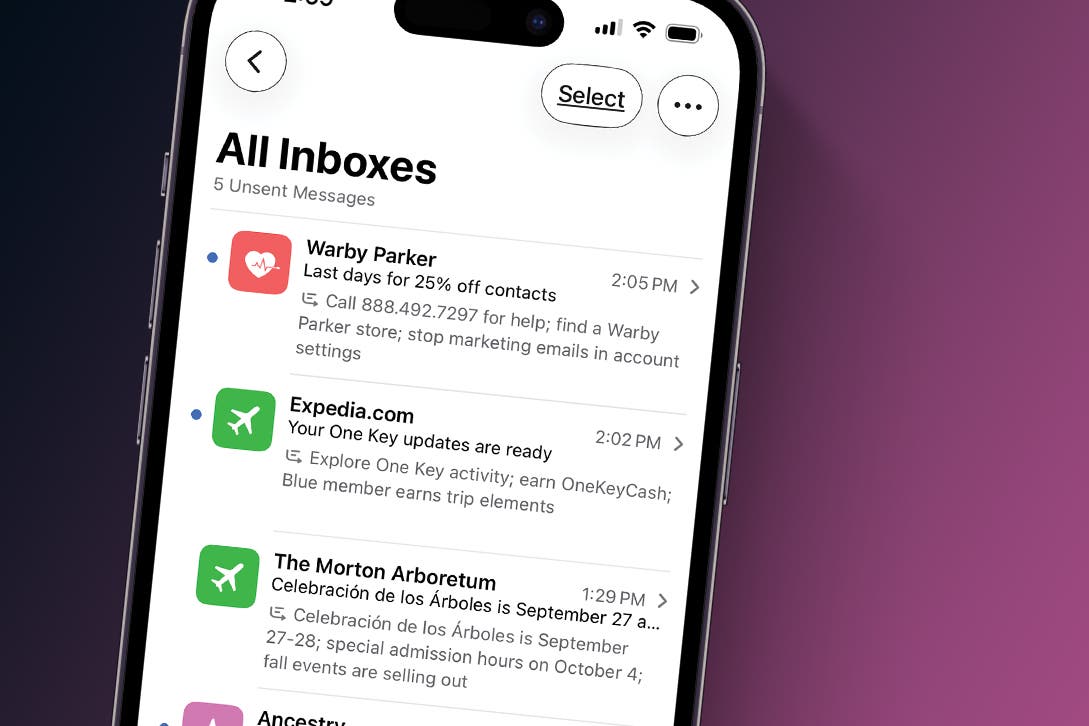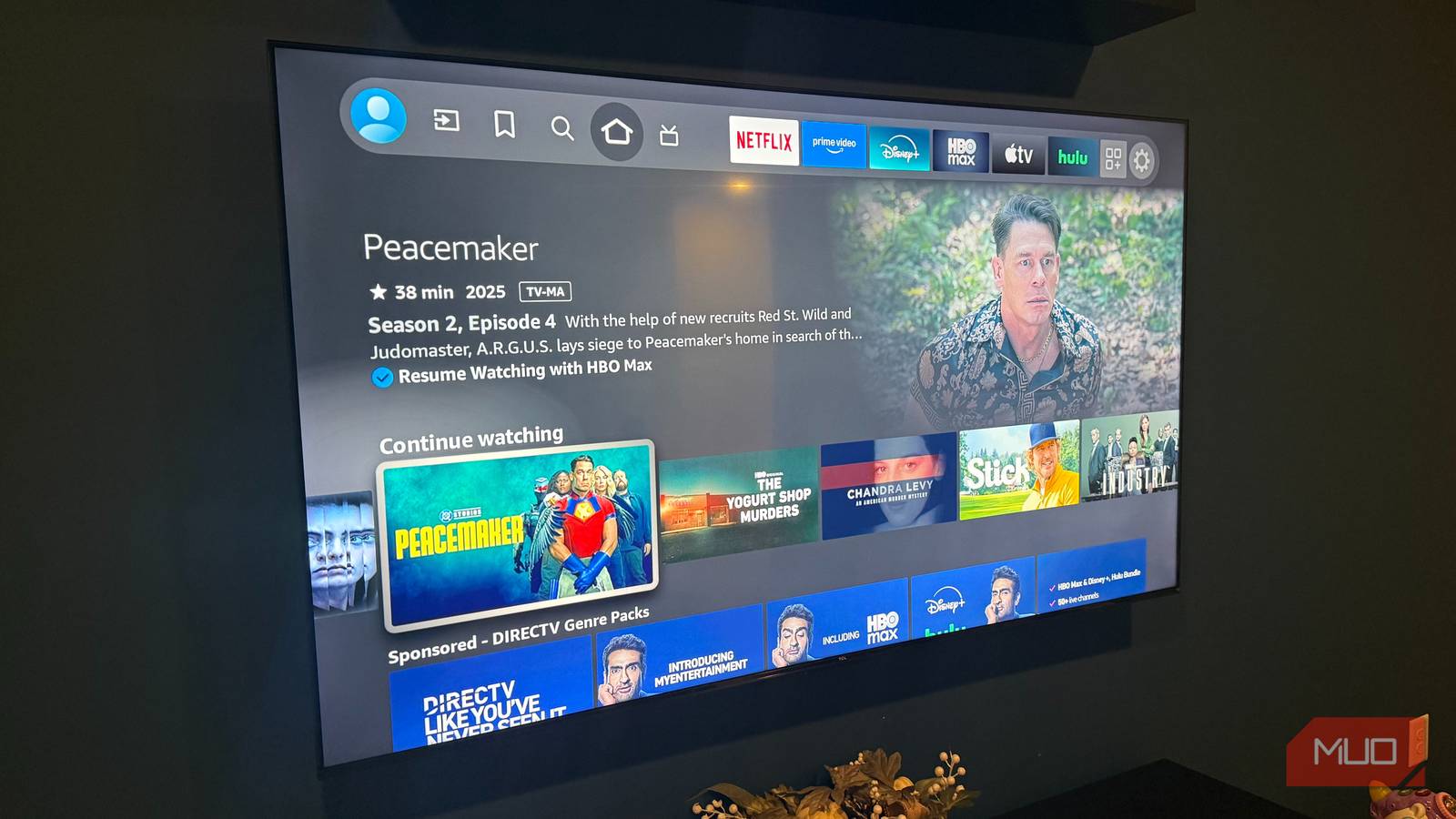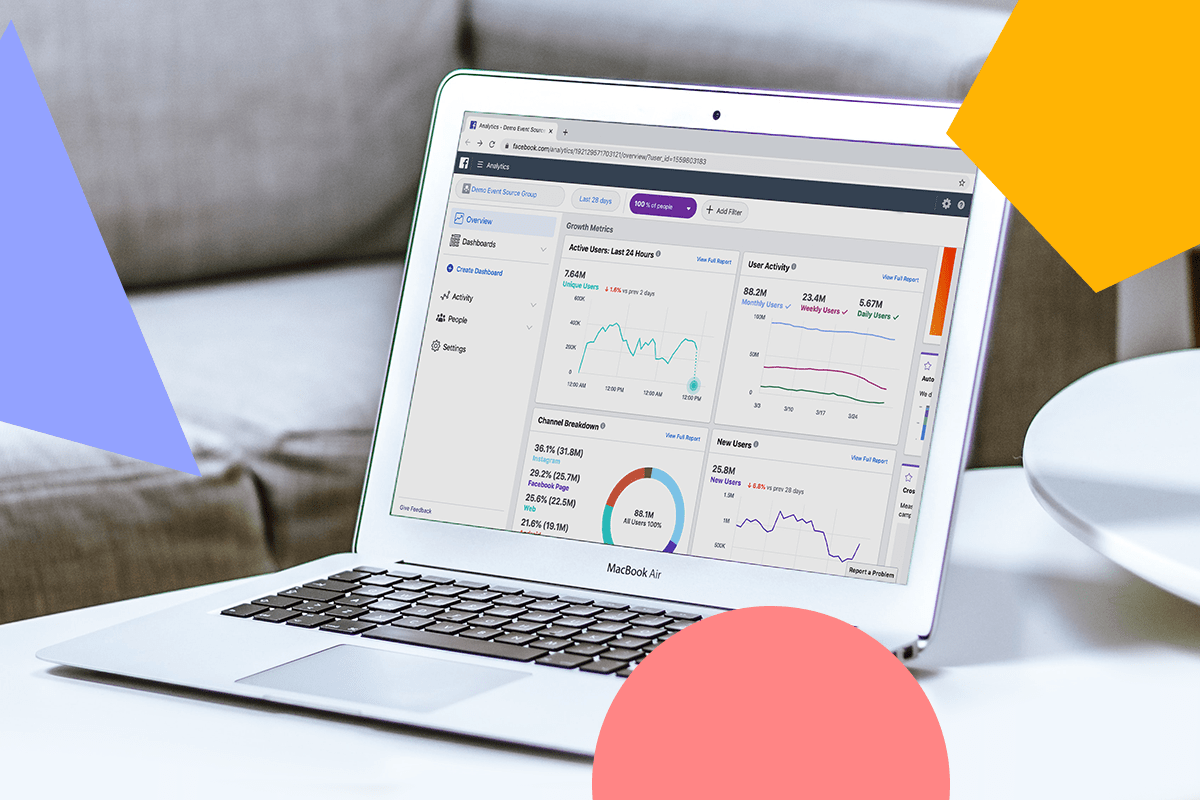When you think about spreadsheets, Excel is probably the first thing that comes to mind. It’s the classic heavyweight, loaded with decades of features, powerful integrations, and the ability to crunch massive datasets like a pro. For many people, it feels like the standard, and in plenty of ways, it still is. However, Excel doesn’t do everything.
I use both apps regularly, and while I lean on Excel for most of my heavy lifting, I’ve discovered a handful of functions in Sheets that I miss whenever I switch back. If you’re thinking it might be time to stop using Google Sheets and return to Excel, it’s worth knowing what you’d be leaving behind.
ISEMAIL and ISURL
Data validation made simple
These two functions let you confirm whether a string in a cell is a properly formatted email address or a valid URL. If you type the following formula into a cell, Google Sheets will instantly return TRUE or FALSE depending on whether the text in A2 meets the criteria for a real email address:
=ISEMAIL(A2)
The ISURL function works similarly for web links.
At first glance, these functions might seem like small conveniences, but they can save you a lot of time when you’re working with customer data, sign-up forms, or marketing lists. For instance, if you manage a list of client emails before sending out invoices, a single formula can flag problematic entries, preventing delivery issues. Similarly, validating URLs can prevent broken links from slipping into reports or presentations.
Excel doesn’t have a direct equivalent. To achieve the same result, you’d either have to piece together complex formulas with functions like SEARCH or write custom VBA scripts. While those approaches work, they require technical skills that seem a bit much for this little convenience.
COUNTUNIQUE
Instant unique value counting
With this function, Google Sheets makes it easy for you to determine the number of distinct values in your dataset. By entering the following formula, you can calculate how many unique entries appear in that range without any fuss:
=COUNTUNIQUE(A1:A100)
If your list includes apple, apple, banana, orange, orange, the result is 3. That’s one value for each unique item, regardless of how many times it appears.
You can use this function to count the number of individual customers on your order list, the number of unique product categories in inventory, or the number of distinct project codes in a dataset. Instead of sorting, filtering, or manually scanning through rows, you get a direct count in a single step.
Excel can produce the same result, but it requires you to combine functions like this:
=COUNTA(UNIQUE(A1:A100))
While this is accurate, it remains a two-step process disguised within a single formula. This is further evidence that Google Sheets often simplifies data processing, whereas Excel primarily provides the building blocks and expects you to assemble them.
IMPORTFEED, IMPORTHTML, IMPORTRANGE, and IMPORTXML
Live data at your fingertips
Another advantage of Google Sheets is its suite of IMPORT functions, which enable you to import external data directly into your spreadsheet with a single formula. Each has its own role:
|
IMPORTRANGE |
Brings in data from another Google Sheet |
|
IMPORTHTML |
Grabs a table or list from a webpage |
|
IMPORTFEED |
Pulls in RSS or Atom feeds |
|
IMPORTXML |
Handles more complex extractions, such as scraping specific elements of a webpage |
For instance, you could paste this formula into a cell:
=IMPORTHTML("https://en.wikipedia.org/wiki/List_of_countries_and_dependencies_by_area", "table", 2)
This one line tells Sheets to pull the second table from the specified Wikipedia page and display it in your spreadsheet. After granting access permissions, the data flows in automatically and even updates when the source changes.
Excel also has tools for pulling external data, such as WEBSERVICE and FILTERXML, but they are more cumbersome and limited in scope. For a similar result, you’ll most likely need to set up a Power Query command or configure external data connections.
ARRAYFORMULA
Dynamic arrays that actually adapt
Instead of writing a formula in cell C1 and then dragging it down hundreds of rows, you can write a single formula that fills the entire column automatically:
=ARRAYFORMULA(B1:B100*2)
This formula instantly multiplies every value in column B by 2, and the results appear in the corresponding cells in column C.
This is not to say that Excel doesn’t have array formulas, but its approach has always been more complicated. First, older versions require the Ctrl + Shift + Enter method. You must first select the range, enter the formula, and then confirm it by pressing the keyboard shortcut. Excel then locks the formula with curly brackets, creating a rigid structure that’s difficult to edit or expand.
Microsoft 365 eventually introduced dynamic arrays, which behave more like Sheets’ ARRAYFORMULA. You can type something like this and let the results spill automatically:
=K1:K100*2
However, the results won’t expand when you add in new data. If you extend your source range, Excel forces you to adjust the formula and update the array manually.
With ARRAYFORMULA in Sheets, that step is unnecessary. The function grows in proportion to your data.
This makes it very useful for reports or datasets that change frequently. It also improves efficiency because instead of hundreds of individual formulas recalculating, you have just one. That means fewer errors, cleaner spreadsheets, and improved overall performance.
QUERY
SQL power in your spreadsheet
The QUERY function is one of the most powerful tools in Google Sheets. While it isn’t exactly hidden, it often goes unused because many people are unaware of its capabilities. In short, it brings SQL-style commands directly into your spreadsheet. You can filter, sort, group, and aggregate data, just as if you’re working with a database.
Imagine you want to group revenue by region and sort the totals from highest to lowest. You could write this:
=QUERY(A1:G100, "SELECT C, SUM(D) WHERE G = TRUE GROUP BY C ORDER BY SUM(D) desc")
In plain English, this query takes data from columns A through G, checks a condition, groups the rows by column C, sums up column D, and orders the results from largest to smallest—all in one formula.
Excel does have an equivalent in Power Query, which is an extremely powerful tool for data transformation. In fact, Power Query can handle far more complex workflows than Sheets’ QUERY function can. However, it lives in a separate interface, requires a different editing process, and doesn’t blend directly into a worksheet cell the way QUERY does.
A Case for Simplicity
Google Sheets has built its reputation on being lighter, more collaborative, and easier to approach for everyday work. These five functions are even more proof. With them, you’ll spend more time focusing on your data and less time figuring out how to manipulate it.
Excel can match most of these capabilities, whether through newer functions, Power Query, or VBA scripts. But it’s just not as straightforward. If your goal is low-stress data processing that simply works, Google Sheets often gets you there faster.