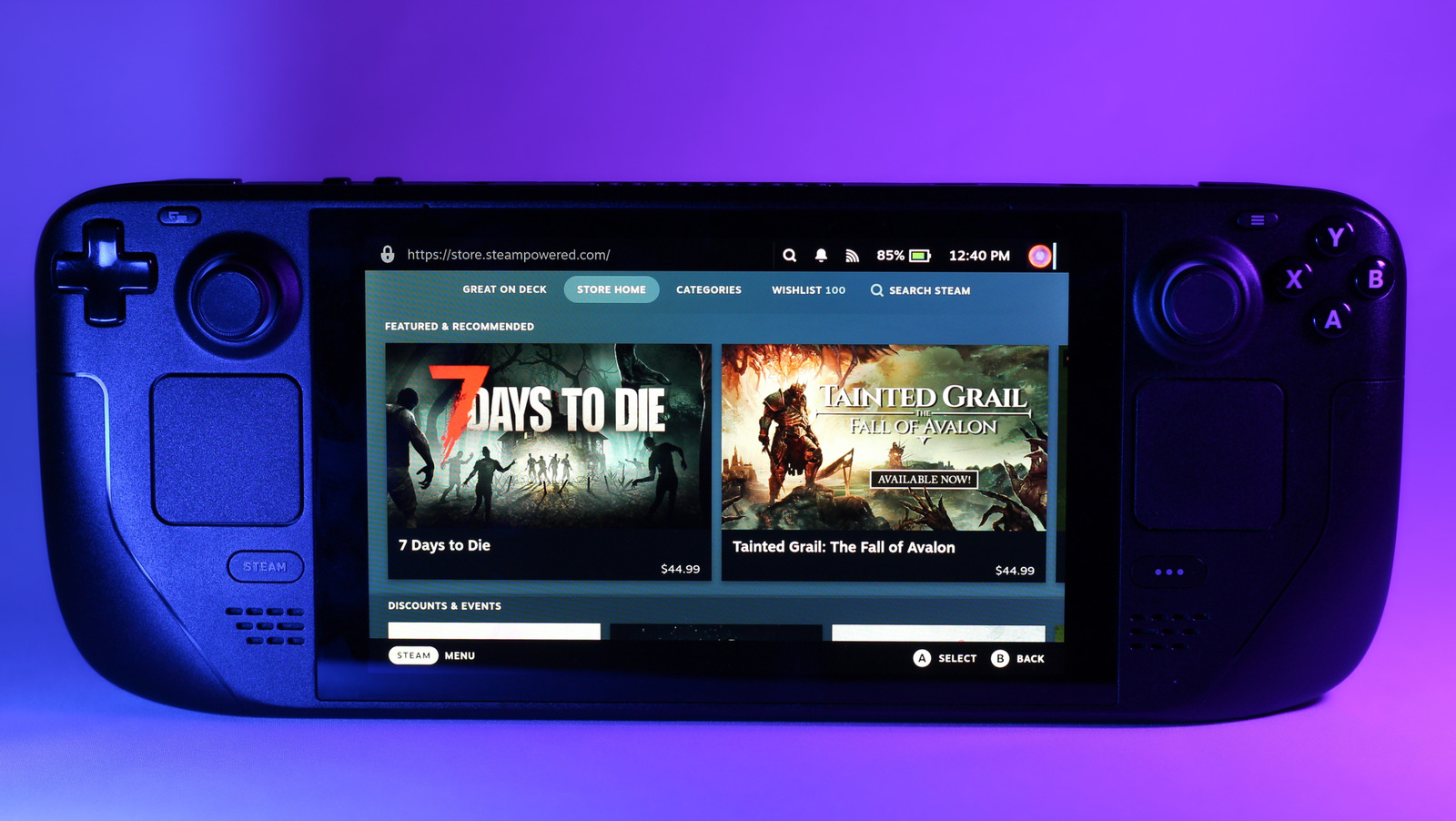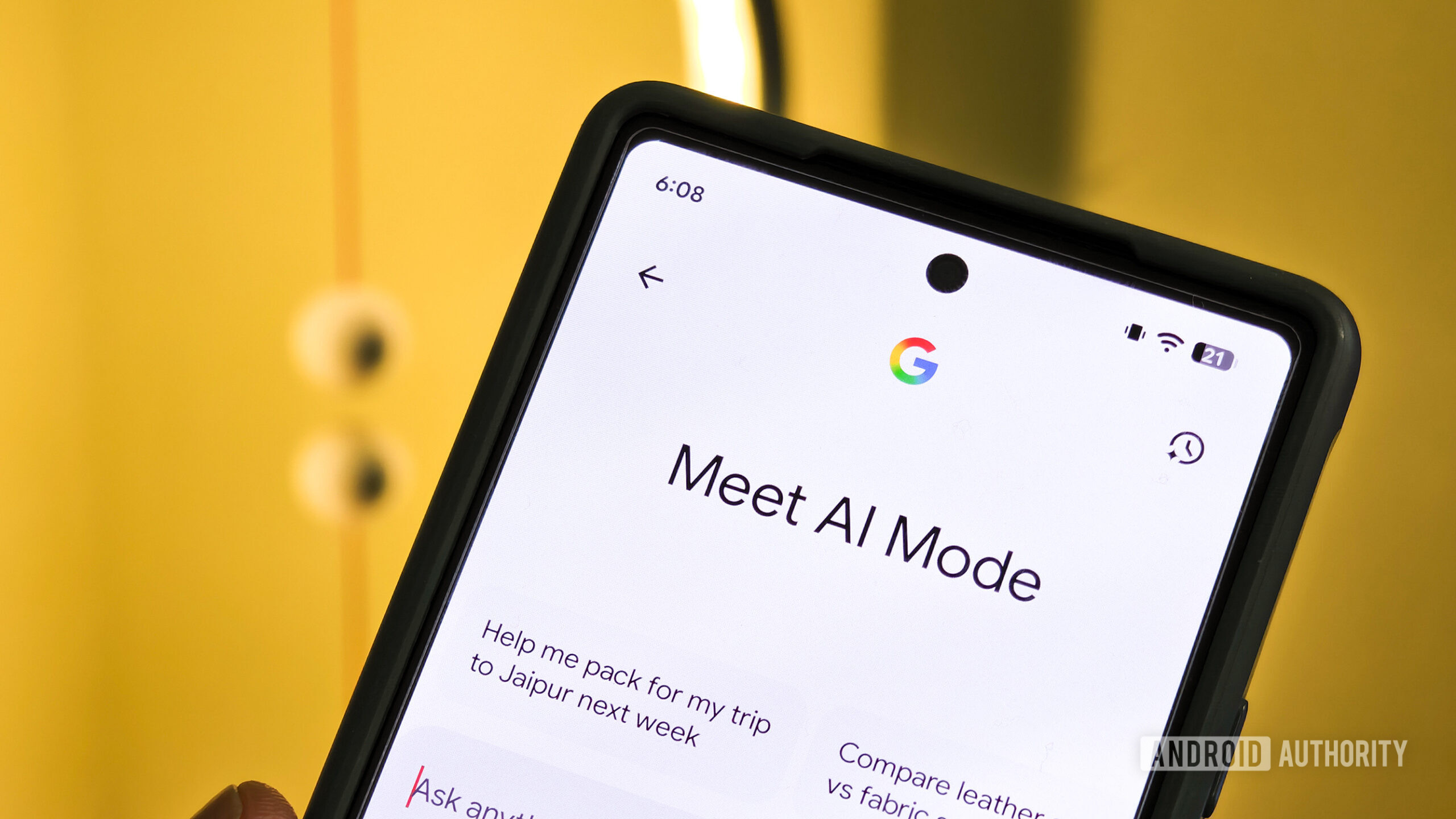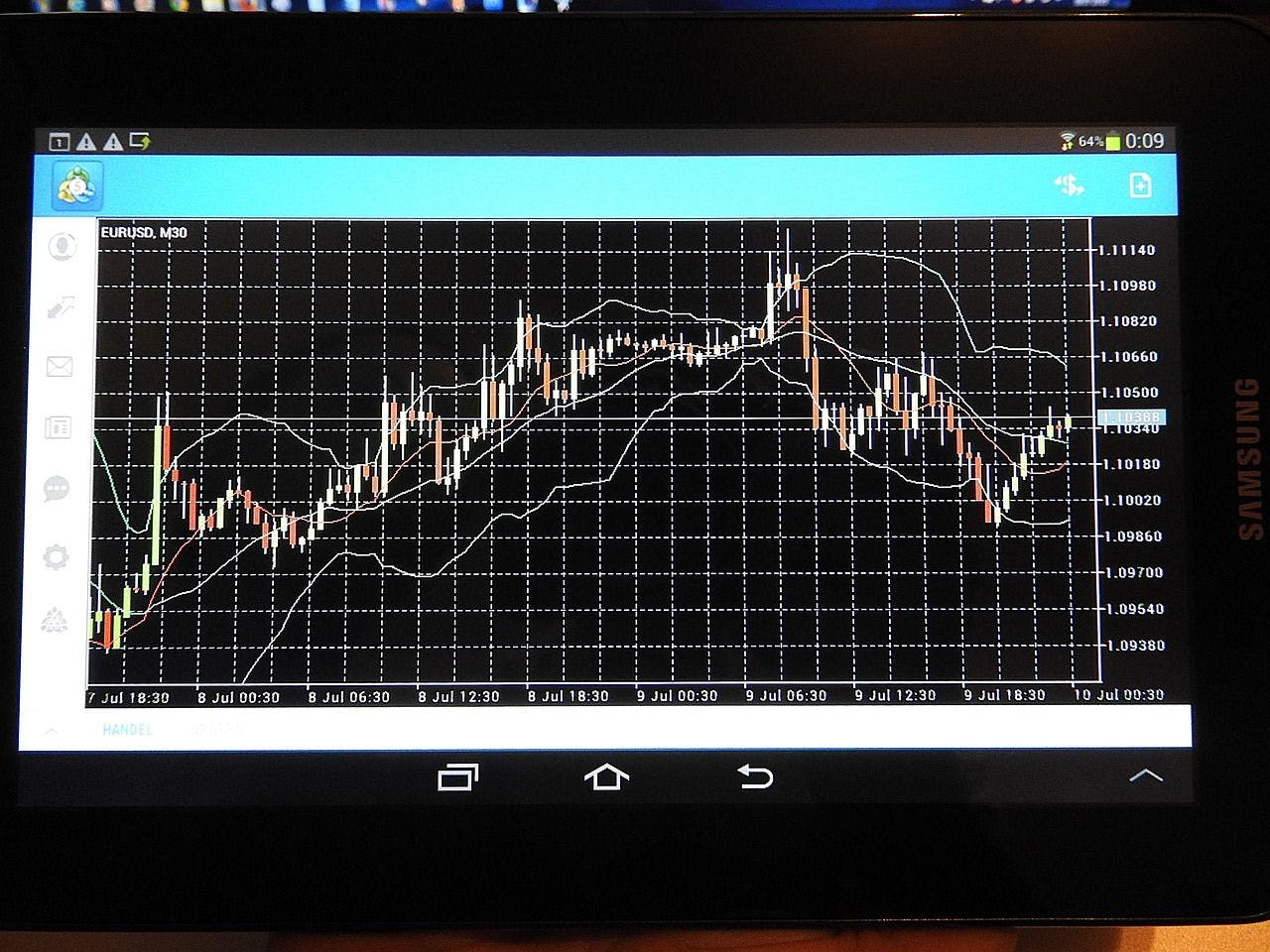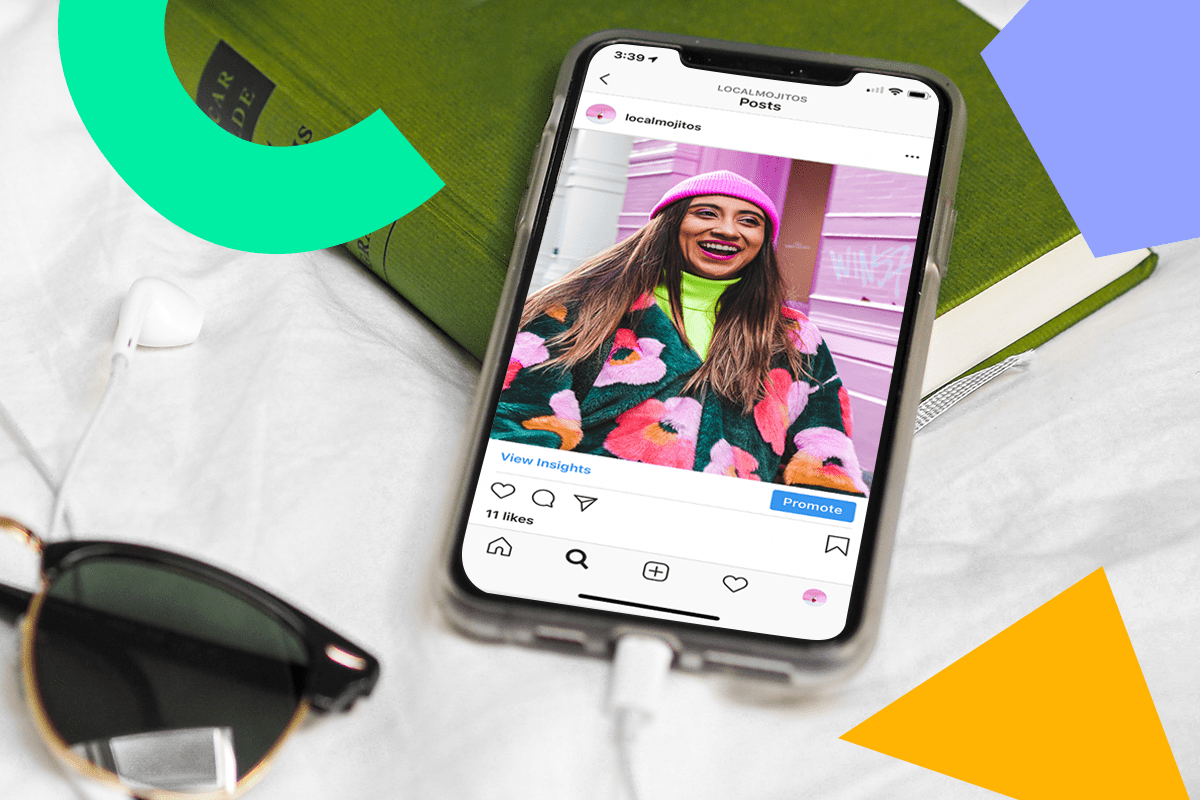Windows has several built-in ways to remove junk files, including Disk Cleanup and Storage Sense, but they rarely clear everything. Temporary caches, app logs, and leftovers from uninstalled programs often remain, and this clutter can occupy several gigabytes of precious space.
If you’ve run the usual cleanup steps before and still see your drive filling up, BleachBit is worth a look. This free utility digs deeper than Windows’ own tools to remove hidden junk and reclaim space. Even after running Windows Disk Cleanup, BleachBit still managed to free up an impressive 11GB of junk on my system. However, it’s the destructive file shredding feature in the app that can break things if you’re not careful.
What’s BleachBit?
A focused disk cleaner and file shredder, not another CCleaner clone
BleachBit isn’t trying to be a CCleaner alternative. Where CCleaner attempts to clean every app and registry entry on your computer, BleachBit has a simpler scope: disk space cleanup and secure file deletion. It primarily targets web browsers, system temporary files, and a select group of common applications. It doesn’t touch your registry entries, nor does it try to manage your startup app, which is a good thing.
What BleachBit does well, unlike an uninstaller, is understand how browsers and specific applications store their junk. While Windows Disk Cleanup only examines system temporary folders, BleachBit knows where Firefox hides its cache, where Chrome stores session data, and where VLC keeps its list of recent files. It cleans these files properly without breaking the applications.
The interface is nothing fancy. You have three primary options: Preview, Clean, and Abort. Then there’s the main menu to access the different file shredding options and preferences. The interface shows the list of apps and system services that you can clean up. Additionally, every cleaning option clearly indicates what it’ll delete, accompanied by warnings for any potentially risky actions.
Configure BleachBit preferences
Add or remove a directory to overwrite free space
Before running your first cleanup, click the BleachBit icon in the top left corner and select Preferences to adjust some important settings:
- File Recovery Options: Uncheck Overwrite contents of files to prevent recovery unless you specifically need permanent deletion. When this is enabled, deleted files are permanently deleted, which is overkill for routine cleanups and only necessary when you’re certain you want to delete the data permanently.
- Drive Settings: In the Drive tab, take a look at which drives are selected. Remove any drives you don’t want BleachBit to touch. The default setting overwrites free space on all selected drives during every cleaning session, which can take hours depending on your drive size. Removing unnecessary drives from this list will make your cleanups run much faster.
Use BleachBit to clear junk files
Remove application-specific junk that Windows won’t touch
When you delete Windows files and folders to free up disk space, you’re often limited to what Windows considers safe to remove. BleachBit goes deeper, but only for apps for which it has tested cleaning rules.
Launch BleachBit, and you’ll see a tree of cleaners organized by application. Out of the box, it focuses on browsers and system files. Under Firefox alone, you’ll find options for cache, cookies, crash reports, download history, forms, offline cache, passwords, session restore, site preferences, URL history, and vacuum.
Always preview your selections before deleting them. BleachBit displays exactly which files will be removed and their corresponding sizes. Watch for options with warning labels as they can reset app preferences or delete saved passwords. The deep scan finds lots of junk, but double-check it hasn’t flagged large files you actually need.
For Windows system cleaning, BleachBit handles standard stuff like the Recycle Bin and temporary files, but also targets things Disk Cleanup ignores, including Windows Defender logs, old prefetch data, Windows Explorer thumbnails, clipboard contents, memory and swap files, and broken desktop shortcuts.
The built-in cleaners only cover major apps because BleachBit is conservative about what data it can safely clean and does not guess where each program stores junk.
If you want to clean any app that’s not included in the list, you can use the winapp2.ini add-on from GitHub and add it through BleachBit’s menu. This community-maintained file adds thousands of cleaners for Windows applications. These files instruct BleachBit on how to safely remove the junk files generated by these apps.
Use BleachBit to permanently delete data
Shred files so they can’t be recovered, even with forensic tools
When you delete a file from your PC, Windows doesn’t actually remove data, but marks the space as available. That’s why recovery tools can recover deleted files. BleachBit’s shredding feature overwrites files multiple times, making recovery impossible. While Windows has potent SDelete for permanently deleting files, BleachBit integrates this functionality with a friendlier graphical user interface and with additional junk cleanup features.
You can shred individual files, entire folders, or wipe all the free space on your drive. The free space wipe is useful for overwriting empty areas where data from a previously deleted file still remains. This process can take a few minutes to a few hours, depending on drive size, but it’s the only way to ensure previously deleted files are truly gone.
BleachBit offers different shredding methods, from a quick single overwrite to multiple passes with random data. For most situations, a single pass is usually sufficient—modern drives make data recovery extremely difficult after even a single overwrite. Multiple-pass options are available for older magnetic drives or if you want to ensure the disk is completely wiped clean.
The shredding feature integrates with Windows Explorer through the context menu. Right-click any file or folder, and you can shred it directly without opening BleachBit. This makes it easy to securely delete sensitive documents as part of your everyday workflow.
Handle BleachBit with care
BleachBit is a powerful utility—so powerful that politicians have made headlines for using it. However, when not used carefully, it may remove important things. Start by using only the cleaners you understand and make sure to preview everything before hitting Delete.
I’ve used BleachBit for years, but never had issues because I understand what it can do. It can clean up junk files, but more importantly, it’s a great tool to wipe clean your storage drives before you sell or donate your personal computers, with no way to recover your data.