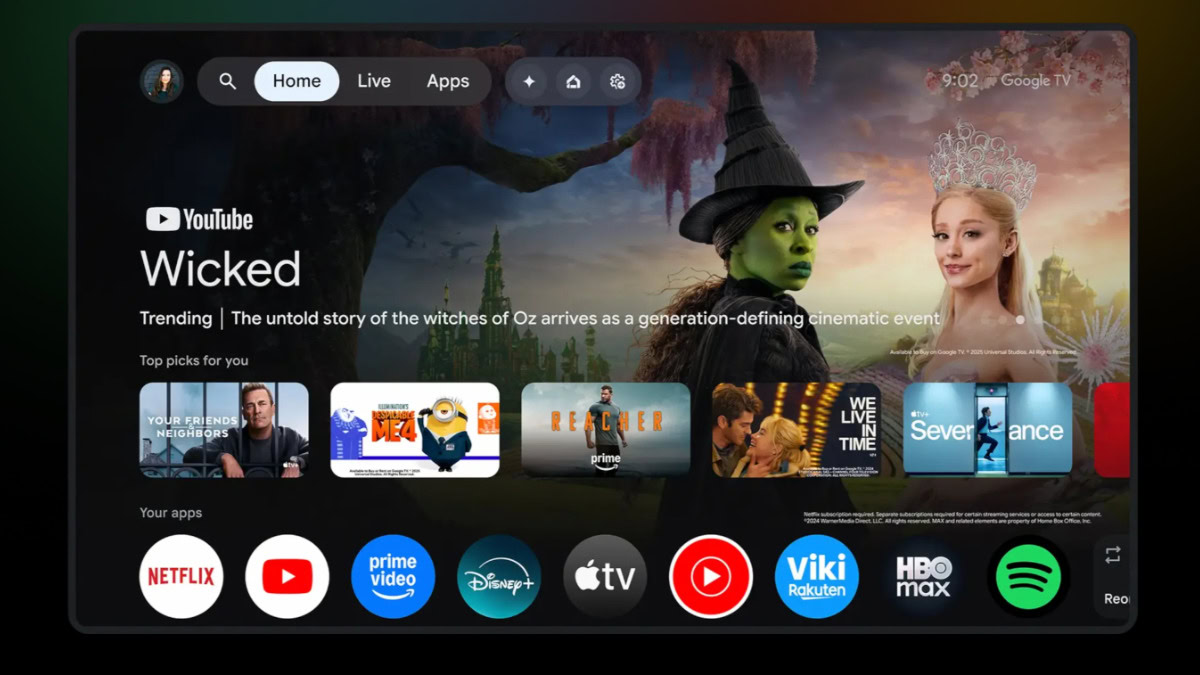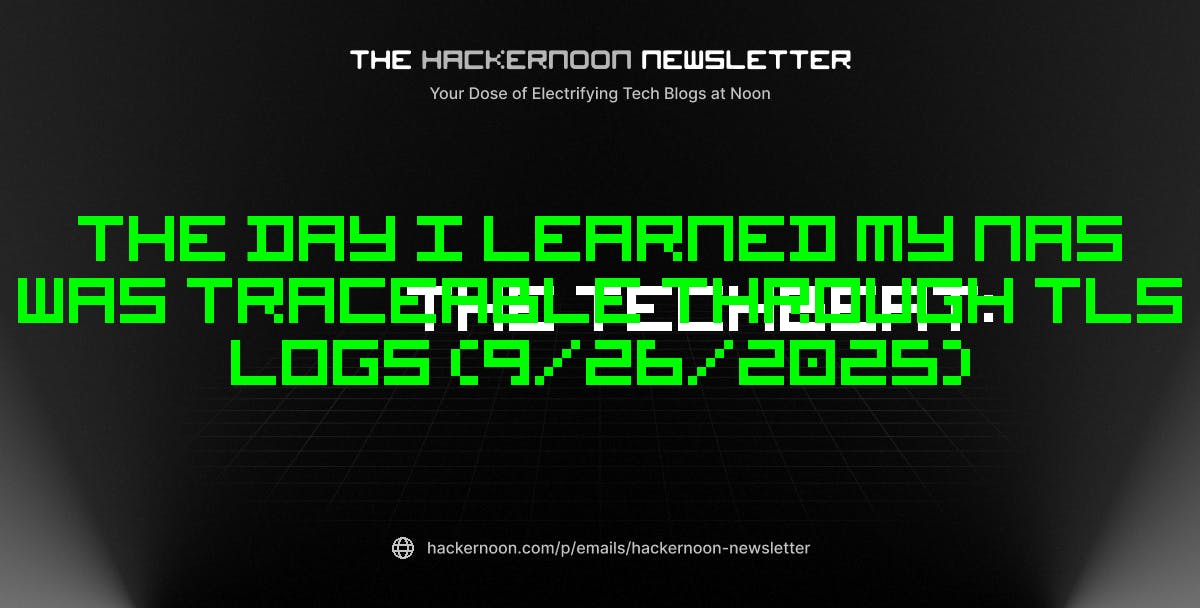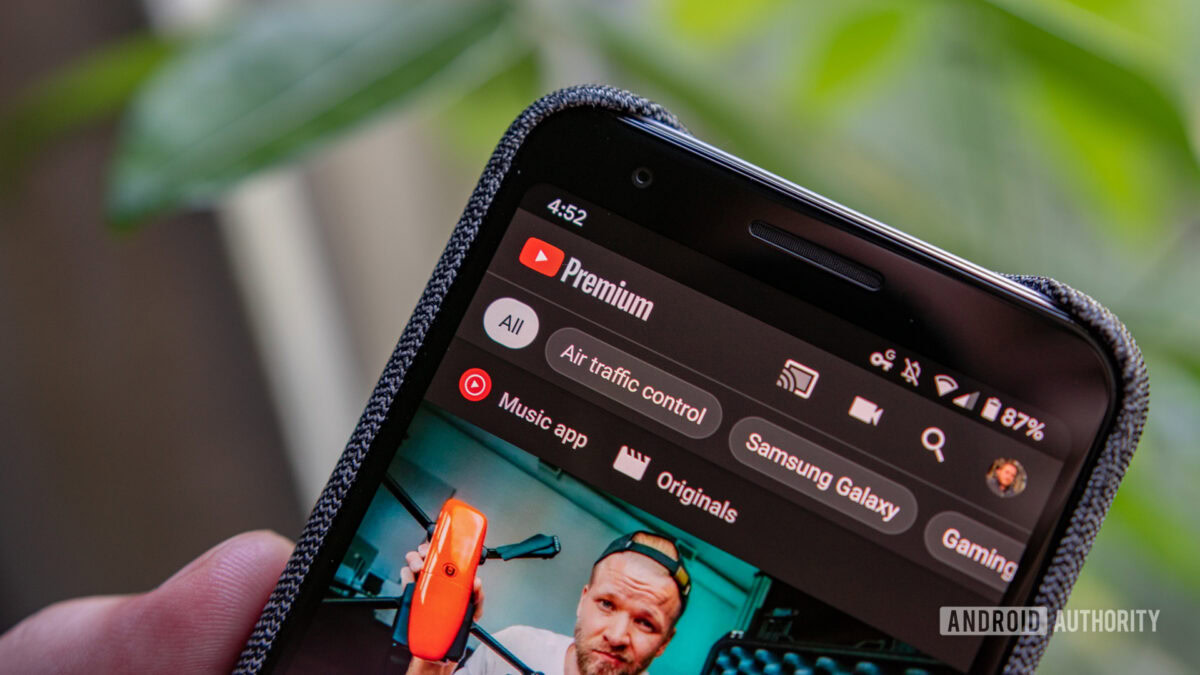Windows File Explorer has been around for decades, and while it includes some useful features, it still lacks many of the modern conveniences and productivity tools you’d expect from a file manager. Sure, you can open tabs, use the preview pane, or view recently opened files, but that’s about as far as it goes.
Using File Explorer isn’t exactly bad, but once you try the Files app and all the productivity features, you’ll immediately see what you’ve been missing. The app isn’t just about a fresh, modern design—Files is packed with thoughtful touches and powerful tools that make you wonder, “Why didn’t Microsoft include this?”
7
Dual-pane mode for faster file management
Move and copy files between folders in seconds
A common feature in almost every File Explorer alternative is the dual-pane interface, and the Files app also has it. This splits your window into two parts, either horizontal or vertical, so you don’t have to juggle multiple windows or tabs just to move files around.
To turn it on, click the Layout icon and select Split-pane > Split vertically or Split horizontally. Your window then divides into two fully functional panes. You can then browse one folder on the left and another on the right and drag files between them with ease.
This setup is far more convenient than opening folders in different tabs and constantly switching back and forth. Whether you’re organizing a messy downloads folder or transferring files between drives, dual-pane mode saves time.
6
Column view for easier browsing
See more information at a glance
One of the most underrated features in the Files app is its Column view. To try it out, click the arrow next to the Layout icon and select Columns. Your files and folders are displayed in a clean, side-scrolling column format. Double-click a folder, and instead of opening in a new window, all its contents appear in a new column right beside the previous one.
You can keep drilling down, and each subfolder lines up neatly next to the previous one. A simple horizontal swipe lets you take in everything at a glance. This makes it easy to see the full path you’re navigating, jump between folders instantly, and find exactly what you need without backtracking or getting lost.
It’s hard not to notice the similarity to macOS’ multi-column layout in Finder, but it’s a design that makes so much sense.
5
Tag support to organize files your way
Categorize files with custom labels
Another macOS-inspired feature in the Files app is tag support. With tags, you can assign custom labels to files and instantly group documents, photos, and projects however you like. Instead of relying solely on folder names, you can sort items by Work, Personal, or any other category that matters to you.
The Files app includes four default tags, but you’re not limited to them. Head to Settings > Tags to create new labels or edit existing ones. To tag a file, right-click it, choose Edit tags, and select one or more. You can even assign multiple tags to the same file.
Once tagged, simply expand the Tags section in the left pane and click a tag to see all files associated with it at a glance. It’s a quick way to gather everything for a specific project or category without creating duplicates or moving files between folders.
4
Compact overlay to keep files in view
Keep important folders visible while working in other apps
Sometimes you just need your files handy while working on other apps, and that’s where the compact overlay feature can be helpful. It shrinks your Files window and enables an always-on-top view that floats above everything else on your screen.
To enable it, click the tab actions menu icon in the top left corner and choose Enter compact overlay. Now, the Files app window will stay on top of all the other open apps, so you can easily drag and drop files from places like the desktop to one of the locations in the Files app. It’s perfect when you want to upload files to Google Drive, WhatsApp, or any other app.
3
Folder size display to see which folders
Quickly identify storage hogs
By default, File Explorer doesn’t display folder sizes like it does for individual files. Instead, you have to right-click a folder and open its properties window to see how much space it’s using. Microsoft designed it this way because calculating folder sizes on the fly can put extra load on your CPU, which isn’t ideal on systems with limited resources.
The Files app follows the same logic and doesn’t show folder sizes by default. However, if you have a powerful system, there’s an option to turn it on. Head to Settings > Files & folders and enable Calculate folder sizes. Once you do, each folder’s size is displayed right alongside its name. This is perfect when you’re cleaning up a cluttered drive or just curious about what’s taking up space, as the folder size gives you a clear, immediate view.
2
Endless customization options
Make your file manager look and feel exactly how you want
If there’s one thing that sets the Files app apart from all other File Explorer alternatives, it’s its stunning design. Sure, other options like Total Commander and Directory Opus are packed with features, but they don’t quite feel like part of Windows. Files app, on the other hand, blends seamlessly with Windows 11 while looking far more modern and polished than File Explorer.
But the visual appeal is just the start. Open Settings > Appearance in the Files app, and you’ll discover a world of customization options. You can switch between light and dark themes, change background colors, or even set a custom image as your background for a truly personalized experience.
Switch over to the General tab, and you’ll find options to tweak the right-click menu, including hiding specific options you don’t need. File Explorer, on the other hand, doesn’t offer anything similar.
1
Custom keyboard shortcuts
Control Files without lifting your hands from the keyboard
If you love using keyboard shortcuts on Windows, the Files app has you covered. Head to Settings > Actions, and you’ll find a comprehensive list of shortcuts for managing tabs, accessing split view, and navigating the app. Many of these shortcuts will feel familiar if you’ve used File Explorer before.
But it gets better. Every shortcut is customizable, so if you prefer using a specific key combination for enabling the preview pane or using the overlay mode, you can set it exactly how you like.
I’ve tried plenty of File Explorer alternatives, but I keep coming back to the Files app. What I love most is that it doesn’t overwhelm you with features you might never use, and it offers a sleek, modern design that no other app quite matches.
Beyond the features mentioned, the Files app includes plenty of thoughtful touches. Built-in support for Google Drive and iCloud, oversized icons, and other usability tweaks make navigating your files easier than ever. If you like what you see, you can even set Files as your default file manager by going to Settings > Advanced.