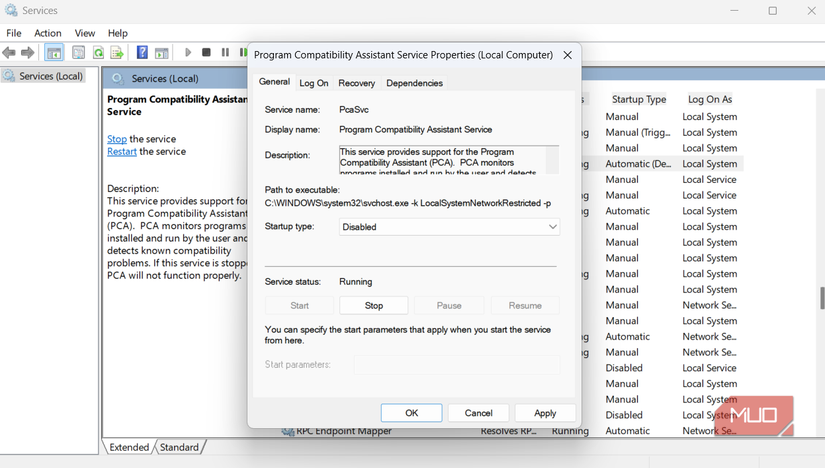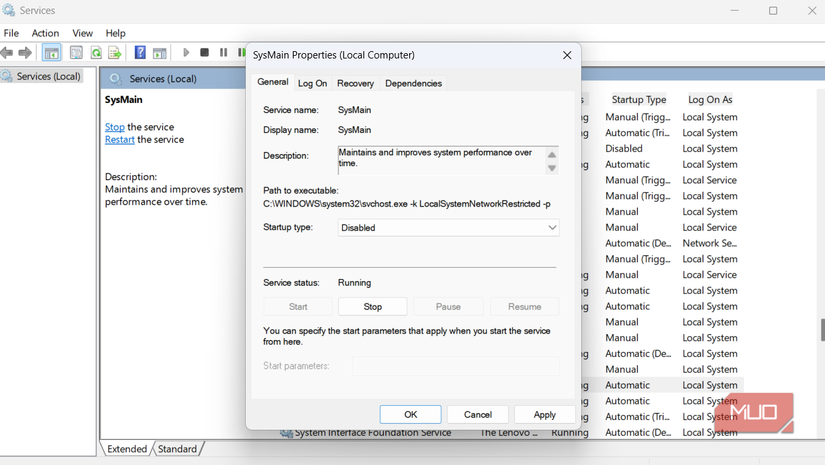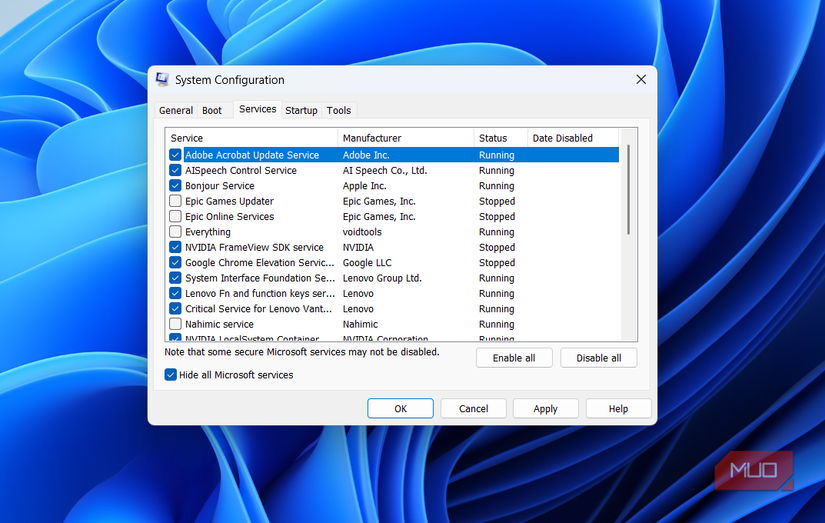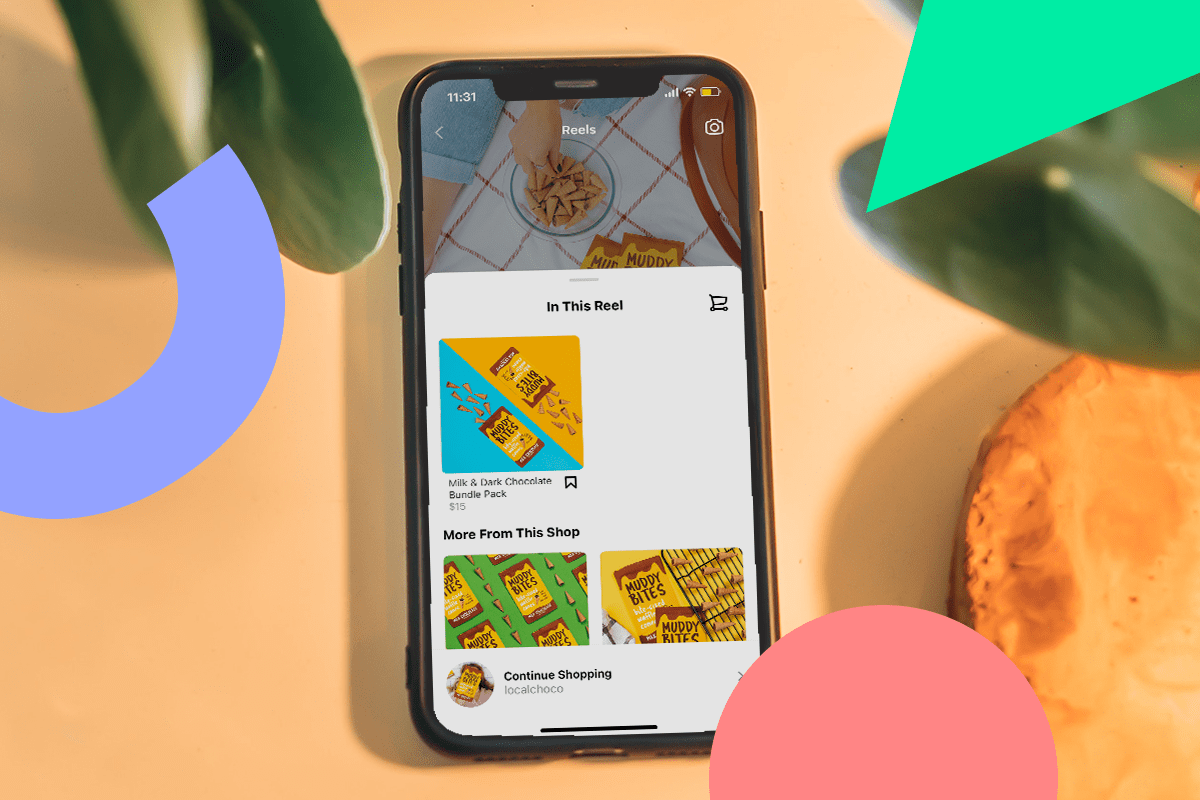Your Windows PC runs dozens of background services, each quietly working to enhance functionality, maintain compatibility, or collect data for Microsoft. Some of these services are essential, as they support tasks like search, updates, and system operations.
But among them, there are also services that aren’t particularly useful. These quietly consume CPU, memory, and bandwidth, sometimes slowing down even a perfectly healthy PC. You might not notice them at first, but over time, these services can also affect battery life. The good news is that Microsoft does let you disable them easily, so you can reclaim system resources and improve performance without breaking Windows.
Windows Update Delivery Optimization
It quietly chews up bandwidth
Windows Update Delivery Optimization is designed to speed up updates for other PCs on your local network by sharing bits of previously downloaded update files. On paper, it’s a neat idea, but in practice, it can quietly consume your bandwidth and even slow down your PC when you least expect it.
If you’ve ever noticed your computer suddenly feeling sluggish while doing absolutely nothing, this could be the culprit. Thankfully, turning it off is easy. Head to Settings > Windows Update > Advanced Options > Delivery Optimization and turn off Allow downloads from other devices. Your PC will thank you for reclaiming that sneaky background bandwidth.
Windows Mobile Hotspot Service
When was the last time you used hotspot?
Even if you’ve used Windows for years, there are certain features that fly under the radar, such as Mobile Hotspot. The Windows Mobile Hotspot Service lets your PC act as a Wi-Fi hotspot, sharing its internet connection with a phone, tablet, or another laptop. It’s a convenient tool when you need to extend your connection quickly.
The thing is that this really only makes sense if your Windows laptop has a SIM card and a mobile data plan. For most of us, that’s not the case. If you don’t see yourself using the hotspot feature, it’s best to disable this service. Your PC won’t miss it, and you’ll free up a bit of background resources in the process.
Telemetry and Windows Error Reporting
Stop your PC from gossiping to Microsoft
The default Windows settings aren’t exactly privacy-friendly. By default, Microsoft collects a variety of user data—crash reports, usage patterns, and other system insights—all under the guise of improving your experience. If you value privacy, having this quietly running in the background isn’t ideal.
The Connected User Experiences and Telemetry service is the engine behind it. Disabling this service won’t break Windows or stop it from working normally, but it will prevent your PC from sending every little detail about your usage back to Microsoft.
Windows Error Reporting is another service that’s meant to send data to Microsoft. As you can guess, it kicks in when an app crashes or something goes wrong. This doesn’t help you in any way, but it quietly uses system resources while preparing and sending reports in the background.
Program Compatibility Assistant Service
You probably don’t need it
Windows lets you run older programs that were designed for previous versions of the OS, and the Program Compatibility Assistant Service is its way of trying to be helpful. Its job is to detect when older programs might have trouble running on your system and offer fixes or warnings.
In reality, though, most modern apps run perfectly fine without it. Unless you’re dusting off some ancient software that wasn’t designed for Windows 11, this service doesn’t do much for you.
SysMain (aka Superfetch)
When speed tricks backfire on your PC
SysMain, formerly called Superfetch, is a Windows service designed to speed up app loading times by preloading frequently used programs into your PC’s memory. The idea is clever. If Windows knows you open your browser every morning, it tries to have it ready in RAM before you even click the icon.
However, on modern systems with SSDs, preloading apps often offers little to no real-world speed benefit, because SSDs are already fast. Meanwhile, SysMain can cause high disk and memory usage as it constantly analyzes your usage patterns and shuffles data around. This can make your PC feel sluggish, especially if you have limited RAM or a slower hard drive.
Other third-party app services
Cut the clutter from programs you barely use
Windows isn’t the only one quietly running unnecessary services by default. Many third-party apps also launch their own background services without you even realizing it. These can range from cloud storage sync apps and messaging programs to printer or graphics software. While some of these services are genuinely useful, those linked to apps you rarely or never use only add unnecessary strain to your PC.
Unlike built-in Windows services, you won’t find most of these third-party services in the regular Services app. To manage them, press Win + R to open the Run dialog box, type msconfig, and hit Enter. In the System Configuration window, go to the Services tab and tick Hide all Microsoft services. From there, you can go through the list, find unnecessary services, select them, and click Disable all. Finally, hit Apply, and your PC will thank you for trimming the extra background weight.
Disabling a single service might not make an obvious difference, but addressing several at once can have a surprisingly significant impact, especially on lower-powered systems. With a bit of careful pruning, you can stop Windows from wasting resources on unnecessary tasks and make it run more efficiently.