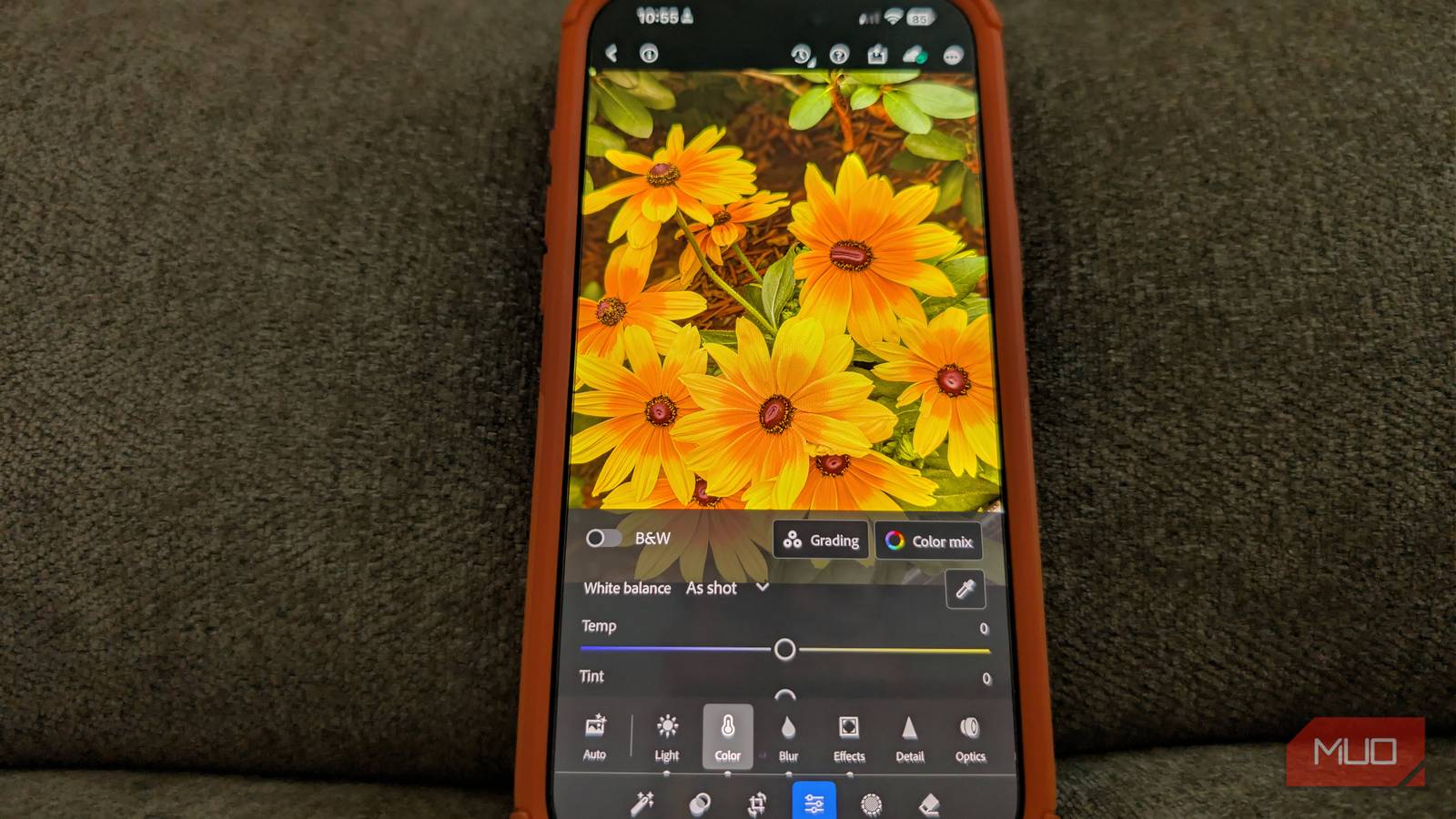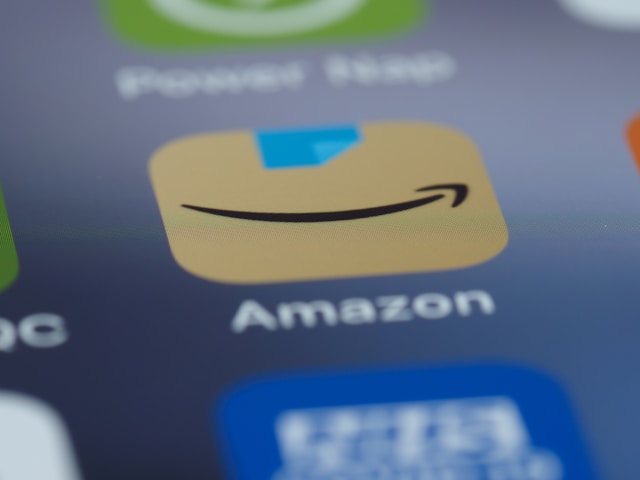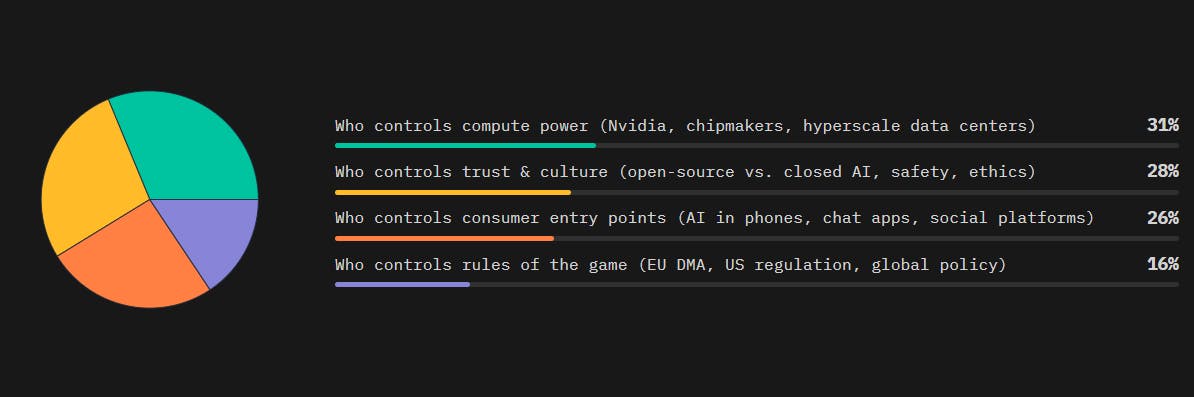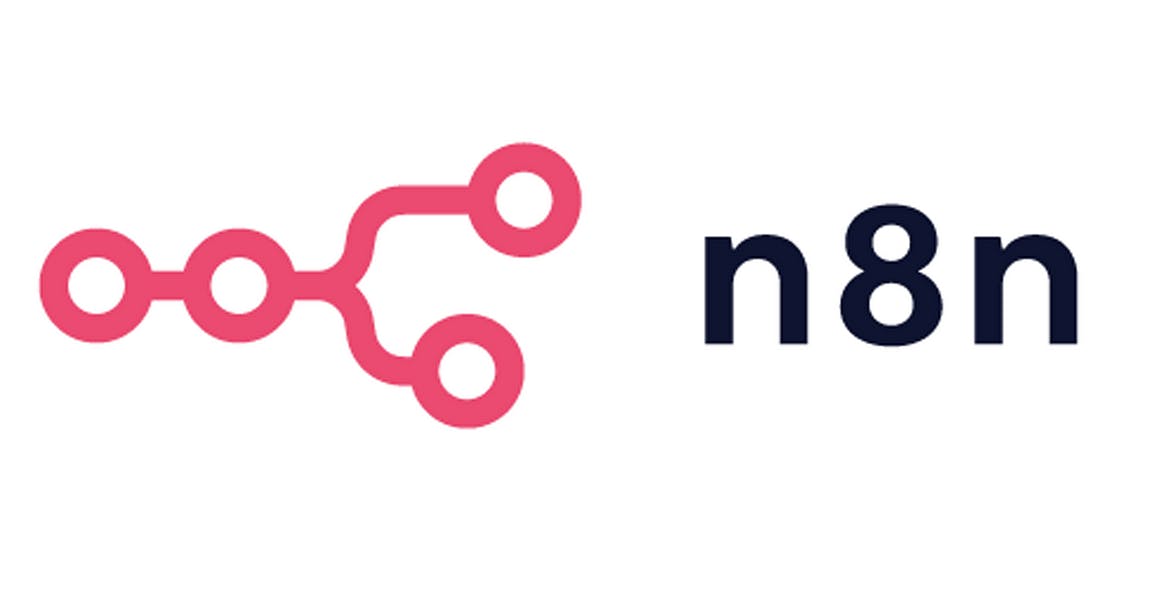The ongoing debate over whether smartphones, including the recently released iPhone 17 Pro Max, can truly rival traditional cameras in capturing and creating the perfect shot remains a topic of discussion. For the majority of users, smartphones have already won the battle, delivering convenience and quality that meet everyday needs.
For those who want to take their iPhone photography to the next level, I highly recommend Adobe Lightroom Mobile. It’s a great tool that works on both iPhone Pro and non-Pro models, and adds professional tools that feel much more like the ones you find on standalone cameras.
What is Adobe Lightroom Mobile?
Bringing more to the table
Adobe Lightroom Mobile is a free photo and video editing app for iOS and Android. It supports advanced editing options like selective adjustments, healing brush, perspective correction, RAW file editing, and batch editing. Additionally, Lightroom Mobile can sync your photos and edits across devices using Adobe Creative Cloud, allowing seamless transitions between mobile, desktop, and web versions.
Here are some key examples of how Lightroom Mobile can improve the overall iPhone photo-taking and editing process.
More core manual camera controls
It adds tools missing from the standard app


The professional camera controls in Lightroom Mobile deliver superior performance compared to the native iOS camera app. Professional mode in Lightroom Mobile lets me control every aspect of my camera settings, including shutter speed, ISO, focus, and exposure.
Of these, I most often use the shutter speed options, which enable creative exposures for effects like motion blur and freeze-frame photography. I’m also impressed with the app’s manual focus options. Its focus slider enables full manual focusing, which is particularly valuable for macro shots or scenes where autofocus struggles to perform effectively. I also like using Lightroom Mobile’s dedicated slider for exposure. This allows for adjusting image brightness beyond auto-exposure settings.


The native iOS 26 Camera app does not allow direct changing of shutter speed. Instead, the app automatically adjusts the shutter speed based on lighting and scene conditions. Apple provides more control in the Camera app when it comes to focus and exposure. You can, for example, tap the screen to set a focus point and drag it up or down next to it to adjust the exposure. Additionally, the focus and exposure can be locked for consistent shooting by holding the focus area until the AE/AF Lock appears.
What about RAW?
No, ProRAW is not the same


Many professional photographers choose to work with RAW files when capturing images. The RAW file format, which isn’t for everyone, contains unprocessed camera sensor data, which the digital camera captures before any significant image processing occurs. The camera sensor data in RAW files exceeds the JPEG and PNG formats because they store both wide dynamic range and complete color information. The raw image data provides complete control during post-processing operations, enabling you to make precise adjustments to color, contrast, white balance, and exposure settings.
Lightroom Mobile allows users to capture RAW images in DNG (Digital Negative) format on standard iPhones and iPhone Pro devices. The RAW images produced by Lightroom Mobile’s camera app reach 12 MP resolution, although sensors on the best iPhone Pro cameras can capture images at a maximum of 48 MP. Users on those devices should use the iPhone’s native Camera app to record full-resolution RAW photos before transferring them to Lightroom for editing.
The iPhone Pro models have access to Apple’s ProRAW format, which is the company’s answer to traditional RAW image capture. The ProRAW format combines Apple’s computational photography features with the editing flexibility that RAW data provides.
Adobe’s Lightroom Mobile app still leads Apple’s with post-processing


There’s no doubt Apple has added a lot more editing tools in its native Photos app in recent years. And yet, Lightroom Mobile still takes this a few steps further. Among these are the app’s selective adjustment capabilities, such as automatic sky and subject detection, color range masks, a healing brush, and clone stamp tools.
The iOS 26 Photos app provides users with a wide range of editing tools that serve general purposes. The app offers multiple editing options, including exposure control, brilliance adjustment, highlight and shadow management, contrast and brightness, saturation, vibrance, warmth, tint, sharpness, noise reduction, vignette, cropping, filters, and markup tools. The app also includes AI-based object removal tools, but it does not offer the sophisticated masking features, batch processing, and geometric correction tools that Lightroom Mobile provides.
Free vs. paid
You’ll pay for the most advanced Lightroom Mobile features
The Lightroom Mobile app offers numerous features even without a subscription to Adobe Creative Cloud. The free version provides a comprehensive suite of basic editing tools, allowing you to fine-tune your photos by adjusting exposure, contrast, highlights, shadows, and color saturation.
You also gain access to the Color Mixer, which allows you to adjust the hue, saturation, and luminance of specific colors in your image, as well as a range of one-tap presets to change your photo’s look instantly. Beyond editing, the free app includes essential organizational features. You can import photos, create albums to keep your images sorted, and rate or flag them for easy searching.
A subscription provides you with DSLR RAW file editing capabilities, including brush and mask tools for selective adjustments, perspective correction, and healing brush functionality, as well as generative AI removal that utilizes subscription credits. The subscription service also offers batch editing and photo synchronization, the ability to share presets and edits between devices, cloud storage, and the creation of web galleries for sharing.
You also get full access to one of the best photo-editing apps for desktop.
Finally, the subscription service enables you to link Adobe Photoshop on iPad and iPhone, offering hundreds of premium presets and Adobe Express features, as well as a free website through Adobe Portfolio.
It’s your choice
If you want to have more control over iPhone photography, I strongly suggest considering Adobe Lightroom Mobile. The app adds numerous features that aren’t available in Apple’s own Camera and Photos apps.