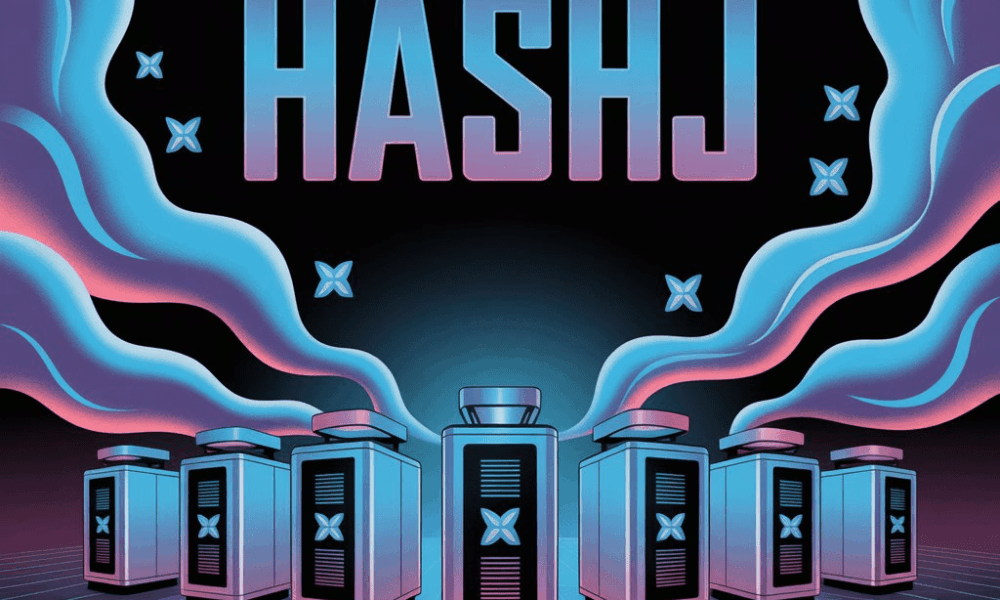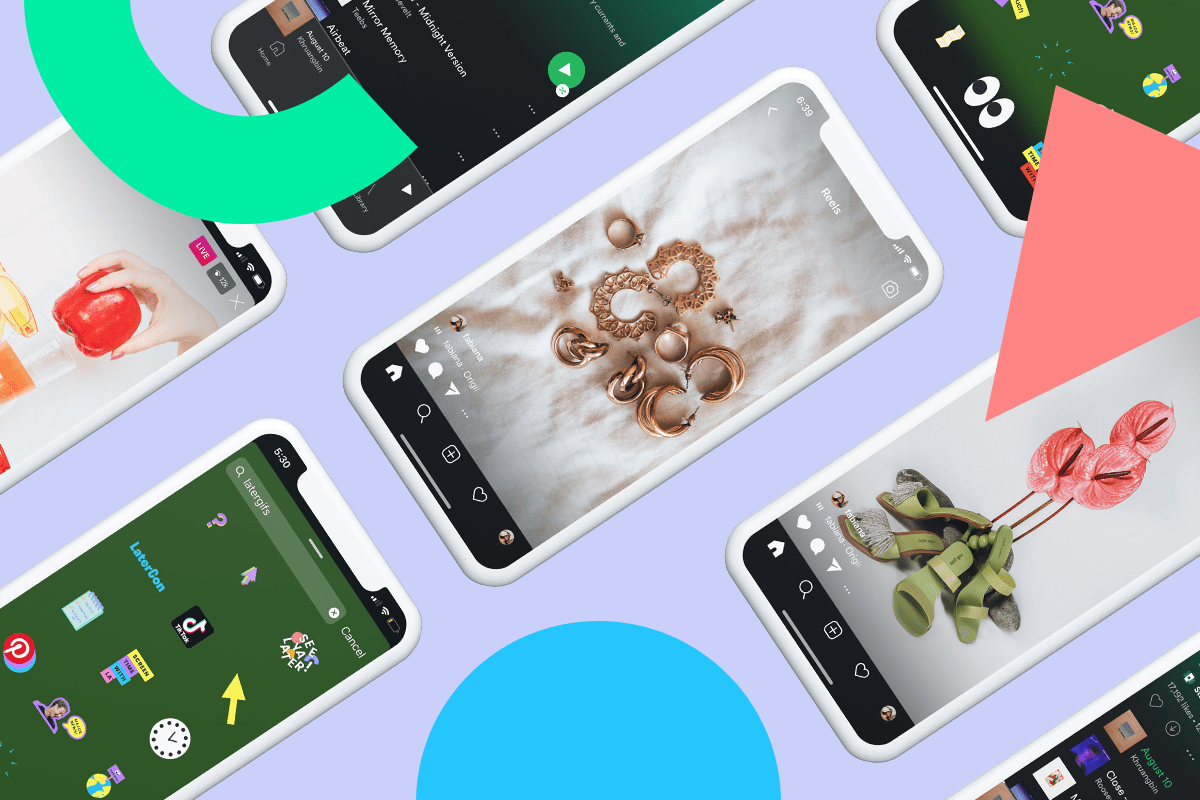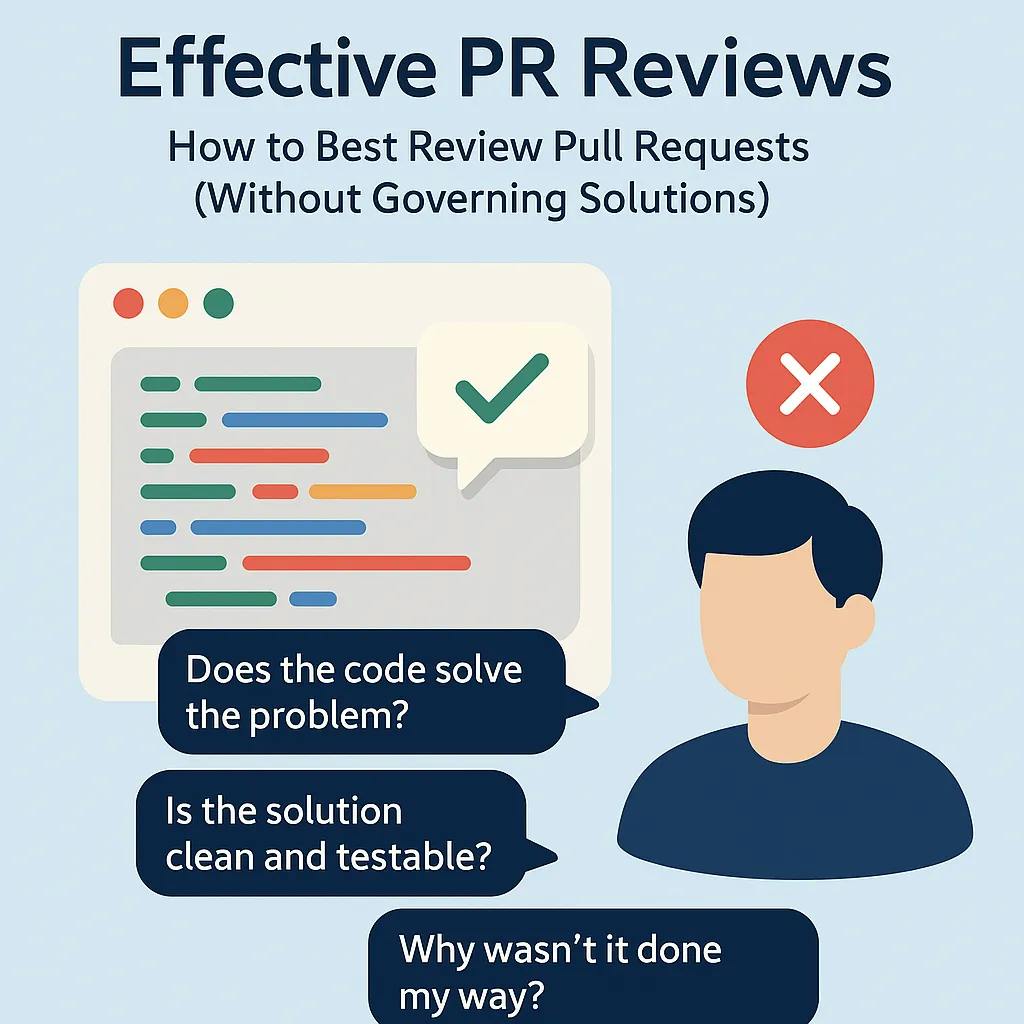I’ve had my fair share of issues with Windows 11 to the point that I actually downgraded back to Windows 10. But with Microsoft planning to end support for Windows 10 soon enough, I’ve been left with no choice but to upgrade (or let’s be real, downgrade) to Windows 11 again.
The first few days were rough and only reminded me why I left it in the first place. But then I came across ExplorerPatcher, an open-source app designed to bring back the best of Windows 10 inside Windows 11.
A lot of my biggest complaints just vanished the moment I started using it, and for the first time, I don’t completely hate being on Windows 11. It’s still not my ideal setup, but ExplorerPatcher makes it feel closer to the OS I actually want to use.
One click, all the options
The biggest thing I didn’t like about Windows 11 was the new context menu. Not only was it stripped down to fewer options, but what really drove me crazy was the way simple actions like copy, paste, or rename were replaced with vague little icons instead of plain text.
Additionally, because many options were hidden, I had to click “Show more options” at the bottom repeatedly to access the full menu. This whole form-over-function approach was just not working for me.
Thankfully, ExplorerPatcher addresses this issue in the best way possible by restoring the classic Windows 10-style context menu. Everything is right there, clearly labeled, and available in a single click. To bring it back, make sure you’ve opened ExplorerPatcher first.
Then just right-click the taskbar, select Properties, head to File Explorer, and select Disable the Windows 11 context menu. You’ve now got the superior context menu back in all its glory. Similarly, you’ll find the rest of the options mentioned below in the same menu.
The taskbar and Start menu work the way they should
Bottom, top, left; my choice again
Just like the context menu, for some reason, even the taskbar and Start menu have been stripped down for no real reason. Once again, Microsoft went with form over function, which only means you end up making more clicks to do the simplest of things.
Starting with the taskbar, ExplorerPatcher brings back the classic Windows 10-style setup. You can move it to any side of the screen you want, something Windows 11 oddly took away. I personally prefer keeping my taskbar at the bottom, but I know plenty of people who swear by having it on the left side, so if that’s you, you’re in luck.
The bigger win for me, though, was with the system icons. Wi-Fi, volume, and battery controls are no longer shoved into one consolidated flyout. Clicking the icon you want actually opens the correct menu right away, instead of forcing you through the clunky Action Center.
The same goes for the Start menu as well. I was genuinely fed up the moment I booted into Windows 11, as the Start menu was cluttered with “recommended apps” (which are essentially ads) and other useless content I had no interest in. All I really want is a simple list of all my apps in alphabetical order right in front of me, not buried behind yet another click.
ExplorerPatcher brings back the old Windows 10 Start menu that’s straightforward and actually useful. And if you were one of those people who liked live tiles, good news, you can have those back as well. It feels like the Start menu is finally mine again, instead of being yet another place where Microsoft tries to push things I don’t want.
Why did they even change it?
Akin to the context menu, the ribbon in File Explorer on Windows 11 suffers from the same problem of condensing everything into vague little icons and forcing you through multiple clicks for tasks like selecting filters or changing view options. It looks “cleaner,” sure, but it’s far less practical.
ExplorerPatcher solves this by bringing back the traditional Windows 10-style ribbon menu, and honestly, it’s exactly what I missed. All the tools are right there, neatly organized, and accessible in a single click. This is what I’ve been trying to say all along. Windows 11 prioritizes aesthetics over usability, and in doing so, makes you work harder to achieve the same results. It really makes me question what the actual benefits are supposed to be.
That said, I did run into a pretty major bug. If you enable the Windows 10-style ribbon with ExplorerPatcher, opening another tab in File Explorer doesn’t work at all. So if you rely heavily on tabs, you might want to leave this option off for now.
A few headaches still remain
While ExplorerPatcher addresses many of the major issues I had with Windows 11, some problems still persist, such as the mandatory Microsoft account setup, although there are workarounds available.
At the end of the day, I still consider Windows 10 the best version of Windows ever made. It had a great run, and I genuinely miss how smooth and usable it was. That said, since I need Windows on at least one device for a few specific apps, I’ve reluctantly stuck with it. However, I’ve also started slowly transitioning to Linux wherever I can, especially due to all the intrusive features Microsoft has been introducing with Windows 11.