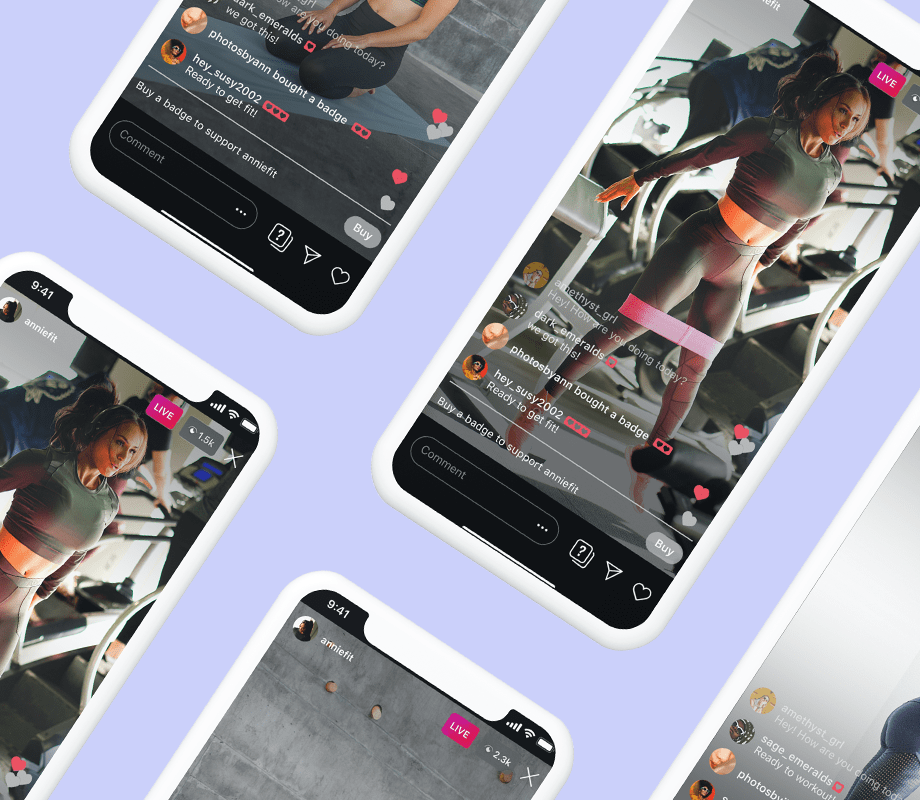Summary
- Use the Vivid color style on the Kindle Colorsoft to enhance image color saturation.
- Enable show covers on the lock screen so you can see the colorful artwork of the book you’re reading when your Colorsoft is idle.
- Highlight key quotes and text in various colors, and zoom in on images to see every detail.
Earlier this year, I bought my first Kindle, the basic model with a black-and-white screen, for $110. I chose the more affordable option because I had never used an e-reader before and thought it was a good first step before investing in a more expensive model, like the Paperwhite or the Colorsoft. After using the basic Kindle for the past few months, I quickly realized I enjoyed reading on an E Ink display, and I have since become quite accustomed to reading books digitally, despite being a dedicated physical book collector in the past.
Recently, I upgraded to the Kindle Colorsoft Signature Edition, aiming to read more than just traditional books on my e-reader, including comic books, travel guides, magazines, and more. The larger 7-inch screen is also a welcome improvement, as it makes the pages feel less cramped. From the moment I unboxed it, I was captivated by the extra features provided by the Kindle Colorsoft’s color E Ink display. If you have a Kindle Colorsoft, or you’re thinking about getting one, here are five ways I’ve taken full advantage of the Colorsoft’s distinctive color features, which you can easily do too.
- Storage
-
32GB
- Brand
-
Kindle
- Screen Size
-
7-inch Colorsoft Display (300ppi BW, 150ppi color)
- Connections
-
USB-C
Amazon’s first-ever Kindle e-reader with a 7-inch color E Ink display, perfect for reading magazines, comic books or graphic novels.
Try out the Vivid color mode
You can make colors look more saturated
Since the Kindle Colorsoft emphasizes color, I naturally began using it by testing its two different color styles: Standard and Vivid. By default, the Kindle Colorsoft is set to Standard, offering a “balanced” experience with a full spectrum of colors, though it can sometimes look duller. Vivid, on the other hand, boosts saturation to make colors pop more, at the cost of a narrower color range.
After trying both options and reading a few comic books, I found that I preferred the Vivid style. The colors really stood out, and since my main reason for using a Kindle Colorsoft is to enjoy all the visual richness of color, it seemed like the better choice. The color style setting has no impact on battery life, so the decision ultimately comes down to personal preference and which aesthetic you favor. To change the color style on your Kindle Colorsoft, navigate to Settings > Screen and brightness > Color Style.
Set book covers as your lock screen
Enjoy your book’s colorful artwork even when you’re not reading it
While you can set a book cover as your lock screen on most Kindle e-readers (as long as it doesn’t have ads), what makes the Kindle Colorsoft unique is that the covers are in full color, so they really pop compared to the black and white Kindle models. It makes the e-reader feel more like a book in a sense, and seeing it while sitting on my desk idle makes me eager to pick it up again and get back into whatever I’m reading.
Having book covers as your lock screen isn’t turned on automatically, so you do have to dig into the settings menu to enable it. To do so on your Kindle Colorsoft, just head to Settings > Screen and Brightness > Show covers on lock screen, and toggle it on. By doing this, the book cover of whatever you’re currently reading will be displayed on the lock screen. This is one of my favorite features Kindle has, and on the Colorsoft, it really stands out.
Highlight text with different colors
Handy for studying and organizing notes
One of the study techniques I used in college was highlighting information in different colors to prioritize its importance. I used yellow to indicate the most important information, such as main ideas and key concepts, and blue for important definitions or secondary information that could help me on a test. One of the unique features of the Kindle Colorsoft is the ability to highlight text in different colors, and then view it later in the Annotation notebook, organized by color. So, if you’re studying a textbook or article, or simply want to highlight your favorite quotes or moments in books, the Colorsoft’s highlighting abilities could be beneficial to you.
To highlight text while reading on your Kindle Colorsoft, all you have to do is press down on the screen and drag with your finger along the text you want to select. By default, it will be highlighted in yellow, but you can change it to pink, blue, or orange, and your color choice will be remembered for future use. To view all the highlights you’ve made in a particular book, tap the screen to open up the reading toolbar while in the book and select the notebook icon.
Change the page color
The Colorsoft doesn’t have dark mode, but you can switch between black and white pages
One feature the Kindle Colorsoft lacks compared to the basic Kindle or the Kindle Paperwhite is a full-on dark mode. So if you want the entire user interface to be black and all the text to be white on a Colorsoft, you’re unfortunately out of luck. However, the Colorsoft does offer an alternative to dark mode while reading books, which is the ability to change the page color from white to black. So, if you prefer reading books at night with a black screen and white text, you can still do this on the Colorsoft; it’s just not applied system-wide when you’re not in a book.
To change the page color when reading a book on your Colorsoft, there are two methods. You can either tap the top of your screen to open the quick settings menu while reading a book and select the white or black page color option, or you can do it by selecting the “Aa” option in the reading toolbar and choosing the page color from there. Late at night, I don’t mind selecting the darker page color option, but during the day, I typically will set it to white. Hopefully, one day Amazon will bring full dark mode to the Kindle Colorsoft, but for now, page colors will do.
Pinch to zoom in on images
Bask in the beauty of those colors
Finally, one of my favorite things to do on the Kindle Colorsoft is simply zooming in on images in comic books, travel guides, encyclopedias, and more. Many of these books feature very detailed artwork or photographs, and you can easily take advantage of that — just pinch your fingers on the screen to zoom in. You can also do this on other Kindle models, like the Paperwhite and Scribe, but with the color E Ink display, the experience is significantly better on the Colorsoft. It may take a second or two to load at times when you zoom in, but once it does, you can examine some of the finer details of an image more easily. I especially like doing this in comic books, and it’s a neat way to catch details you may have otherwise missed.
This feature is also super handy for studying. Whether you’re looking at diagrams, maps, or photographs, the Kindle Colorsoft’s E Ink display does a good job of displaying images in much better quality than you would on any other Kindle.
If you’re interested in picking up a Kindle Colorsoft, there are two models to choose from: the Kindle Colorsoft Signature Edition for $280 and the Kindle Colorsoft for $250. The main difference is that the cheaper Kindle Colorsoft lacks a few features that the Signature Edition has, such as an auto-adjusting frontlight and wireless charging. The cheaper Colorsoft also has 16GB of storage, while the Signature Edition offers 32GB. If you’re planning to load your Kindle with lots of comics, I recommend choosing the Signature Edition, as storage space can fill up quickly if you have a large collection.